How to Transfer Photos from iPhone to iPod
Summary
How to transfer photos from iPhone to iPod touch? This post will give you a 3-steps guide to tell you how to choose our wanted pictures from iPhone and directly transfer them to our iPod. Just read it.
AnyTrans – iPhone to iPod Transfer 
Free Download AnyTrans to transfer your pictures or other contents from iPhone to your iPod and read this guide about how to transfer photos from iPhone to iPod.
Question: I bought a new iPhone 6 plus, and tried iPhone camera Burst Mode to take some photos of my family. Now my daughter wants some photos of her and requests me to transfer them from my iPhone to her iPod touch. I tried iTunes and iCloud, but both of them work inefficiently. So I wonder if there is an easy way to select her wanted photos and directly transfer them to iPod touch.
Related Reading: How to Transfer Photos from Computer to iPod
iMobie Answer: If you want to transfer the photos from iPhone to iPod touch, you can use third-party tools. However, most of these transfer tools cannot make you select you wanted Burst Mode pictures and move them to your iDevices such as iPhone, iPod or iPad. So in this article, we introduce you a new updated transfer tool AnyTrans. With this tool, you can easily transfer your wanted photos from iPhone to iPod, no matter the photos are captured by Burst mode or not. Now let us know the tool firstly and then learn how to transfer photos from iPhone to iPod with it.
Transfer Tool We'll Use
AnyTrans is fantastic iOS content manager developed by iMobie, now it has been updated to 4.2. With AnyTrans 4.2, you can easily pick up those photos taken by Panoramas, Burst or other modes and directly transfer them from iOS device to another. Now free download AnyTrans 4.2 and follow the steps below to use AnyTrans to transfer photos from iPhone to iPod.
How to Transfer Photos from iPhone to iPod
Step 1. Install and open AnyTrans > Connect iPhone and iPod touch with USB cables.
Step 2. Choose the iPhone 6 Plus homepage > Click "Photos" icon > Choose Bursts
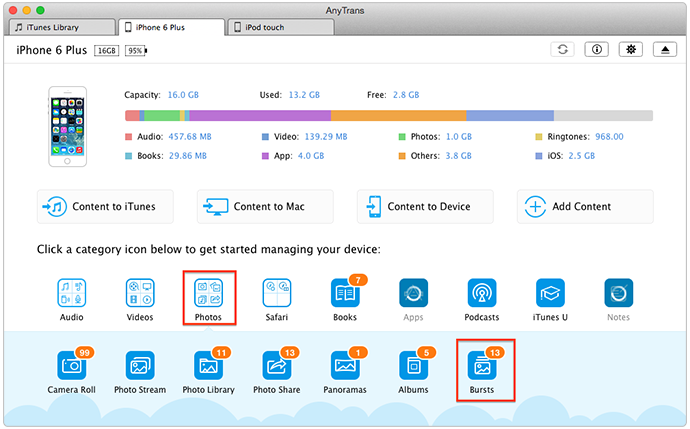
How to Transfer Photos from iPod to iPhone – Step 1 & 2
Step 3. In this page, you can preview Burst Mode photos that are listed by date created. In this way, you can select photos and even Burst Mode photos groups to transfer them from iPhone to iPod touch just by clicking "Send to Device".
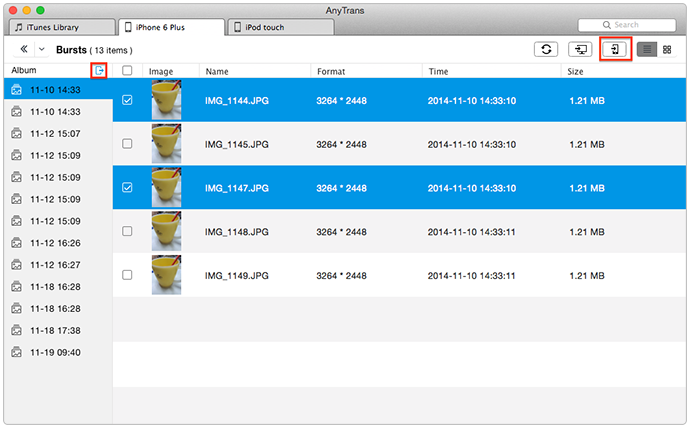
How to Transfer Photos from iPod to iPhone – Step 3
Note: All of the photos that are transferred from computer or other devices will be sent to Photo Library of your iPod touch.
The Bottom Line
With AnyTrans 4.2, you can directly transfer photos from iPhone to iPod no matter the photos is Burst Mode or not. And AnyTrans goes beyond that. You can also transfer videos, music or other iOS files from iPod, iPhone or iPad to your computer or from computer to your iOS Devices. Now Click to Download AnyTrans and Have a Free Try >
More Related Articles You May Like
- How to Import Photo from iPhone to iPhoto - This post tells you the way to transfer pictures from iPhone to iPhoto with ease. Read more >>
- How to Transfer Photos Between Two iPhones - This guide shows you how to transfer photos between two different iPhones. Read more >>
- How to Transfer Photos from iPod touch to Mac - It is a tutorial to make you know how to transfer your wanted photos from iPod to Mac. Read more >>
- How Can I Transfer Music from iPod to iPhone - You can know how to transfer Music from iPod to iPhone by reading this post. Read more >>
Share Your Thoughts With Us
Copyright © 2015 iMobie Inc. All rights reserved. iPod®, iPhone®, iPad®, iTunes® and Mac® are trademarks of Apple Inc., registered in the U.S. and other countries. iMobie's software is not developed by or affiliated with Apple Inc.
Privacy Policy | Terms of Use | Site Map | News | About Us | Affiliate Program
Choose your language: English | Deutsch | Français | 日本語 | Español


