How to Transfer Photos from iPhone to Laptop
Summary
If you have no idea of how to transfer photos from iPhone to laptop, this guide could be helpful by offering you two ways to import iPhone pictures to your laptop in Windows and Mac.
AnyTrans– Your Best iPhone Photo Transfer 
Download AnyTrans free trial to and follow this tutorial to import iPhone photos to laptop in Windows or Mac. Supports iOS 10/9/8/7/6/5,
Question: When your iPhone is full of pictures, you may want to import some photos from iPhone to laptop for backup. If you are a new Windows/Mac laptop user, importing photos could be a problem. If you are one of old users, you probably also get some issues that stop you from transferring photos and videos to laptop. So here, we introduce two ways to transfer photos from iPhone to laptop.
-- A User from Apple Support Communities
Yes, when you want to transfer photos from iPhone to laptop you'd like to search for the answer like above user. For this question, we will introduce you two ways to transfer photos from iPhone to laptop.
Part 1. How to Import Photos from iPhone to Laptop with AnyTrans
If you prefer the easiest way to move photos from iPhone to laptop, one professional iOS data transfer tool named AnyTrans can be you best choice, because it can be downloaded to any Windows and Mac laptop to help your importing photos. And different from most of photo managing tool on laptop, AnyTrans can import not only Camera Roll photos and videos, but also the pictures saved in camera roll, synced from iTunes and in any other albums you created. Now let’s download AnyTrans and follow the steps below to import your selected photos from iPhone to laptop.
Step 1. Run AnyTrans on computer, connect your iPhone to computer, and click ![]() .
.
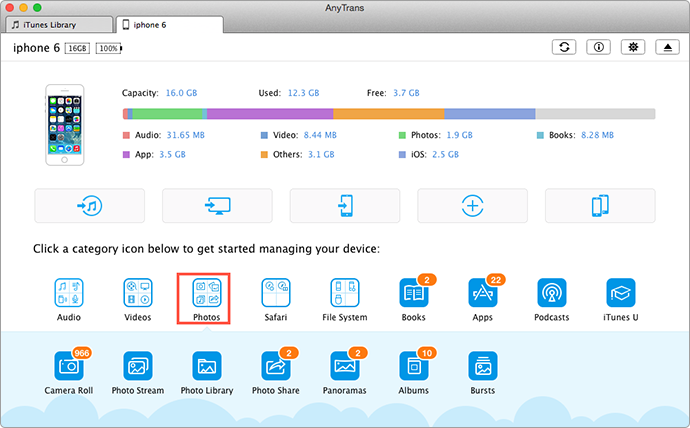
Import Photos from iPhone to Laptop – Step 1
Step 2. On the homepage, tap on photos you want to transfer from camera roll, photo stream, photo library, photo share, albums or other files.
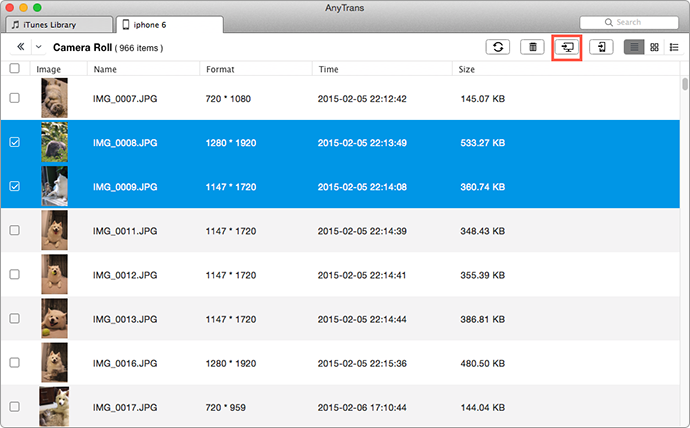
Import Photos from iPhone to Laptop – Step 2
Step 3. Select photos you'd like to transfer from iPhone to laptop and then tap on To Computer button on the right top corner to transfer selected photos.

Transfer Photos from iPhone to Laptop – Step 3
Also Read: How to Transfer Photos from iPhone to PC >
Part 2. How to Directly Transfer Photos from iPhone to Laptop with Windows Explorer
On a Windows laptop, you can use Windows Explorer to download iPhone pictures, but as we said in the part 1, it’s just limited to the photos that saved in camera roll.
Don’t Miss: 7 Ways to Import iPhone Photos to Mac
- Connect your iPhone to laptop then create a photo folder on desktop.
- Go to My Computer/Windows Explorer on your laptop and in removable storage click on iPhone.
- Go to the DICM folder inside the internal storage and find your photos.
- Copy the pictures you want to transfer to laptop > Open the folder you created on desktop > Paste these photos in the folder.

How to Transfer Photos from iPhone to Laptop
Note:
1. If your iPhone not appearing on your PC, you can refer to this guide: How to Fix iPhone Not Showing Up on Computer >
2. If your laptop is Mac version, you can refer to: How to Sync Photos from iPhone to Mac >
The Bottom Line
Besides importing photos to laptop, AnyTrans can do more things to manager your iPhone iPad and iPod touch by transferring, deleting and backing up. Download it now for a try. For this tutorial, if you have any question, please don't forget to contact us .
What's Hot on iMobie
-

New iOS Data to iPhone Transfer Guidelines > Tom·August 12
-

2016 Best iPhone Data Recovery Tools Review >Joy·August 27
-

2016 Best iPhone Backup Extractor Tools > Tom·August 16
-

How to Recover Deleted Text Messages iPhone > Joy·March 17
-

How to Transfer Photos from iPhone to PC > Vicky·August 06
More Related Articles You May Like
- How to Remove Photos from iPhone/iPad Photo Library Easily – This guide tells you how to delete photos from iPhone or iPad in two ways. Read more >>
- How to Import Photos from iPhone 6 or iPhone 6 Plus to Computer – You will know how to easily transfer photos from iPhone 6/6 plus to computer in this guide. Read more >>
- How to Move Photos from iPad Air/iPad mini to Mac – Read this article you will find out how to transfer photos from iPad to mac. Read more >>
- How to Move Photos from iPad to iPhone – You can find out how to move photos from iPad to iPhone in this guide. Read more >>
- How to Import Photos from iPhone to Mac - Read on this tutorial to find the best iPhone photos to Mac importing solutions. Read more >>
- How to Transfer Photos from iPhone to PC Windows - Need to import your photos from iPhone to PC? This tutorial will show you complete solutions... Read more >>

