How to Transfer Pictures form iPod to iPhone
Summary
Do you think that it costs plenty of time to transfer content from iPod to iPhone with iTunes or iCloud and now want to find a quicker way to get your pictures from iPod to iPhone? Read this article to find the best solution to transfer pictures from iPod to iPhone.
AnyTrans – #1 iOS Content Transfer Tool 
Free Download iMobie AnyTrans to get photos from iPod to your iPhone. And then read the post to learn how to transfer pictures from iPod to iPhone quickly and easily.
Because of some reasons, you want to transfer pictures from iPod to iPhone. For example, you bought a new iPhone 6 Plus and want to get the pictures from your old iPod touch to your iPhone, or you want to get some memorable photos from your friend's iPod and show it on your iPhone.
Maybe you have tried many ways to get the pictures from iPod to your iPhone. But you found all of these methods are inconvenient, and need plenty of times cost. For example, when transferring photos from iPod to iPhone with iTunes, you have to upload the pictures to computer, put the pictures into a folder and then sync them to iPhone. During this process, you need to transfer pictures from iPod to PC or Mac and sync photos to iPhone with iTunes. It is not an easy and convenient way.
Is there a quick and easy way to transfer pictures from iPod to iPhone? Of course, you can try iMobie AnyTrans, which enables you to select you wanted pictures and transfer them from iPod to iTunes directly with just a few clicks. Now let me make a brief introduction about this tool first.
Tool You Will Use
AnyTrans is one of iMobie products and help you manage your contents on your iDevices. With AnyTrans, you can manage more than 20 types of files on your iPod, iPad and iPhone, and you can easily transfer the files between iDevices, between iDevice and computer. With AnyTrans, the process of transfer will be:
1. Quick: Takes advantage of hyper-threading technology for multi-core CPU.
2. Selective: Preview your pictures on manage page and choose what you want to transfer.
3. Direct: Connect your two iDevices to computer and transfer between them directly.
So why not Download This Transfer Tool and try it.
How to Transfer Pictures from iPod to iPhone with AnyTrans
Step 1. Launch AnyTrans, connect iPod and iPhone to computer via USB cable.
Step 2. Choose the iPod Page and choose Photos > Camera Roll or Photo Library.
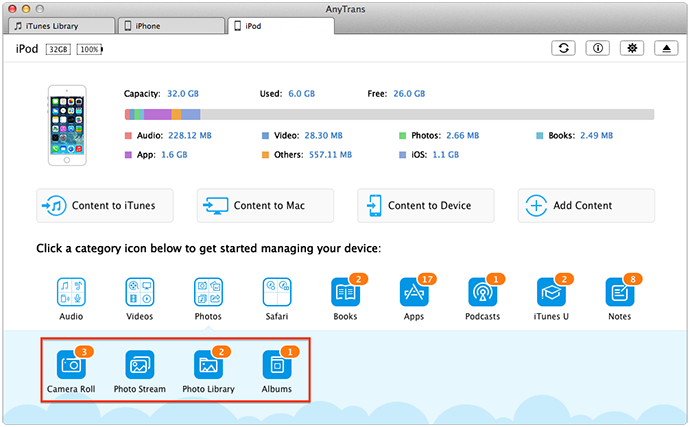
How to Transfer Pictures from iPod to iPhone with AnyTrans – Step 1 & 2
Step 3. Choose pictures and click "Send to Device" to transfer to iPhone.
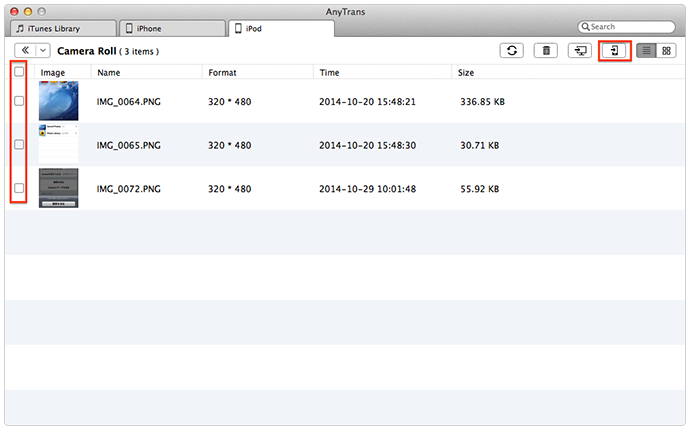
How to Transfer Pictures from iPod to iPhone with AnyTrans – Step 3
Note: if you want to transfer all the pictures on your Camera Roll and Photo Library from iPod to iPhone, you also can try: Click "Content to Device", and select Camera Roll or Photo Library. Click "Start" to transfer all the pictures from iPod to iPhone.
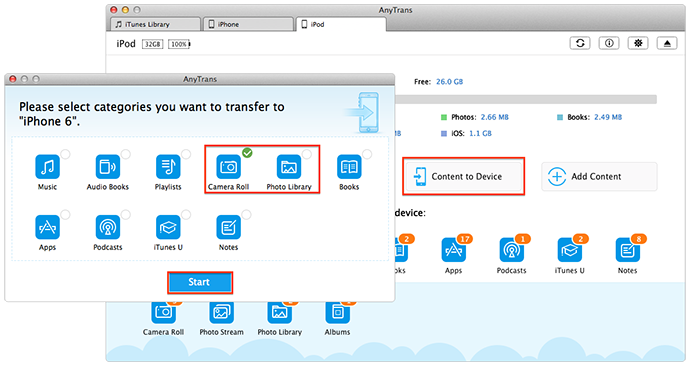
How to Transfer All the Pictures from iPod to iPhone
The Bottom Line
You can transfer the pictures from iPod to iPhone with AnyTrans quickly. You also can transfer pictures from iPod, iPad, iPhone, or even extract photos from iTunes or iCloud backup with this tool. Why not have a free trial and know this tool better?
More Related Articles You May Like
- How to Transfer Pictures from iPhone to iPad - This post helps you to directly transfer pictures from iPhone to iPad. Read more >>
- Transfer Music from iPod to iPhone Easily - Know the best way to transfer music from iPod to iPhone. Read more >>
- How to Transfer Photos from iPhone to iPhone - You can know two ways to transfer photos between two iPhones by reading this guide. Read more >>
- How to Extract Music from iPod iPhone iPad to Computer - This article offer you a quick and easy way to extract music from iPod, iPhone and iPad. Read more >>
Share Your Thoughts With Us
Copyright © 2015 iMobie Inc. All rights reserved. iPod®, iPhone®, iPad®, iTunes® and Mac® are trademarks of Apple Inc., registered in the U.S. and other countries. iMobie's software is not developed by or affiliated with Apple Inc.
Privacy Policy | Terms of Use | Site Map | News | About Us | Affiliate Program
Choose your language: English | Deutsch | Français | 日本語 | Español


