How to Transfer Playlists from iTunes to iPhone 7/7 Plus
Summary
Want to transfer playlists from iTunes to iPhone 7 or iPhone 7 Plus? In this guide, we will show you a no-data-loss way to do that.
AnyTrans – iPhone 7 Playlists Transfer 
Download AnyTrans free trial on your computer and use it to transfer playlists from iTunes to iPhone 7 (Plus) without wiping data.
Your iTunes library contains hundreds and even thousands of songs and absolutely you won’t want to sync all songs to your new iPhone 7 for it is space wasting. Creating individual playlists and then sync to iPhone is recommended.
The typical way to sync playlists to iPhone 7 (Plus) is using Apple iTunes, but as iTunes program has been redesigned, it’s very time-consuming and confusing to figure out the new interface. So, copying playlists to your new iPhone 7 is a bit different depending on the iTunes version.
In this guide, we will show you an easy-to-handle iTunes alternative that helps you transfer playlists from iTunes to iPhone without efforts.
How to Transfer Playlists from iTunes to iPhone 7 with AnyTrans
AnyTrans is an iOS File Manager that allows you to view and manage content on your iPhone 7 as well as in iTunes library from PC or Mac computer. It enables you to transfer playlists from iTunes to iPhone 7 without wiping data. Besides, you can copy playlists as well as songs from old iPhone to new iPhone 7, and from iPhone 7 to iTunes. In addition, AnyTrans also allows you to put music, videos, ringtones, and more from iTunes/computer onto iPhone 7 and vice versa.
Step 1. Download AnyTrans for Mac or Windows. Open AnyTrans and connect with your iPhone 7 (Plus).
Step 2. AnyTrans will extract your iPhone content as well as your iTunes Library. Go to the main page of iTunes Library.
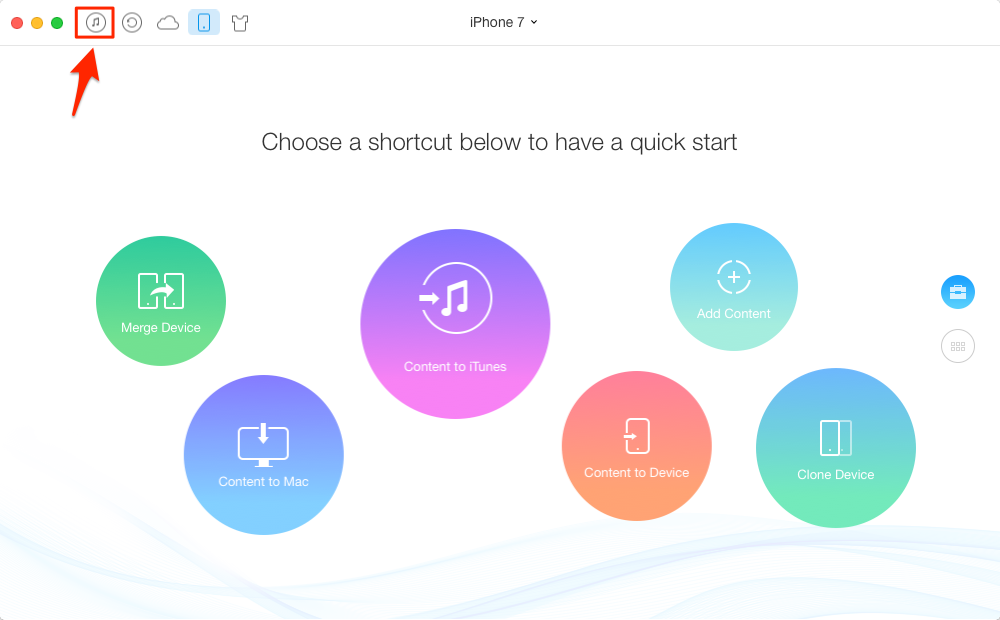
How to Transfer Playlists from iTunes to iPhone 7 with AnyTrans
Step 3. Click Playlists and select playlists you want to transfer to iPhone 7 from iTunes, click the Send to Device button.
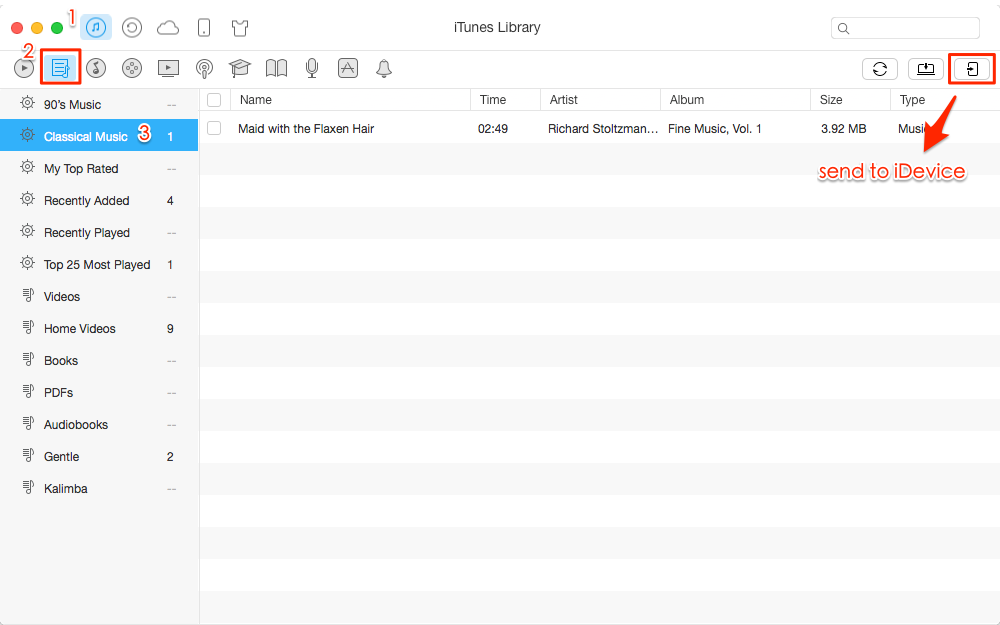
How to Transfer Playlists from iTunes to iPhone 7 with AnyTrans
How to Transfer Playlists from iTunes to iPhone 7/7 with iTunes
With iTunes you can sync playlists to your iPhone 7/7 Plus but it may erase the existing content on your phone. Here is how:
Step 1. Run iTunes and connect with your iPhone 7, click the Devcie option.
Step 2. Click on Music > Click “Sync Music” > Click “ Selected playlists, artists, albums, and gernes” > Choose Playlists > Sync.
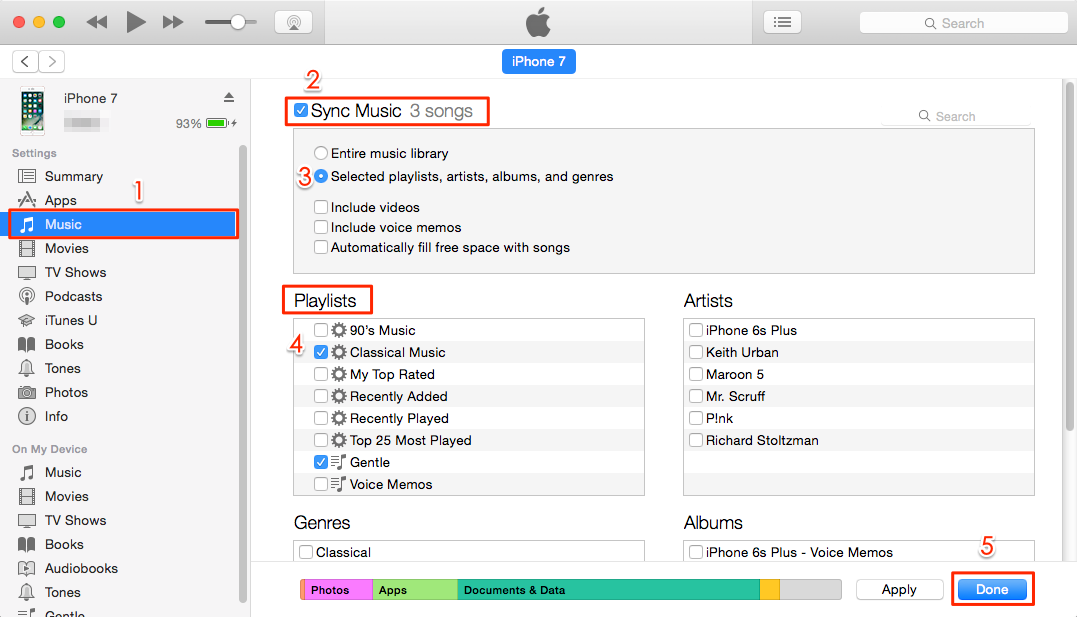
How to Transfer Playlists from iTunes to iPhone 7 with iTunes
OR YOU CAN:
Just go to the Music Library in iTunes, and find the playlists you need, drag the playlist to your device area as the below window shows.
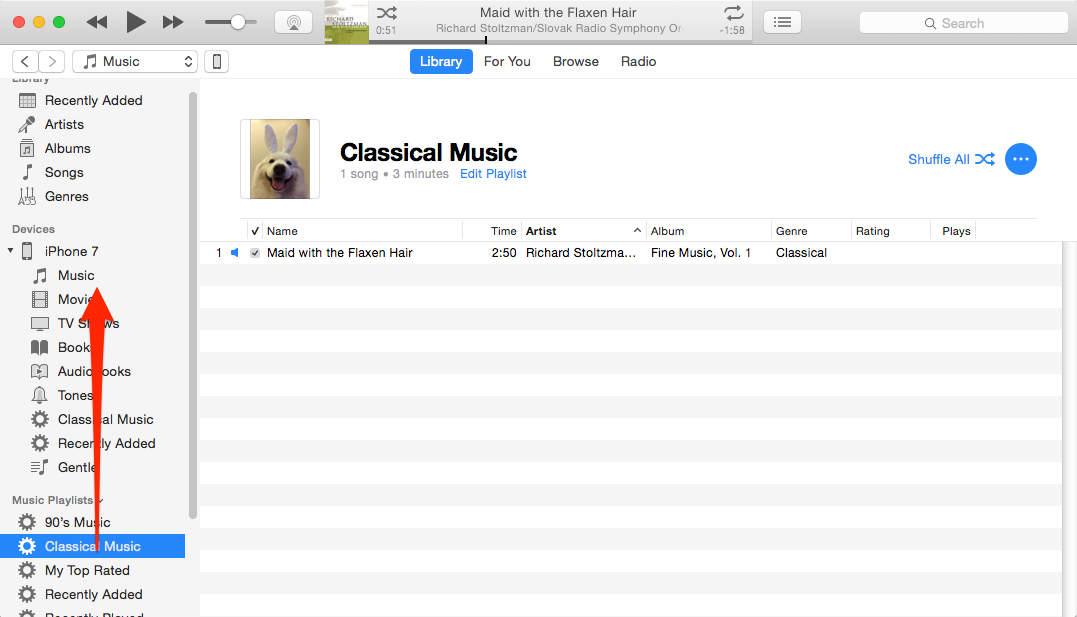
How to Transfer Playlists from iTunes to iPhone 7 with iTunes
The Bottom Line
With AnyTrans, you can also transfer photos, contacts, messages, notes, and more between computer and iPhone 7. It’s time to get the free trial to have a try.
What's Hot on iMobie
-

New iOS Data to iPhone Transfer Guidelines > Tom·August 12
-

2016 Best iPhone Data Recovery Tools Review >Joy·August 27
-

2016 Best iPhone Backup Extractor Tools > Tom·August 16
-

How to Recover Deleted Text Messages iPhone > Joy·March 17
-

How to Transfer Photos from iPhone to PC > Vicky·August 06
More Related Articles You May Like
- How to Add Music to iPhone 7 – This guide will show you one quick way to put songs on iPhone 7 without iTunes. Read More >>
- How to Transfer Photos from Mac to iPhone 7 - Read this guide to get 3 methods to help you get photos from Mac to iPhone. Read more >>
- How to Download Videos to iPhone 7 – Read this post to see how to transfer videos from computer to new iPhone 7. Read More >>
- How to Transfer Music from Computer to iPhone 7 – Read to learn how to get music from computer to your iPhone 7/7 Plus. Read more >>

