How to Transfer Videos/Movies from iPad to Laptop with Ease
Summary
Want to transfer videos from iPad to laptop but do not know how? You can read this guide to get 3 methods to help you copy iPad videos/movies to laptop easily.
AnyTrans – Best iPad Content Manager 
Download this easy-to-use iOS data transfer tool prior to save your time and then follow this guide to download videos from iPad to laptop with ease.
It is amazing to watching movies with the wonderful Retina display of iPad. And we can also take many interesting videos to record the daily life. However, as time goes by, your iPad can easily run out space due to the crowded videos. So you may like to transfer some of them to your laptop and then delete them from iPad to free up space. Here in this guide we list 3 methods to help you make it. Here we go.
Also Read: How to Backup iPad to Laptop >
Part 1. How to Transfer Videos from iPad to Laptop with AnyTrans
AnyTrans is one professional iOS data transfer tool that supports managing up to 28 types of iOS files. Works well with Windows and Mac computers.
- It can help you transfer all kinds of iPad videos to laptop easily, including Movies, Photo Video, Home Video, TV Shows, Music Videos etc.
- It also lets your transfer videos from computer/iTunes to iPad without erasing any existing data. Automatically convert videos to iPad-supported format.
- It enables you to delete multiple videos from iPad to free up space.
Download AnyTrans to Have a Try Now
Step 1. Open AnyTrans > Connect your iPad to computer > Scroll down or click the button at right.
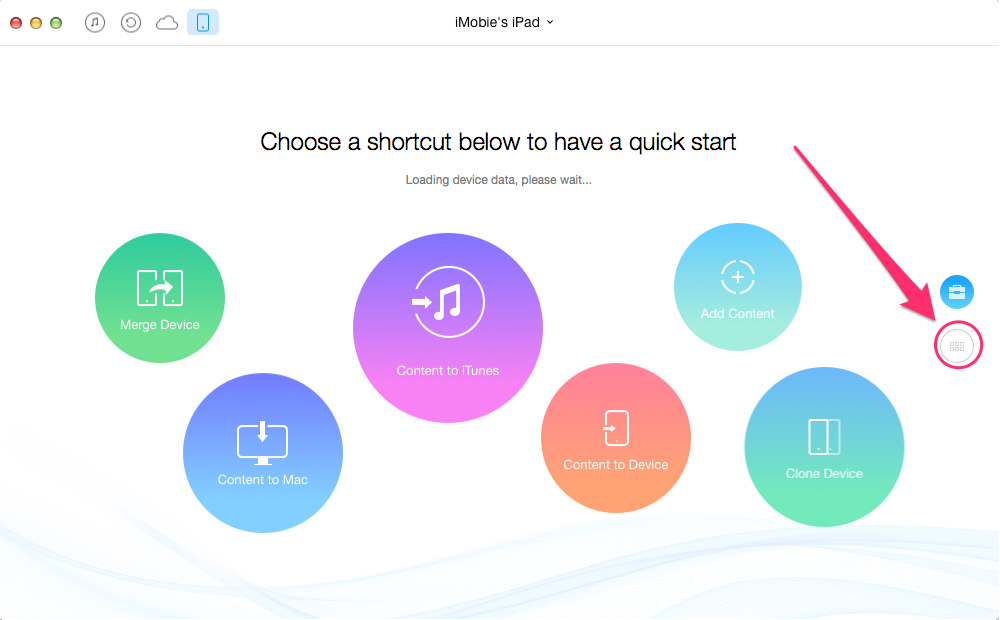
How to Transfer Videos from iPad to Laptop with AnyTrans – Step 1
Step 2. Click on Videos > Choose one category as per your needs.
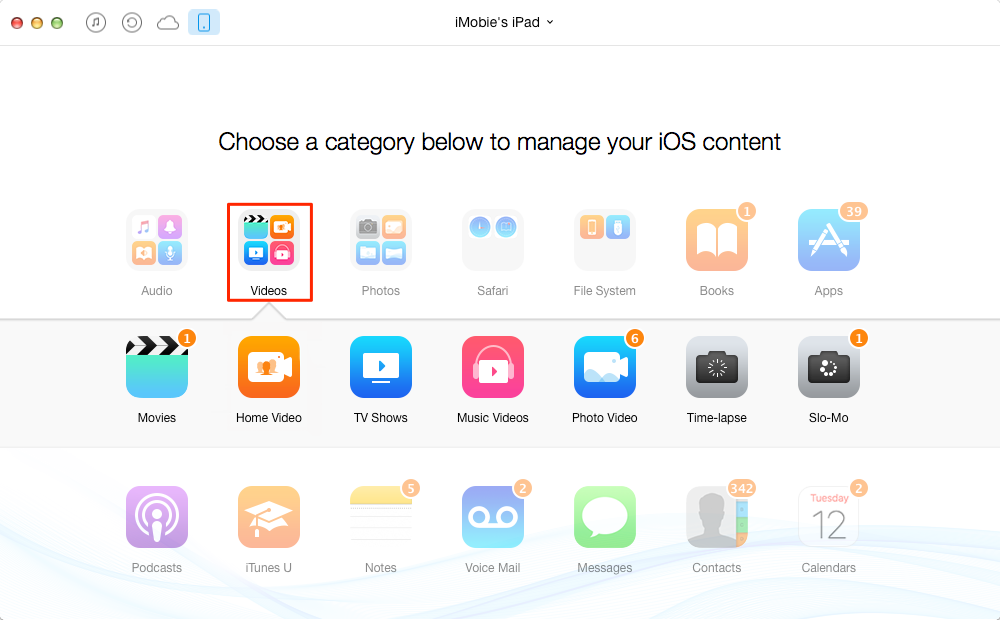
How to Transfer Videos from iPad to Laptop with AnyTrans – Step 2
Step 3. Select the videos you want to transfer > Click on To Mac/PC computer.
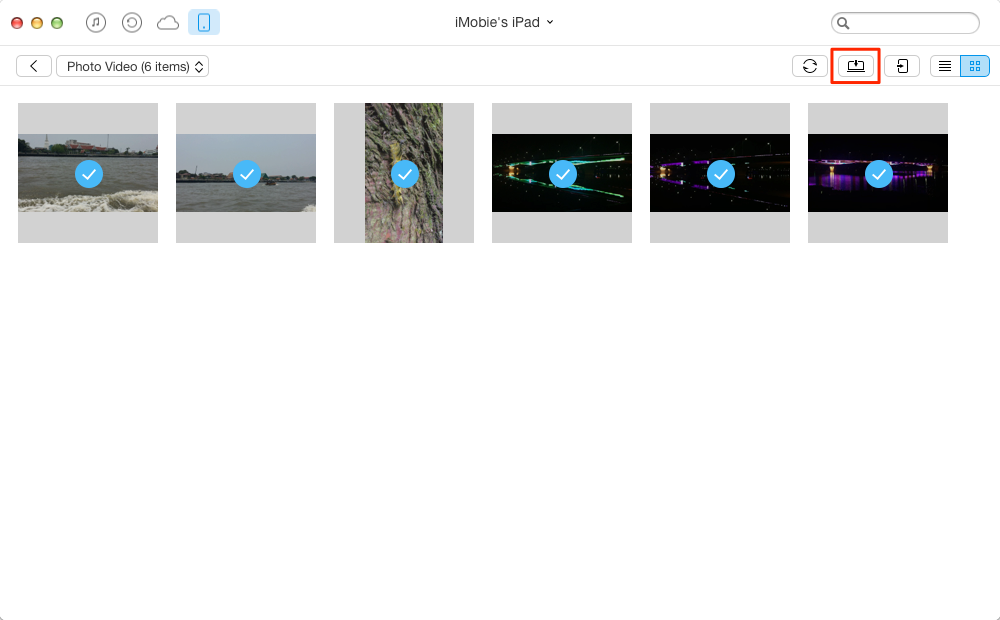
How to Transfer Videos from iPad to Laptop with AnyTrans – Step 3
Part 2. How to Transfer Videos from iPad to Laptop with AutoPlay
For Windows computer, you can use AutoPlay to import photo videos.
Step 1. Plug in your iPad > AutoPlay will pop up automatically.
Step 2. Click on Import pictures and videos or Open device to view files.
Step 3. If you choose Import pictures and videos, AutoPlay will import all your pictures and videos. If you choose the later option, you need to find the videos saved in folders.
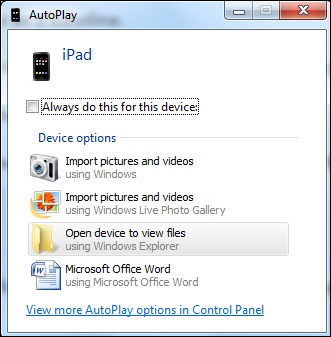
Transfer Videos from iPad to Laptop with AutoPlay
Part 3. How to Transfer Videos from iPad to Laptop with Photos
If your Mac higher than OS X Yosemite 10.10.3, or Windows 8 or later, you can use this method.
Step 1. Plug in your iPad > Open Photos app.
Step 2. Click on Import option > Select the videos you need.
Step 3. Click on Import XXX Selected.
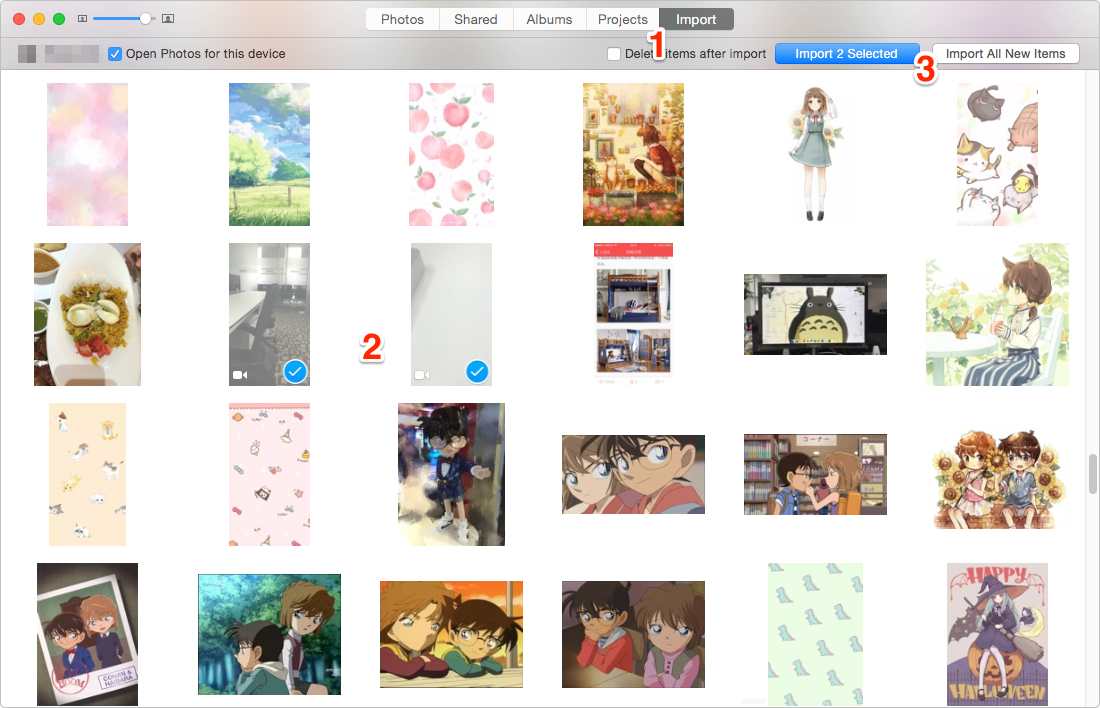
Transfer Videos from iPad to Laptop with Photos
Also Read: How to Transfer Videos from iPhone to Computer >
The Bottom Line
As you can see, it is easier to transfer videos from iPad to laptop with the help of AnyTrans. It can also help you transfer photos, music, notes, apps etc. Download it to Have a Free Try Now >
What's Hot on iMobie
-

New iOS Data to iPhone Transfer Guidelines > Tom·August 12
-

2016 Best iPhone Data Recovery Tools Review >Joy·August 27
-

2016 Best iPhone Backup Extractor Tools > Tom·August 16
-

How to Recover Deleted Text Messages iPhone > Joy·March 17
-

How to Transfer Photos from iPhone to PC > Vicky·August 06
More Related Articles You May Like
- How to Send Videos from Laptop to iPad – Read this guide to see how to transfer videos from laptop to iPad easily. Read More >>
- How to Backup iPad to External Hard Drive – Want to backup iPad to external hard drive but do not know how? Read More >>
- How to Transfer Videos from iPad to External Hard Drive – This guide will tell you how to make it with ease. Read More >>
- How to Transfer Videos from iPhone to iPad – Read this post to learn how to transfer videos from iPhone to iPad. Read More >>

