How to Transfer Videos from iPhone to iTunes
Summary
Want to find a good solution to transfer videos from your iPhone to iTunes? This guide tells you how to get your videos from iPhone to iTunes.
AnyTrans – iPhone Videos to iTunes Transfer 
Free download and install AnyTrans to transfer videos from iPhone to iTunes after you reading this guide about iPhone Videos to iTunes transfer.
Using a smart mobile to watch movies & videos is a very popular sight today, especially when on the travel you just want to have some entertainment and when you just have a cup of coffee and watch home videos in a coffee shop.
It is an excellent experience to watch movies and music videos downloaded on your iPhone at everywhere and anytime. Now, you think about how to transfer those favorite videos & movies to your iTunes for backup? If you intend to do this, you have to bear in mind that Apple iTunes only enables you with single-way synchronization of videos from iTunes to iPhone but not the way back. You may ask what you could do now?
When it comes to transferring videos from iPhone onto iTunes, this guide gives you an easy and quick method for you to get videos & movies from iPhone to iTunes. You can count on iMobie AnyTrans.
Can't miss: How to Transfer Playlist from iPhone to iTunes.
Tools We will Use
- An iPhone;
- A USB cable of iPhone;
- A PC/Mac computer;
- An iPhone content manager - AnyTrans.
AnyTrans is a professional iOS contents housekeeper and transfer tool that could make your life easier and smarter. It enables you to transfer and manage all kind of iOS files (covering videos, movies, music, photos, TV shows and contacts, messages, notes, apps, bookmarks and other files). It allows you to transfer iOS data to iTunes, to PC/Mac, another devices, and you could transfer the videos with just one-click shortcut of " Content to iTunes". As a matter of fact, it supports rebuilding your iTunes library from iPhone & iPod & iPad because of your computer or iTunes breakdown. Free Download AnyTrans to Give it a Try >
How to Transfer Videos from iPhone to iTunes with AnyTrans
Please download and install AnyTrans on your PC/Mac, connect you iPhone to computer through a USB cable. Please follow the process below.
Step1. Open AnyTrans and click the ![]() button.
button.
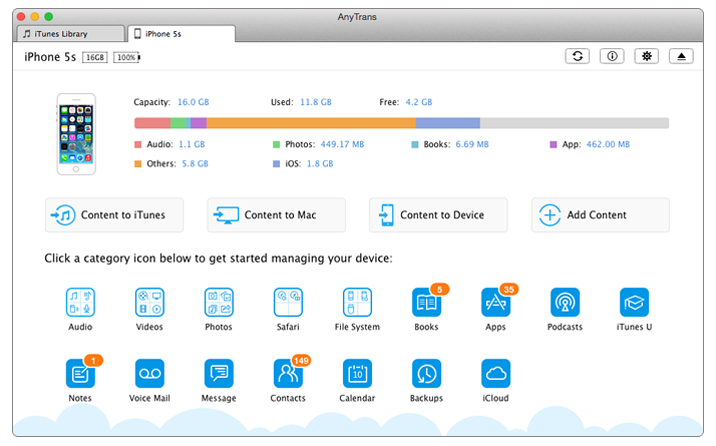
Transfer Videos from iPhone to iTunes with AnyTrans – Step1
Step2. Click "Videos" button and then "Home Video" tap.

Transfer Videos from iPhone to iTunes with AnyTrans – Step2
Step 3. Choose a movie you want to back up to iTunes and tap iTunes button on the top right corner, AnyTrans will start transferring movies immediately.
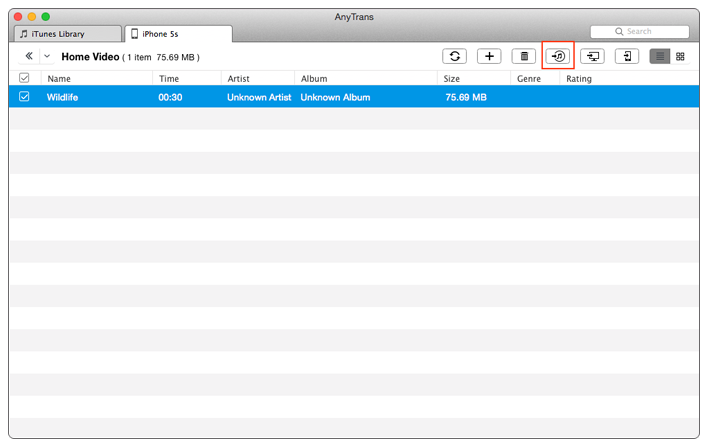
Transfer Videos from iPhone to iTunes with AnyTrans – Step3
The Bottom Line
AnyTrans is a useful and comprehensive iOS manager. It also enables you to copy music, playlist, Podcasts, iTunes U, Audio book at the same time. Let AnyTrans make everything in the right place and in order. If you have any question, please just inform us by leaving them in the comments sections. If you find this guide useful, just share it with your friends. Why Not Download AnyTrans to Try It >
What's Hot on iMobie
-

New iOS Data to iPhone Transfer Guidelines > Tom·August 12
-

2016 Best iPhone Data Recovery Tools Review >Joy·August 27
-

2016 Best iPhone Backup Extractor Tools > Tom·August 16
-

How to Recover Deleted Text Messages iPhone > Joy·March 17
-

How to Transfer Photos from iPhone to PC > Vicky·August 06
More Related Articles You May Like
- How to Sync Music from iPhone to iTunes - Read this tutorial to learn about transfer music for iPhone to iTunes. Read more >>
- How to Back up Movies from iPhone to iTunes - This guide tells you how to create backups movies from iPhone to iTunes. Read more >>
- How to Transfer Playlist from iTunes to iPod - Learn about how to sync playlist from iTunes to your iPod. Read more >>
- How to Transfer Music from iPad to iTunes - This guide tells you how to get music from iPad to ITunes. Read more >>

