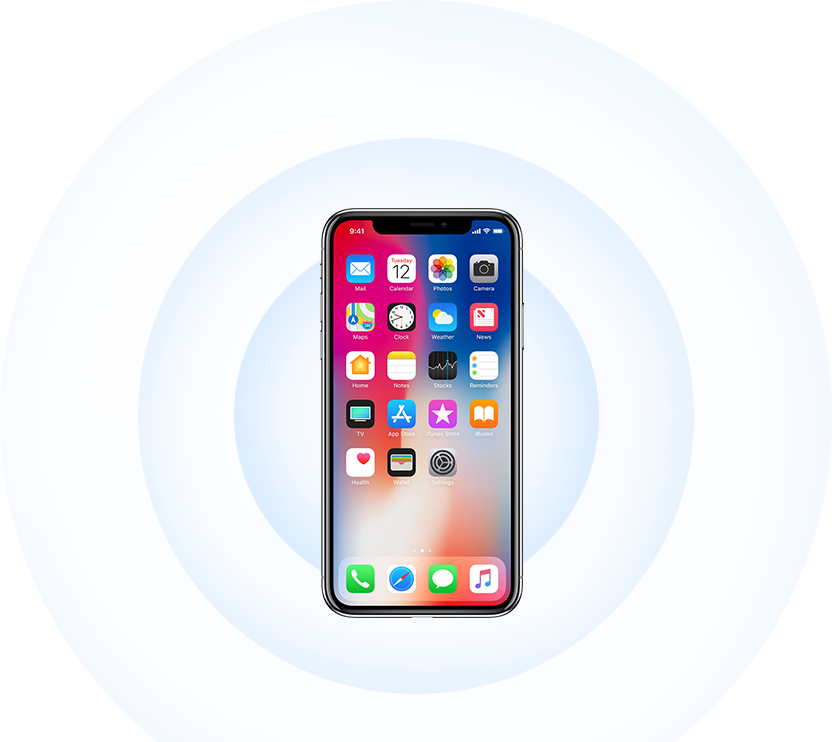Back Up Old iPhone / Android Phone Content

For iPhone Users:
Making a full backup of your iPhone in advance is always the best way to get rid of any data loss problem caused by unexpected restore error or upgrade failure. So take out your old iPhone, and create a full backup of your old iPhone: How to Back Up iPhone 4s/5s/6/6s/7 >

For Android Users:
You just need to back up all contacts to SIM card, if they are not stored on SIM card. If your contacts have been stored on SIM card, you can skip this step. Once your iPhone 8 or X is activated, you can transfer Android contacts to new iPhone directly by importing SIM contacts to iPhone.
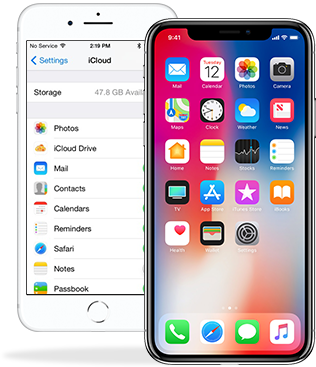
Set Up and Activate Your New iPhone 8 and iPhone X
If you get your iPhone 8 (Plus) or iPhone X in Apple Store, with the help of Apple Specialist you may have already activated your iPhone. If you pre-ordered your new iPhone from Apple Official Site, and you just take it out from box, it is brand new, need to be activated. Set up and activate your new iPhone 8/X now >
Before starting activating your iPhone, please insert a SIM card to iPhone 8 or X firstly, or you can’t start the setup steps. If your SIM card of Android phone is not compatible with iPhone 8/X, get a new one from your carrier.
Transfer Content to Your New iPhone 8/X
When getting a new iPhone, you must have a bunch of content to transfer, like photos, videos, music, apps, contacts, messages, etc., and from different storage places, like computer, old iPhone/Android phone, computer or cloud backups, etc. There is no doubt that it would cost you much time and energy to move all of them to new iPhone.
Fortunately, you can simplify this complicated process with a 6-in iOS content management tool – iMobie AnyTrans, which covers all the storage places you want to transfer from, like old iPhone/iPad, old Android phone, PC/Mac computer, iTunes Library, iTunes Backup, iCloud Backup, etc. And it also supports almost all the iOS file types, like Contacts, Messages, Photos, Videos, Music, Note, etc. Now download AnyTrans on your computer firstly, and then transfer everything you want to new iPhone 8 (Plus) or iPhone X.
 Transfer from Old iPhone iPad
Transfer from Old iPhone iPad Transfer from Android Phone
Transfer from Android Phone Add Content from Computer
Add Content from Computer Sync from iTunes Library
Sync from iTunes Library Restore from iCloud Backup
Restore from iCloud Backup Restore from iTunes Backup
Restore from iTunes Backup
Transfer Old iPhone’s Content to iPhone 8/X
1 - click to transfer all the contents from your old iPhone, iPad or iPod touch to new iPhone 8/X, including Music, Videos, Contacts, Photos, Books, Ringtones, etc. Transfer Now >
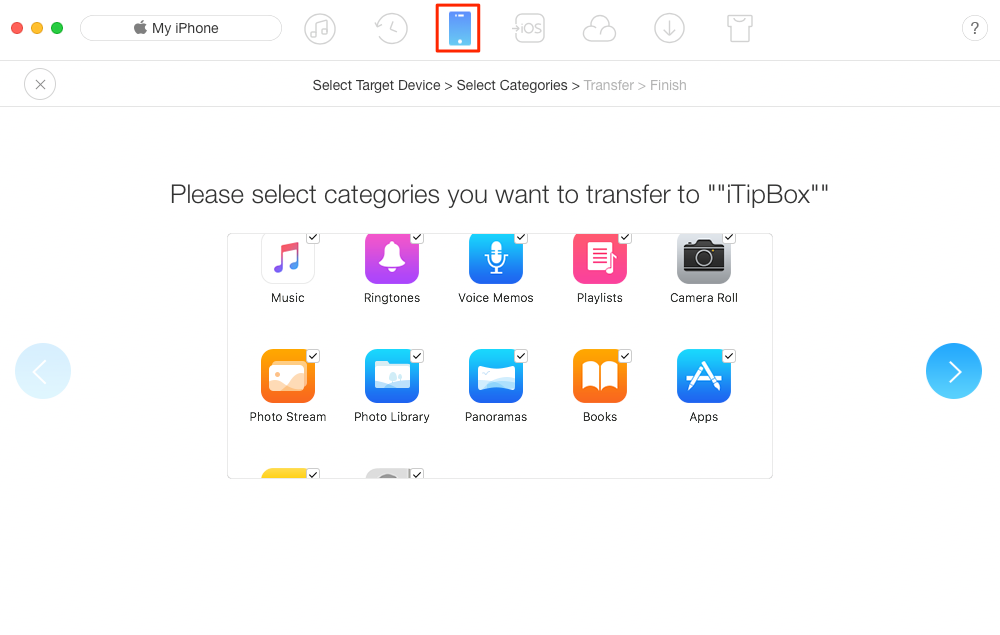
Upgrade to iPhone 8/X – Transfer Data from Old iPhone to New iPhone
Move Android Phone’s Content to iPhone 8/X
Make switching Android to iPhone as easy as ABC. Just one click, all the contents, including Music, Videos, Photos, Contacts, Messages, etc., will be moved to new iPhone. Move Now >
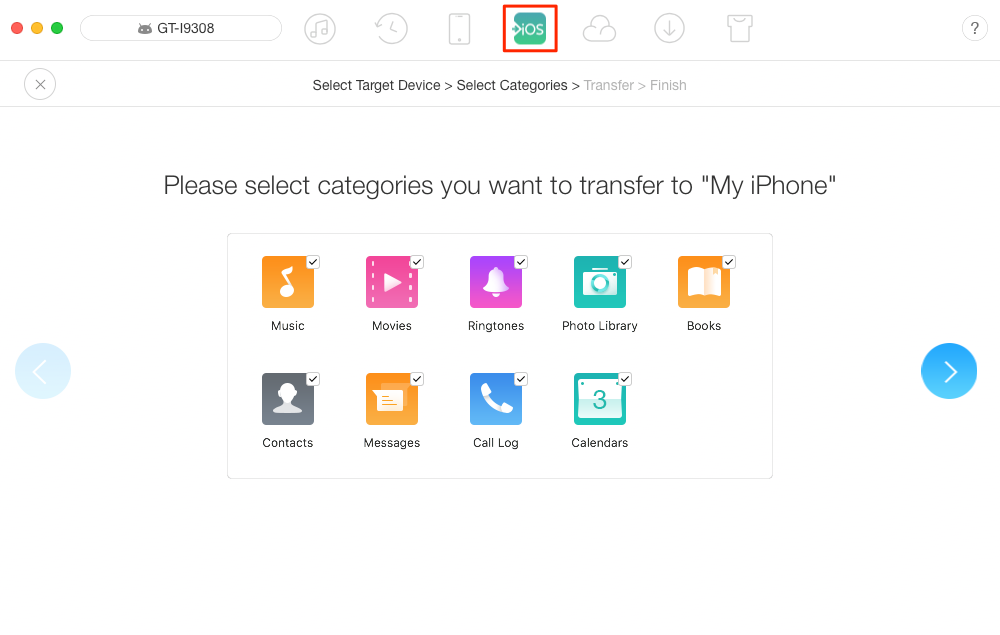
Upgrade to iPhone 8/X –Move Content from Android to New iPhone
Add Content to New iPhone 8/X from PC/Mac
Put anything you like on your new iPhone from computer. Just one click you can transfer kinds of files to new iPhone’s Apps, like Pictures, Contacts, Videos, Music, etc. Add Now >
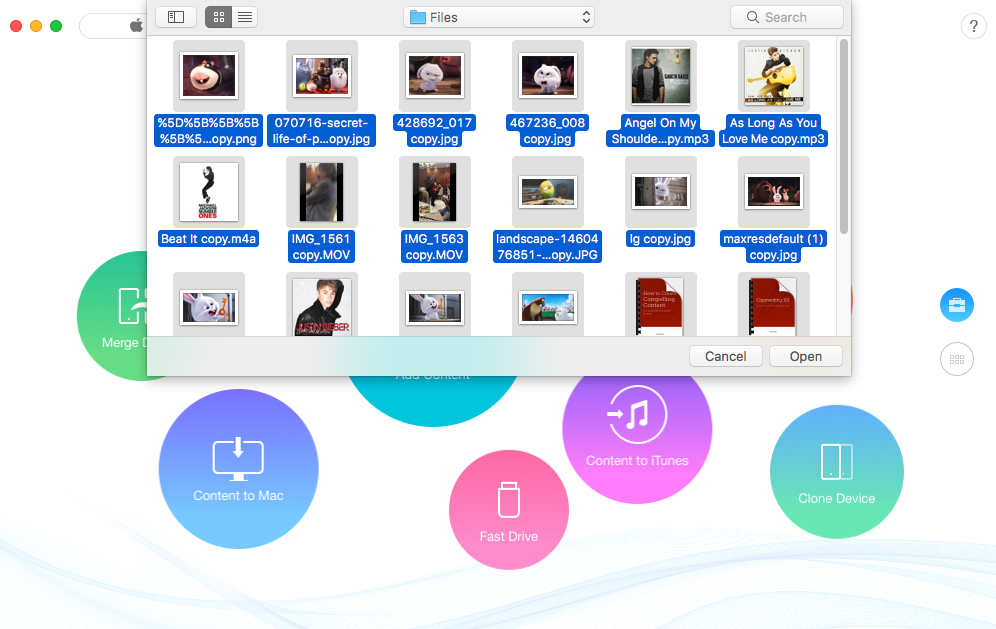
Upgrade to iPhone 8/X – Add Content to New iPhone from Computer
Sync iTunes Library to New iPhone 8/X
For years, you have built an iTunes library with your favorite songs, ringtones, played most playlists, TV Shows, etc. Now sync your iTunes library with new iPhone 8/X. Check How >
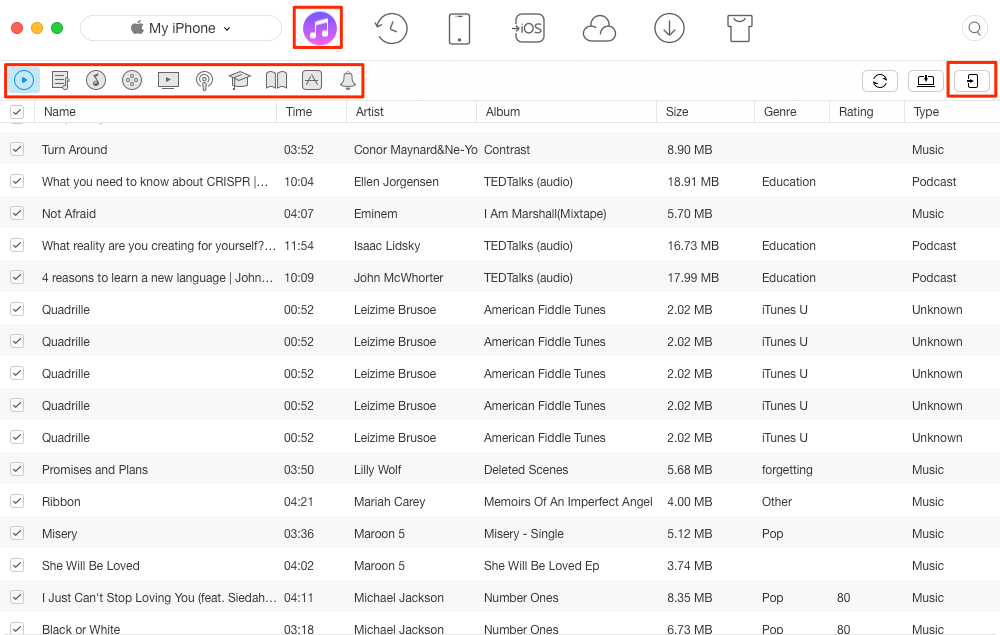
Upgrade to iPhone 8/X – Sync iTunes Library to New iPhone 8 or iPhone X
Restore New iPhone 8/X from iCloud Backup
Check and view iCloud backup, find out what you want to restore from iCloud backup, and then get them back to your new iPhone 8 (Plus) or iPhone X in minutes. Restore Now >
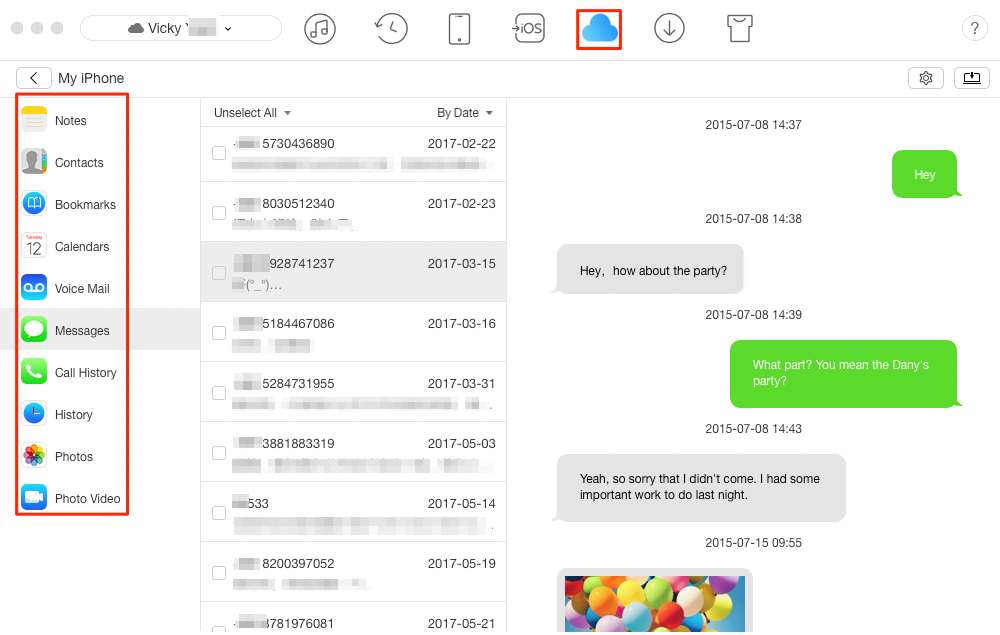
Upgrade to iPhone 8/X – Restore iPhone 8 or iPhone X From iCloud Backup
Restore iPhone 8/X from from iTunes Backup
Except restoring iPhone from iCloud backup, you also can check and view iTunes backup files without restoring iDevice, and get them back to your new iPhone 8 or X. Check How >
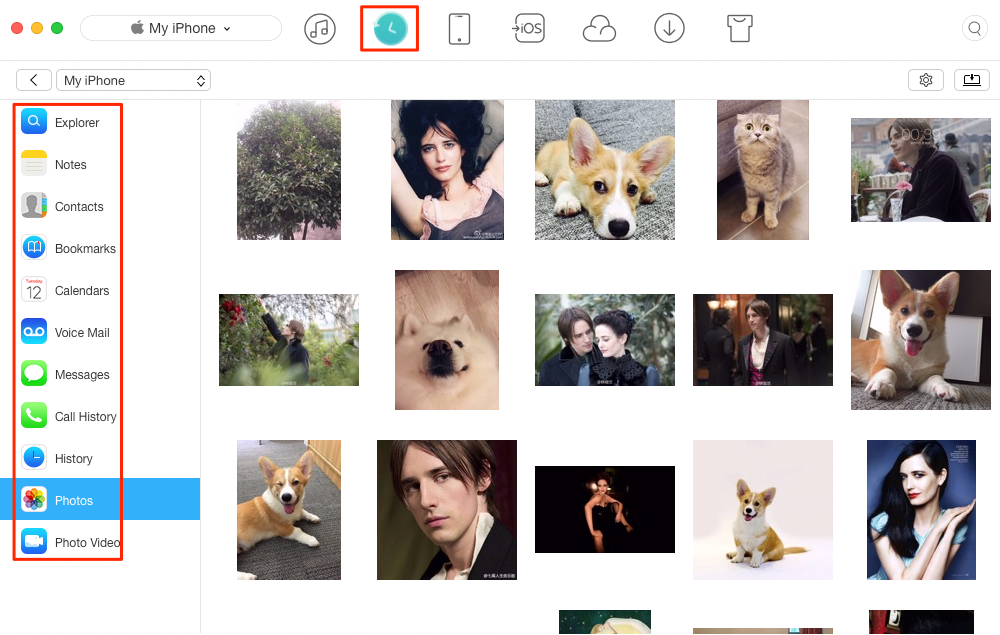
Upgrade to iPhone 8/X – Restore iPhone 8 or iPhone X From iTunes Backup
Tips & Tricks to Make Your iPhone 8 (Plus) or iPhone X Work More Efficiently
After reading guides above, you have enriched your iPhone 8 or iPhone X with old phone’s content, computer files and iTunes library. If you are new to iOS or iPhone, it is necessary to read the iPhone beginner guide for switchers, which is specially prepared for iPhone newbies switched from Android phone. Then here some tips & tricks for both of experienced and new iPhone users to make your iPhone 8/X work in best state.
 Download Now
Download Now