How to View iPhone Photos on PC Easily
Summary
How to view iPhone photos on PC? Here in this post, we will show you a direct way to help you view iPhone photos on PC.
AnyTrans – iPhone Photos Manager 
Have a try on this amazing iOS files management tool on your PC after reading this guide on how to view iPhone photos on PC with ease.
It's amazing to take photos with iPhone for its built-in iSight camera gives you high-quality pictures. Sometimes, we may want to view our iPhone photos on PC/Mac computer in order to share these photos in a large size with families or friends. For Mac users, they can easily view and access iPhone photos with iPhoto, Preview, Image Capture, and Aperture. For PC users, they can access the photos with Windows Explorer, however it only allows you to view the photos in camera roll, not the photo library, photo stream, or photo share.
Luckily, in this guide, we will show you a much easier & quicker way to view all kinds of photos on PC, including camera roll, photo stream, photo share, photo library and albums. Now keep reading to find the answer.
Related Reading: How to Transfer Photos from iPhone to Mac in Six Ways >
The Tool We Will Use
AnyTrans is made for all iPhone, iPad and iPod users to manage their iOS data in an easy & simple way on the PC/Mac computer. It allows users to view & access iPhone photos on PC directly, and also supports transferring the photos to PC computer with ease. Besides photos, AnyTrans also lets you view notes, contacts, messages, calendar and more on PC or Mac, and you can also transfer these files to computer in a readable format.
Also Read: How to Recover Deleted Photos on iPhone Easily >
How to View iPhone Photos on PC with AnyTrans
There are two versions of AnyTrans available for you: Windows & Mac. You can download the best version on your computer according to the operating system.
Step 1. Get AnyTrans installed on your PC, open AnyTrans and connect your iPhone to computer.
Step 2. Scroll down on the homepage and choose photos among Camera Roll, Photo Stream, Photo Library, Album, etc. Here we take Photo Library as an example.
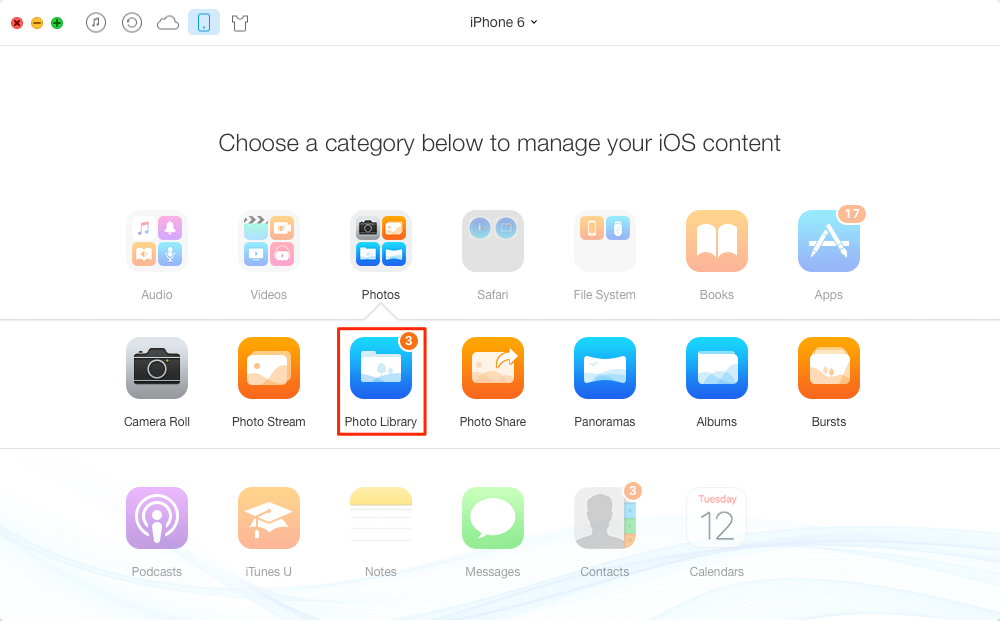
How to View iPhone Photos on PC with AnyTrans – Step 2
Step 3. Now you can view the iPhone photos in thumbnails, and you can also double-click the photo to view it in a large size. Or you can transfer the photos to PC by clicking the To Computer button on the right hand corner.
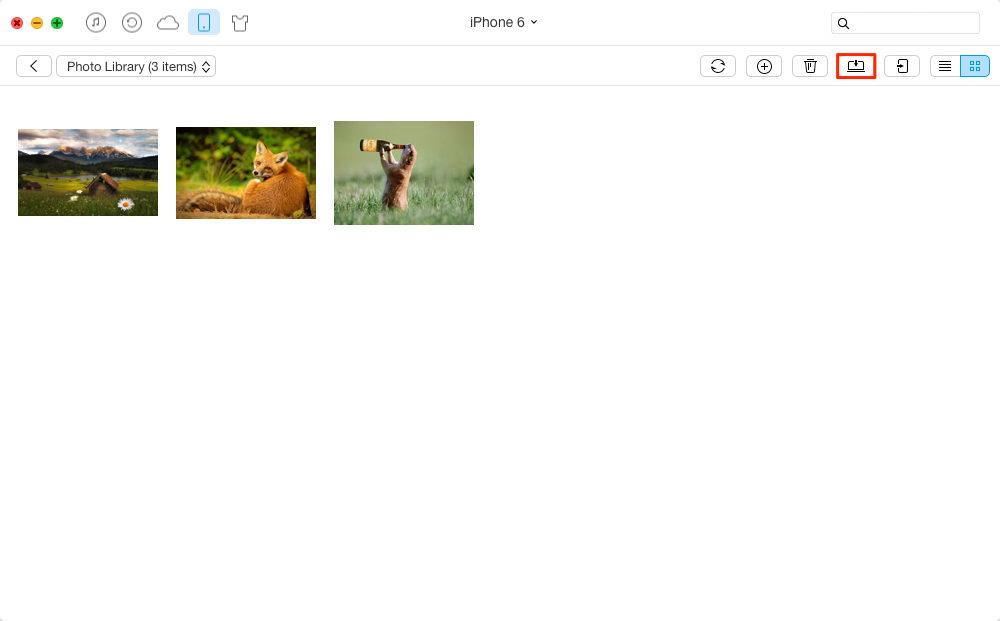
How to View iPhone Photos on PC with AnyTrans – Step 3
The Bottom Line
AnyTrans not only allows you to directly view iPhone photos in the software on PC, and you can also transfer the photos to PC computer easily. Download AnyTrans to manage your iPhone photos now. If this post is helpful to you, please don't forget to share it with your friends.
What's Hot on iMobie
-

New iOS Data to iPhone Transfer Guidelines > Tom·August 12
-

2016 Best iPhone Data Recovery Tools Review >Joy·August 27
-

2016 Best iPhone Backup Extractor Tools > Tom·August 16
-

How to Recover Deleted Text Messages iPhone > Joy·March 17
-

How to Transfer Photos from iPhone to PC > Vicky·August 06
More Related Articles You May Like
- How to Copy Photos from iPhone 6 to Mac - Read this post to get a quick solution to get iPhone 6 photos to Mac. Read more >>
- How to Transfer Photos from iPhone 6 to iPad – You will know how to transfer pictures from iPhone to iPad after reading this guide. Read more >>
- How to Transfer Photos from iPhone 6 to Computer - You will find an easy way to transfer pictures from iPhone 6 to computer. Read more>>
- How to Send Photos from iPad to iPhone - This guide gives you instructions on how to send photos from iPad to iPhone. Read more >>

