How to View Safari History on iCloud Backup
Summary
How to access and view your safari browsing history on iCloud backup without restoring your iPhone/iPad/iPod touch? Try the solution in this post to easily make it.
AnyTrans – Best iCloud Backup Viewer 
Try AnyTrans to access your important data on your iTunes/iCloud backup, no matter safari history/bookmarks or messages/call history.
Generally speaking, you cannot easily access and view the Safari history on iCloud backup, except you restore your iPhone/iPad via iCloud. Because, this kind of browsing history are stored in iCloud together with other data like messages, as one part of the whole backup.
In this post, we are talking about how to easily access and view safari history on iCloud backup without restoring iOS device and erasing data on your iPhone/iPad. You can also use this method to access contacts, call history, SMS and other files from iCloud backup.
You May Like: How to Download iCloud Backup
Tool We'll Use to Access Safari Browsing History - AnyTrans
As one iOS content manager, AnyTrans is able to manage your iPhone/iPad by accessing more than 10 types of files on your iCloud backup. With this tool, you can easily view Safari browsing history on iCloud/iTunes backup, extract them out to you Mac/PC, and even save them as TXT or HTML files. Of course, AnyTrans is more than iCloud backup extractor. Read to know more >>
How to Access and View Safari History on iCloud Backup
Requirements: One iOS device, no matter iPhone 6 or iPad/iPod touch; one USB cable for your device; one computer (Mac or PC); Internet connected.
Step 1. Download AnyTrans to computer, install and run it.
Step 2. Connect your device to computer with USB cable. Click the button "iCloud", just like the screenshot shows.

How to View Safari History on iCloud Backup – Step 1
Step 3. Input your Apple ID and Password to login your iCloud.
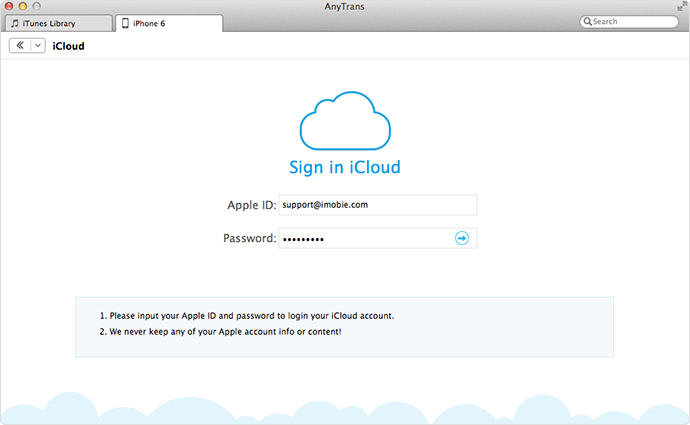
How to View Safari History on iCloud Backup – Step 1
Step 4. Select one iCloud backup and click "History". Now you can view all safari history on this iCloud backup. If you like, you can even export them to computer and save them as txt/html file.
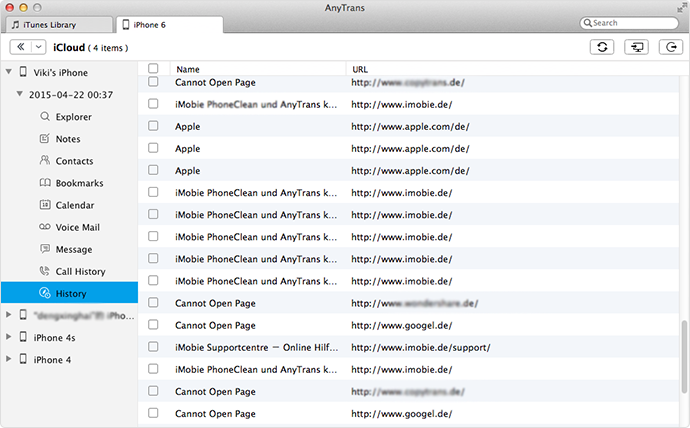
How to View Safari History on iCloud Backup – Step 3
The Bottom Line
Besides viewing safari history, you can also use AnyTrans to access text messages or some other data on iCloud backup/iTunes backup without restoring you iOS devices. Why not download this tool and have a free try >>
More Related Articles You May Like
- Export Safari Bookmarks from iPhone/iPad/iPod touch – This post offers a way to download the bookmarks on your iOS devices. Read More>>
- How Can I Recover Deleted Safari History on iPad – Is there a way to get back my browsing history on my iPad? Just Read this guide. Read More >>
- How to Retrieve Data From iCloud – This guide shows you how to selectively restore data from iCloud backup. Read More >>
- How to Delete Safari History on iPhone/iPad – Basic tip to delete safari browsing history on your iPhone/iPad. Read More >>

