How to Transfer Data from iPad to iPad
Summary
If you've just upgraded to a new iPad Air or Retina iPad mini from an older generation iPad, you may be confused on how to transfer all your data from iPad to iPad. Read this post to figure it out.
AnyTrans - iPhone iPad Data Transfer 
Download and install AnyTrans to freely transfer and manage your data on your iPad after reading this article on how to transfer data from iPad to iPad.
Finally, you bought yourself a brand new iPad Air, but now what might bother you is, how to transfer your data from your old iPad to new iPad Air? In the following iPad to iPad transfer tutorials, I will show you how to transfer data from old iPad to your new iPad with iCloud and iTunes. In addition, I also introduce you another alternative way - with iMobie's AnyTrans.
Don't Miss: How to Transfer Data from Old iPhone to New iPhone
How to Transfer Data from iPad to iPad with iTunes
- Launch iTunes > Connect the old iPad to the computer.
- Right-click the iPad in the iTunes sidebar > Choose "Back Up" > Let the iPad backup finish within iTunes > Keep iTunes open but disconnect the old iPad from the computer.
- Turn the new iPad on > At the "Set Up iPad" screen choose "Restore from iTunes Backup" > "Next".
- Connect the new iPad to the computer > Choose the most recent backup from the restore menu.
- Click "Continue" , and do not disconnect the iPad until the transfer is completed.

Image Credit:goingdigitalmusician.wordpress.com
Note: We all know that iTunes is too large a program to run. It often takes up much of the CPU usage and slow down your PC. If you do not want to run iTunes you can move to the second way - Transfer data from iPad to iPad with iCloud.
How to Transfer Data from iPad to iPad with iCloud
- Have iCloud set up on both of your iPad.
- Launch "Settings" and tap on iCloud on old iPad>Tap on "Storage & Backup".
- Tap on "Back Up Now" to initiate a manual iCloud back up> Wait till the backup finished.
- Choose "Restore from iCloud Backup" at the "Set Up iPad" screen on your new iPad> Tap "Next".
- Login to your iCloud account > Choose the most recent backup from the old iPad you just made>Tap on "Restore" to transfer the data from the old iPad backup to the new iPad.
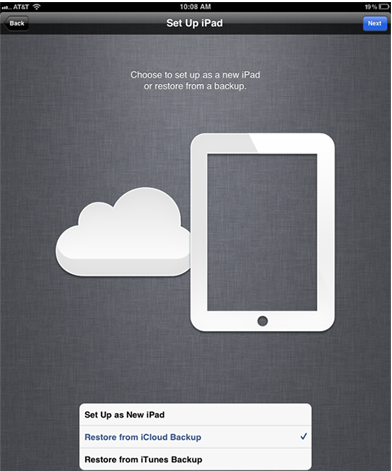
Image Credit: maclife.com
Note: As we all know that there are some limits on using iCloud. You have only 5 GB space and need to pay for the exceeded part; Both of your iPad need to be with iOS 5 or later; Service is unavailable without Wi-Fi. That's why I introduce you the third way - With AnyTrans.
How to Transfer Data from iPad to iPad with AnyTrans
- Launch AnyTrans > Connect your two iPads to computer.
- Choose data you want to transfer > Select specific data you need.
- Tap Send To Device button to transfer data from old iPad to new iPad.
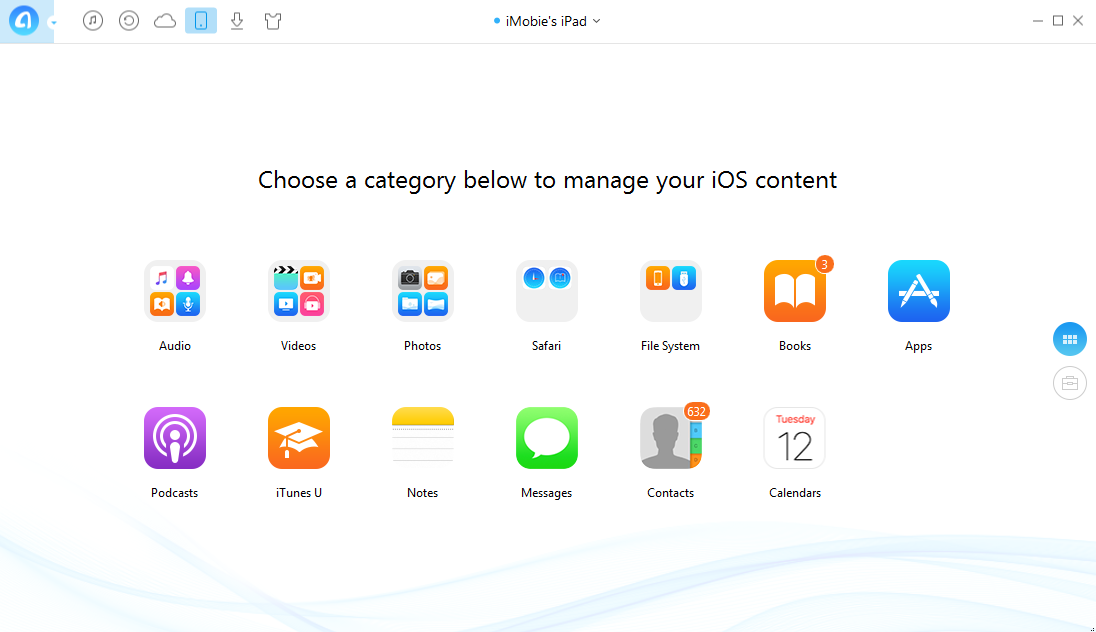
How to Transfer Data from iPad to iPad
Comparing the above three ways, it is obvious that transfer data with AnyTrans is much easier, why not have a try now!
The Bottom Line
Download and install AnyTrans now to get your data from old iPad to your new iPad. Please be free to contact with us by sending an Email or leaving a comment in comment section. At the same time, don't forget to share this tutorial to others.
What's Hot on iMobie
-

New iOS Data to iPhone Transfer Guidelines > Tom·August 12
-

2018 Best iPhone Data Recovery Tools Review >Joy·August 27
-

2018 Best iPhone Backup Extractor Tools > Tom·August 16
-

How to Recover Deleted Text Messages iPhone > Joy·March 17
-

How to Transfer Photos from iPhone to PC > Vicky·August 06
More Related Articles You May Like
- How to Transfer Data from iPhone to iPhone - This pos will show you an easier, quicker way to transfer data from iPhone to iPhone. Read more >>
- How to Transfer Contacts from iPhone to iPad - Here you'll find a quick way to export & transfer contacts from iPhone to iPad. Read more >>
- How to Transfer Notes from iPhone to iPad - This transfer guide will teach you how to transfer notes from iPhone to iPad. Read more >>
- How to Export Safari Bookmarks from iPhone iPad iPod touch - To learn an easy way to export iPhone iPad and iPod touch bookmarks. Read more >>

