How to Import Contacts from iCloud
Summary
How to import contacts from iCloud? Are you seeking for an easy way to import iCloud contacts? In this iMobie guide, you will know how to import contacts from iCloud in few steps.
AnyTrans - Great iCloud Backup Extractor 
AnyTrans gives you the access to iCloud backup, and even import them from iCloud, including contacts, messages, voice mail. Download AnyTrans before reading this guide on how to import contacts from iCloud.
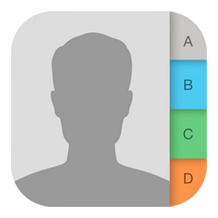
How to Import Contacts from iCloud
The Contacts app on iPhone plays a significant role in your life, which keeps the most important info of your families, friends and business partners. However, the contacts info can get lost due to kinds of reasons, such as, iOS update, jailbreak, mistaken deletion, or device damage. Thankfully, you can still get the contacts back if you use the iCloud to backup or sync your iPhone content.
The problem is - how to import contacts from iCloud? In this guide, you can get an easy and smart way to download contacts from iCloud - with the help of a professional iOS content manager AnyTrans.
Top Features of AnyTrans
1. Supports transferring almost all the personal info and media data like music, photos, videos, contacts, messages, calendar, voice mail, notes, and more to the computer as backup.
2. The four main button on the homepage enables users to transfer iOS data to anywhere they like: to iTunes, to PC/Mac, to another iOS device, and add content to device.
3. For those just get a new iPhone, it allows users to sync contacts from old iPhone to the new one by just connecting the two devices to the computer.
4. Provides you the best iCloud management experience, and allows you to extract iCloud backup and even download the iCloud backup to the computer.
You May Like: How to Sync Contacts from iPhone to Computer >
How to Import Contacts from iCloud with AnyTrans
First of all, download and install AnyTrans on your computer, and then follow the step-by-step instructions to get contacts from iCloud.
Step 1. Open up AnyTrans, and connect your iPhone, iPad or iPod touch to the computer.
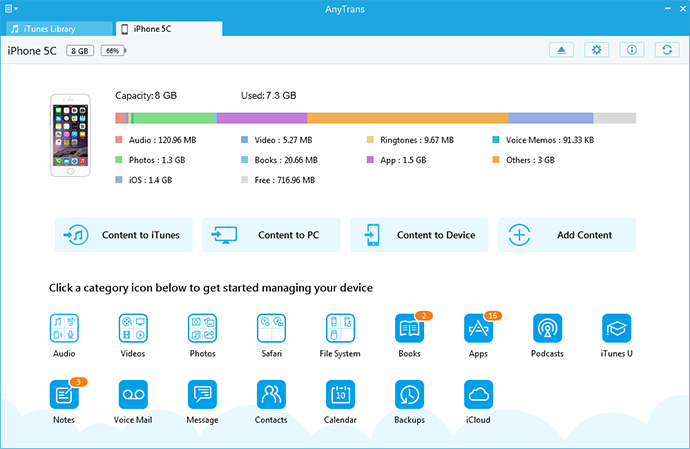
How to Import Contacts from iCloud with AnyTrans
Step 2. On the homepage, click the iCloud button, and sign in with your Apple ID.
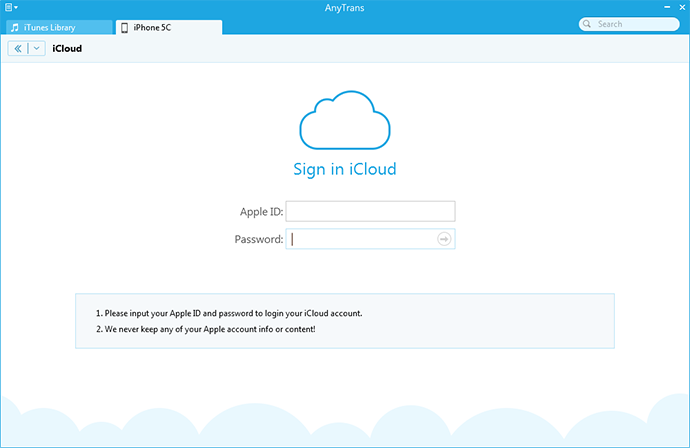
How to Import Contacts from iCloud with AnyTrans
Step 3. Select a backup and click "Contacts", and preview the contacts you need, then click the To PC button to import iCloud contacts.
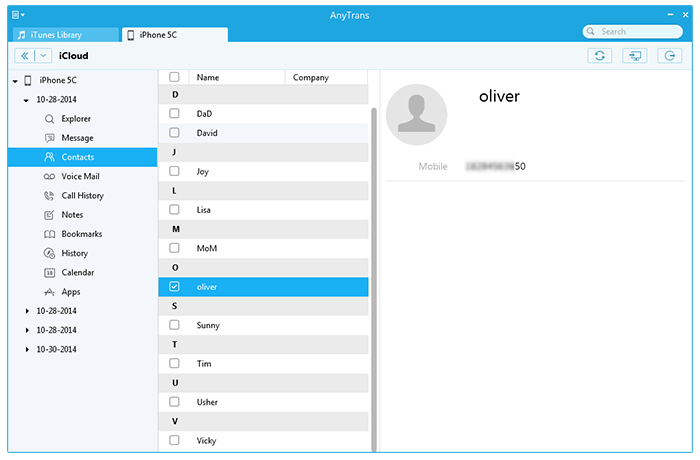
How to Import Contacts from iCloud with AnyTrans
Also Read: How to Export Contacts from iPhone >
Note: If you want to transfer contacts from your iPhone or iPad to the computer, or you need to sync contacts from iPhone to iPhone , AnyTrans is also the best choice.
The Bottom Line
AnyTrans is the ideal iOS content manager for you, any question on this guide or AnyTrans is warmly welcomed, please be comfortable to contact us. If this guide solves your problems, don't forget to share with your friends. Now start to have a try on AnyTrans!
More Related Articles You May Like
- How to Get Contacts from iCloud - Here you will find two ways to get contacts from iCloud. Read more >>
- How to Sync Contacts from iPhone to Mac - This guide tells you how to sync contacts from iPhone to Mac. Read more >>
- How to Sync Contacts from iPhone to iPad - Read this post to learn 3 ways to get contacts from iPhone to iPad. Read more >>
- How to Transfer Contacts from iPhone to iPhone - Read this post to know 3 ways to transfer contacts from iPhone to iPhone. Read more >>
Share Your Thoughts With Us
Copyright © 2015 iMobie Inc. All rights reserved. iPod®, iPhone®, iPad®, iTunes® and Mac® are trademarks of Apple Inc., registered in the U.S. and other countries. iMobie's software is not developed by or affiliated with Apple Inc.
Privacy Policy | Terms of Use | Site Map | News | About Us | Affiliate Program
Choose your language: English | Deutsch | Français | 日本語 | Español


