How to Import Videos to iPhone without iTunes
Summary
How to import videos to new iPhone 7/6/6s/SE from PC or Mac? This guide will show you an easy way to transfer videos to iPhone without iTunes.
AnyTrans– Smart iPhone Videos Transfer 
Get the free trial of AnyTrans and follow this tutorial to transfer videos to your iPhone from Windows and Mac computer without using iTunes.
Your smart iPhone could be a good video player on the way especially if it’s a brand-new iPhone 7/6s/6 with 4.7/5.5 screen. If you store some nice movies on iPhone and want to enrich the video library on iPhone by putting videos from a PC or Mac, you’d better not use iTunes sync, because every iTunes sync will replace the existing videos on your iDevice with the library on computer. So, how to put videos from computer to iPhone without replacing and wiping data on device? You may need a professional iPhone transfer tool.
So, how to copy videos from computer to iPhone without wiping? This tutorial will show you how to transfer videos to iPhone without using iTunes and consequently, you don't have to lose the original movies saved there.

How to Import Videos to iPhone
Also Read: How to Transfer Music from iPhone to iTunes with Playlists >
The Tool You Need
AnyTrans - an all-in-one and best-value iPhone files manager software, which allows you to transfer & manage music, videos, photos, and more on your iPhone without limits. Free Download to start enjoying all its features:
- Freely import videos to iPhone from multiple iTunes library on any computers; no loss of existing content on your iPhone;
- Transfer videos, music, photos, and more from iPhone to PC/Mac computer; (Now AnyTrans supports the newest Windows 10 and macOS Sierra.)
- Featuring iPhone Video Converter, which makes all videos playable on your iPhone 6/6s/7/SE/4s/5/5s/5c, and iPad;
- Send videos from iPhone to iPhone/iPad directly.
How to Import Videos to iPhone with AnyTrans
Step 1. Open AnyTrans > Connect your iPhone to computer > click ![]() .
.
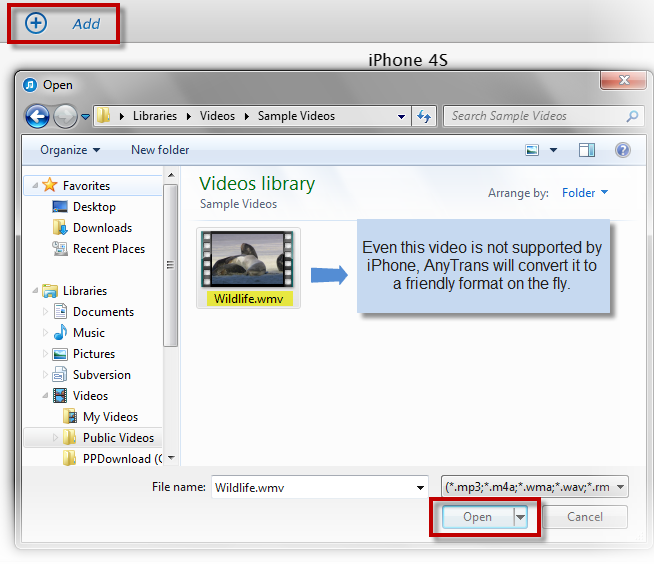
Import Videos to iPhone with AnyTrans – Step 1
Step 2. Click "Video" button, and choose "Home Video" button.

Import Videos to iPhone with AnyTrans – Step 2
Step 3. Click the add button > Browse the video file you want to import > Click Open.

Import Videos to iPhone with AnyTrans – Step 3
- Thanks to the up-to-the-minute Lightning interface and USB 3.0 technology, you are about to experience up to 3X as fast iPhone video importing speed. Even this video is not supported by iPhone, but AnyTrans will covert it to a friendly format on the fly.
- If you are working with an iPhone 6, you also can easily transfer videos to iPhone 6 (Plus) by reading this guide: How to Transfer Data from Computer to iPhone 6 (Plus) >
Can't Miss: A Quick Guide to Retrieve Deleted iPhone Videos >
The Bottom Line
AnyTrans is armed with advanced trans-coding engine that will convert all incompatible video/audio media to iDevice friendly format. During the transferring, it will automatically optimize the video and audio quality according to your device's standard. With just One-click, you'll get perfect 720P or 1080P Hi-definition H.264 video for your iPhone, iPad. Start Taking A Tour >
What's Hot on iMobie
-

New iOS Data to iPhone Transfer Guidelines > Tom·August 12
-

2016 Best iPhone Data Recovery Tools Review >Joy·August 27
-

2016 Best iPhone Backup Extractor Tools > Tom·August 16
-

How to Recover Deleted Text Messages iPhone > Joy·March 17
-

How to Transfer Photos from iPhone to PC > Vicky·August 06
More Related Articles You May Like
- Transfer Music from iPhone to Computer for Free - Step-by-step iPhone guide teaches you to transfer music from iPhone to PC. Read more >>
- Transfer Windows Media Player Music to/from iTunes - Want to change your media library from Windows Media Player to iTunes? Read more >>
- Some Music Won't Sync to iPhone - Why some songs won't sync from iTunes to iPhone? We collected some feedback from our users and. Read more >>
- Copy Music from iPhone to iTunes - How do you transfer music from iPhone to iTunes library as backup? Read more >>

