How to Fix “iPhone Messages Disappeared / Deleted” And Get Them Back
Summary
Messages disappeared or deleted from iPhone 7/6/6s or iPad iPod touch? Don’t worry. Read on this post to get back your missing iPhone messages, even if you have no iTunes or iCloud backup.
PhoneRescue - Best iPhone Messages Recovery 
Download PhoneRescue to help you get back disappeared iPhone messages (including text messages, iMessages, voice messages, message attachments, etc.) with ease, no matter whether you have created backups in advance.
Read this guide in other languages: Français
Question: "I found some text messages disappearing from my iPhone 6 after update to iOS 10.2, and also lost some attachments pictures. I have tried some fixes, such as hard restart my iPhone, reset network setting and iMessages on/off, but still cannot get back the missing messages and attached pictures, which is something important from my girlfriend, so how can I retrieve them back, is there some methods to fix this message problem?"
- A User from Apple Community
Just like the user from Apple Community, many people may have encountered the same problem - iPhone SMS, iMessages, voice messages, and messages attachments (including pictures and videos) accidentally disappeared from iPhone. Even some of them are sure that they didn’t make any change, or delete any of the text messages from their iPhone. The messages just disappeared from their iPhone without reasons.
Therefore, many people asked and wondered, “why did my iPhone delete all my messages”, “why did my messages disappear from iPhone”, and “how to fix iPhone messages disappearing”. If you have the same problem, in this guide we will tell you why your messages disappeared on iPhone, and how to fix this iPhone messages disappeared or erased problems.
Also Read: How to Recover Deleted Line Messages from iPhone >
Why Did My iPhone Delete All My Messages
All the users who are stuck on this messages disappeared from iPhone 7/6s/6/5 problem claimed that they didn’t delete any iPhone message manually, and iPhone deleted or erased messages by itself, but they may have made some other operations that make cause data loss, like update to new iOS, restore iPhone, sync iPhone with iTunes, etc. They are the common reasons that make your iPhone messages disappeared from inbox.
Your iPhone messages also may be deleted or erased due to an uncommon reason – your message history only keeps in 30 days or 1 year instead of forever. If it is “keeps in 30 days or 1 year”, when it reaches, your iPhone deletes messages by itself. This also makes your iPhone messages disappeared.
If you are not sure how long your iPhone keeps message history, you can check with steps: Setting > Messages > Messages History > See how long it is now. If it is not “Forever”, it is the reason why your iPhone deleted or erased messages automatically.
Don't Miss: How to Backup Text Messages on iPhone >
How to Fix iPhone Messages Disappeared/Gone Problem
We have talked about “why did all my messages delete on my iPhone” above, then we will show to how to fix iPhone messages disappeared, and prevent your messages from automatic deletion or missing without reasons.
It is not difficult to fix iPhone messages disappeared or gone problem, all you need to do is finding out what made your messages disappeared from iPhone this time, and avoiding these possible messages missing reasons.
1. Back Up Your iPhone or Messages Before Syncing, Restoring or Updating to New iOS
If you got your iPhone messages disappeared or missing this time, due to you did update update your iPhone to new iOS 10/9/8, restore your iPhone, or make a sync with iTunes. Without doubt, next time when you plan to perform these on your iPhone, make a full backup of your iPhone firstly, or regularly back up your iPhone messages to computer for backup. In all, keep something for a rainy day. These backups will be a great helper when necessary.
2. Save Message History as Forever Instead of 1 Month or 1 Year
If your iPhone kept messages in 30 days or 1 year, this made your iPhone messages missing, check your iPhone’s setting and ensure the Messages History keeps forever. By the way, the messages won’t take up too much storage on your iPhone, normally, they only take up dozens of MBs. If you are working with a 16 GB or 32 GB iPhone, you can spare more storage by reading this guide: 10 Methods to Free Up Space on iPhone >
3. Back Up Your iPhone Regularly In Case Of Any Unexpected Data Loss
Except restoring, syncing or iOS update will make your iPhone messages disappeared or gone, some other inexplicable reasons also can lead to this problem. For example, one of our users told us, he just restarted his iPhone, and then all his messages (including iMessages, text messages, message attachments, etc.) disappeared from iPhone. He didn’t know why, we also can’t explain what makes it happen.
This situation is not rare, and other strange reasons that we haven’t seen may also make you lose iPhone messages. To prevent any unexpected data loss, we strongly suggest that you should back up your iPhone regularly, and back up your iPhone with iTunes and iCloud, instead of either of them. By the way, turn on iCloud Back Up, it will backup your iPhone automatically when it is connected to Wi-Fi and power source.
How to Get Back Disappeared or Deleted iPhone Messages
Getting iPhone messages deleted or lost always drives us crazy, especially, it is not deleted by us, and it just disappeared from our iPhone. And here we will offer you 3 methods to get back deleted or disappeared iPhone messages. According to your situation, and select the method suits for you.
 Situation 1: If You Have an iTunes Backup
Situation 1: If You Have an iTunes Backup  Situation 2: If You Have an iCloud Backup
Situation 2: If You Have an iCloud Backup  Situation 3: You Don’t Have Any Backup
Situation 3: You Don’t Have Any Backup
Method 1: Restore Your iPhone with iTunes Backup (If You Have an iTunes Backup)
If you have made an iTunes backup, and make sure that your missing messages and attachments are included in this iTunes backup, restoring your iPhone is the best choice to retrieve deleted iPhone messages. However, you know, during the process of restoring iPhone with iTunes, you never know what files included in this backup, and what files will return to your iPhone, unless you restore the whole backup to iPhone.
To help you find the right backup and get back the missing iPhone messages, before performing restoring on your iPhone, you can scan your iTunes backup with PhoneRescue – iOS data recovery tool, which also can work as an iPhone iPad backup extractor to preview iTunes and iCloud backup files without restoring iDevice. This allows you to check if this backup contains the missing messages, and preview those disappeared messages before recovering them, then restore these messages directly back to your iPhone’s Messages App. Next follow us to find out these disappeared and missing messages.
Step 1: Download PhoneRescue on your computer, install and run it.
Step 2: On homepage, select Recover from iTunes Backup, and click ![]() button to scan your computer for listing all the iTunes backups.
button to scan your computer for listing all the iTunes backups.
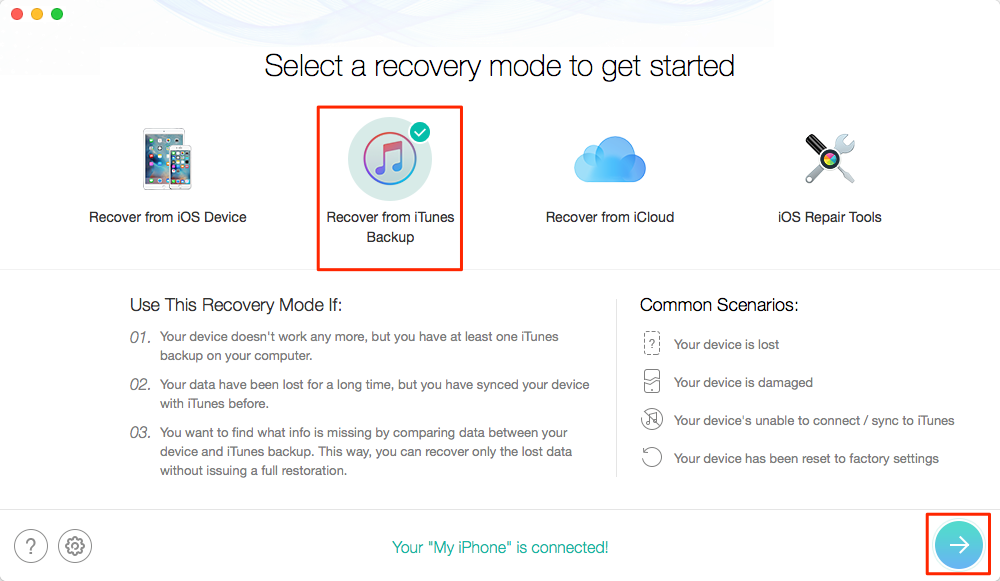
Fix “iPhone Messages Gone”: Restore iPhone with iTunes Backup – Step 2
Step 3: Select the backup you plan to restore, click ![]() button to scan this backup.
button to scan this backup.
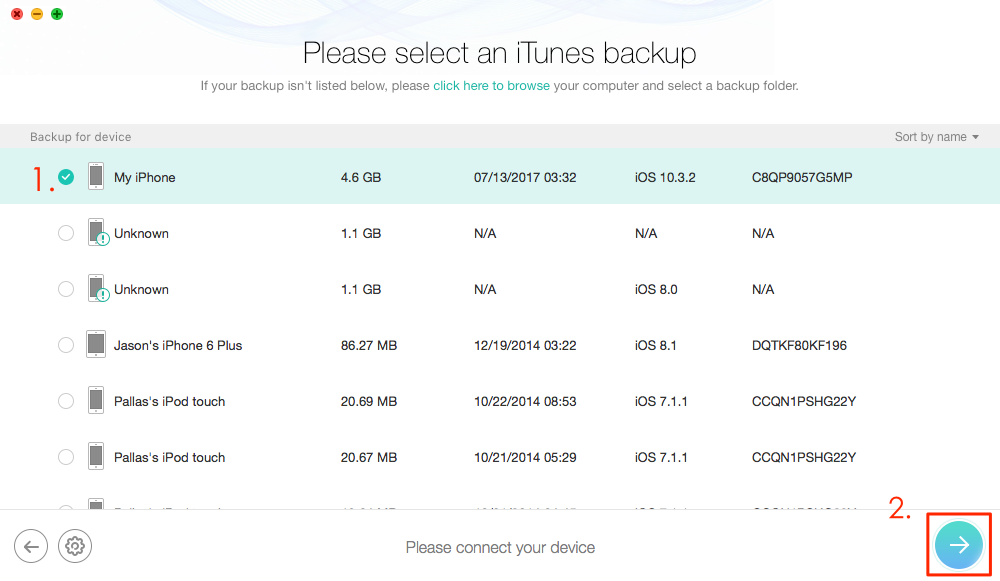
Fix “iPhone Messages Gone”: Restore iPhone with iTunes Backup – Step 3
Step 4: Select Messages and other types of iOS content you want to preview, and click OK to scan your iTunes backup.
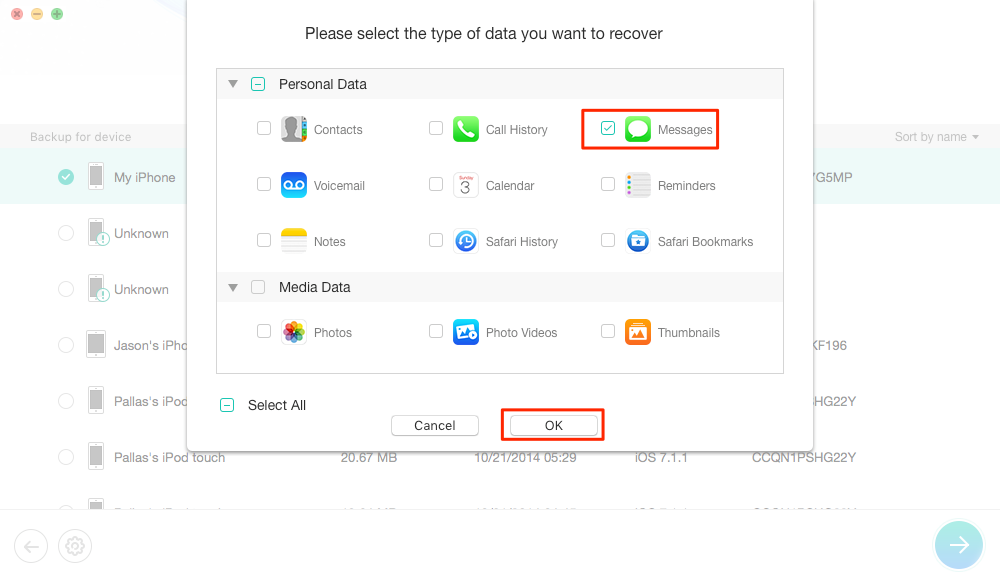
Fix “iPhone Messages Gone”: Restore iPhone with iTunes Backup – Step 4
Step 5: Preview the messages and attachments in the iTunes backup, if you are sure the deleted or missing messages are included in this backup, you can click To iPhone button to restore selected messages back to iPhone’s Messages App directly, or click To Computer button to export selected messages to computer.

Fix “iPhone Messages Gone”: Restore iPhone with iTunes Backup – Step 5
If you fail to find deleted messages in this iTunes backup, you can repeat the steps above to scan another iTunes backup, or try other methods followed.
Method 2: Restore Your iPhone with iCloud Backup (If You Have an iCloud Backup)
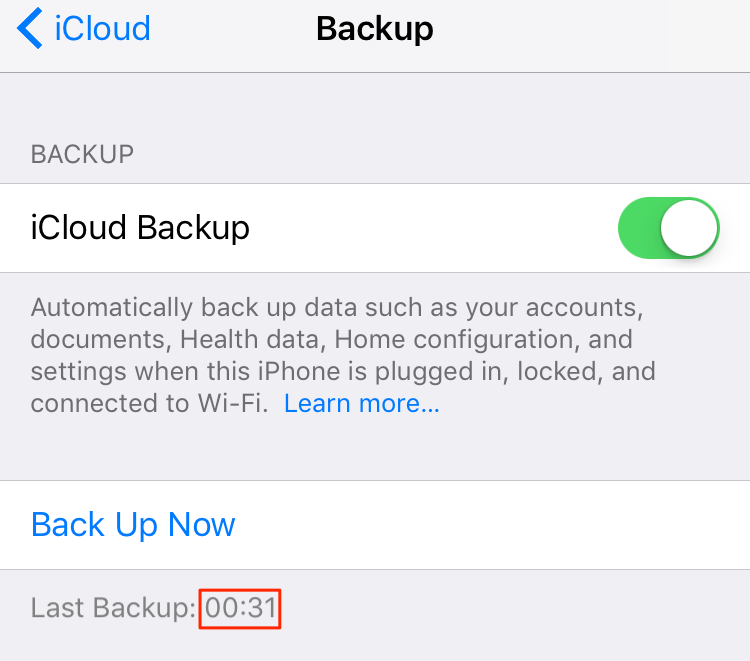
Fix “iPhone Messages Disappeared” – Check Last iCloud Backup
If you fail to restore deleted or missing iPhone messages from iTunes backup, you can check your iPhone and see when your last iCloud backup was created. To check the create date of last iCloud backup with steps below:
On your iPhone, go to Settings > Apple ID > iCloud > iCloud Backup > Check the create date of last back below Back Up Now.
If you do have an available iCloud backup, and you think this backup may contain the deleted or missing iPhone messages, you can follow us to scan your iCloud backup and preview whether if this iCloud backup does contain the missing messages you want to recover. After all, during restoring iPhone iPad with iCloud backup, you never know what files will be backed to your iPhone unless the whole process is finished.
When it comes to download iCloud backup or view iCloud backup files, you know, it is not supported by Apple, you have to use some third-party tools like iCloud backup extractor tool. iMobie PhoneRescue – iOS data recovery software is the tool like this, which can work as an iCloud backup extractor to scan iCloud backup without restoring iDevice, and allows you to preview iCloud backup files and selectively extract what you like to iPhone or computer. Next, we will show you how to preview messages in iCloud backup without restoring iDevice, and how to get them back.
Step 1: Download PhoneRescue on your computer > Install and launch it.
Step 2: On homepage of PhoneRescue, select Recover from iCloud > Click ![]() button.
button.
Sign in iCloud with your Apple ID and password > Click ![]() button. (Note: PhoneRescue is developed by an Apple verified developer, and it also has the secure certification of McAfee and Norton, therefore, your privacy is protected, and your data is also 100% safe.)
button. (Note: PhoneRescue is developed by an Apple verified developer, and it also has the secure certification of McAfee and Norton, therefore, your privacy is protected, and your data is also 100% safe.)
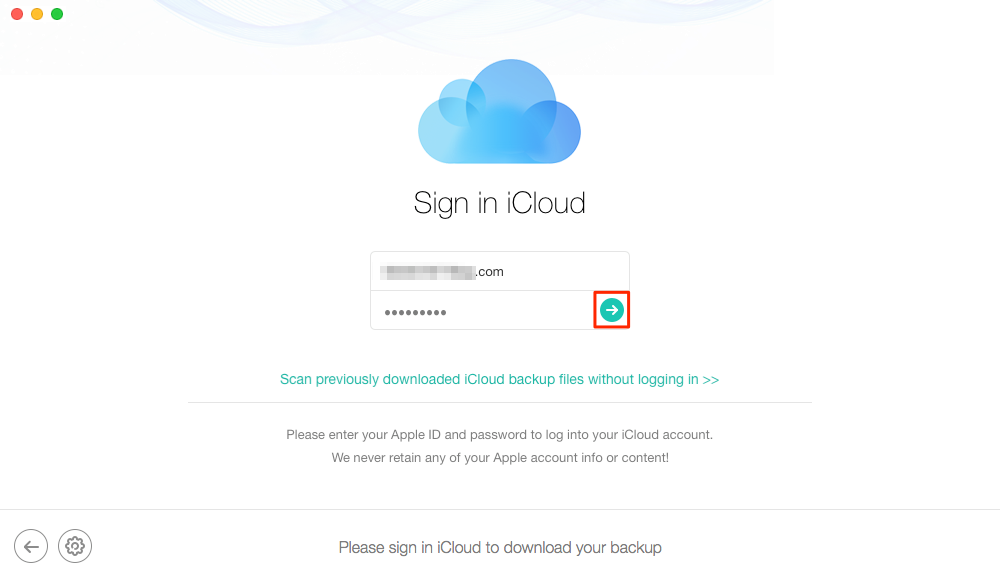
Fix “Messages Disappeared from iPhone”: Restore iPhone with iCloud Backup – Step 3
Step 4: Select the backup possible contain the messages you want to retrieve > Click Download button > Select Messages category > Click OK button. Then waiting for PhoneRescue downloading your messages from iCloud backup. If you also want to preview other iCloud files, like photos, contacts, notes, etc., you can also check them at the same time.
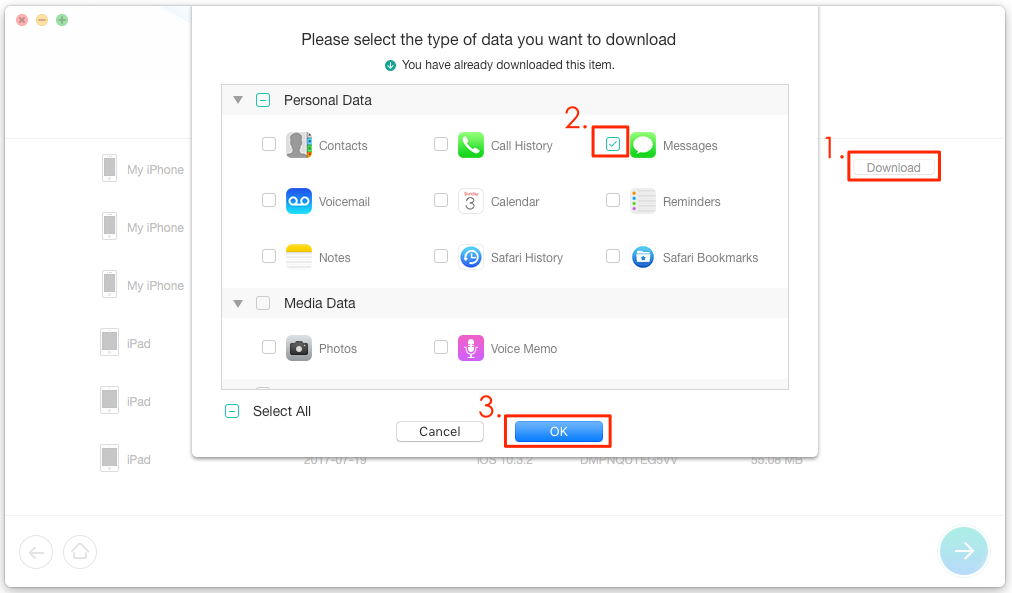
Fix “Messages Disappeared from iPhone”: Restore iPhone with iCloud Backup – Step 4
Step 5: Preview the messages and messages attachments backed up in iCloud backup. If you find the deleted, missing or disappeared messages in iCloud backup, click To iPhone button to get the selected messages back to iPhone’s Messages App directly, or To Computer button to export them to PC or Mac computer.
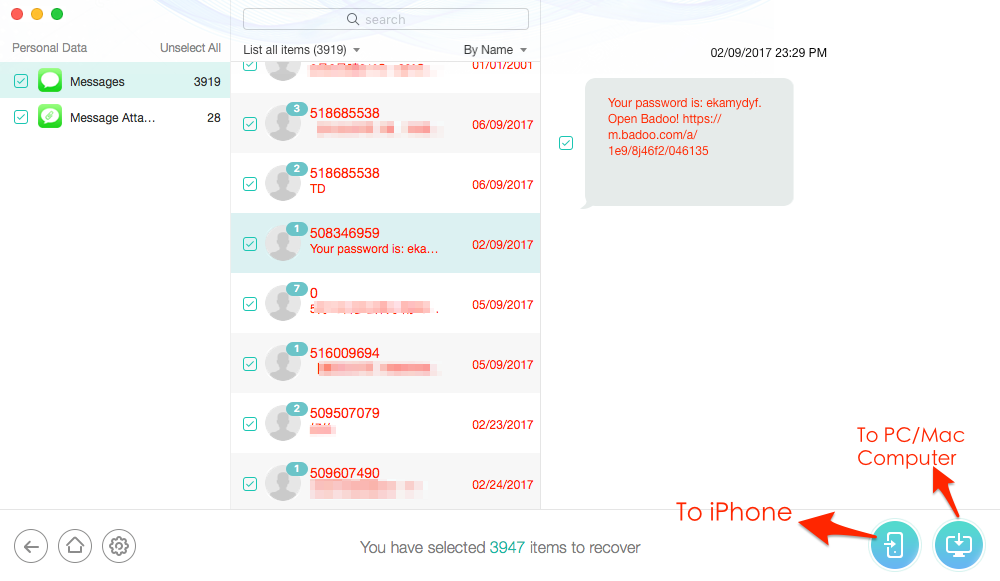
Fix “Messages Disappeared from iPhone”: Restore iPhone with iCloud Backup – Step 5
If you didn’t find the disappeared messages in this iCloud backup, you can do these steps again to scan another iCloud backup and find the missing messages. After trying these, if you still fail to find the deleted or lost iPhone messages, you can try with the last method below.
Method 3: Get Back Disappeared Messages on iPhone Directly (If You Haven’t Any Backup)
You know, almost all the Apple specialists told you that you never can recover deleted iPhone photos, messages or other files if you haven’t created iTunes or iCloud backup. So when facing this tough problem – iPhone messages disappeared, deleted or erased without any backup, normally, you never can get them back.
In fact, even if you haven’t any backup, you still have chance to get back deleted iPhone files, but you have to use some iPhone data recovery tool like PhoneRescue, which can scan your iPhone and list all the deleted or missing files (only if they have not overwritten), and allows you to preview these files before getting them back to iDevice. Therefore, to get back disappeared or missing iPhone messages, you just need to follow us to scan your iPhone with PhoneRescue and see if these messages are overwritten or not.
Step 1: Download and install PhoneRescue on your PC/Mac computer > Launch it.
Step 2: On home of PhoneRescue, select Recover from iOS Device > Click Click ![]() button > Select Messages or other type of files you want to retrieve > Click OK button.
button > Select Messages or other type of files you want to retrieve > Click OK button.
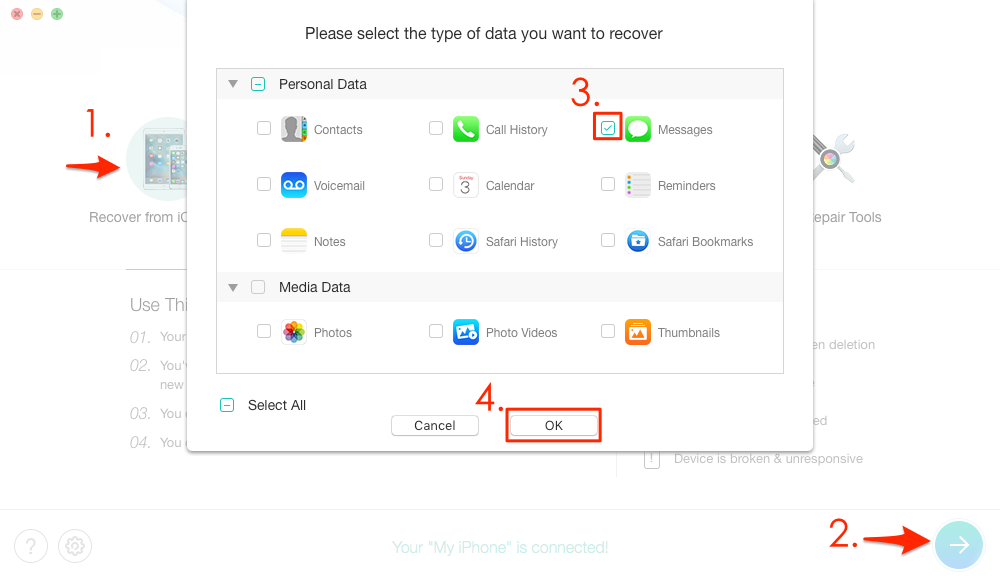
Fix “iPhone Messages Disappeared”: Get Back Deleted or Lost Messages without Backups – Step 2
Step 3: Preview the deleted/missing messages or messages attachments on your iPhone > Select the messages you want to recover > Click To iPhone or To Computer button to restore them. To iPhone button will help you restore deleted messages directly back to iPhone’s Message App, and To Computer button will help you export disappeared messages to PC/Mac computer.
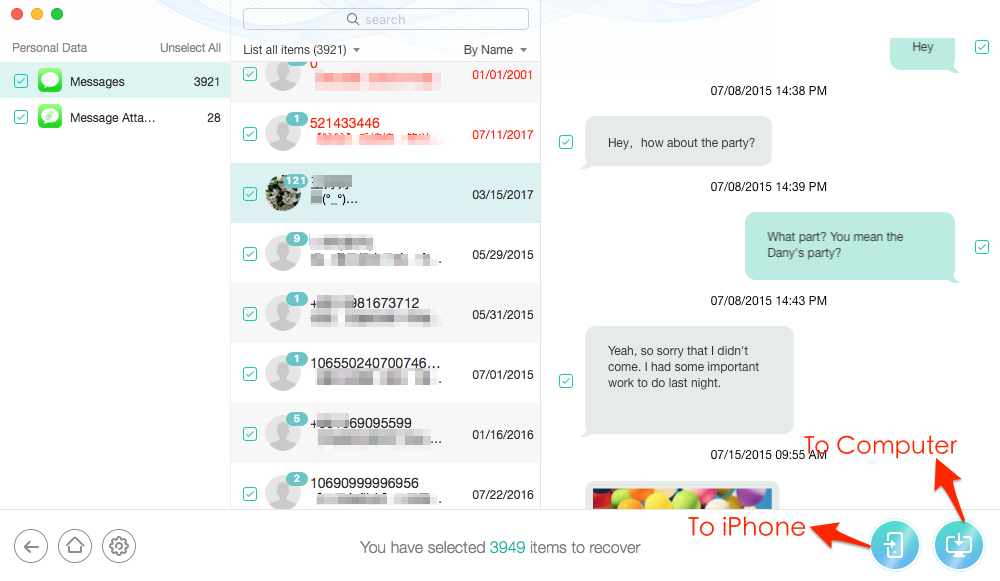
Fix “iPhone Messages Disappeared”: Get Back Deleted or Lost Messages without Backups – Step 3
If you find your iPhone messages disappeared or lost after iOS 10/9/8 update, it means iOS update caused this problem, and you may also lost other iOS data during updating to new iOS, like photos, notes, contacts, etc. Here are some related posts you may like:
How to Fix: iPhone Photos Disappeared After iOS Update >
How to Fix: iPhone Contacts Disappeared After iOS Update >
The Bottom Line
Messages disappearing on iPhone 7/6/6s/SE or 5/5s/4/4s would be a disaster if the messages contain some important and valuable information, such as password and treasure family videos. If you have other effective methods to get back missing or lost messages on iPhone, please share it on the comment section below. Of course, other iOS data loss problems are also welcomed here.
What's Hot on iMobie
-

New iOS Data to iPhone Transfer Guidelines > Tom·August 12
-

2016 Best iPhone Data Recovery Tools Review >Joy·August 27
-

2016 Best iPhone Backup Extractor Tools > Tom·August 16
-

How to Recover Deleted Text Messages iPhone > Joy·March 17
-

How to Transfer Photos from iPhone to PC > Vicky·August 06
More Related Articles You May Like
- How to View iCloud Text Messages – This guide shows you how to view text messages in iCloud without restoring iDevice. Read More >>
- How to Transfer Text Messages from iPhone to Computer – This guide teaches you how to back up iPhone messages to computer for backup. Read More >>
- How to Print Text Messages from iPhone – This post will show you how to export and print iPhone messages. Read More >>
- How to Recover Deleted Text Messages on iPhone – This guide offers you 3 methods to get back deleted iPhone messages. Read More >>
- How to Transfer Messages from iPhone to Mac – This post tells you how to transfer messages from iPhone to Mac. Read More >>
- How to Recover Messages from iPhone 7 – Read to get a way to recover iPhone 7 texts without backup. Read More >>
- How to Recover iPhone Texts without PC – This post shows you how to recover messages from iPhone without PC. Read More >>

