Why My Click Wheel iPod classic Won't Connect to iTunes
Summary
The hard drive-based iPod classic doesn't use Apple Mobile Device USB Driver to connect with iTunes. If your iPod classic won't connect to iTunes, follow below iPod guide to have a try.
AnyTrans - Best iPod Music Manager Software 
Take a tour of this awarded software so that you can make use of it after reading this Click Wheel iPod classic Won't Connect to iTunes guide.
iPod classic is a drive-based MP3 player. Differing from other iPod models, this series doesn't require Apple Mobile Device USB Driver to connect to your computer. So when you found somehow your iPod classic won't connect to the iTunes, uninstalling and reinstalling iTunes probably cannot solve the problem. Below are some suggestions for you.
Don't Miss: How to Copy Music from Computer to iPod without iTunes
Before Starting, Please Try below Troubleshooting Tips
- Please check if your USB cable is working properly. And it wouldn't hurt to also try a different USB cable to rule out a faulty/damaged cable.
- Please check if you can find your iPod on Windows Explorer, like:
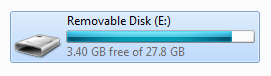
Reset Your iPod
Most of problems with iPod will be solved by resetting it. To reset an iPod, you can:
- Connect iPod to a power outlet using the iPod Power Adapter;
- Toggle the Hold switch on and off (set it to Hold, then turn it off again);
- Press and hold the Select and Menu buttons for at least 6 seconds, until the Apple logo appears.
For a complete guide, please refer to this How to Reset an iPod article.
Putting iPod devices with a Click Wheel into Disk Mode
- Toggle the Hold switch on and off (set it to Hold, then turn it off again.)
- Press and hold the Menu and Select buttons for at least six seconds, until the Apple logo appears.
- When the Apple logo appears, release the Menu and Select buttons and immediately press and hold the Select and the Play/Pause buttons until the Disk Mode screen appears.
-

- Connect the iPod to your computer; the screen on the iPod will should say "Do not disconnect".
-
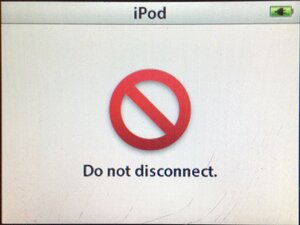
If you are having difficulty putting your iPod into Disk Mode, set it on a flat surface. Make sure that the finger pressing the Select button is not touching the Click Wheel. Also make sure that you are pressing the Play/Pause button toward the outside of the Click Wheel and not near the center. If you are still unable to put your iPod into Disk Mode, use one finger from one hand to press the Select button, and one finger from the other hand to press the Play/Pause button.
More Related Articles You May Like
- Transfer Music from iPhone to Computer for Free - Step-by-step iPhone guide teaches you to transfer music from iPhone to PC. Read more >>
- Transfer Windows Media Player Music to/from iTunes - Want to change your media library from Windows Media Player to iTunes? Read more >>
- Some Music Won't Sync to iPhone - Why some songs won't sync from iTunes to iPhone? We collected some feedback from our users and. Read more >>
- Copy Music from iPhone to iTunes - How do you transfer music from iPhone to iTunes library as backup? Read more >>

