How to Fix iTunes Cannot Transfer Videos to iPhone or iPad
Summary
Try to transfer videos to your iPad but iTunes failed to do that? This guide will show you some solutions to fix that iTunes not syncing videos to iPhone issue.
AnyTrans – iPhone iPad Video Transfer 
Have a try on AnyTrans and use it to transfer videos and more from computer to your iPhone iPad easily. Now read on this guide about how to fix iTunes will not sync videos to iPhone/iPad.
As a universal desktop media player, iTunes can play a wide variety of videos, like the movie files that end in ".mov", ".m4v", or ".mp4". However, iPhone, iPad and some modes of iPod only play videos in specific formats. If your video contents are not purchased from iTunes Store, you'll have good chance that they won't sync to iPhone, iPad with iTunes.
Don't Miss: How to Transfer Music from iPhone to iTunes
For instance, trying to import an MKV HD movie to iPad, iTunes will warn you that: XXX was not copied to iPad because it cannot be played:
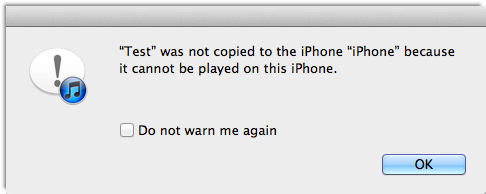
Failed Transfer Videos to iPhone (Credit: Apple.com)
Can’t Miss: How to Play Christmas Videos on Your iPad >
Part 1. An iTunes Alternative Tool to Sync Videos to iPhone
An iTunes alternative tool named AnyTrans can perfectly solve the problem. It works well on all PCs and Macs, and is made for iPhone, iPad, and iPod. Start Taking A Tour >
- Transfer videos from computer/iTunes to iPhone iPad without erasing.
- The trans-coding feature converts all incompatible videos to iPhone iPad, such as MKV, AVCHD, M2TS, WMV, AVI, etc.
- During the transferring, it will automatically optimize the video and audio quality according to your device's standard.
- Transfer videos from iPhone to iPhone, to computer, and to iTunes library.
Step 1. Open AnyTrans, and connect your iPhone or iPad to computer. To set the video format you want to AnyTrans to convert to:
- On Mac: In AnyTrans menu bar > Click on AnyTrans > Preference > Transcoding > Video Format.
- On Windows: On AnyTrans homepage, click on the Settings area in the top left corner > Transfer Settings > Transcoding > Video Format.

How to Fix iTunes Can’t Transfer Videos to iPhone iPad
Step 2. Go to the page like below and you can manage your iPhone content by category. Choose Videos > Select Movies, Home Videos or TV Shows.

Alternative Way to Fix iTunes Cannot Sync Videos to iPhone
Step 3. Click the "+" button > Browse the videos on your computer > Select the video > Click Open to start transfer videos to your iPhone or iPad.

Alternative Way to Fix iTunes Cannot Transfer Videos to iPhone
Part 2: Create iPod or iPhone Version with iTunes
It's glad to see iTunes offers an option to convert these iTunes supported video files to an iPod or iPhone version. Follow Open iTunes > Select the video file that won't move to iPhone > Click File on the top side > Create New Version > Create iPod or iPhone version:

Create iPod or iPhone Version with iTunes
However, as long as you use this feature, you'll find many inconveniences, such as:
- As you can't modify conversion settings with iTunes, you will loss tremendous quality or get a overwhelming big file.
- You need to make sure the video file is supported by iTunes. Otherwise, you even cannot import it.
- There is no reason to duplicate giant video files and keep both of them on the computer (Learn how to remove duplicates in iTunes).
You May Like: How to Add Music to New iPhone 7/7 Plus >
The Bottom Line
Unlike iTunes, AnyTrans won't erase any existed data on your iPhone iPad during the transfer process. You can also transfer photos, music, books, and contacts to iDevice without limits. Download it to have a try. Don't forget to share this post with your friends if it is helpful to you.
What's Hot on iMobie
-

New iOS Data to iPhone Transfer Guidelines > Tom·August 12
-

2016 Best iPhone Data Recovery Tools Review >Joy·August 27
-

2016 Best iPhone Backup Extractor Tools > Tom·August 16
-

How to Recover Deleted Text Messages iPhone > Joy·March 17
-

How to Transfer Photos from iPhone to PC > Vicky·August 06
More Related Articles You May Like
- Transfer Music from iPhone to Computer for Free - Step-by-step iPhone guide teaches you to transfer music from iPhone to PC. Read more >>
- How to Download Photos from Computer to iPad – Read this post to know how to quickly download photos from computer to iPad. Read more >>
- How to Transfer Photos from iPad to Computer – This guide tells you how to transfer iPad photos to computer easily. Read more >>
- Copy Music from iPhone to iTunes - How do you transfer music from iPhone to iTunes library as backup? Read more >>

