How to Manage Photos on iPhone
Summary
As an iPhone 6/6s user, you may be very fond of taking pictures with your phone. How to manage your iPhone photos well? Read this guide to get an easy solution.
AnyTrans – All-around iPhone Photo Manager 
Download AnyTrans to manage your iPhone, iPad and iPod content easily. Now follow this guide to know how to manage photos on iPhone (iPhone 6/6s included).
It is much easy to take high-quality photos with your iPhone (especially for iPhone 6/6s users), however, it may not that easy to manage thousands of the pictures on your iPhone. When it comes to photo managing on iPhone, we have a lot to do, like backing up photos regularly, transferring selected pictures to another iDevice, deleting all photos to free up space, or syncing computer photos to iPhone. So, the management solution for your iPhone photos needs to be much more comprehensive.
Also Read: How to Get Photos and Videos Off iPad >
As you could imagine, trying to figure out what is the best way to manage (backup, transfer, delete/add) your iPhone photos all in one place can be a bit of struggling. In this guide, we will show you a full-way iOS file management program that meets all your needs on iPhone photo managing.
Can’t Miss: How to Transfer Data to New iPhone 6s >
The Tool We Need to Manage iPhone Photos and More
AnyTrans is all you need to manage your iPhone photos, which gives you the best & most comprehensive iOS file management experience. It allows you to transfer, backup, delete and add photos to your iPhone 4/4s/5/5s/6/6s with ease. With AnyTrans, you can move all or selected pictures from iPhone to PC/Mac, to flash drive, and to another iDevice directly. It also manages to delete the photos you synced from computer in the photo library.
How to Mange Photos on iPhone 6/6s with AnyTrans
1. Go to download and install AnyTrans on your PC or Mac. Open it and connect your iPhone to computer. Tap on ![]() .
.
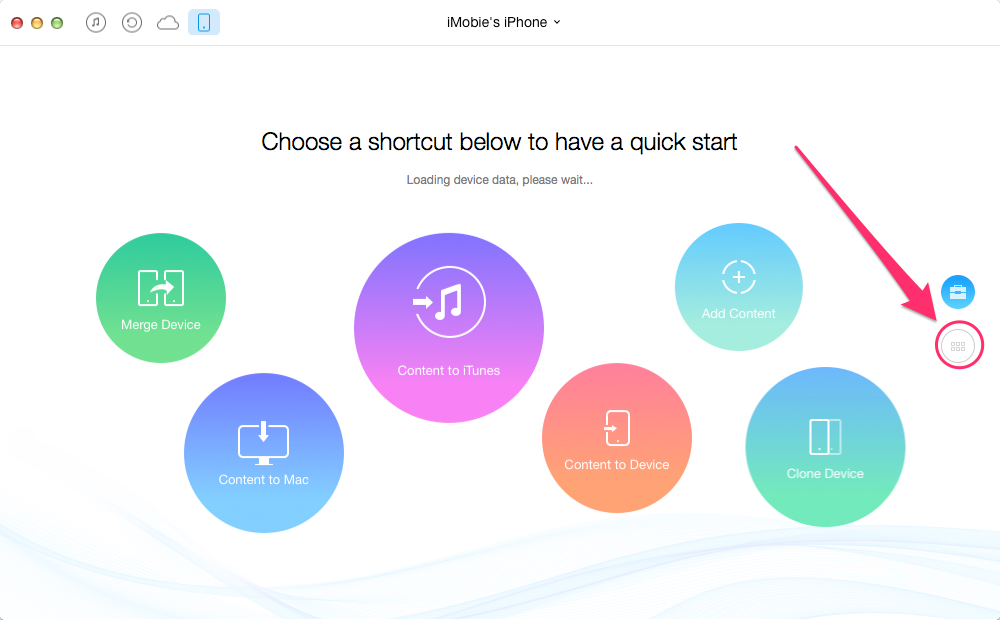
Manage Photos on iPhone with AnyTrans
2. Click Photos and select one category from Camera Roll, Photo Stream, Photo Library, Photo Share, Panoramas, Albums, Bursts, etc. and find the photos you want to manage.
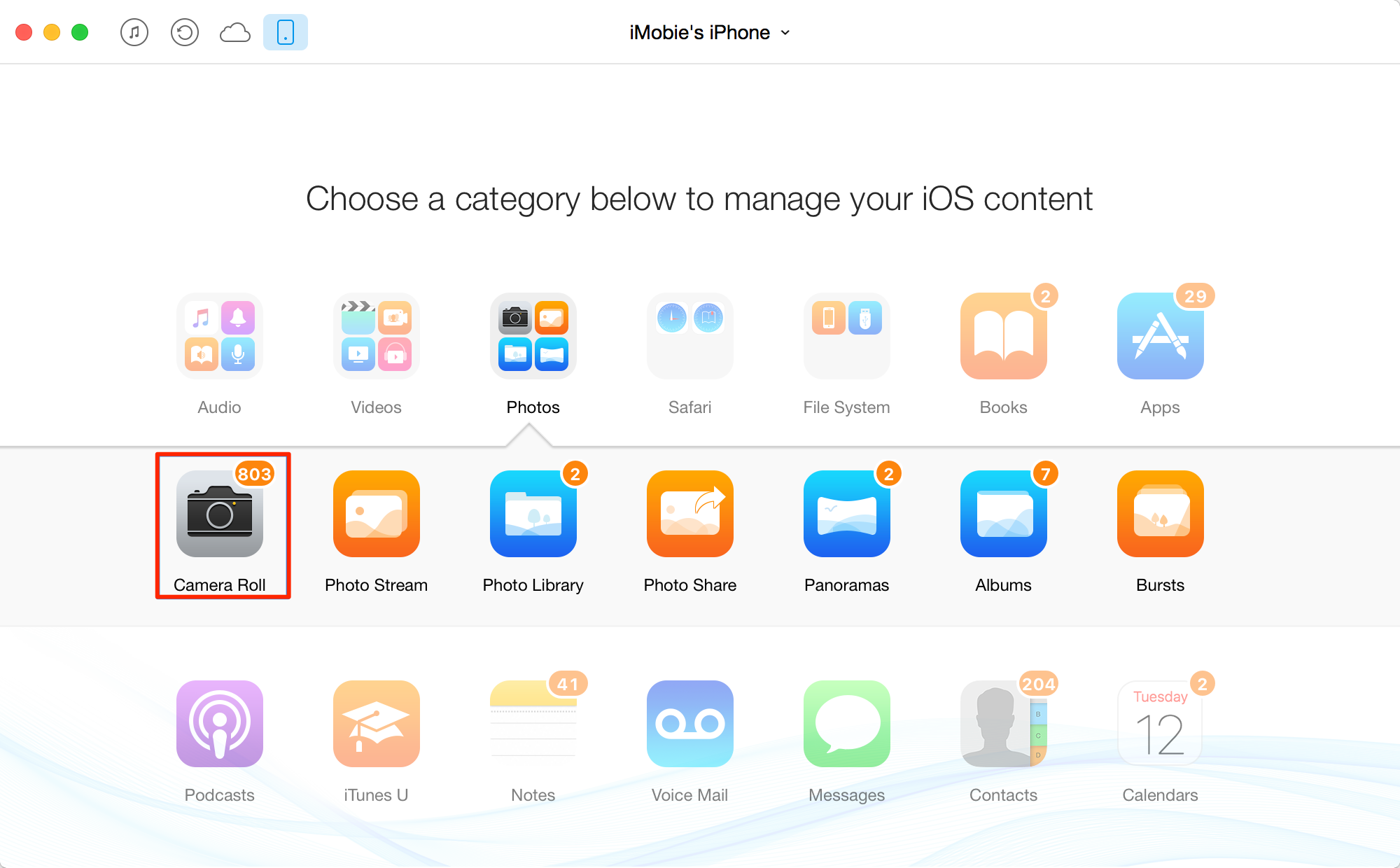
Manage Photos on iPhone with AnyTrans
3. If you want to transfer photos from/to your iPhone, you can also click Send to Device/Mac to transfer photos to/from your iPhone without troubles.
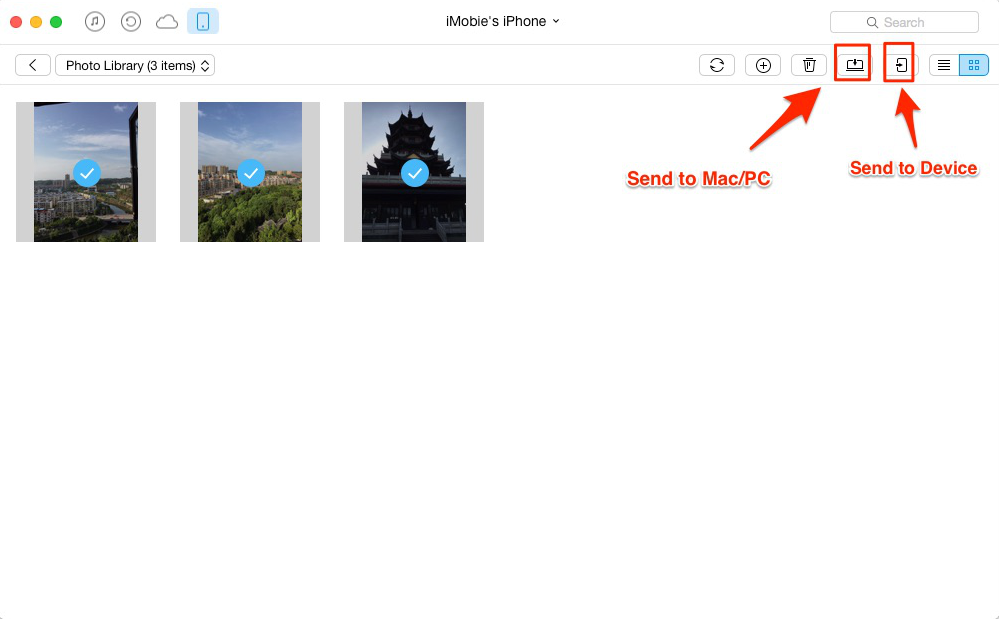
Manage Photos on iPhone 7/7Plus with AnyTrans
4. If you want to delete unwanted photos, Click Photo Library > Preview photos and select photos you want to delete > Click Delete button (you can also click "+" to add new photos).
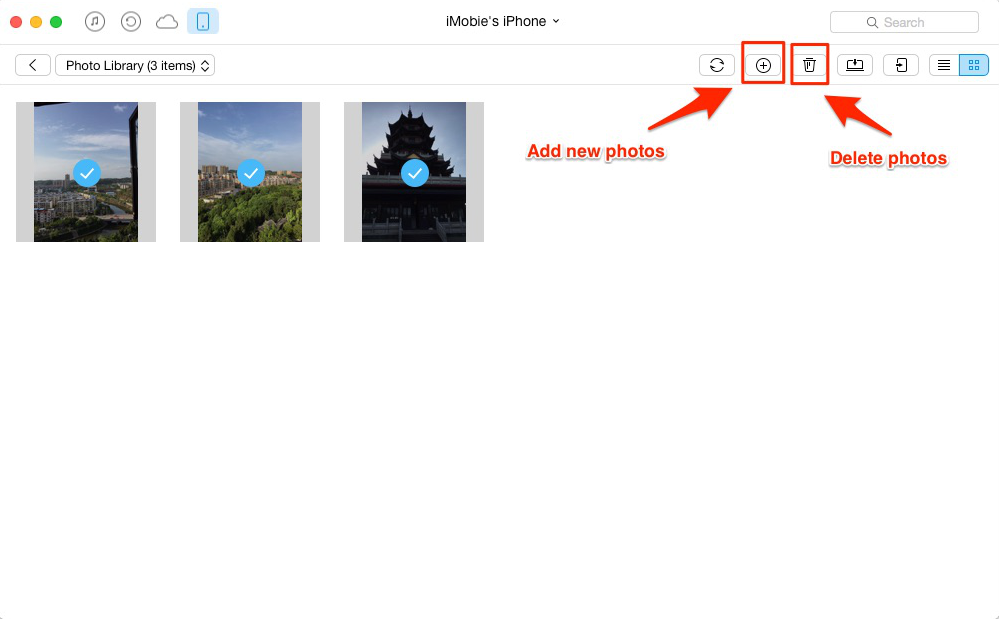
How to Manage Photos on iPhone with AnyTrans
Also Read: How to Delete All Photos on iPhone Quickly
The Bottom Line
As an all-sided iPhone file manager AnyTrans also keeps other types of iOS data organized like videos, music, ringtones, voice memo, contacts, notes, messages, etc. It is highly recommended to download the free trial to have a try.
What's Hot on iMobie
-

New iOS Data to iPhone Transfer Guidelines > Tom·August 12
-

2016 Best iPhone Data Recovery Tools Review >Joy·August 27
-

2016 Best iPhone Backup Extractor Tools > Tom·August 16
-

How to Recover Deleted Text Messages iPhone > Joy·March 17
-

How to Transfer Photos from iPhone to PC > Vicky·August 06
More Related Articles You May Like
- How to Transfer iPhone 6s Photos to PC - In this guide, we will tell you an easy method to transfer pictures from iPhone 6s to PC. Read more >>
- How to Move iPhone Photos to iPad Pro - This post is about the method to transfer iPhone photos to iPad Pro. Read more >>
- How to Transfer Photos from iPhone to Android Phone - Read this post to learn a quick way to transfer pictures from iPhone to Android. Read more >>
- How to Sync Photos from iPhone to iPad - Here are three ways to sync iPhone photos to iPad. Read more >>

