How to Move Pictures from iPad to PC
Summary
How to move photos from iPad to PC? If you want to move photos from iPad to your PC computer, you can easily find out how to make it on this guide. Now read on this article on how to move pictures from iPad to PC.
AnyTrans - # 1 iOS Content Manager 
Install this all-in-one iOS content manager on your PC/Mac to manage your iPhone iPad or iPod content in a better way before reading this article on how to move pictures from iPad to PC.
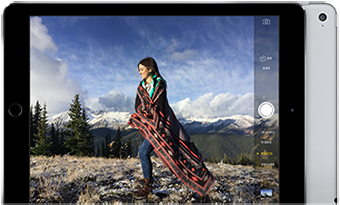
How to Move Pictures from iPad to PC
Photos you shoot with your iPad or pictures saved to the Camera Roll on your iPad are eating up your limited storage space with each passing day. One day the question may rock on your brain is how to move pictures from iPad to PC? Moving pictures from iPad to PC is a safe and convenient way to back up your iPad photos so that you can delete the photos from iPad to free up some space.
Here in this guide, you will find an easy and quick way to move photos from iPad to PC with the help of the all-around iPad content manager - AnyTrans. Firstly, check the design features of AnyTrans, and then follow the steps to move your photos from iPad to PC.
AnyTrans is an all-in-one iOS content management tool that supports transferring almost all the personal info and media data like music, photos, videos, contacts, messages, calendar, voice mail, notes, and more to iTunes, to computer and to another iOS device. It allows iPad users to move the pictures to anywhere they like so that they can move the precious pictures to the PC as a backup. Besides the powerful transferring feature, AnyTrans also provides you best iCloud management experience by giving you the access to iCloud backup, and even download selected items to the computer, such as, contacts, messages, photos, videos, notes etc.
You May Like: How to Send Photos from iPhone to iPad >
How to Move Pictures from iPad to PC with AnyTrans
Step 1. Download and install AnyTrans on your PC or Mac > Launch AnyTrans > Connect your iPad to the PC.
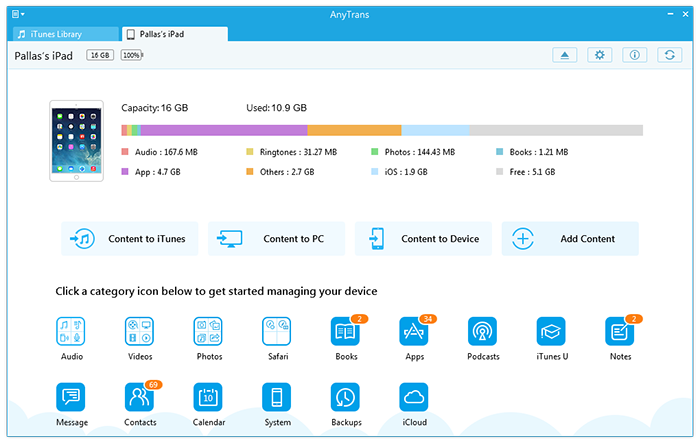
How to Move Pictures from iPad to PC with AnyTrans
Step 2. On the homepage of AnyTrans > Select Photos > Preview the photos from the Camera Roll/Photo Stream/Photo Share/ Album.
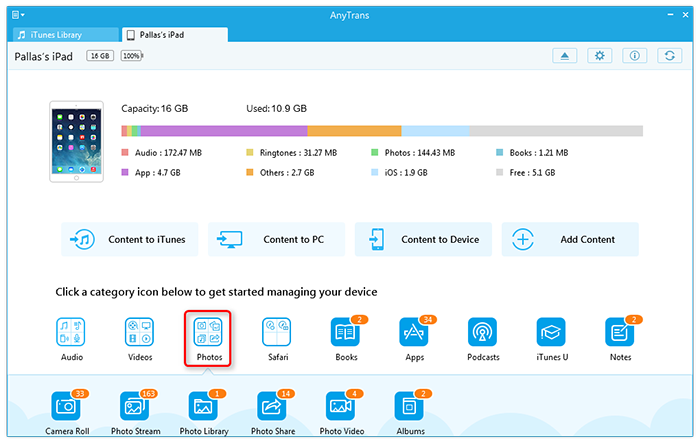
How to Move Pictures from iPad to PC with AnyTrans
Step 3. Choose the photos you want to move > Click the To PC button to move pictures from iPad to PC in just one click.
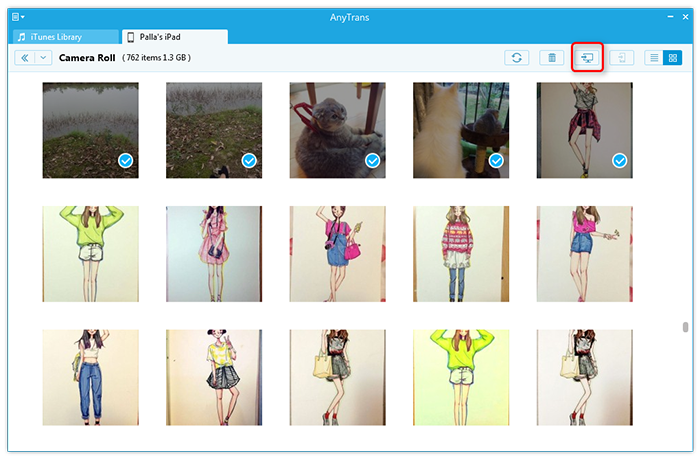
How to Move Pictures from iPad to PC with AnyTrans
Also Read: Easy Way to Access iCloud Photos >
The Bottom Line
It is obvious that moving pictures from iPad to PC is as easy as buying a cup of coffee with the help of AnyTrans. Now have a try on it yourself! Any question on this guide and AnyTrans is warmly welcomed, and don't forget to share this post to your friends.
More Related Articles You May Like
- How to Transfer Photos from Computer to iPhone 6 - Read this post to figure out how to transfer photos from computer to iPhone 6. Read more >>
- How to Copy Photos from iPhone to iPad - Here you can find the solutions in minutes in this iMobie guide on how to copy photos from iPhone to iPad. Read more >>
- How to Transfer Photos from Mac to iPhone 6 - Read this post to find some useful solutions on how to transfer photos from Mac to iPhone 6. Read more >>
- How to Transfer Photos from iPhone 6 to Mac - You may want to know how to transfer photos from your new iPhone 6 to your Mac. Read more >>

