How to Fix: Photos Disappeared from iPhone
Summary
iPhone photos disappeared accidentally? Don't worry, just read this post, you will know why photos disappeared from iPhone and how to get missing photos back. Supports iPhone 6/6s/7 and even the latest iPhone 8 (Plus)/X.
PhoneRescue – Retrieve Missing Photos from iPhone 
PhoneRescue could help you retrieve missing photos from iPhone. Download it right now and follow us to fix photos disappeared from iPhone issues.
Read this guide in other languages: Français
Question: "Hundreds of pictures suddenly disappeared from camera roll on my iPhone 6s. Anybody encountered the same problem? Why did my photos disappeared on my iPhone and how to get back these missing photos? Any help is appreciated. "
An Email from One iPhone User
iPhone photos disappeared issues are so common to occur that a lot of iPhone users have emailed us complaining their iPhone photos disappeared from Camera Roll. Actually, it is not only photos from Camera Roll might disappear, sometimes users might find iPhone deleted all photos.
Since many people are having questions like "why did my photos disappeared on my iPhone", "how to fix photos disappeared from iPhone", here in this post, we will show you why iPhone photos disappeared and how to get back missing photos. Please note that these methods works for all models of iPhone, including iPhone 6/6s/7 and even the latest iPhone 8 (Plus)/X.
Also Read: How to Fix iPhone iMessage/Text Messages Disappeared >
Why Did My Photos Disappeared on My iPhone
There are many reasons for iPhone photos missing, below are four most likely reasons.
1. Updating to iOS 11/10 or restoring from an unknown backup,
2. Someone deleted your photos without being noticed,
3. You have logged in a different iCloud account or iCloud Photo Sync is disabled.
4. You have hide your photos.
How to Fix Photos Disappeared from iPhone Issues
We have talked about why photos disappeared from iPhone in the previous part and you now may have figured out the reason. Please follow the solutions below and fix iPhone photos disappear issues.
Solution 1. Fix Photo Disappeared from iPhone by Restarting iDevice
You are suggested to reboot your iPhone. After you restarting your device, run Photos app and see whether photos come back on your iPhone. This is probably one of the most simple solutions to fix photos disappeared issues.
Solution 2. Fix Photo Disappeared from iPhone by Logging in Another iCloud Account
If your iCloud photos disappeared from iPhone, the most likely reason is you have logged in a wrong iCloud account. Go to Settings and you can see your name and email address, if you are logging in the wrong iCloud account, signing out and logging in the right iCloud account will work to get back your missing photos.
Solution 3. Fix Photos Disappeared from iPhone by Enabling iCloud Photos
iCloud photos would disappear from iPhone if iCloud Photo Sync or My Photo Stream is disabled. So you should make sure that you have enable this features.
To turn on My Photo Stream or iCloud Photo Library: Go to Settings > [your name] > iCloud > Photos, then enable iCloud Photo Library or My Photo Stream. Notice that you should connect your device to Wi-Fi. If you turn on iCloud Photo Library, "My Photo Stream" album will disappear and all pictures on My Photo Stream will be transferred to "All Photos" album together with all Camera Roll pictures (Of course, the Camera Roll album will be replaced by All Photos).
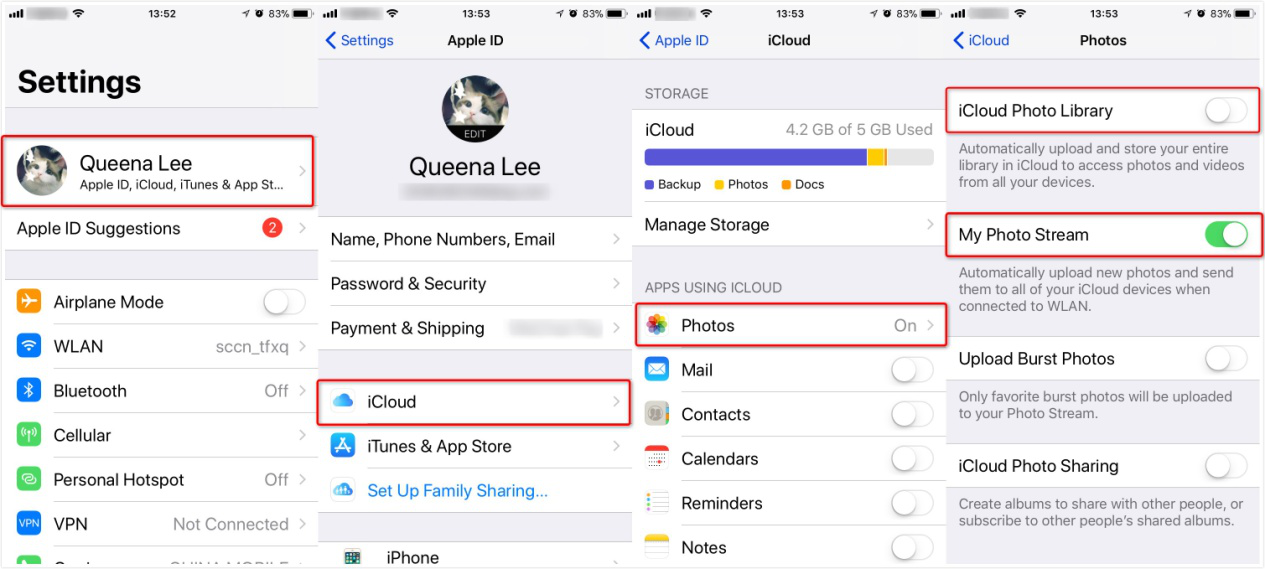
Fix iPhone Pictures Disappeared by Enabling iCloud Photos
Solution 4. Fix Photos Disappeared from iPhone by Recently Deleted Album
Since iOS 8, there is one built-in album named "Recently Deleted" in Photos app on your iPhone or iPad. This album will store the photos you recently deleted for 30 days before they are permanently deleted. So check whether there are some missing photos on "Recently Deleted" folder.
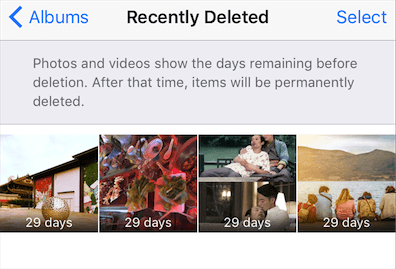
Fix iPhone Pictures Disappeared by Recently Deleted Album
Solution 5. Fix Photos Disappeared from iPhone by Unhiding Photos
If you have hidden some photos on your iPhone, they will only be available in your Hidden album, Here is how to unhide your photos.
Open Photos app and go to Albums tab. Tap Unhide Ablum. Select missing photos , click on ![]() icon and then tap Unhide.
icon and then tap Unhide.
Solution 6. Ultimate Way to Fix Photos Disappeared from iPhone
If you have tried all methods above but your iPhone photos are still not back, don't worry, here we still have a few ultimate ways to fix photos disappeared from iPhone issues. Please adopt one of them according to your situation.
Part 1. Get Back Missing Photos from Previous iTunes/iCloud Backup Part 2. Get Back Missing Photos Directly from iPhone
Part 1. Get Back Missing Photos from Previous iTunes/iCloud Backup
If you have created backups with iTunes or iCloud, then you have a big chance to get back your disappeared pictures by restoring an iDevice from iTunes backup or restoring an iDevices from iCloud backup. However, you know, while restoring, you will never know what is in the backup. Many people tried to restore their devices from iTunes or iCloud backup, only to find they chose a wrong backup or disappeared photos were not in the backup.
To find the right backup or make sure missing photos are in the backup, you may try to scan your iTunes or iCloud backups with PhoneRescue - iOS data recovery. PhoneRescue - iOS data recovery is a remarkable iOS data recovery tool which allows you to preview iTunes and iCloud backup files for free. In case some of you might only need recover missing photos from previous backup instead of restoring an iDevice, PhoneRescue - iOS data recovery is also designed to be a backup extractor, capable of helping you extract missing photos from previous backup.
Below are detailed steps to extract disappeared photos from previous backup with PhoneRescue - iOS data recovery.
Step 1. Download PhoneRescue on your computer, install and run it. Please make sure there are any previous backups on your PC/Mac.
Step 2. Connect your iPhone to computer if you want to recover missing photos directly to iPhone. Select Recover from iTunes Backup or Recover from iCloud, click the Right Arrow tab to continue.
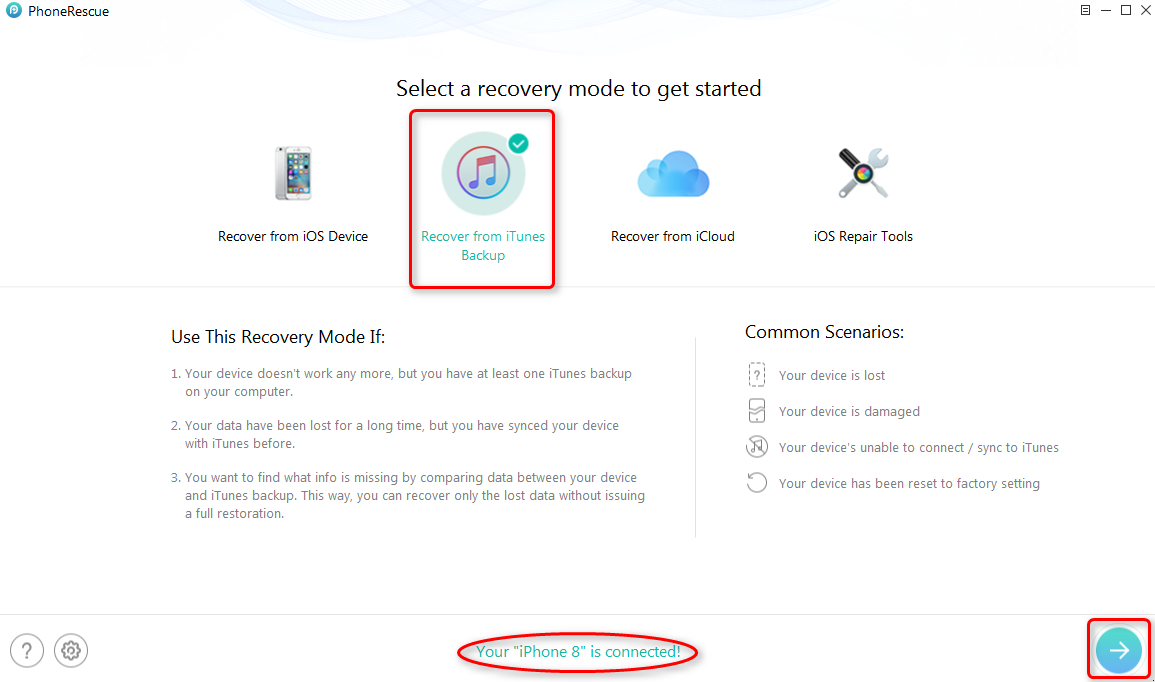
Get Back Missing Photos from iTunes/iCloud Backup - Step 2
Step 3. Select one backup, click the ![]() again. Choose Only Scan Backup if you just want to view the data in backup, click Compare if you want to find the missing data.
again. Choose Only Scan Backup if you just want to view the data in backup, click Compare if you want to find the missing data.
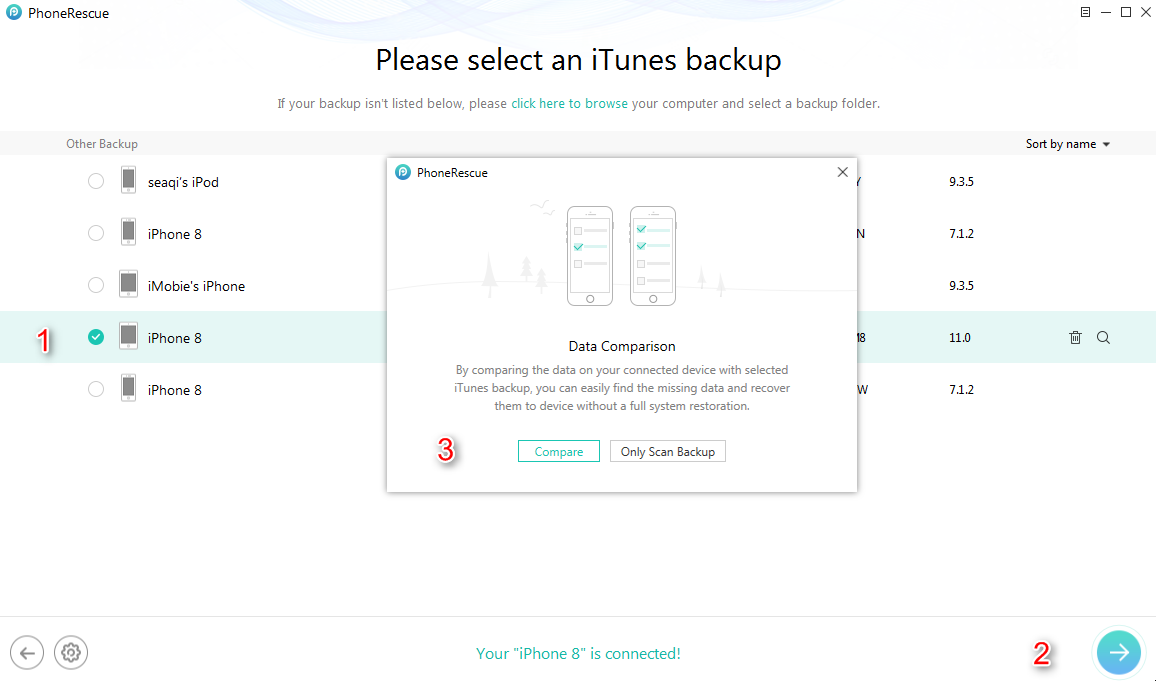
Get Back Missing Photos from iTunes/iCloud Backup - Step 3
Step 4. Scroll down to Media Data and select Photos, Photo Videos and Thumbnails, click OK.
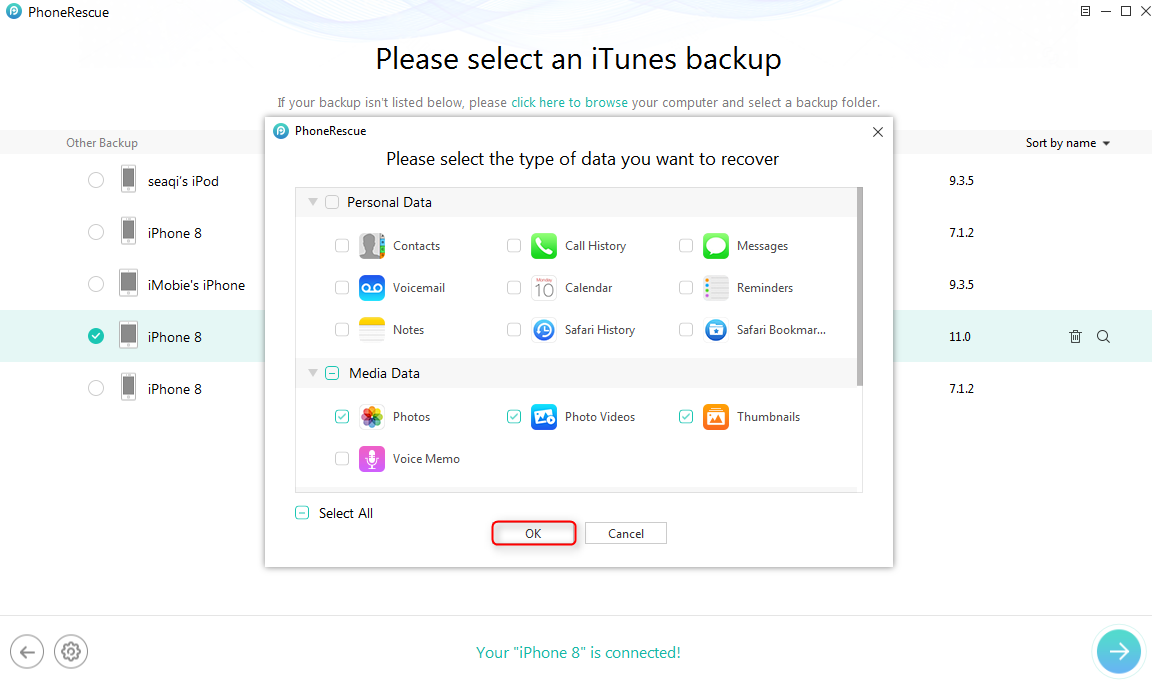
Get Back Missing Photos from iTunes/iCloud Backup - Step 4
Step 5. Select photos you want to recover. Click To iDevice button, you can restore selected photos back to iPhone. You can also save missing photos to computer by clicking the To Computer tab.
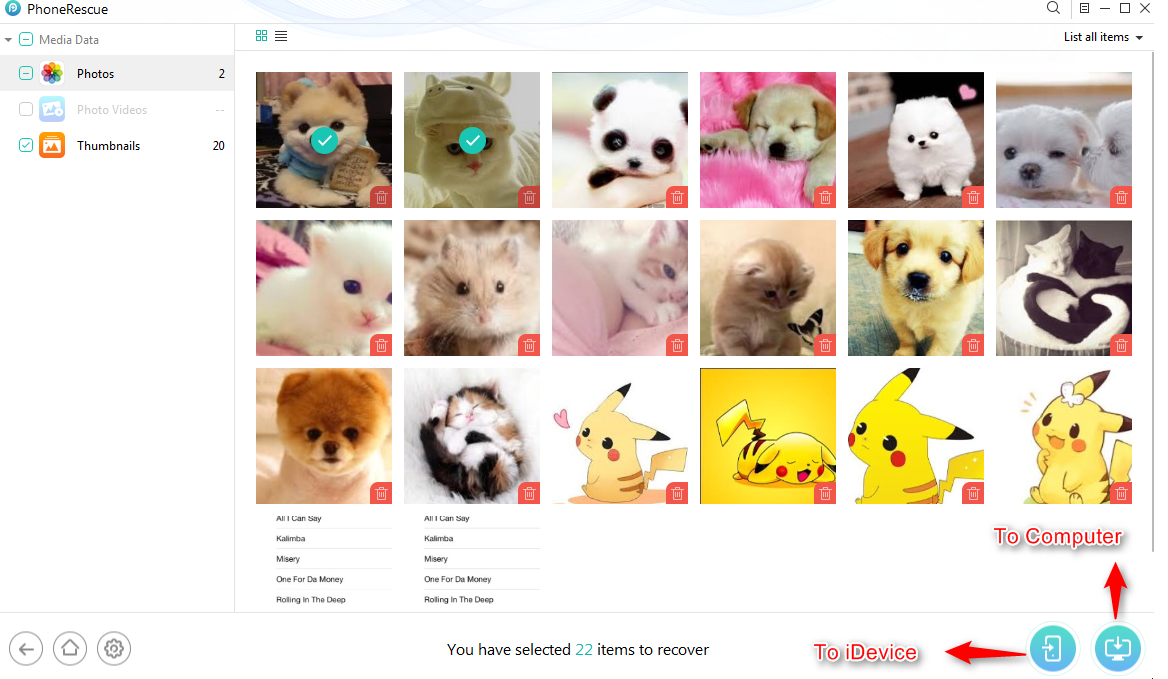
Get Back Missing Photos from iTunes/iCloud Backup - Step 5
 In this part, we took Recover from iTunes Backup as an example, you can also get missing photos back from iCloud backup. For detailed steps, please refer to How to Recover Lost Photo from iCloud Backup >
In this part, we took Recover from iTunes Backup as an example, you can also get missing photos back from iCloud backup. For detailed steps, please refer to How to Recover Lost Photo from iCloud Backup >
Part 2. Get Back Missing Photos Directly from iPhone
What I am going to talk about here is not known by everyone. If you delete some photos from an iPhone, deleted photos are not removed from your device immediately and they would not be permanently gone until your iPhone is massively operated, like downloading apps. Under this circumstance, it is possible to get back missing photos from iPhone that are not overwritten with the help of some trustworthy software like PhoneRescue - iOS data recovery.
Besides extracting missing photos from iTunes/iCloud backup, PhoneRescue - iOS data recovery could also help you scan iPhone and get back disappeared photos that are not overwritten. Why not download PhoneRescue - iOS data recovery now and let it free scan your iPhone and see if all photos are there. If these missing photos are still not overwritten, this excellent data recovery could help you get disappeared photos back.
1. PhoneRescue - iOS data recovery is developed by Apple certificated developer and it is also Norton and McAfee secured. We guarantee that PhoneRescue - iOS data recovery does no harm to your device.
2. It is free to use PhoneRescue - iOS data recovery to scan iDevice, but only registered version can be used to recover data.
Step 1. Download and install PhoneRescue - iOS data recovery to your PC/Mac > Launch it.
Step 2. Connect your iPhone to your computer > Select Recover from iOS Device > Click ![]() button.
button.
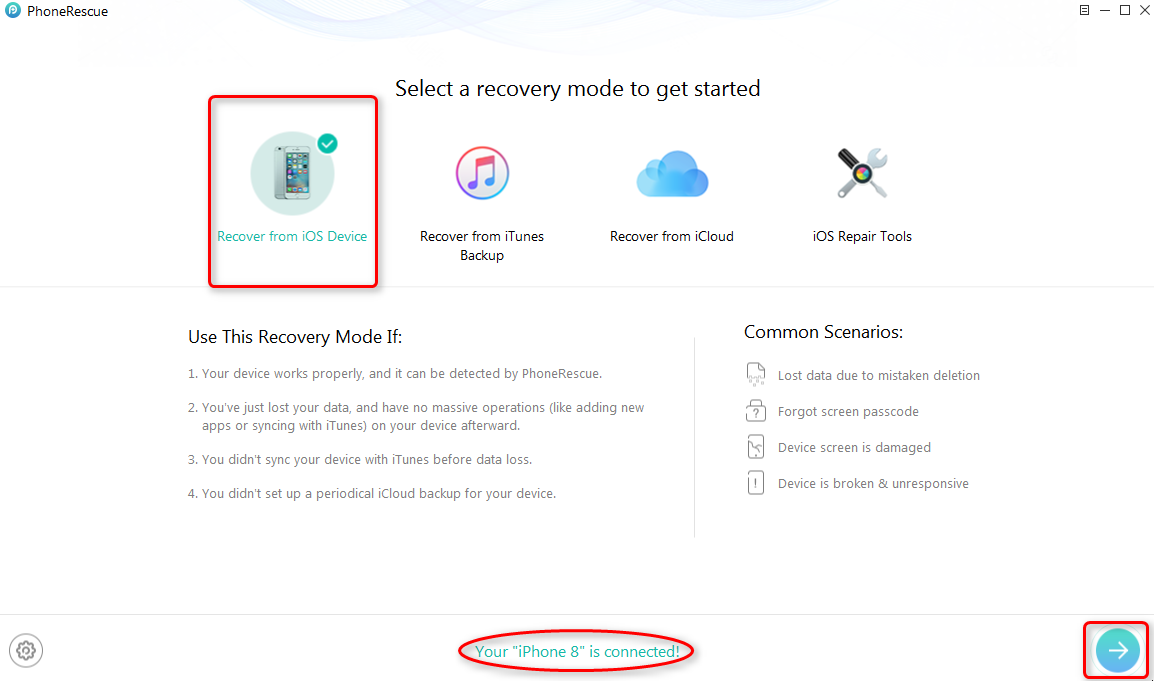
Fix Photos Disappeared from iPhone - Step 2
Step 3. Select Photos, Photo Videos, Thumbnails > Click OK.
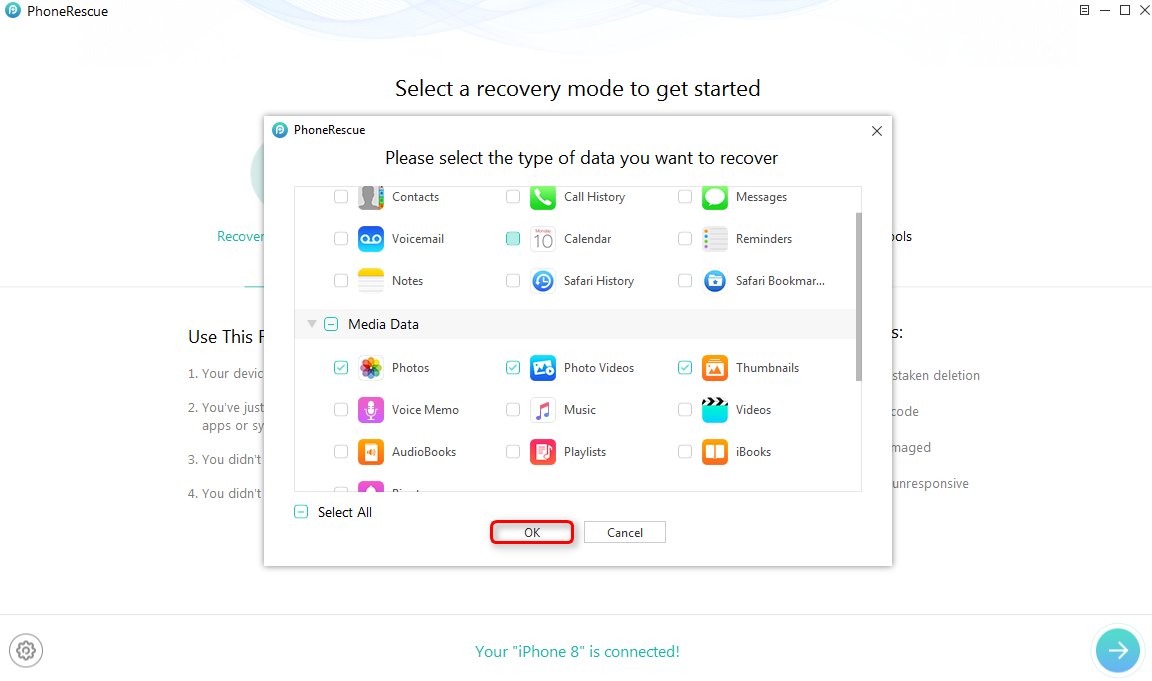
Fix Photos Disappeared from iPhone - Step 3
Step 4. All photos on your device would be displayed. Select the missing photos, click the To Computer or To iDevice button. To iDevice button can help you recover disappeared messages directly back to iPhone and To Computer button will help you export missing photos to computer.
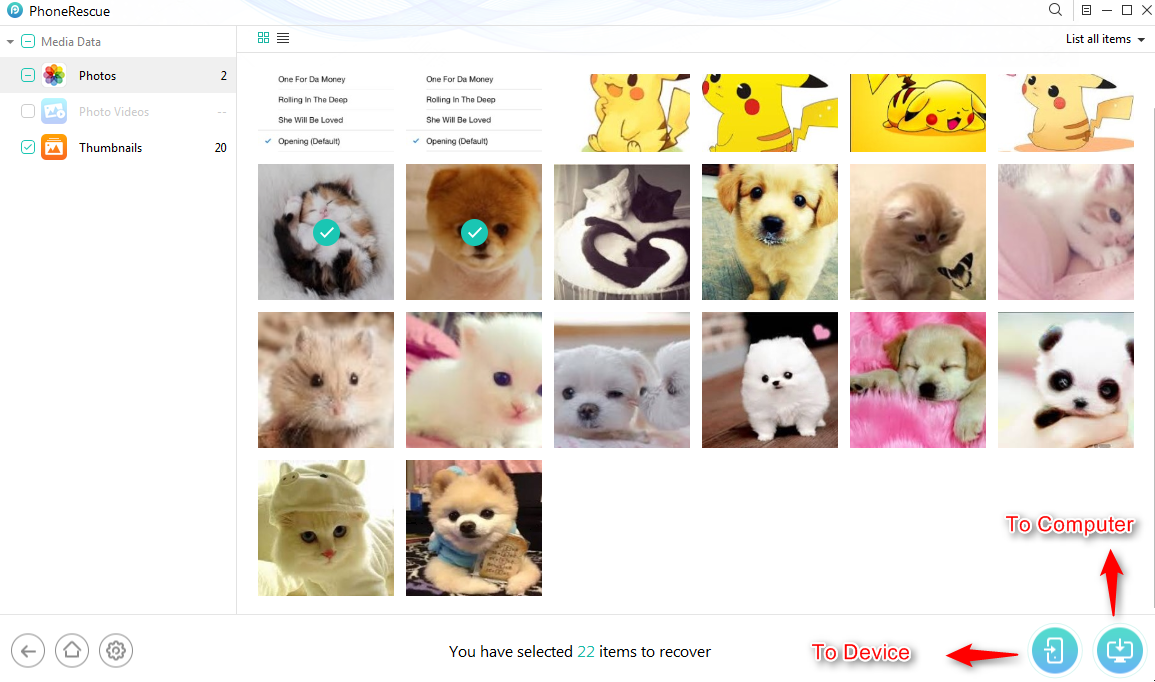
Fix Photos Disappeared from iPhone - Step 4
If PhoneRescue - iOS data recovery failed to display missing photos, it means they are permanently deleted from iPhone. Neither PhoneRescue - iOS data recovery nor other third-party software can get them back. To prevent from any data loss in the future, it is better to backup important data to computer or iCloud.
The Bottom Line
The above tips are some basic ones that you can have a try if your photos disappeared from iPhone. Any better ideas? Be free to post them on the comment section.
What's Hot on iMobie
-

New iOS Data to iPhone Transfer Guidelines > Tom·August 12
-

2016 Best iPhone Data Recovery Tools Review >Joy·August 27
-

2016 Best iPhone Backup Extractor Tools > Tom·August 16
-

How to Recover Deleted Text Messages iPhone > Joy·March 17
-

How to Transfer Photos from iPhone to PC > Vicky·August 06
More Related Articles You May Like
- How to Recover Deleted Photos from iPhone 6/6s –This guide tells you how to recover iPhone photos with PhoneRescue. Read More >>
- How to Print Photos from iPhone – This post shows you how to print photos from iPhone in seconds. Read More >>
- Contacts Disappeared from iPhone after iOS update – This tutorial offers you the way to get back missing contacts on iPhone. Read More >>
- Top Best iPhone Backup Extractor on Mac/PC – This article tells you some backup extractors you can use to extract data from iPhone backup. Read More >>

