How to Put Music on iPad Air/Air 2 and iPad mini 2/mini 3 without iTunes
Summary
Using iTunes to transfer music on iPad Air/iPad mini is a common way for Apple users. If you don't like to use iTunes, this guide will introduce you an good solution to add music to iPad Air/mini without iTunes.
AnyTrans - iPad Transfer Software 
Free download this professional software to add music to iPad Air/iPad Mini without iTunes, after reading this tutorial about how to put music on iPad Air/mini without iTunes.
Music is an emotional language, which could evoke so many emotions for people, make us feel free and bring us closer to who we are. People are fond of listening music when they are on their road for traveling, taking a cup coffee in a coffee shop, and talking a walk in a local garden. And people are used to enjoying the music with their carry-around iPad Air/mini nowadays. If you have brought an iPad Air/mini, you may want to add some lovely music to your iPad Air/mini to listen anytime and anywhere as the people mentioned above.
When it comes to putting music on iPad Air/mini, you can transfer music from computer to iPad Air/mini by using iTunes, but it may erase the music existed on your devices. Thus, the question is how to add music to iPad Air/mini without iTunes.
To help you to transfer music to iPad Air/iPad mini, this iMobie guide will recommend you an alternative to iTunes – AnyTrans, and offer you a detailed tutorial about how to put music on iPad Air/iPad mini without iTunes.
Can't Miss: Move Videos from Computer to iPad without iTunes >
A Brief Introduction to iMobie AnyTrans
AnyTrans is a powerful tool to manage and transfer iOS content on devices.
- Supports transferring and managing all kinds of contents, such as, music, videos, voice memos, contacts, books, messages, and call history on iOS devices.
- Supports sending music from computer, other iOS devices to iPad Air/mini directly without erasing the existed songs on device in a few clicks.
- Supports transferring music from your iPad Air/mini, iPhone, and iPod to rebuild your iTunes library, if your PC/ Mac has suffered from a system crash.
How to Put Music on iPad Air/Air 2 and iPad mini 2/mini 3 without iTunes
AnyTrans is a professional music transfer and management solution. Free download and install this useful software on your Mac/PC.
Step 1. Run AnyTrans, and plug in your iPad Air/mini.
Step 2. On the homepage, select the "Audio" button to click, and then pick up the "Music" to enter the manage page.
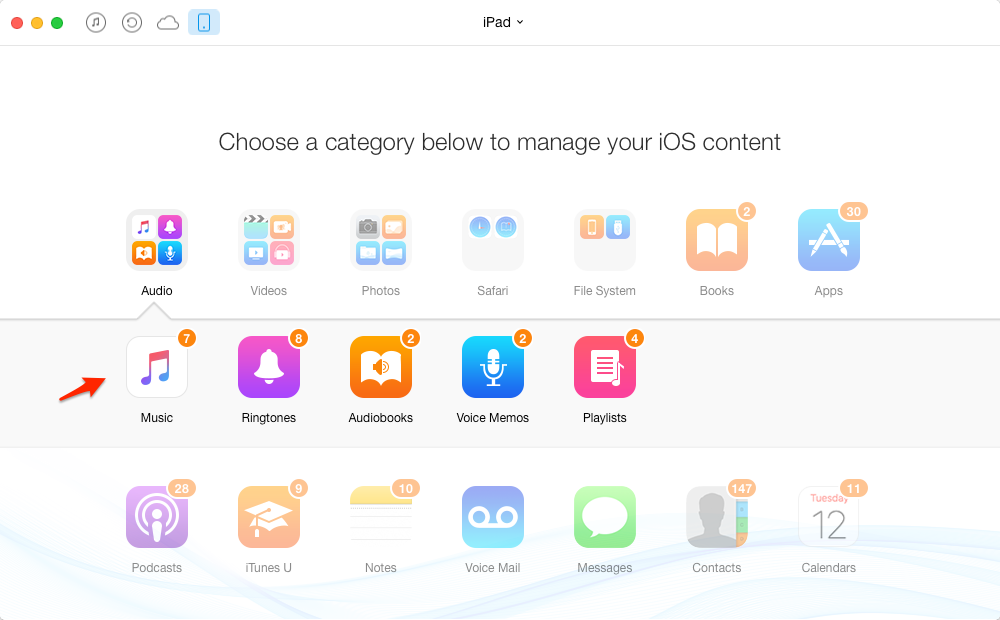
Download Music on iPad Air/Air 2 and iPad mini 2/mini 3 without iTunes – Step 2
Step 3. Click the "+" on the right top of AnyTrans, choose the music files on your computer you want to transfer and click on "Open" button to accomplish.
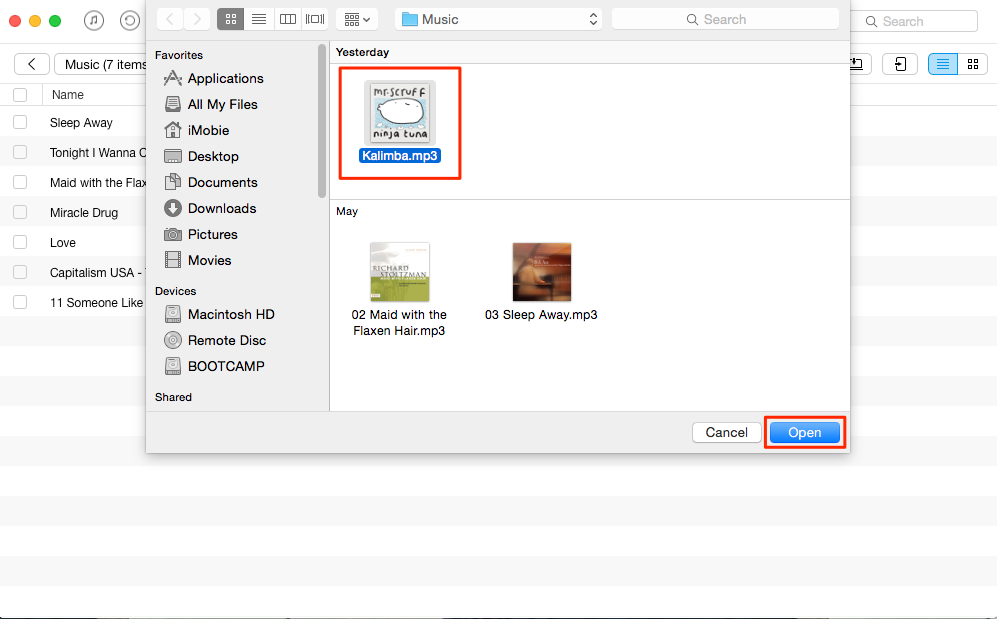
Put Music on iPad Air/Air 2 and iPad mini 2/mini 3 without iTunes Easily – Step 3
Note: If you want to transfer music from iPhone/iPod touch to iPad Air/mini, you could refer to: How Do You Transfer Music from iPhone to iPad.
Also Read: Sync Videos from iPhone to iPad in Minutes >
The Bottle Line
As you can see, AnyTrans is able to put music to iPad Air/iPad mini with a few clicks without limits. It could make you enjoy more freedom to transfer and manage your iOS contents on devices. Be free to contact our support team for any question you have on your mind, they will reply to you within 24 hours. Please share this guide with your friends if you think it is worthy. Have a try on AnyTrans now.
What's Hot on iMobie
-

New iOS Data to iPhone Transfer Guidelines > Tom·August 12
-

2016 Best iPhone Data Recovery Tools Review >Joy·August 27
-

2016 Best iPhone Backup Extractor Tools > Tom·August 16
-

How to Recover Deleted Text Messages iPhone > Joy·March 17
-

How to Transfer Photos from iPhone to PC > Vicky·August 06
More Related Articles You May Like
- Copy Music from iPad to Computer Easily – Here you will know how to transfer music from iPad to computer with ease. Read more >>
- Send Music from iPad to iTunes Quickly – This guide will show you a simple way to send music from iPad to iTunes. Read more >>
- How to Sync Apps from iPhone to iPad – Read on this guide to know a good solution to transfer apps from iPhone to iPad. Read more >>
- Get Photos from Old iPad to New iPad in Minutes – Read on this guide to learn how to transfer photos from the old iPad to new iPad. Read more >>
- Transfer Music from iPhone to Computer – How to import music from iPhone to computer? This guide will help you solve the trouble in 3 easy steps. Read more >>
- Transfer Music from iPod to Your Computer – Don't know how to transfer music from iPod to computer? This guide may help you solve the trouble.Read more >>

