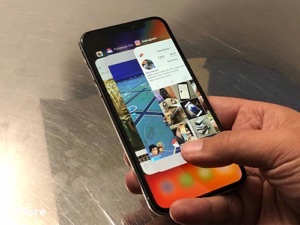How to Recover Deleted Contacts on iPhone X/8/7/6S/6/XS/XR
How to recover deleted contacts on iPhone? You’ll find 4 solutions in this post to help you easily recover deleted contacts on iPhone, like phone numbers, emails and other contacts info.
- Home
- PhoneRescue
- iPhone Data Recovery
- How to Recover Deleted Contacts on iPhone
Accidentally lost all my contacts on iPhone after I updated my iPhone to iOS 12, and I forgot to back them up with iTunes. What should I do to recover my deleted contacts and phone numbers from my iPhone while I have no backup? Any advice will be appreciated.
There are some people who accidentally lost contacts after iOS update failed, and some people who mistakenly deleted contacts while organizing iPhone contact list. So what if you lost contacts due to the similar reason? How can you recover your deleted contacts?
Also Read: How to Recover Deleted Contacts from Android Phone Memory
Everything will be okay if you saved your contacts to somewhere like iCloud or Gmail since you can easily restore them back to your iPhone. But if you didn’t, you would in trouble because it’s hard to retrieve deleted contacts without using backup.
In this post, we’ll talk about the methods to restore deleted contacts from backup and the way to retrieve deleted iPhone contacts without backup. You’ll get 4 methods with detailed steps and screenshots.
4 Methods to Recover Deleted Contacts on iPhone
How to Restore Deleted Contacts from iCloud to iPhone
This method will help you find deleted contacts that synced to iCloud in the past, but not the contacts that you backed up to iCloud server. (For detail on how to get contacts from iCloud backup, you can go to the method – recover deleted contacts from iCloud backup)
If you have ever synced your iPhone contacts via iCloud, then there is chance to find the deleted ones. This is a little known feature that Apple added since iOS 8, Apple will regularly archive a list of Contacts that can be restored to an iOS device.
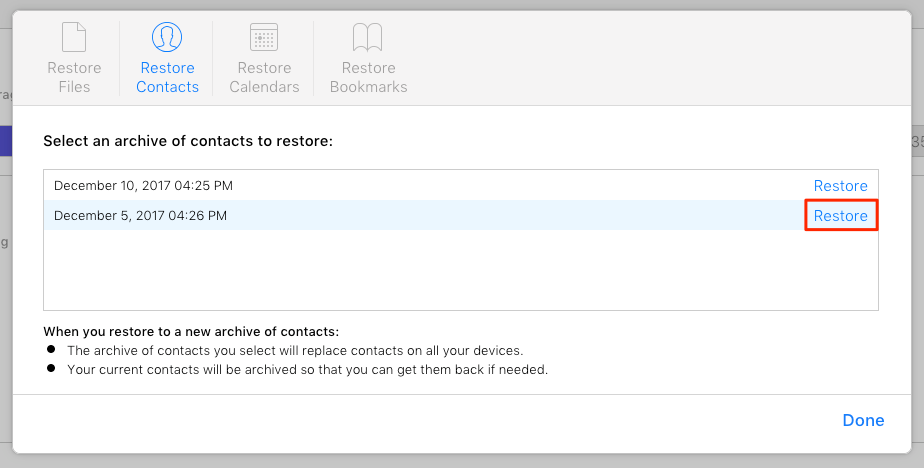
How to Restore Deleted Contacts from iCloud to iPhone
The archive of contacts you select will replace all the contacts on your devices that connected to your iCloud account. And your current contacts will be archived so that you can get them back if needed. If you are not in this situation or there is no contacts saved in iCloud, you can go to next part – recover deleted contacts without using backup.
Steps to Restore Contacts from iCloud to iPhone
- Go to iCloud.com in a web browser > Enter your Apple ID and password.
- If you have turned on two-factor authentication, you need to enter the code that you received on a trusted device.
- Click Settings > Scroll down a little > Choose Restore Contacts under Advanced.
- Choose an archive of contacts to restore the contacts from iCloud to your iPhone.
Recover Deleted Contacts on iPhone without Backup
As we found, most of people actually didn’t backup their iPhone before, and never synced their contacts to iCloud. So there is no backup available for them to retrieve the deleted contacts. In this situation, is there some potential method people can have a try?
In fact, the contacts you deleted will not be quickly erased from the phone memory, and still be recoverable. If you can get them from the inner database and removed the label of “Deleted” on your iPhone, they will appear again on your device Contacts app.
But most of us don’t know well in programming, so we have to rely on some top iPhone data recovery software to do this work. And below we’ll tell you the detailed steps to recover deleted contacts from iPhone using PhoneRescue for iOS, one recovery app that enables you to directly recover deleted data back to your iPhone in a few clicks.
Let’s download the trial version of PhoneRescue to scan the deleted contacts.
Free Download * 100% Clean & Safe
3 Steps to Directly Recover Deleted Contacts from iPhone
Step 1. Open PhoneRescue for iOS > Plug in your iPhone > Choose Recover from iOS Device > Click the right arrow to continue.
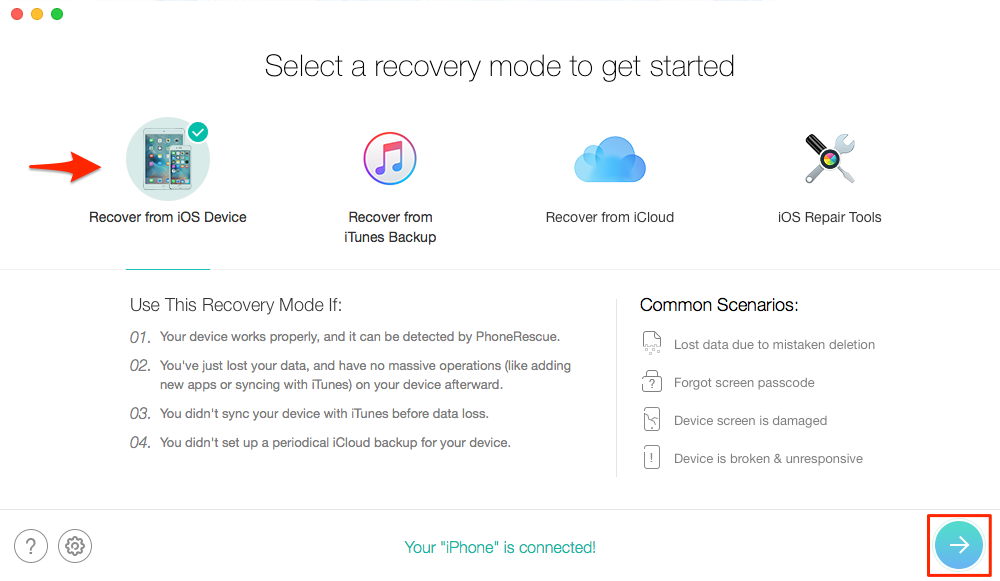
How to Recover Deleted Contacts on iPhone without Backup – Step 1
Step 2. Choose Contacts and Click OK to get deleted contacts on your iPhone.
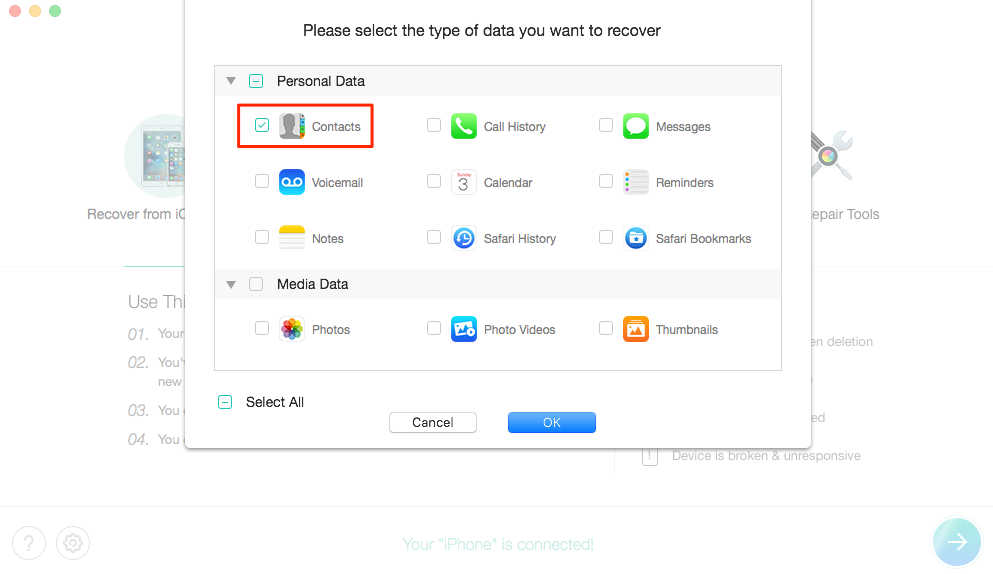
How to Recover Deleted Contacts on iPhone without Backup – Step 2
Step 3. Preview deleted contacts, check the items that you want to recover, and click To Device buttons to retrieve the deleted contacts to your iPhone.
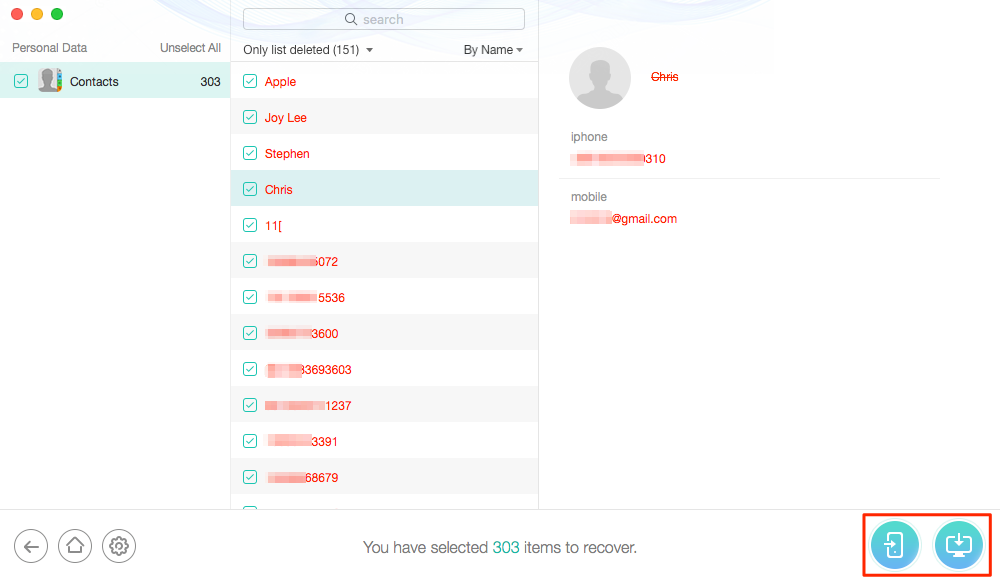
How to Recover Deleted Contacts on iPhone without Backup – Step 3
Can’t Miss: How to Retrieve Deleted Contacts from Phone Memory >
How to Recover Deleted Contacts from iPhone Backup
Normally, if you have backed up your iPhone to computer using iTunes before you deleted the contacts, you can restore your iPhone from iTunes backup to get back your lost contacts. But you’d better think twice before the restoring for the following reasons.
- It’s dangerous to restore iPhone from backup especially when you don’t know whether there are some contacts saved to the backup file. Because, all the current iPhone data will be replaced by the backup files, in other words, you may accidentally lose some important data that you recently added but didn’t save to the backup before.
- What’s more, if you don’t know what files stored in your backup, your iPhone may get restored from a wrong backup and then filled with many useless data and files, which could a a tragedy you would never want to see.
Therefore, to safely recover deleted contacts from iPhone backup, you are suggested to try some iPhone backup extractor apps. And here let’s take a quick look on how to recover deleted contacts using one of these apps – PhoneRescue for iOS, which can help you preview all contacts stored in backups and let you restore any of them back to your iPhone.
5 Steps to Recover Contacts from iTunes Backup to iPhone
Step 1. Download PhoneRescue for iOS to computer, install and run it.
Free Download * 100% Clean & Safe
Step 2. Choose Recover from iTunes Backup. Connect your iPhone to computer if you want to recover lost contacts to iPhone directly.
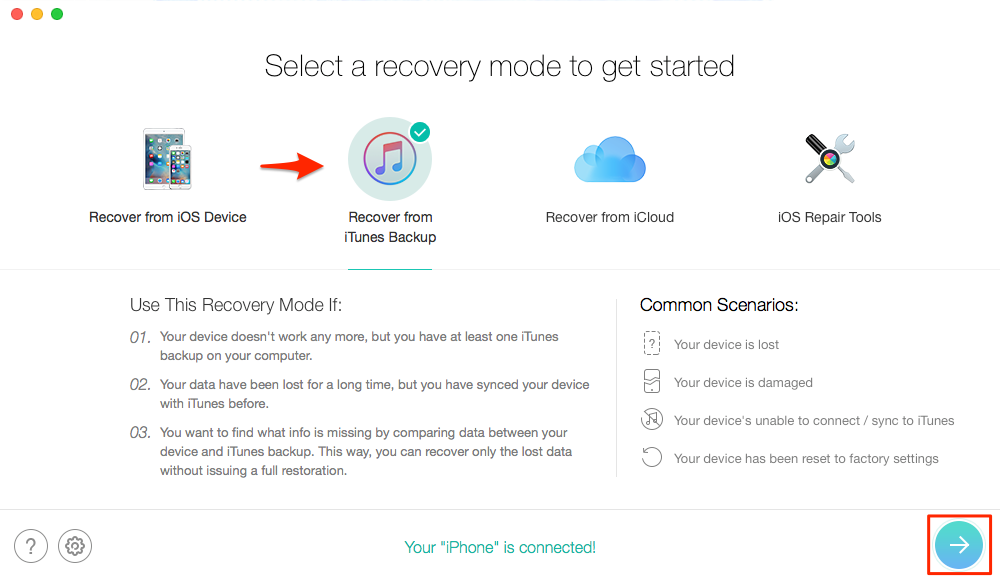
How to Retrieve Lost Contacts from iTunes Backup to iPhone – Step 2
Step 3. Choose Only Scan Backup or Compare to get only your lost contacts.
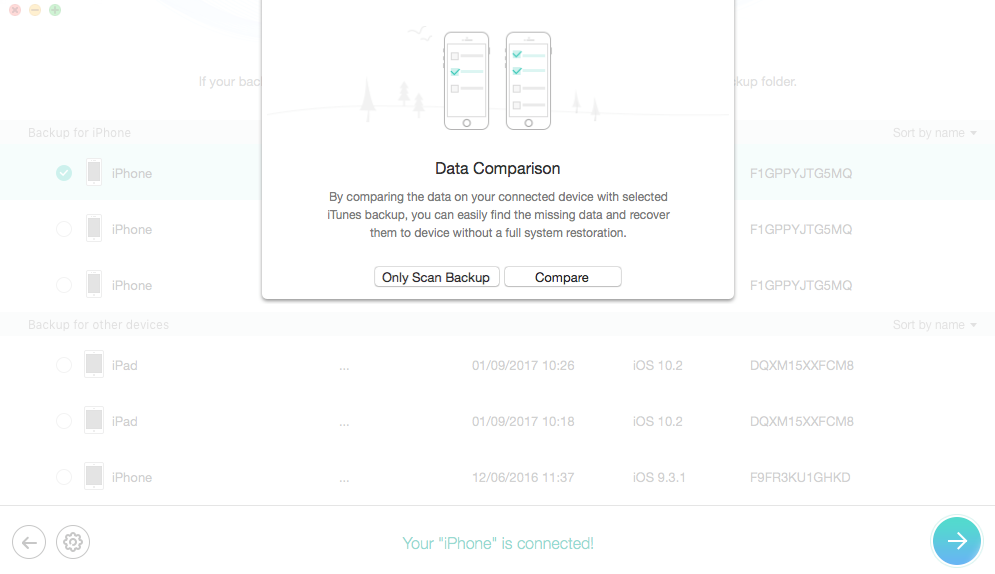
Recover Lost Contacts from iTunes Backup to iPhone -Step 3
Step 4. Select Contacts > Click OK to scan the lost iPhone contacts.
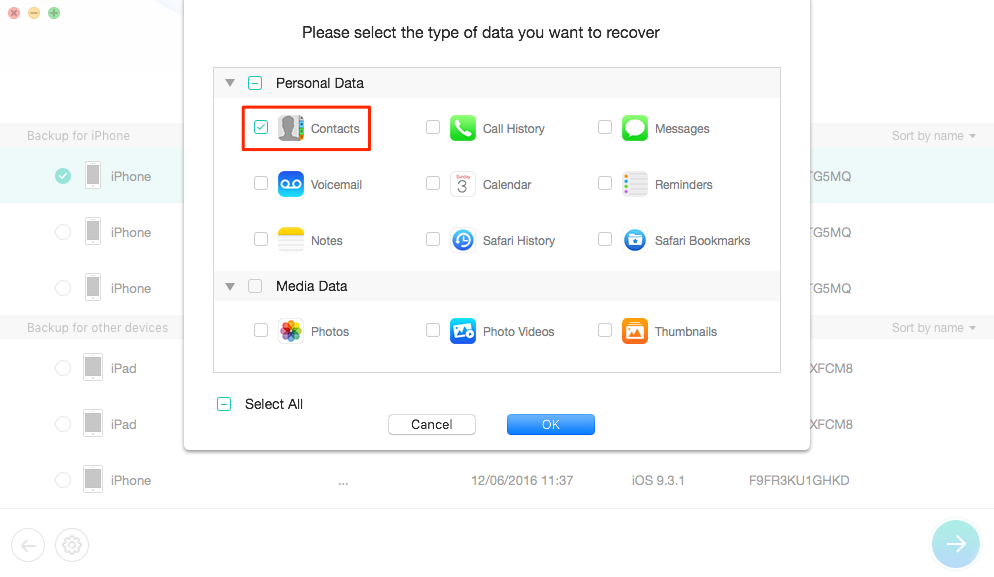
How to Retrieve Deleted Contacts from iTunes to iPhone – Step 4
Step 5. Preview all contacts on backup, check the items you want to recover, and click To Device button to recover contacts to your iPhone, or click To Computer button to download the contacts to Mac or PC.
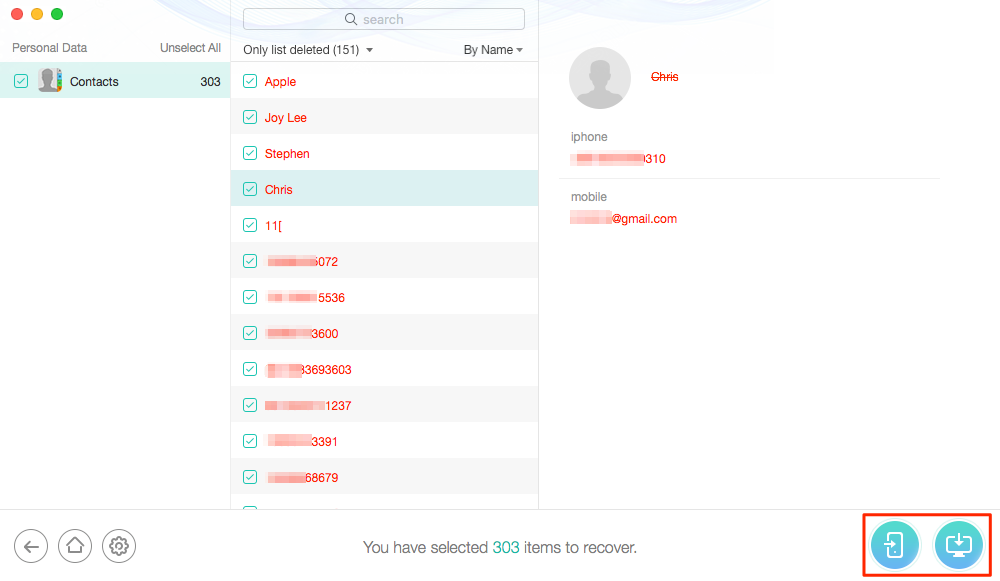
How to Recover Contacts from iTunes to iPhone
Recover Deleted Contacts from iCloud Backup to iPhone
There is a another way you could have a try to find your deleted contacts. If you’ve ever manually backed up your iPhone to iCloud or turned on iCloud auto backup, you can check whether there are some contacts stored in your iCloud backup.
iCloud backup is different from iCloud sync, we’ve told about the methods to restore synced contacts from iCloud above. In this part we will let you know how to recover deleted contacts from iCloud to iPhone without resetting.
Normally you can’t get those contents that you stored into the iCloud backup until you restore iPhone from iCloud backup. But as we said in the method 3, if you don’t know what are stored in the backup, it’s dangerous to restore your iPhone. So here you are suggested to use PhoneRescue to preview lost contacts on iCloud backup.
Step 1. Download PhoneRescue for iOS to computer, install and run it.
Free Download * 100% Clean & Safe
Step 2. Choose Recover from iCloud > Click the right arrow to continue. If you want to recover lost contacts to device, please connect your iPhone to computer.
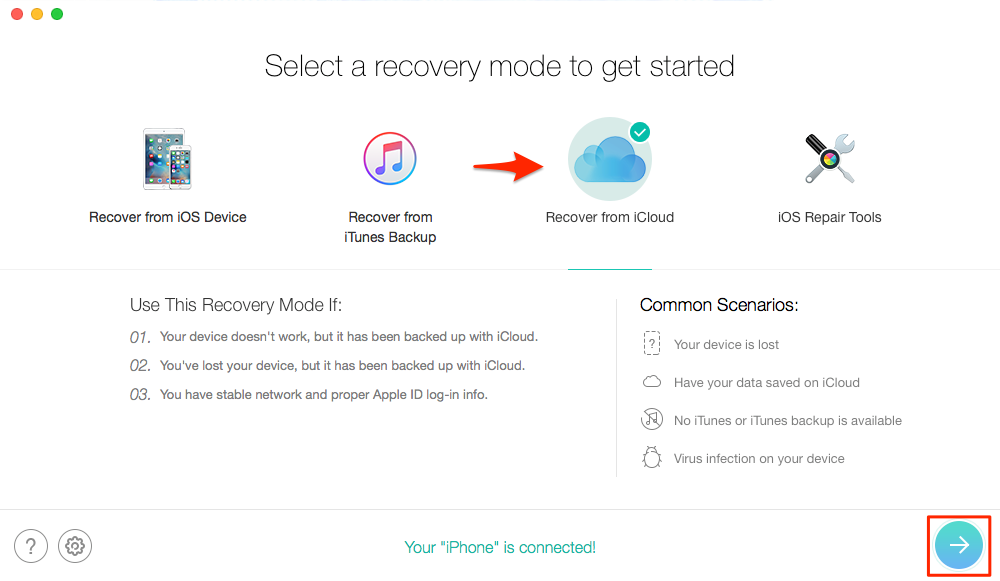
How to Recover Deleted Contacts from iCloud to iPhone – Step 2
Step 3. Enter your Apple ID and password.
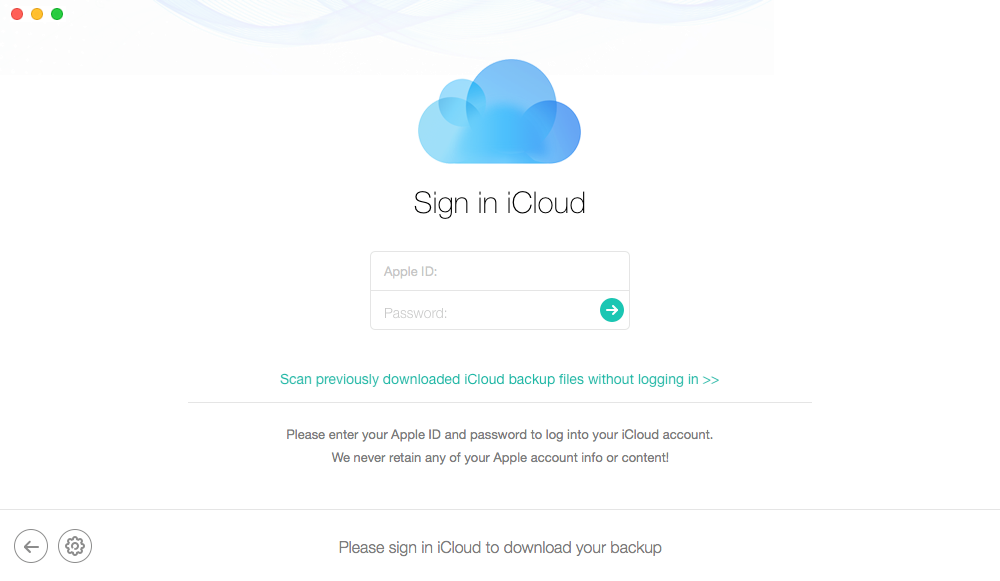
How to Get Back Deleted Phone Numbers from iCloud – Step 3
Step 4. Choose iCloud Backup, and then choose the backup contains the contacts you need to download.
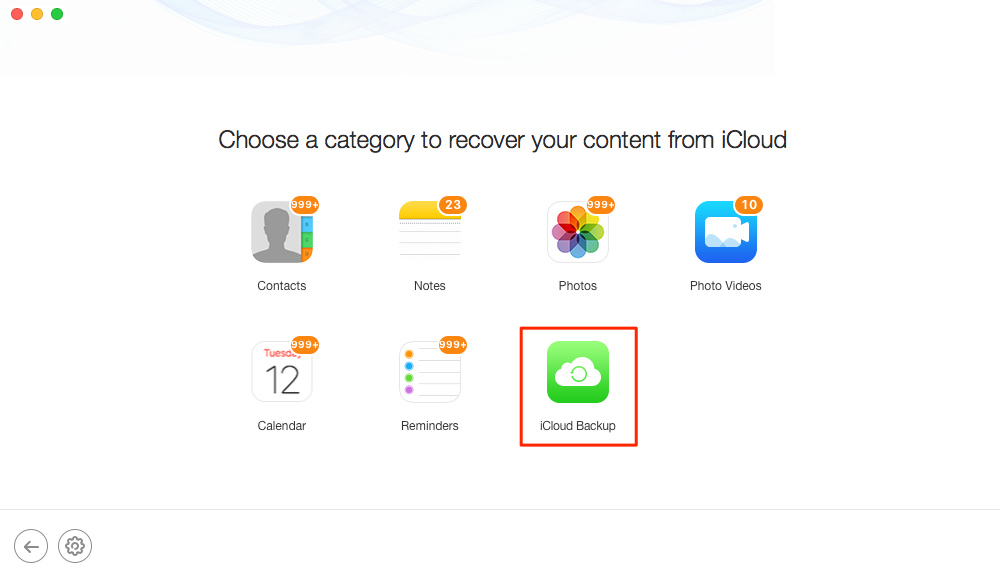
How to Recover Deleted iPhone Contacts from iCloud – Step 4
Step 5. Choose the contacts you need > Click Recover button to get back your phone number and other contact info.
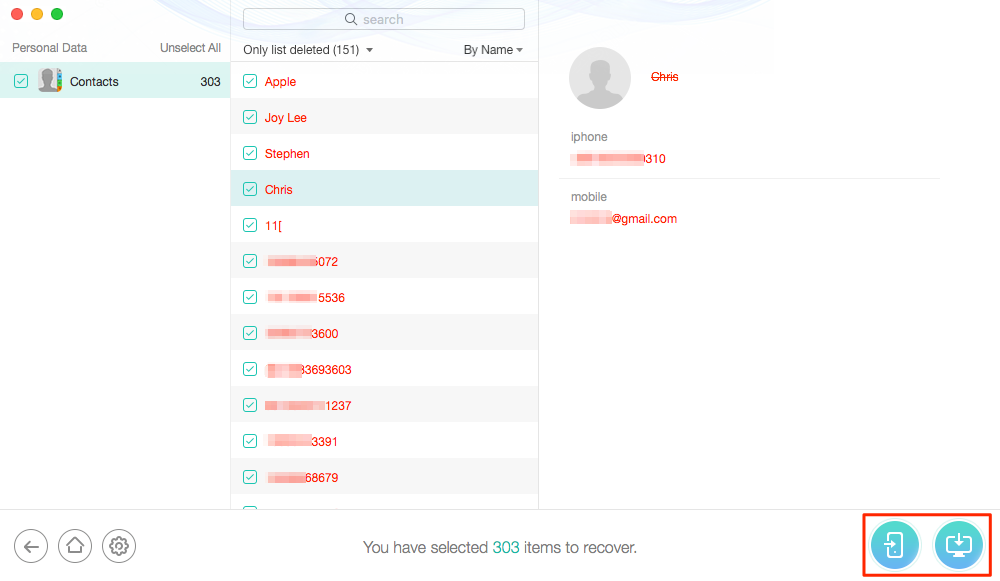
How to Recover Deleted iPhone Contacts from iCloud – Step 5
The Bottom Line
That’s all for how to recover deleted contacts from iPhone with or without backups. If you still can’t find your deleted contacts, it means they have been overwritten and cannot be recovered anymore. To avoid such situation in the future, you’d better backup your iPhone regularly. AnyTrans, one iOS data management tool lets you backup iPhone to computer over Wi-Fi automatically and regularly. You can click here to have a try.
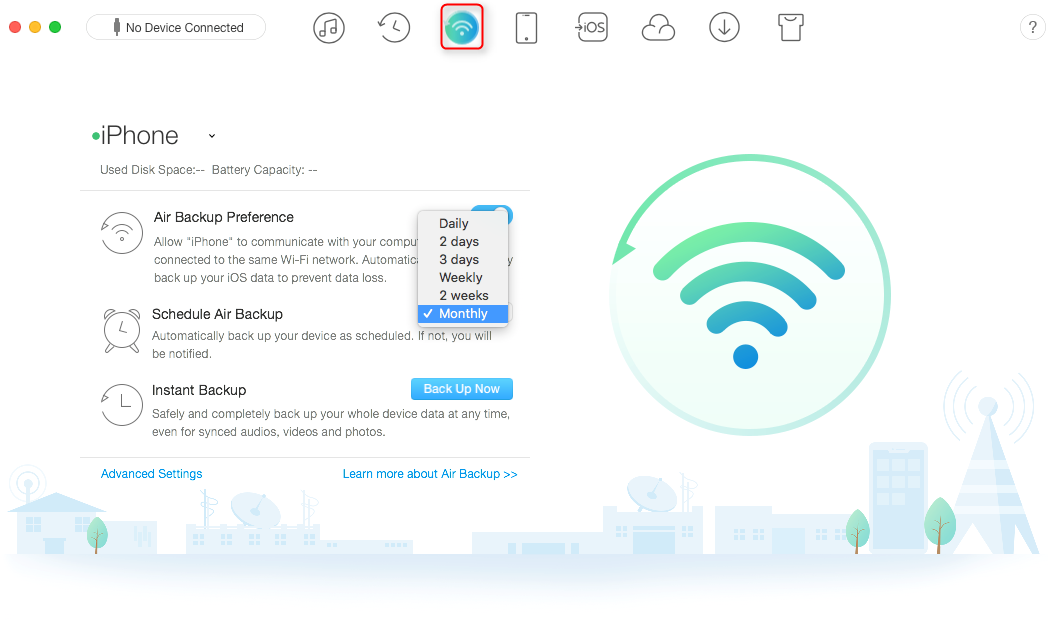
Backup iPhone to Computer using AnyTrans
More Related Articles
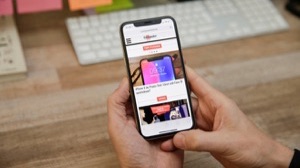
Product-related questions? Contact Our Support Team to Get Quick Solution >

PhoneRescue ® for iOS
Recover your deleted iPhone iPad files with the highest success rate, no matter whether you have backups or not!
- * 100% Clean & Safe
Users Served
Hot & Trending
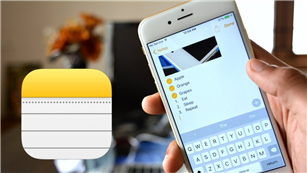 How to Recover Deleted Notes on iPhone 8/7/6s/X/XS/XR
How to Recover Deleted Notes on iPhone 8/7/6s/X/XS/XR 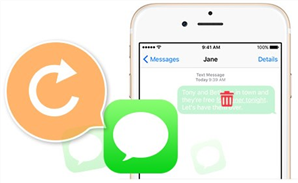 How to Retrieve Deleted Text Messages on iPhone [Tutorial]
How to Retrieve Deleted Text Messages on iPhone [Tutorial] 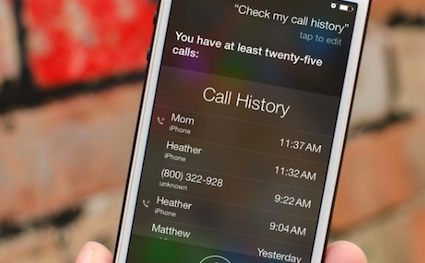 How to Recover Deleted Call History, Call Logs on iPhone
How to Recover Deleted Call History, Call Logs on iPhone  2018 Best iPhone Data Recovery Software Review
2018 Best iPhone Data Recovery Software Review 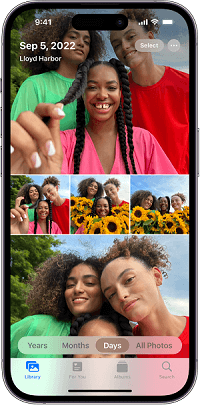 How to Recover Deleted Videos from iPhone with/without Backups
How to Recover Deleted Videos from iPhone with/without Backups 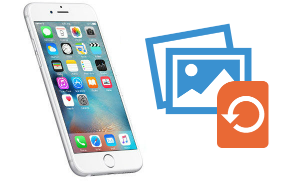 How to Recover Deleted Photos from iPhone 8/X/7/6s/5s/4s with/without Backup
How to Recover Deleted Photos from iPhone 8/X/7/6s/5s/4s with/without Backup