How to Recover Deleted Photos from iPhone XS/XR/X/8/7/6s with/without Backup
How to recover deleted photos from iPhone? Read on this guide to learn 4 ways to get back deleted iPhone photos. No matter whether you have made a backup in advance, you can get a chance to retrieve them. iPhone XS (Max) and iPhone XR included, and also works for iOS 12.
PhoneRescue® for iOS – Best iPhone Photo Recovery Software
Get PhoneRescue for iOS on your computer, then follow us to recover deleted photos from iPhone. Only if the deleted photos are not overwritten, you can get them back. Download PhoneRescue for iOS Now >
If you are working with an iPhone 6/6s (Plus) or iPhone 7 (Plus), and want to get back deleted iPhone photos, you can follow the two guides: How to Recover Deleted Photos from iPhone 6/6s (Plus) and How to Recover Deleted Photos from iPhone 7 (Plus).
Read this guide in other languages: Deutsch Français
I had an old iPhone 5 which was deactivated from service, but connected to my Wi-Fi. I tried to delete the photos only from that phone and it deleted them from both that phone and my new iPhone 6. I tried to stop the deletion, but it proceeded anyway. Thus, I want to recovery my photos. Please kindly tell how to do?
- An Email from Our User
Just like the users mentioned above, mistaken deletion of saved photos on an iPhone could be a disaster in our life. Except mistaken deletion, some other operations also can lead to iPhone photos deleted or disappeared, like jailbreak, failed iOS update, iTunes sync, iTunes or iCloud restore, or iCloud syncing, etc. No matter what reason makes your iPhone photos lost, it always drive you crazy.
If you are stuck on iPhone photos deleted or disappeared problem and are seeking solutions to how to recover deleted or lost photos from iPhone, this post is what you are looking for. In this guide, we will tell you everything about iPhone photo recovery, and all the possible ways to recover deleted photos from iPhone. No matter whether you have made an iTunes or iCloud backup in advance, no matter what device you are working with, you can get a chance to retrieve deleted photos on iPhone.
Part 1: How to Recover Deleted Photos from iPhone via iPhone’s Recently Deleted Feature
Apple also knows we all accidently delete photos from iPhone sometimes, so it added a feature into iOS to help us fix it since iOS 8. If you are running with iOS 8 or higher iOS version, you will get a Recently Deleted album in Photos App, which will store your deleted photos for 30 days, so that you can get enough time to restore them back to iPhone’s Camera Roll or other albums if you regret deleting some photos from iPhone.
Before retrieving deleted photos from iPhone via Recently Deleted feature, there are several things you need to know firstly:
1. Recently Deleted only helps you recover those what are deleted by you, but are not deleted permanently from your iPhone. In other words, this is limited to that you delete those photos from Camera Roll, and didn’t delete them from Recently Deleted album.
2. Recently Deleted only keeps deleted photos for 30 days, once it gets the deadline, they will be removed from Recently Deleted album automatically. So your photos were deleted from iPhone 30 days ago, they have been already deleted permanently.
3. This feature only applies you deleted a single or a small number of photos from iPhone by accident. If you get the entire Camera Roll lost or disappeared by restoring iDevice, iCloud syncing or iOS update, they are not included.
4. If your situation is not mentioned above, you can go to Part 2 (has backup) or Part 3 (hasn’t backup) to find solutions.
To recover deleted photos or pictures from iPhone via Recently Deleted feature, you just need to perform the following steps on your iPhone:
Step 1:Go to Photos App > Tap on Albums > Scroll down to find Recently Deleted album.
Step 2: Open Recently Deleted album > Preview the recently deleted photos and check if there are the photos you want to recover.
Step 3: Click Select > Select the photos you want to recover > Tap on Recover in bottom right corner.
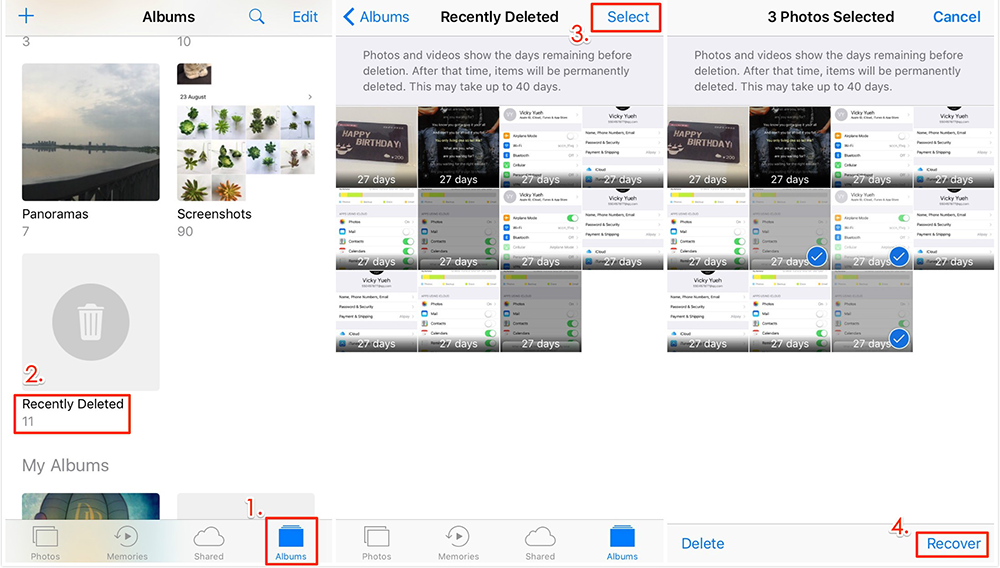
How to Recover Deleted Photos from iPhone via Recently Deleted
After checking the Recently Deleted album, if you fail to recover deleted photos from iPhone, you can read on this guide to try other ways to retrieve deleted iPhone photos.
Part 2: How to Recover Deleted Photos from iPhone with Backups
Normally, if you delete photos or pictures from iPhone, and ask help from Apple, they will ask you first “Have you backed up your iPhone to iCloud, or have synced your iPhone to iTunes”, if you say “YES”, they will advise you to restore your iPhone with the backup you had made. If you have made an iTunes or iCloud backup before deleting your photos from iPhone, you can follow us to recover deleted photos from iPhone backup. If you are unlucky to get your iPhone lost, broken or stolen, you also can apply this method to retrieve photos from your iPhone.
Although you can recover deleted iPhone photos by restoring your iDevice with iTunes/iCloud backup, during this process, all the current data on your iPhone will be erased, and replaced by the content in backup. This means the recently taken photos, newly received text messages and other contents are not included in backup will be erased, and can’t be recovered any more.
What’s more, you never know what files in your backup, and what files will back to your iPhone before restoring your iDevice. This makes it possible that you restore your iDevice at the expense of losing all the current data on your iPhone only to find this backup doesn’t contain the deleted photos you want to recover. It would be a tragedy you never want to see!
Therefore, to keep all your existing iPhone data safe, restore your iPhone with right backup, and restore only files you want instead of all the deleted files, we strongly suggest that you should recover deleted iPhone photos from backup with PhoneRescue for iOS, which can work as an iPhone backup extractor to scan iTunes backup and iCloud backup so that you can preview backup files and selectively restore deleted files you like. Next, we will show you how to recover deleted iPhone photos from iTunes backup and iCloud backup. Now let’s move on!
Method 1: How to Recover Deleted iPhone Photos from iTunes Backup with PhoneRescue for iOS
Except recovering deleted iPhone photos or pictures, this method also applies when you get iPhone broken, lost or stolen, and want to extract photos from iTunes backup. Now read on our post to learn how to preview iTunes backup files without restoring, and recover deleted iPhone photos from iTunes Backup.
Step 1: Get PhoneRescue for iOS firstly, and then install and run it on your computer.
Step 2: Connect iPhone to computer, select Recover from iTunes Backup, and click Next on the bottom right corner.
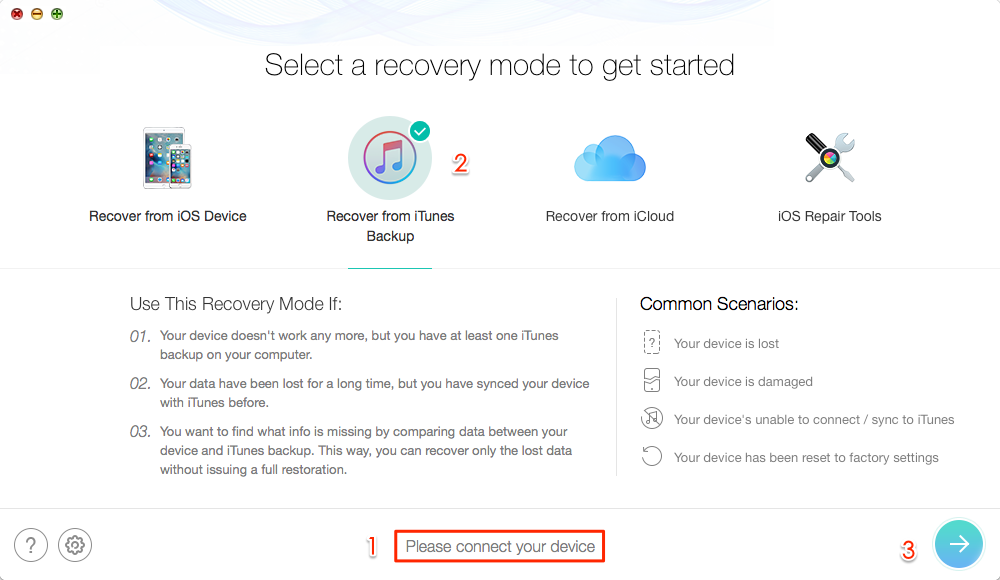
Recover Deleted Photos on iPhone with iTunes Backup – Step 2
Step 3: Select the right iTunes backup from the list of iTunes backups, and click Right Arrow to proceed. You can choose to scan all data on backup or get only the differences between iPhone and backup.
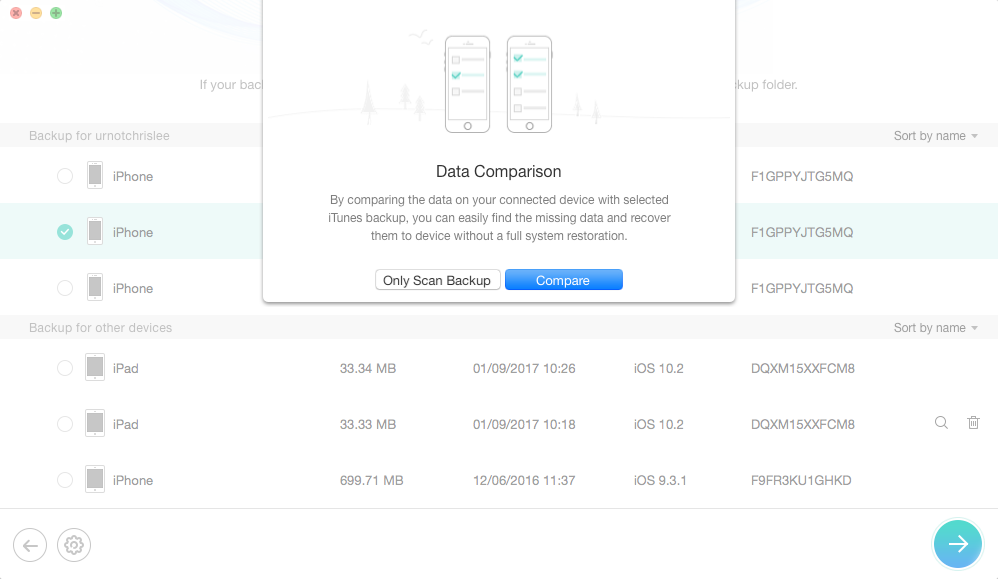
Retrieve Deleted iPhone Photos from iTunes Backup – Step 3
Step 4: By default, all categories will be selected. Please uncheck Select All option and then choose Photos.
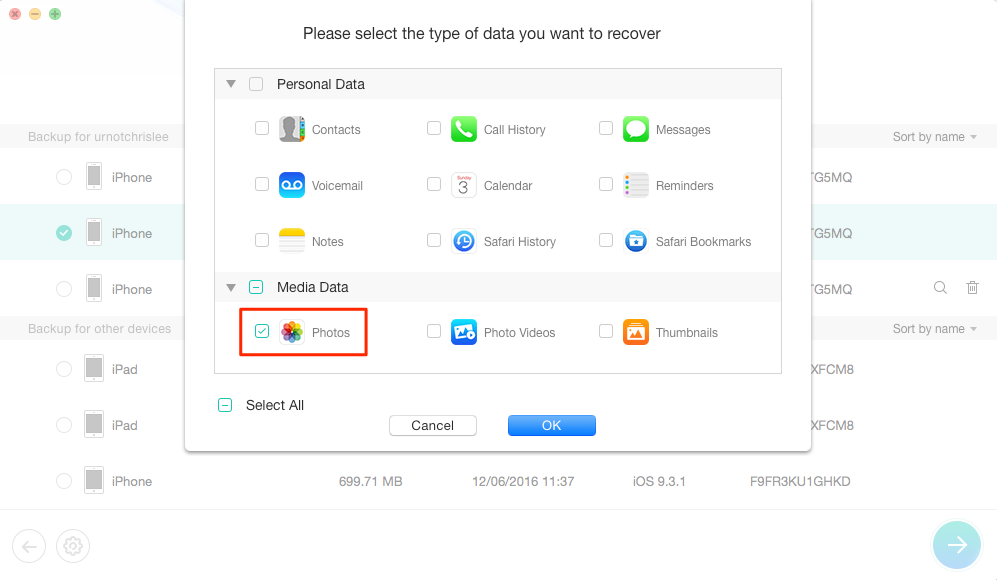
Extract iPhone Photos from iTunes Backup – Step 4
Note: If your backup is encrypted, you need to enter your password to decrypt the backup. If you forgot it unfortunately, you can easily recover it with iPhone backup unlocker.
Step 5: After analysis and scan, click Photos on the left panel to preview the photos in your iTunes backup, and see if there are the photos you want to recover. If there are, you just need to select them and then click To Device button to get them back to your iPhone’s Photos App, or click To Computer button to recover them to computer. If you didn’t find the deleted iPhone photos in this iTunes backup, you can repeat the Step 1 to Step 5 to scan other iTunes backups and check whether they have the photos you want restore.
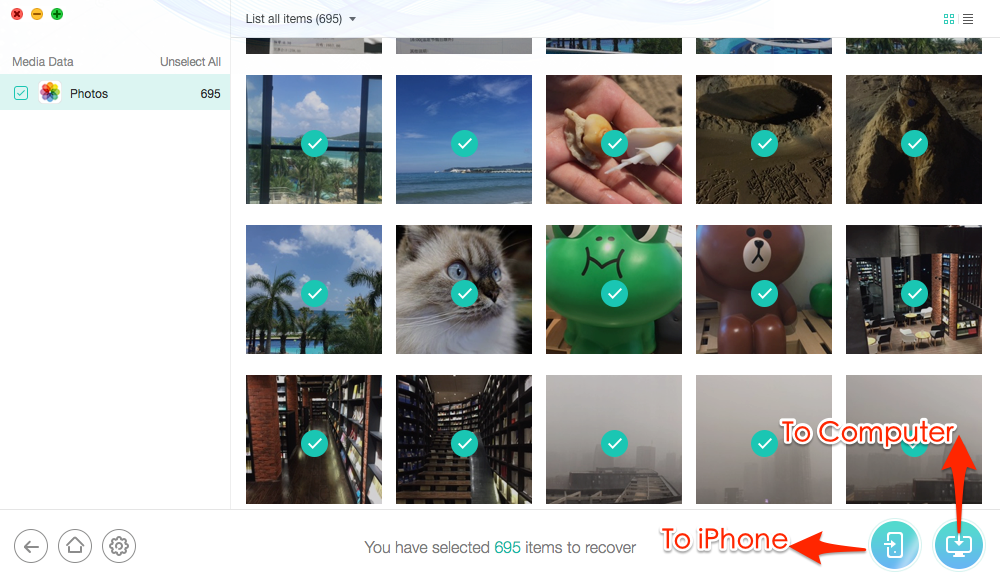
How to Recover Deleted Photos from iPhone with iTunes Backup – Step 5
If you choose to recover deleted photos from iPhone to computer, then you also can get them back to iPhone again with AnyTrans by following this guide: How to Add Photos from Computer to iPhone without Data Loss >
Method 2: How to Recover Deleted Photos from iPhone with iCloud Backup
If you backed up your iPhone to iCloud instead of iTunes before getting iPhone photos lost, you can read on to learn how to view photos in iCloud backup without restoring iDevice, and how to recover deleted iPhone photos from iCloud backup.
Step 1: Get PhoneRescue for iOS > Install and run it on your PC/Mac computer.
Step 2: Connect your iPhone to computer with USB cable > Select Recover from iCloud > Click Right Arrow button to go to next step.
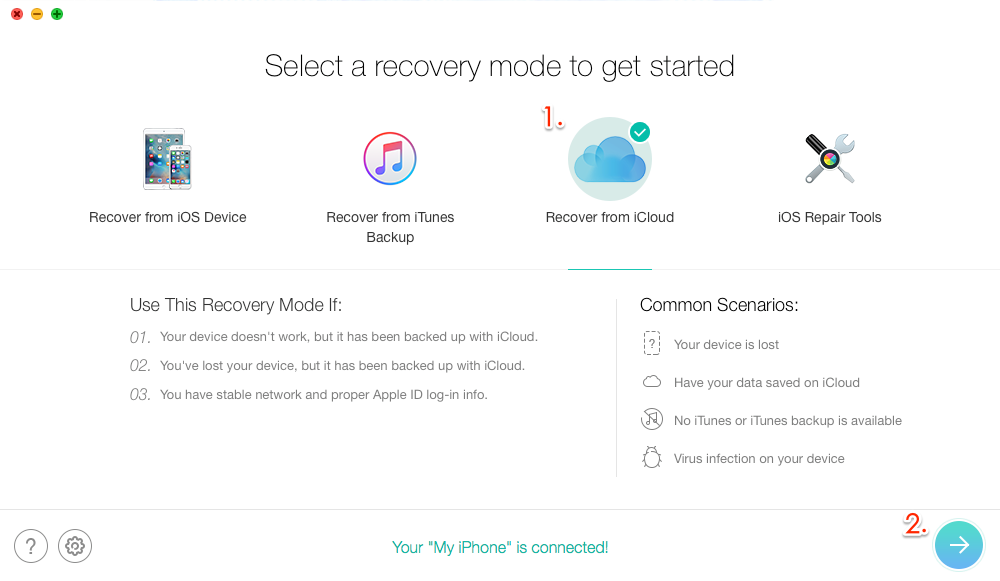
How to Recover Deleted iPhone Photos from iCloud Backup with PhoneRescue for iOS – Step 2
Step 3: Input your Apple ID and password > Click Right Arrow button to log in.
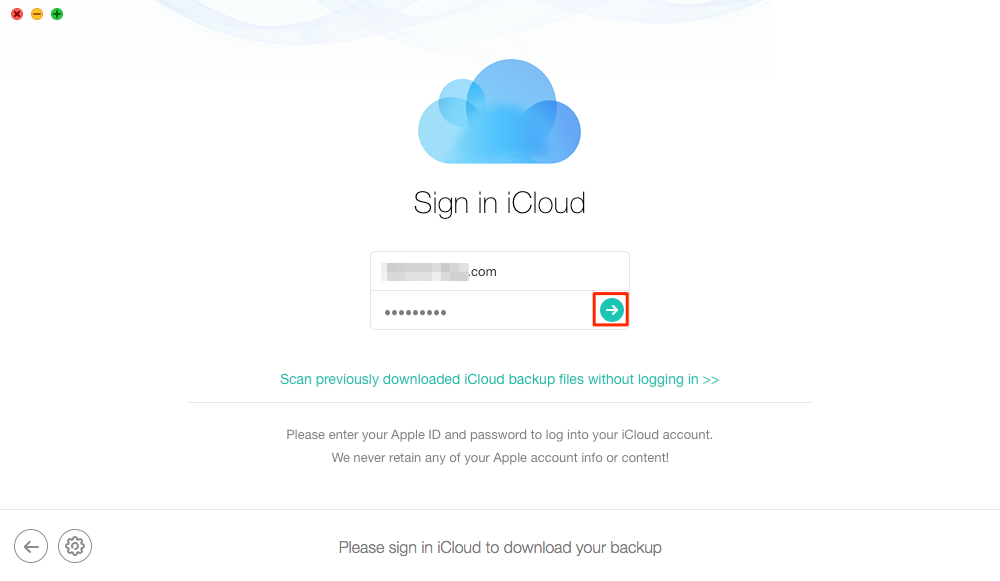
How to Recover Deleted iPhone Photos from iCloud Backup with PhoneRescue for iOS – Step 3
Step 4: Select the right iCloud backup > Click Download button > Select Photos and other file types you want to retrieve if you have > Click OK button to download selected files from iCloud backup. The download time depends on your Internet speed and your iCloud backup’s size, so be patient!
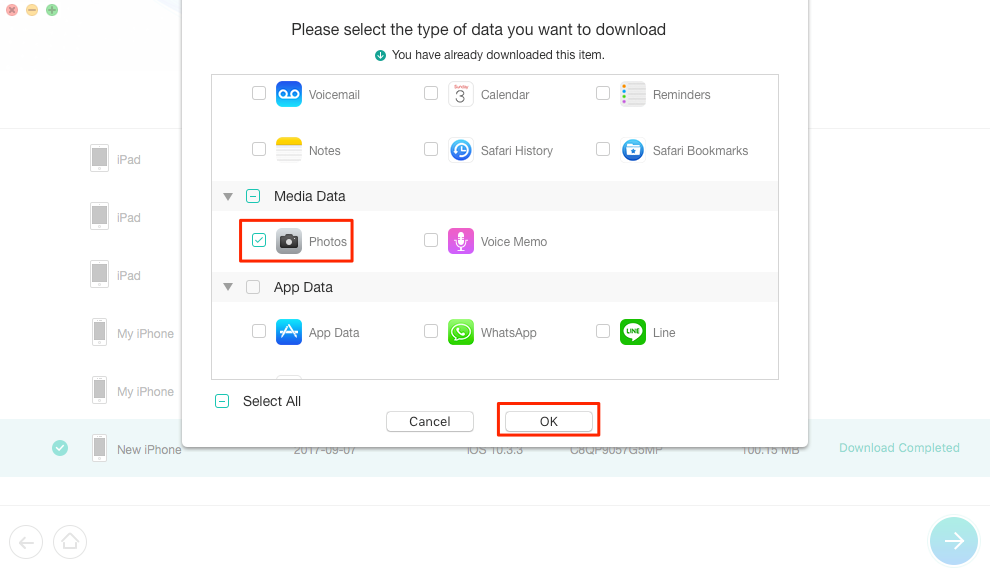
How to Recover Deleted iPhone Photos from iCloud Backup with PhoneRescue for iOS – Step 4
Step 5: When the backup is downloaded, select this backup > Click Right Arrow button to scan this iCloud backup and load downloaded files > Preview the Photos in iCloud backup > Select the photos you want to recover > Click To Device button to get them back to iPhone’s Photos App directly or Click To Computer button to recover them to PC/Mac computer.
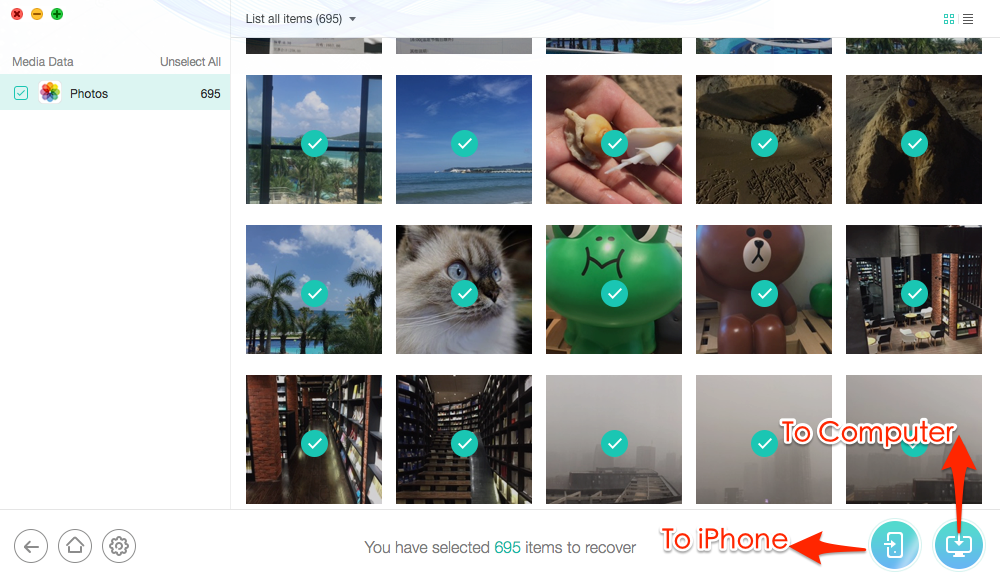
How to Recover Deleted iPhone Photos from iCloud Backup with PhoneRescue for iOS – Step 5
Part 3: How to Recover Deleted Photos from iPhone without Backup
After checking Recently Deleted albums, iTunes backup or iCloud backup, you still fail to recover deleted photos from iPhone, or you haven’t made any backup before getting iPhone photos lost, you still have the last chance to get them back – using some iPhone data recovery tool like PhoneRescue for iOS, which allows you to recover deleted pictures from iPhone without backup. Next, we will show you how to recover deleted iPhone photos without backup.
Before starting recovering deleted photos from iPhone without backups, there are several things you need to know firstly:
- To recover deleted photos from iPhone without backup, you can’t make it, unless you use some iPhone photo recovery tool to make it. And almost all of them are not free, and you need to pay for it.
- All data recovery software (including computer and mobile phone data recovery) are based on the same premise - the deleted files are not overwritten. Once the data are overwritten, no way or tool can get them back again. Anything newly added or installed to your iPhone may cause overwritten, so keep your iPhone in Airplane Mode during recovering process.
- Almost all iPhone data recovery software are desktop software, you need to install and use it on computer. Just like we mentioned above, any newly or installed apps or files on iPhone may cause overwritten, and make your deleted photos unrecoverable. So to achieve higher success rate of recovery, turn on your computer if you are visiting this page on mobile phone now and then read on.
When it comes to recover deleted photos from iPhone with iPhone data recovery software, you may have many choices. While having too many choices is not a good thing, because the more choices you have, the longer time you need to choose the best one. After all, the sooner you get started, the bigger chance you’ll get back deleted iPhone photos. Therefore, we recommend you PhoneRescue for iOS with following reasons:
- Fitted with the advanced smart scan technique, it will scan your iPhone thoroughly for listing all deleted and hidden files and data only if they are not overwritten.
- Allows you to download software free, and scan your iPhone for deleted files for free. Before helping you finds deleted iPhone photos, you needn’t to pay for it.
- Promises you “60 Days Money Back Guarantee”. Even if you purchased it, you still can ask refund within 60 days if it fails to recover deleted photos from iPhone. Buy Now >
- Also promises you “ Free Lifetime Upgrade”. You don’t need to pay for it any more.
- Except recovering deleted iPhone photos, 20+ types of iPhone files are also supported, like messages, contacts, notes, videos, calendar events, call history, etc. Whatever you lose from iPhone, you can get them back.
- Also supports selectively extract files from iTunes or iCloud backup without restoring iDevice, just like Part 2 shows.
What’s more, PhoneRescue for iOS works well with all the iPhone models, including old iPhones like iPhone 3Gs/4/4s/5/5s/6/6s/SE, and the new iPhones like iPhone 7 (Plus), and the latest iPhone 8 (Plus) and iPhone X. Download PhoneRescue for iOS on your computer firstly, and then follow us to recover deleted photos from iPhone without backup.
Step 1: Get PhoneRescue for iOS on your computer, install and launch it.
Step 2: Connect your iPhone to computer with its USB cable, select Recover from an iOS Device and click Scan button on the bottom right corner.
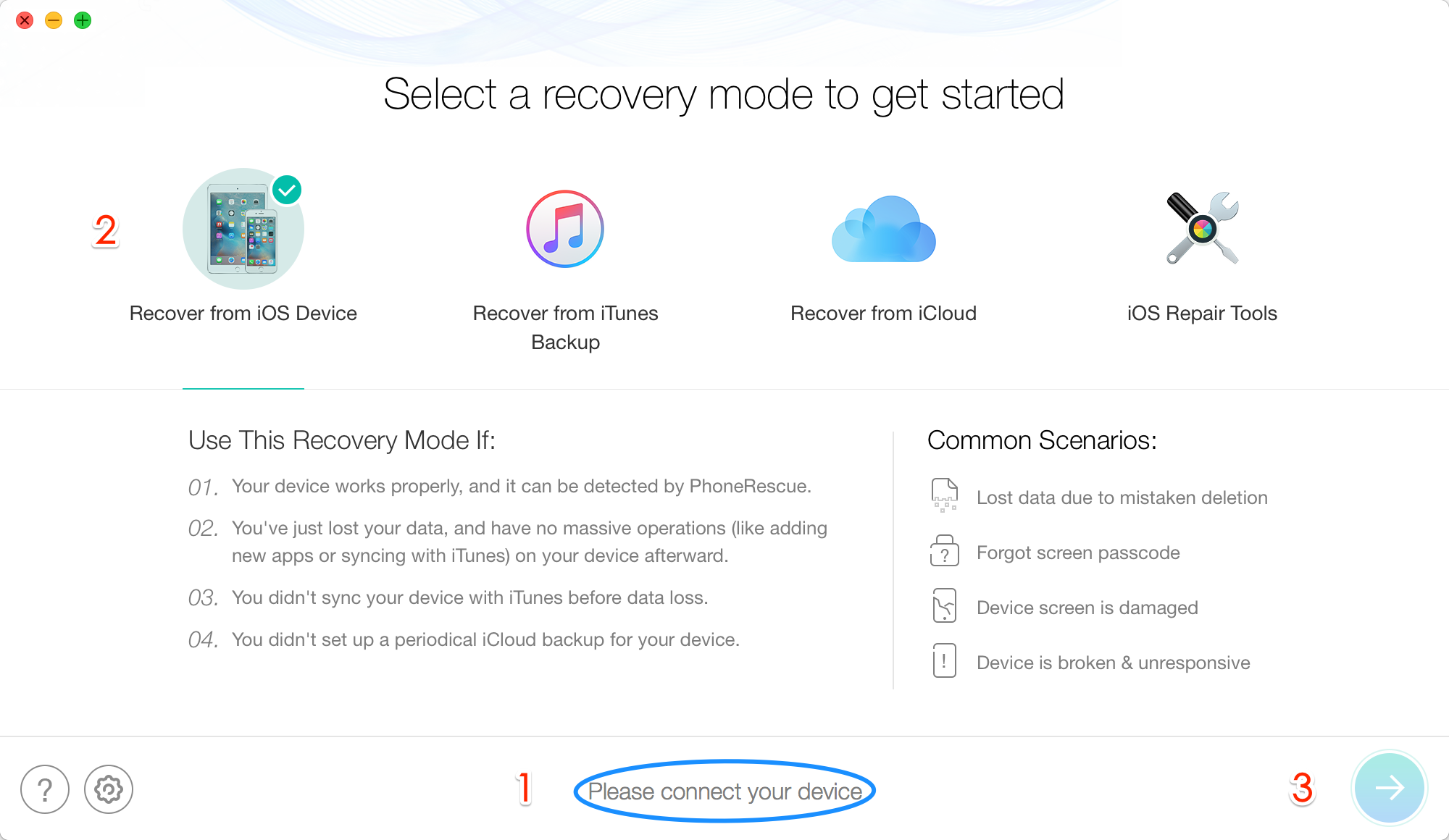
Recover Deleted Photos on iPhone Directly without Backup – Step 2
Step 3: By default, all categories will be selected. Please uncheck Select All option and then choose Photos.
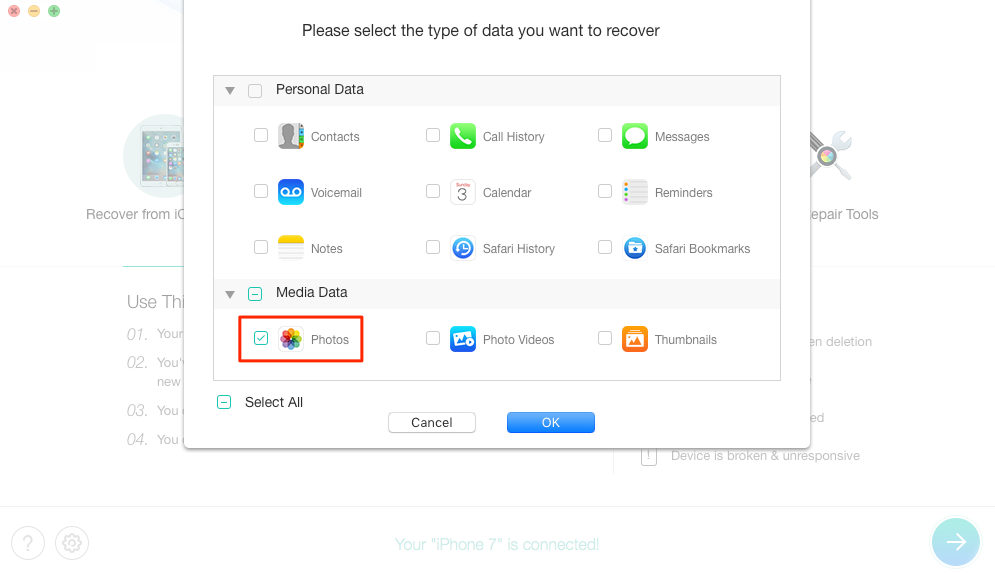
Retrieve Deleted iPhone Photos without Backup – Step 3
Step 4: PhoneRescue for iOS will scan your iPhone for listing all the deleted but not overwritten photos. When the scanning is finished, you will find all photos listed on the right, including your recently deleted items. Preview and select the photos you want to recover and then click To Device or To Computer button to recover the photos to iPhone’s Photos App directly or download them to computer.

How to Recover Deleted Photos from iPhone without Backups
If you choose to recover deleted iPhone photos to computer, you can store them on computer, or sync them to iPhone again with AnyTrans by following tutorials:
Part 4: Back Up iPhone Photos Regularly to Avoid Other iPhone Photos Deleted or Disappeared Problems
If you have tried all the methods mentioned above, and still failed to get back deleted photos from iPhone, it means they have been overwritten. No matter what tool you use, they can’t be recovered any more. We are sorry for this, but we think you may have learned an important thing – back up your iPhone photos regularly, not only photos, to avoid any possible iPhone data deleted or lost problem.
Although you can back up iPhone photos with iTunes, iCloud, or directly to computer, we strongly suggest you to back up iPhone photos with iTunes or to computer instead of iCloud syncing or iCloud backup. Because iCloud syncing and iCloud backup is not as stable as iTunes, and it may just back up part of your iPhone contents. Although you did make a backup with iCloud, you still can’t make sure all the content on your iPhone have been backed up. For example, check your iPhone’s recently iCloud backups, you will find that the same iPhone’s backups sizes are totally different, for me, some are more than 3 GB, while some are less than 100 MB. And with it you more likely to encounter the problems like “ iCloud backup failed” or “The last backup could not be completed”.
Therefore, you can consider making a full backup of your iPhone with iTunes, or just transfer your iPhone photos to computer for backup by AnyTrans (normally, you can only transfer Camera Roll photos, other photos like Photo Stream, Photo Library, iTunes syncing photos are not included), just like the following screenshot shows:
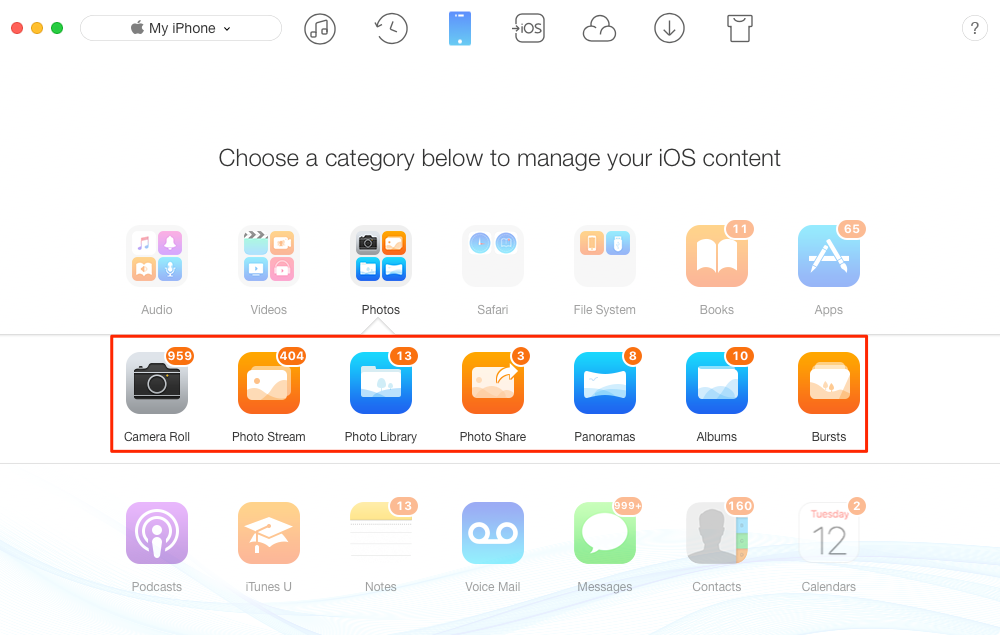
Back Up iPhone Photos to Avoid Photos Deleted or Disappeared Problem
Transfer your photos from iPhone to computer for backup by following tutorials:
How to Transfer Photos from iPhone to Windows Computer for Backup >
How to Transfer Photos from iPhone to Mac Computer for Backup >
Except backing up iPhone photos, other iPhone data and files are supported by AnyTrans, like Contacts, Music, Messages, Videos, Notes, Call History, etc. Check all AnyTrans supported files, and then download AnyTrans to back up your iPhone now >
The Bottom Line
After reading this guide about how to recover deleted photos from iPhone, you may have retrieve deleted iPhone photos successfully, or have learned lesson - once you get your iPhone photos deleted or lost, you have chance to get them back, but no one can guarantee you “100% success rate of recovery”. Therefore, back up your iPhone photos and other content regularly to avoid such problems in future.
More iPhone Photos Related Articles You May Like:
- How to Transfer Photos from iPhone to iPhone Directly >
- How to Sync Photos to iPhone 6 without Data Loss >
- How to Recover Deleted Photos from iPhone 6 without Backup >
- How to Export iPhone/iPad Photos to Flash Drive >
- How to Recover Deleted Photos from iPhone 7 >
- How to Fix: iPhone Photos Disappeared After iOS Update >

iMobie Member of iMobie team, an Apple fan as well as an anime lover. Like to share solutions on iOS and Android related problems.
Popular Articles & Tips
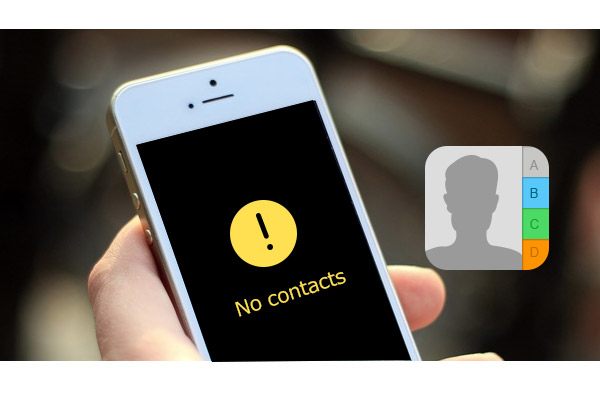 How to Recover Deleted Contacts from iPhone >
How to Recover Deleted Contacts from iPhone > 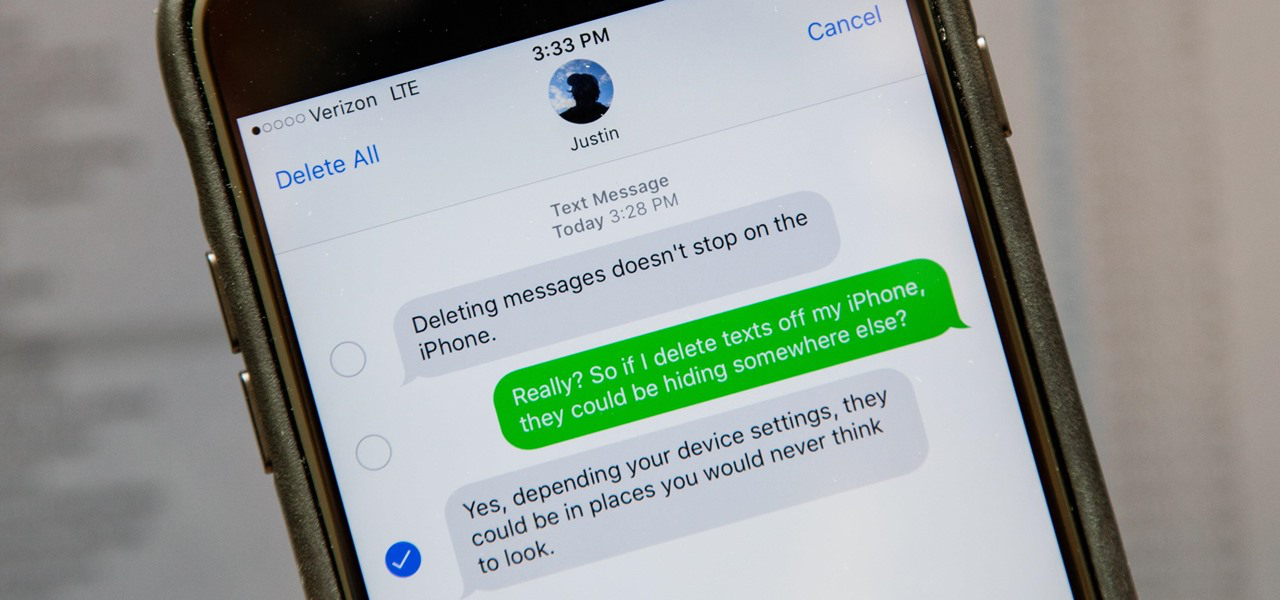 How to Retrieve Deleted Messages from iPhone >
How to Retrieve Deleted Messages from iPhone > 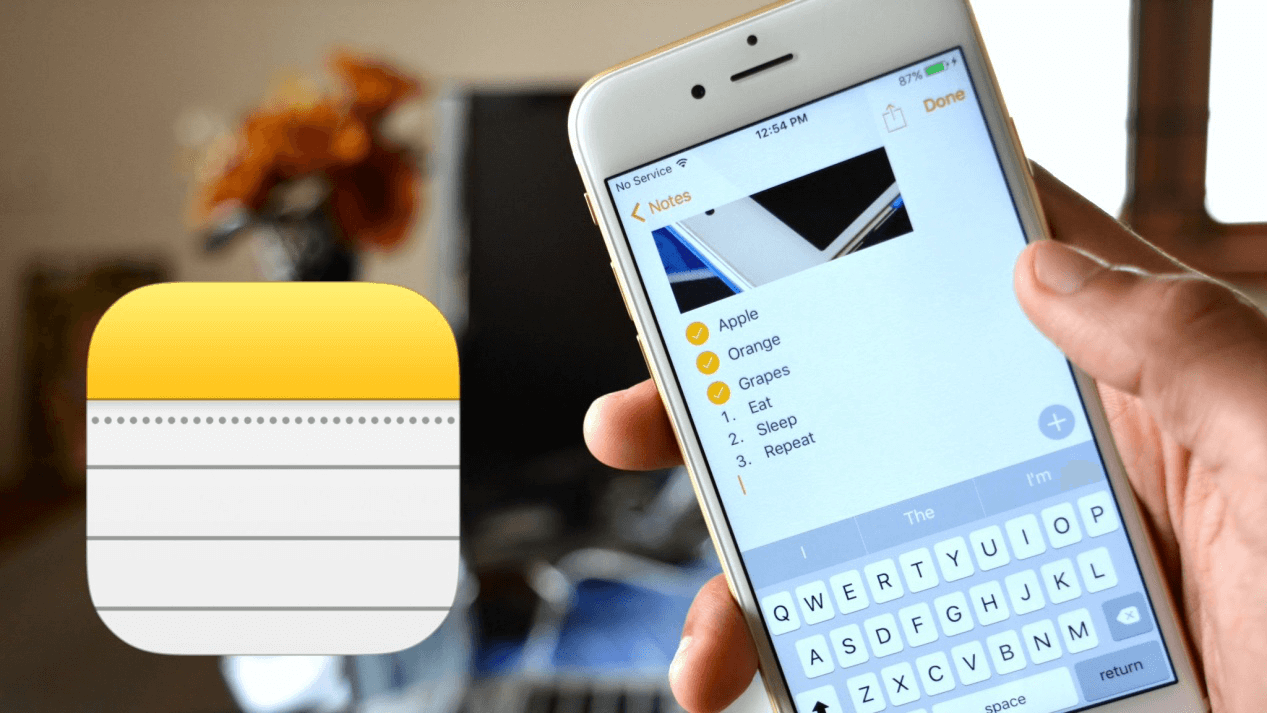 How to Recover Deleted Notes on iPhone >
How to Recover Deleted Notes on iPhone >
Product-related questions?