How to Retrieve Deleted Text Messages on iPad Air/Air 2 and iPad mini 2/mini 3/mini 4
Summary
How to retrieve deleted text messages on iPad?Read this guide to learn 3 methods to recover deleted text messages on iPad Air/iPad mini.
PhoneRescue – Best iDevice Data Recovery Software 
Download this easy-to-use data recovery tool prior to save your time and then follow this guide to recover deleted messages on iPad Air/Air 2 and iPad mini 2/3/4.
Communicating with other people via messages becomes a common way nowadays, especially for Apple iOS device allows us to send free text messages via a service called iMessages over Wi-Fi. If you are a user of iPad Air/mini, you are likely to send text messages to have conversations with your friends all the time.
As we can see, these text messages on iPad may contain some virtue data for us to save. However, we may lose our cherished data for many reasons, such as mistaken deletion, iPad factory settings restore, iOS update, etc. No matter how we lose our messages, we can still take action to retrieve deleted text messages from iPad Air/iPad mini. In this iMobie guide will introduce you a powerful recovery tool – iMobie PhoneRescue, for iOS users, PhoneRescue - iOS data recovery can help you retrieve deleted text messages from iPad Air/ iPad mini, and shows you three ways to recover.
Also Read: How to Recover Removed Text Messages on iPhone 6 (Plus) >
The Main Features of PhoneRescue
PhoneRescue is one professional iOS data recovery tool that can help you retrieve deleted iPad/iPhone/iPod data without effort.
- It supports recovering 20 + types of iPad contents, including messages (SMS messages and iMessages), contacts, call history, voice memos, notes, photos, etc.
- It offers you 3 methods to help you restore deleted messages: from iDevice directly, from iTunes backup, and from iCloud backup. You can always get a way to get back your lost data.
- It allows you to preview and recover specific data only like messages from iTunes/iCloud backup instead of restoring your device.
Download PhoneRescue for iOS, and follow methods below to retrieve deleted messages from iPad and iCloud backup.
Part 1. Retrieve Deleted Messages on iPad Air/iPad mini
If you haven't created some backups on your iTunes or iCloud, you can still recover mistaken deletion messages on iPad directly by following the steps below.
Step 1. Free download and install PhoneRescue on your Mac/Windows, and then connect your iPad Air/mini to computer with a USB cable.
Step 2. Select Recover from iOS Device > Click on Right Arrow to enter the next page.
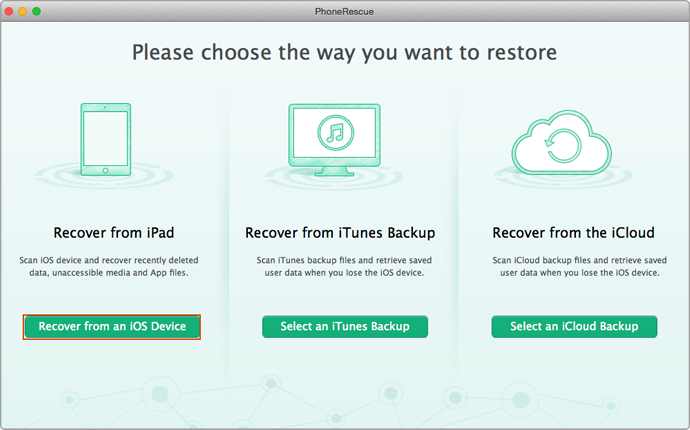
Retrieve Deleted Messages from iPad Air/Air 2 and iPad mini 2/3/4 – Step 2
Step 3. Select Messages or Messages Attachment > Preview and select the texts you need > Click on To Computer button to download them to computer or To iDevice button to get them to your iPad.
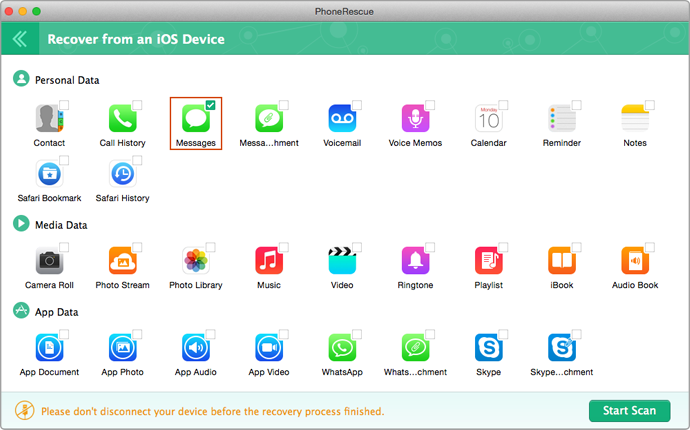
Retrieve Deleted Messages from iPad Air/Air 2 and iPad mini 2/3/4 – Step 3
Can't Miss: Retrieve Erased Photos from iPad in Minutes >
Part 2. Retrieve Deleted Text Messages on iPad Air/iPad mini from iTunes Backup
Step 1. Open PhoneRescue > Select Recover from iTunes Backup > Click on Right Arrow to enter the next page.
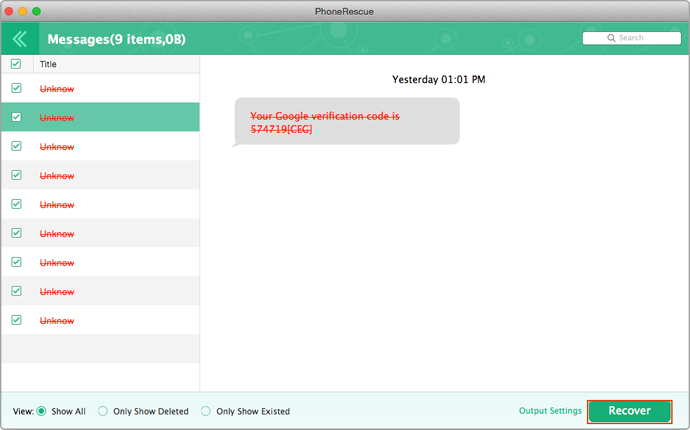
Retrieve Deleted Messages from iPad Air/Air 2 and iPad mini 2/3/4 via iTunes Backup – Step 1
Step 2. Select the backup that contains the messages you want to recover > Click on Right Arrow to scan the backup.
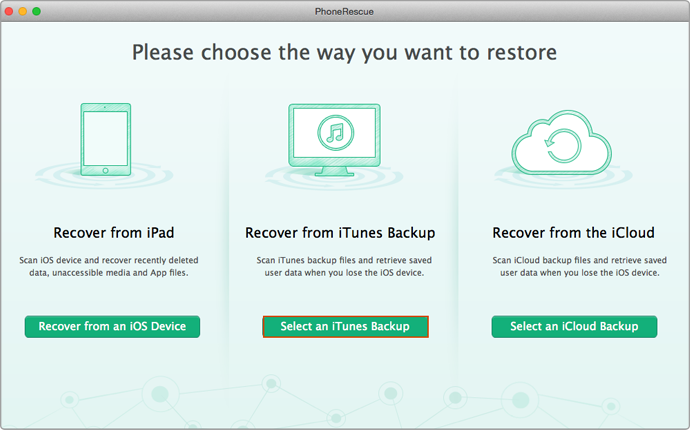
Retrieve Deleted Messages from iPad Air/Air 2 and iPad mini 2/3/4 via iTunes Backup – Step 2
Step 3. Select Messages > Preview and select the messages you want to recover > Click on To Computer or To iDevice button to get them back.
You May Like: How to Clear Messages on iPhone Permanently >
Part 3. Retrieve Deleted Text Messages on iPad Air/iPad mini from iCloud Backup
Step 1. Open PhoneRescue > Select Recover from iCloud > Click on Right Arrow to enter the next page.
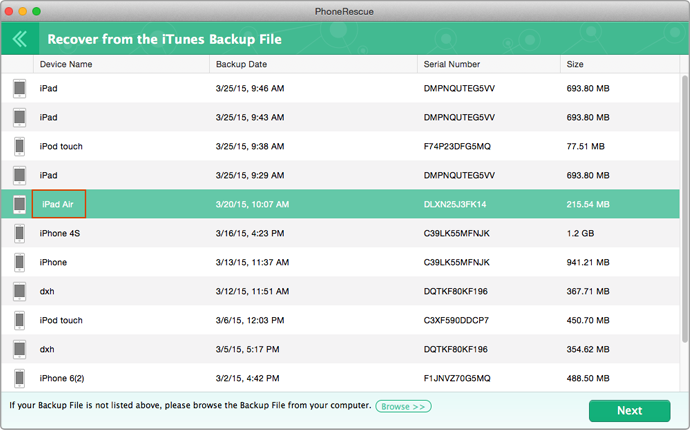
Retrieve Deleted Messages from iPad Air/Air 2 and iPad mini 2/3/4 via iCloud– Step 1
Step 2. Sign in with your Apple ID > Take some minutes to download the backup you need > Click on Right Arrow to scan the backup.
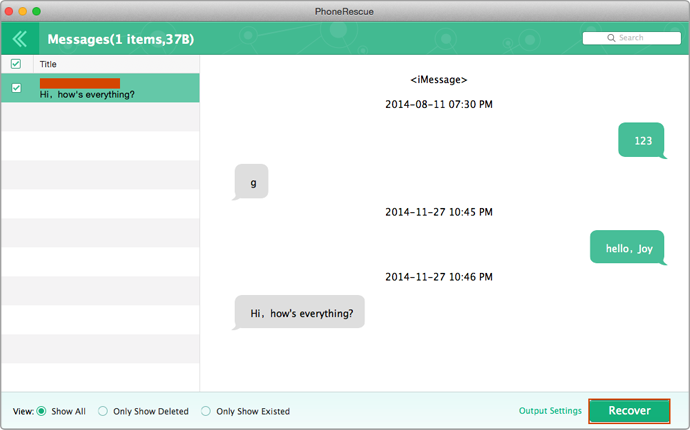
Retrieve Deleted Messages from iPad Air/Air 2 and iPad mini 2/3/4 via iCloud– Step 2
Step 3. Select Messages > Preview and select the messages you want to recover > Click on To Computer or To iDevice button to get them back.
The Bottom Line
PhoneRescue is a professional recovery tool to meet your basic need to recover lost data on iPad. Any question about this article or PhoneRescue is welcomed. Don't forget to share this guide with your friends and family. Why not download PhoneRescue to have a try?
What's Hot on iMobie
-

New iOS Data to iPhone Transfer Guidelines > Tom·August 12
-

2016 Best iPhone Data Recovery Tools Review >Joy·August 27
-

2016 Best iPhone Backup Extractor Tools > Tom·August 16
-

How to Recover Deleted Text Messages iPhone > Joy·March 17
-

How to Transfer Photos from iPhone to PC > Vicky·August 06
More Related Articles You May Like
- How to Retrieve Deleted Photos from iPhone – Losing your lovely photos is very bad, learn how to recover erased photos from iPhone by reading this guide. Read more >>
- Recover Deleted Notes on iPhone Easily – Mistaken deletion leads to lose the important notes on iPhone, read this tutorial to find a solution. Read more >>
- How to Extract Text Messages on iPhone – As for cherished messages on iPhone, this guide is written to tell you a way to extract messages from iPhone. Read more >>
- Recover Deleted Skype Messages from iPhone iPad Quickly – Skype is a useful IM to communicate with friends, how to recover mistaken deletion Skype messages? Read more >>

