How to Retrieve Deleted Text Messages from iTunes Backup
Summary
Have you ever deleted your iPhone text messages by mistake? If you have made iTunes backup before, there is still a way to get them back. Follow the post to learn how to recover deleted messages from iTunes backup.
PhoneRescue - Top iOS Data Recovery Software 
PhoneRescue does a great job on retrieving your deleted text messages on your iPhone. Have a try on PhoneRescue after reading this post on how to retrieve deleted text messages from iTunes backup.
By the nature an iPhone is always in danger of getting damaged, lost or stolen. How about your important iOS data? To help you recover your lost or mistakenly deleted photos, messages and other data on your iPhone, we collected 5 top best iPhone Data Recovery Software and evaluate them carefully to provide valuable references for you.
The text messages of the iPhone are significant part of our life, which may include the sweet memories with our friends or the important info of the working schedule. It happens that the text messages can get lost for many reasons such as mistaken deletion, device damage, or new iOS upgrade. iTunes makes it easy to backup your iPhone data includes your text messages. So, once you lost your text messages in some dreadful day, you can retrieve them from iTunes backup.
However, Apple won’t let you retrieve ONLY messages from iTunes backup, instead, you have to perform a whole restore that means the existing texts, contacts, notes and more will be replaced. How to retrieve just messages from iTunes backup without wiping data?
One professional iOS & Android data recovery tool named PhoneRescue is all you need. PhoneRescue – iOS data recovery is also an iTunes/iCloud backup extractor that helps recover deleted text messages as well as message attachments.
PhoneRescue Highlights
- Capable of retrieving SMS, iMessages, as well as message attachments, which may contain info that really counts much.
- Saves messages to HTML or TEXT format as per your needs.
- Retrieves 22 types of iOS content including messages, contacts, notes, photos, call history, calendar, Safari history, etc.
- Selectively scans the files before you recover which greatly saves your time and efforts.
You May Like: How to Recover My Deleted iMessages on iPad >
How to Retrieve Deleted Text Messages from iTunes Backup
Step 1. Download PhoneRescue (choose Download for iOS) and install it on your computer > Open it.
Step 2. Select Recover from iTunes Backup > Click on Right Arrow.
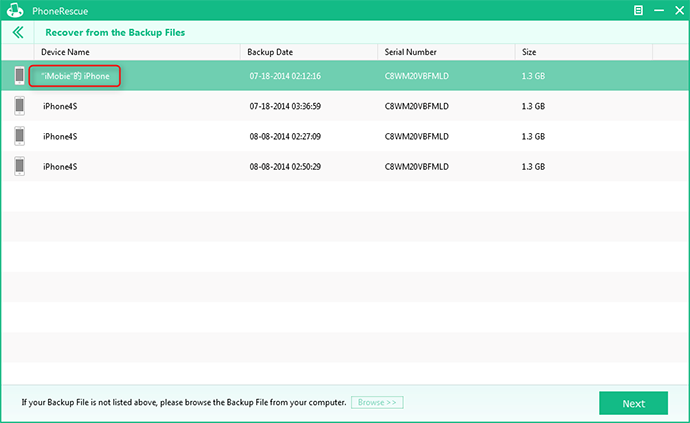
Retrieve Deleted Text Messages from iTunes Backup – Step 2
Step 3. Select the backup that contains the messages you want to get back > Click on Right Arrow to scan the backup.
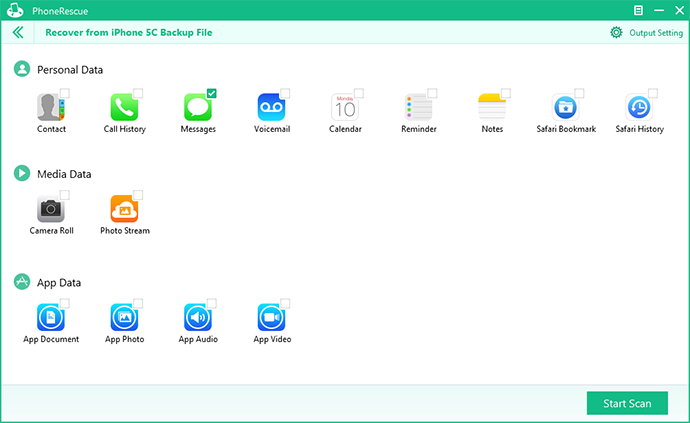
Retrieve Deleted Text Messages from iTunes Backup – Step 3
Step 4. Select Messages > Preview and select the messages you need > Click on To Computer button to download them to computer or To iDevice button to get them to your iPhone.

Retrieve Deleted Text Messages from iTunes Backup – Step 4
Must Read: How to Recover Deleted Photos from iPhone >
Note: If you didn't backup your iPhone text messages before you delete them, you can also retrieve them with PhoneRescue by following this guide: How to Retrieve MMS/SSM/iMessages/WhatsApp Messages on iPhone >
The Bottom Line
PhoneRescue manages to retrieve your deleted text messages no matter you have a backup or not. Any question or comment about this article or PhoneRescue is welcomed. Meanwhile, don't forget to share this article with your friends.
What's Hot on iMobie
-

New iOS Data to iPhone Transfer Guidelines > Tom·August 12
-

2016 Best iPhone Data Recovery Tools Review >Joy·August 27
-

2016 Best iPhone Backup Extractor Tools > Tom·August 16
-

How to Recover Deleted Text Messages iPhone > Joy·March 17
-

How to Transfer Photos from iPhone to PC > Vicky·August 06
More Related Articles You May Like
- How to Retrieve Deleted Text Messages on iPhone - This post tells how to retrieve deleted text messages on iPhone in quick ways. Read more >>
- How to Recover My Deleted iMessages on iPad - Read this article to figure out how to recover deleted iMessages on your iPad in minutes. Read more >>
- How to Recover Deleted Contacts from iPhone - You'll find a solution in this post to help you recover deleted contacts on iPhone. Read more >>
- How to Recover Deleted Notes on iPhone without Backup - Read on this guide to know a safe way to retrieve deleted notes on iPhone. Read more >>
- How to Transfer Contacts from iPhone to iPhone – Want a way to transfer from the old iPhone contacts to the new? Check this guide to learn more. Read More >>
- How to Transfer Photos from iPhone to Mac – Learn how to offload your Camera Roll photos from iPhone to your Mac in few clicks. Read More >>
- What Is the Best iPhone File Transfer – Need an all-in-one iPhone File Transfer software to keep everything organized? Here is the answer. Read More >>

