How to Retrieve Photos from iCloud Backup
Summary
How to retrieve photos from iCloud? Read this post to get two iCloud backup extracting tools to recover photos from iCloud to iPhone/iPad/ iPod touch without erasing your device.
PhoneRescue - Top iOS Data Recovery Software 
Download PhoneRescue to access/view iCloud data and retrieve them from backup to iPhone/Mac/PC without restoring your device.
Through our survey, over 79% iPhone users rely iPhone / iTunes / iCloud to store their important personal data. In order to help you extract useful photos, messages, notes and more from your backup, we composed this 2016 iPhone Backup Extractor Software Review for your reference.
You may lose or delete some important iPhone/iPad photos because of some reasons, which may be iOS upgrade issue, jailbreak fail, factory reset, device broken/stolen, or just mistakenly deleting. No matter what the reason, fortunately, if you have backed up your device to iCloud frequently, you always have the chance to recover your lost photos.
Don’t Miss: Retrieve Deleted Text Messages on iPhone
Normally, to get back deleted photos from iCloud backup, you have to restore your iPhone or iPad/iPod touch with the whole backup, and all the data on your device will be replaced by the contents in the iCloud backup, which most of us don’t want. So, in this post we offer you two new ways to recover photos from iCloud without restoring and erasing. In addition, you can selectively download any photos you like to your computer, or your iPhone/iPad/iPod touch.
Tools You Could Have a Try to Get Photos from iCloud to iPhone
1. View iCloud photos and extract them to Mac/PC - PhoneRescue
PhoneRescue is an award-winning data recovery software for both Android and iOS devices. To selectively recover photos from iCloud backup instead of getting back all the contents in the backup, you can definitely rely on PhoneRescue - iOS data recovery.
Related Tutorial: How to Retrieve Photos from iCloud Backup to Mac/PC
2. Retrieve photos from iCloud to iPhone/iPad/iPod touch – AnyTrans
AnyTrans is an all-in-one iOS content manager. It provides free trial version that you can use to transfer iCloud photos to computer or iOS devices. However, you couldn’t use it to preview iCloud photos until downloading them to your computer.
Related Tutorial: How to Download iCloud Photos to iPhone
How to Retrieve Photos from iCloud Backup with PhoneRescue
 Please ensure that you have backed up your iPhone to iCloud by checking on your iPhone with steps below: Settings > iCloud > Storage & Backup > Manage Storage > Device Name > Check the date of the backup created.
Please ensure that you have backed up your iPhone to iCloud by checking on your iPhone with steps below: Settings > iCloud > Storage & Backup > Manage Storage > Device Name > Check the date of the backup created.
With this data recovery, you just need three 3 steps to retrieve photos from iCloud backup to iPhone easily.
Step 1. Download PhoneRescue to your computer, install and run it.
Step 2. Choose "Recover from iCloud" and click "Next" to login iCloud account.

How to Retrieve Photos from iCloud Backup – Step 2
Step 3. Select one iCloud backup > Click "Download". It would take you some times to download the whole backup on iCloud server. After downloading, select one iCloud backup and click "Next" to analyze/access content in it.

How to Retrieve Photos from iCloud Backup – Step 3
Step 4. Select Photos on the left side to preview all Camera Roll photos in iCloud backup. Now you can select your wanted pictures and click "To Computer" to export them to computer.
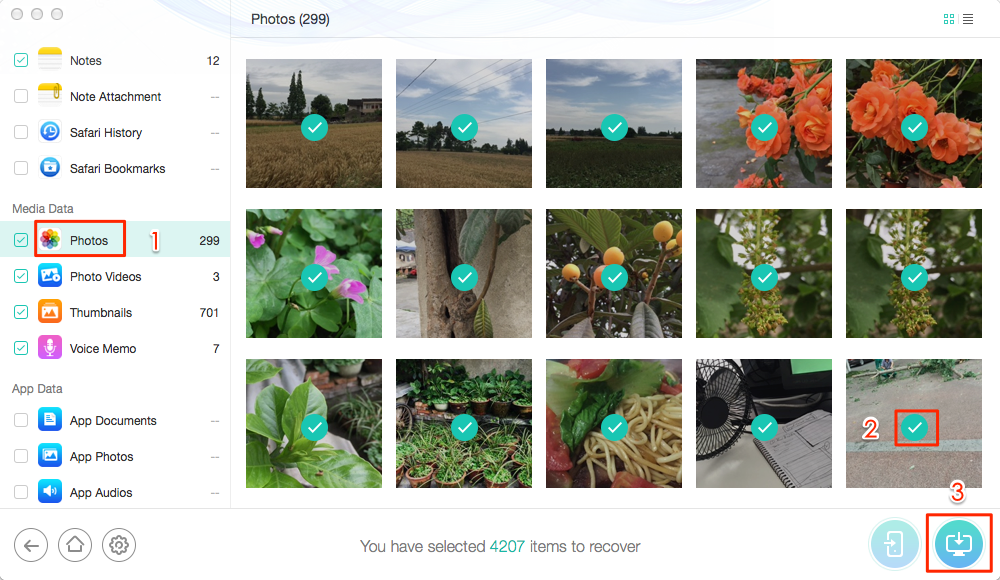
How to Retrieve Photos from iCloud Backup – Step 4
After recovering lost or deleted iPhone/iPad photos by extracting them from iCloud to computer, you can use iTunes or iPhone data transfer tool to get them to your iOS device.
The Bottom Line
If there are some important photos in iTunes backup instead of iCloud, you can also use PhoneRescue and AnyTrans to extract them. And, actually you can extract more than photos from iTunes or iCloud. For example, PhoneRescue enable you get 15+ types of files from iTunes or iCloud backup. So why not have a try and download PhoneRescue now?
What's Hot on iMobie
-

New iOS Data to iPhone Transfer Guidelines > Tom·August 12
-

2016 Best iPhone Data Recovery Tools Review >Joy·August 27
-

2016 Best iPhone Backup Extractor Tools > Tom·August 16
-

How to Recover Deleted Text Messages iPhone > Joy·March 17
-

How to Transfer Photos from iPhone to PC > Vicky·August 06
More Related Articles You May Like
- How to Retrieve Deleted Photos on iPhone Directly without Backup - Read this post to retrieve deleted iPhone photos easily and quickly. Read more >>
- How to Undelete Videos from iPhone iPad and iPod touch - This quick guide teaches you to undelete videos on iOS devices with a few clicks. Read more >>
- How Can I Recover Deleted or Lost File on iPhone iPad - Read this post to retrieve deleted iOS contents with PhoneRescue. Read more >>
- How Could You Restore Deleted iPhone Contacts - This step-by-step tutorial teaches you to restore contacts with ease. Read more >>
- How to Transfer Contacts from iPhone to iPhone – Want a way to transfer from the old iPhone contacts to the new? Check this guide to learn more. Read More >>
- How to Transfer Photos from iPhone to Mac – Learn how to offload your Camera Roll photos from iPhone to your Mac in few clicks. Read More >>
- What Is the Best iPhone File Transfer – Need an all-in-one iPhone File Transfer software to keep everything organized? Here is the answer. Read More >>

