How to Send Photos from iPad to iPhone
Summary
How to send photos from iPad to iPhone? If you are seeking the way to send pictures from iPad to iPhone, you've come to the right place. This guide gives you detailed instructions on how to send photos from iPad to iPhone.
AnyTrans – #1 iPhone File Manager Tool 
Download and install AnyTrans on your computer to send pictures from iPad to iPhone, to iTunes, and to computer as you want. Now start to read this article on how to send photos from iPad to iPhone.
Apple's iPhone 7 is expected to launch in 2016, have you prepared well for the new round of iPhone to iPhone Upgrade? If not yet, you can take a minute to read our comprehensive and detailed How to Transfer Data from Old iPhone to New iPhone tutorial.
The iPad Air 2 comes with more vivid colors and greater contrast Retina display. Now matter it is a smaller iPad mini or a fire-new iPad Air 2 with larger and fine screen, people are fond of taking pictures with their iPad. There is the possibility that you want to keep these precious photos both on your iPad and iPhone. So here comes the question: How to send photos from my iPad to my iPhone? If you are still not sure about how to make it, just follow the instructions below to find the solution - Easily and quickly send pictures from iPad to iPhone with AnyTrans. Why?
You May Like: Can You Transfer Photos from Computer to iPhone 6 >
Check the design features of AnyTrans
> Supports transferring almost all the personal info and media data like music, photos, videos, contacts, messages, calendar, voice mail and more to iTunes, to computer and to another iOS device.
> The four main button on the homepage enables users to transfer iOS data to anywhere they like in just few clicks.
> Allows to send photos from any iPhone or iPad to another iOS device by just connecting two of your devices to the computer.
> Provides you the best iCloud management experience which allows you to view iCloud backup and even download the selected items to the computer, such as photos, videos, messages, calendar, notes, and more.
How to Send Photos from iPad to iPhone with AnyTrans
Step 1. Download and install AnyTrans on your computer and connect to your iPad and iPhone.
Step 2. Run AnyTrans and scroll down on the homepage. Click on "Photos" and choose the category you want (let’s take Camera Roll for example).
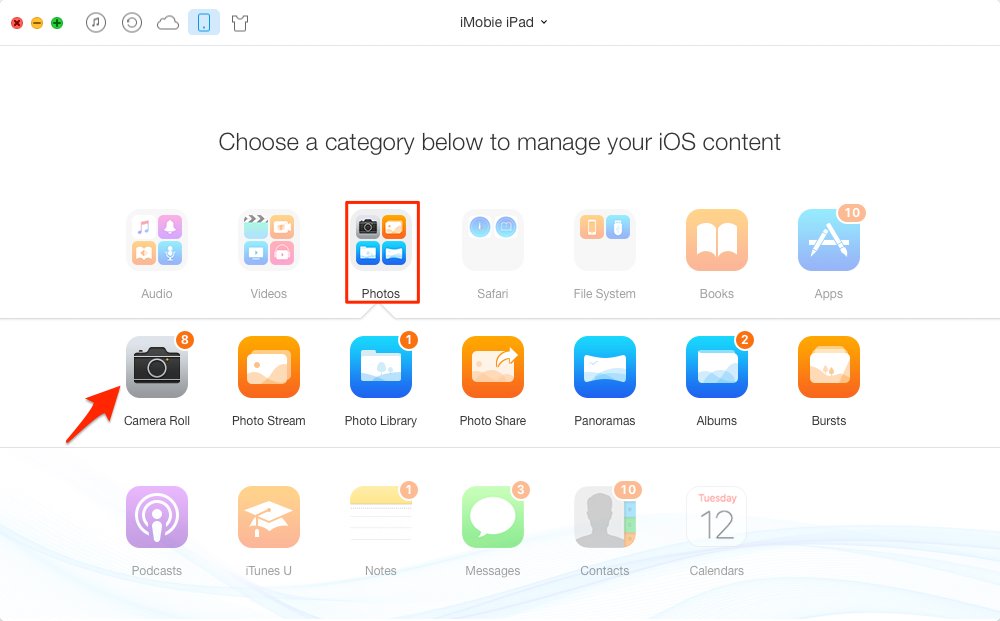
Send Photos from iPad to iPhone – Step 2
Step 3. Preview and select the photos you want to copy to the computer, and then click the To Device button on the top-right corner.

Transfer Photos from iPad to iPhone – Step 3
Also Read: Transfer Photos from iPhone 6 to Mac >
The Bottom Line
It is not hard to find that send pictures from iPad to iPhone with AnyTrans is as easy as downloading an application. And AnyTrans is also the best helper to sync your old iPhone data to the brand-new iPhone 6 (Plus). Meanwhile, don't forget to share this guide with your friends.
What's Hot on iMobie
-

New iOS Data to iPhone Transfer Guidelines > Tom·August 12
-

2016 Best iPhone Data Recovery Tools Review >Joy·August 27
-

2016 Best iPhone Backup Extractor Tools > Tom·August 16
-

How to Recover Deleted Text Messages iPhone > Joy·March 17
-

How to Transfer Photos from iPhone to PC > Vicky·August 06
More Related Articles You May Like
- Easy Way to Access iCloud Photos - If you are wondering how to access iCloud photos, you can easily find a solution in this guide. Read more >>
- How to Copy Photos from iPhone to iPad - Here you can find the solutions in minutes in this iMobie guide on how to copy photos from iPhone to iPad. Read more >>
- How to Transfer Photos from Mac to iPhone 6 - Read this post to find some useful solutions on how to transfer photos from Mac to iPhone 6. Read more >>
- How to Transfer Photos from iPhone 6 to Mac - You may want to know how to transfer photos from your new iPhone 6 to your Mac. Read more >>
- PhoneBrowse - Free iPhone Explorer Software – PhoneBrowse is a free iPhone explorer software made to explore your iPhone, iPad and iPod touch file system. Read More >>
- PhoneClean - Best iPhone Cleaner Software – PhoneClean gives hands-free cleaning, in-depth privacy protection, ultimate speed-up & more iOS cleaning features. Read More >>
- What Is the Best iPhone File Transfer – Need an all-in-one iPhone File Transfer software to keep everything organized? Here is the answer. Read More >>

