How to Share Files between Mac and iPhone
Summary
When you want to freely share files between iPhone and Mac, you may don't know how to make it. In this guide, we will show you details about sharing files between Mac and iPhone.
AnyTrans – iPhone Transfer Software 
When you want to freely transfer files like photos, notes, music between Mac and iPhone, you can go to download this professional software to make it after reading this guide about how to share files between Mac and iPhone.
It is very common for us to transfer files between iOS device and Mac computer. Apple iTunes makes it simple for us to share files like videos, music, audiobooks, and ringtone between iPhone and Mac, but it doesn't support transferring non-purchased files from iPhone to Mac. Although, iTunes allows you to create backups for iPhone on Mac, you can't view the contents in these backups on your machine.
Besides iTunes, Airdrop is a good option to share files between iPhone and Mac, but it don't support iPhone 4s or iPad 4 earlier and requires a network connection. To help you successfully share files between iPhone and Mac, we will show you a simple and direct way to solve the problem.
You May Like: How to Sync Files from iPhone to Mac >
The Tool We will Use
AnyTrans is an all-in-one iOS content management software that allows people to transfer files between iPhone and Mac. It gives users a chance to manage purchased and non-purchased files like music, photos, videos, notes, calendar, books and more on iPhone. And it also allows users to view the files imported from iPhone to Mac anytime. In addition, it gives users access to iCloud backups to preview the content like call history, notes, contact, and then download the selected files.
How to Share Files between iPhone and Mac with AnyTrans
Step 1. Free download and install AnyTrans on Mac, and plug in your iPhone.
Step 2. Choose one item like "Books" to enter the manage page.
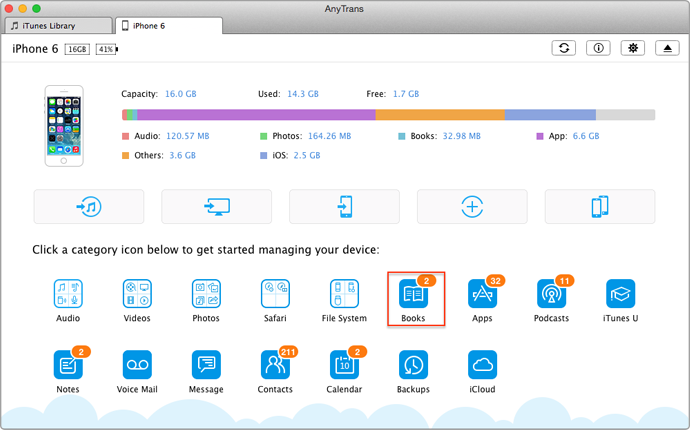
How to Share Files between iPhone and Mac – Step 2
Step 3. Click on Add button to add books from Mac to iPhone, or choose To Mac button to transfer selected books from iPhone to Mac.
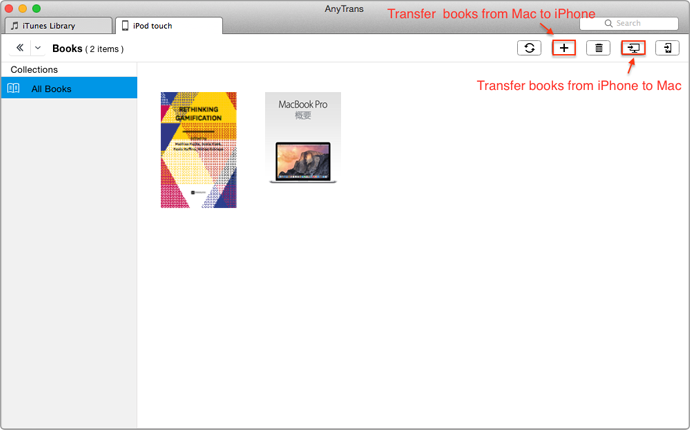
How to Share Files between iPhone and Mac – Step 3
Also Read: How to Move Files from Mac to iPhone >
The Bottom Line
AnyTrans is compatible with all modes of iPhone, iPod, and iPad. You can use it to transfer files from iPhone/iPod/iPad to Mac/PC computer, to iTunes, to another device without erasing the previous data. Have a try on AnyTrans now. For any question on you mind, you can contact our support team . If you like this guide, don't forget to share it with your friends.
More Related Articles You May Like
- How to Sync Files from iPhone to iPhone – Read on this guide to know how to transfer files from iPhone to iPhone with ease. Read more >>
- How to Get Music from Mac to iPhone – This post explains you how to transfer music from Mac to iPhone. Read more >>
- How to Transfer Notes from iPhone 6 (Plus) to Mac – Here you will find out how to get notes from iPhone 6 to Mac. Read more >>
- How to Sync Audiobook from iTunes to iPhone – Read on this guide to know how to transfer audiobooks from iTunes to iPhone with a few clicks. Read more >>

