How to Sync Contacts from iPhone to iPad
Summary
Want to sync contacts from iPhone to your new iPad? In this quick tip, we will show you how to sync contacts from iPhone to iPad.
AnyTrans – #1 iPhone File Manager Tool 
AnyTrans is capable of transferring contacts, notes, messages, photos and more from one iDevice to another. Download and try it before we start this tutorial about 3 ways to sync iPhone contacts to iPad.
In this new round of "Upgrade to new iPhone", are you ready for upgrading your old iPhone to the new iPhone 7 / iPhone 7 Plus? If not yet, you can take a minute to read our comprehensive and detailed How to Transfer Data from Old iPhone to New iPhone tutorial.
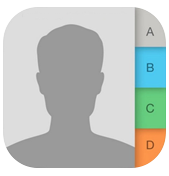
How to Sync Contacts from iPhone to iPad
Q: "Does anyone know of a way to sync all my contacts from my iPhone straight into my iPad Air 2 without having to re-type all of them in? Thanks a lot."
- A User from SuperUser
The iPad can be regarded as a bigger iPhone that can complete almost everything we do on our handy iPhone. For iPhone users, when they get a new iPad, the first thing must be syncing data to the new tablet like contacts, calendars, photos, movies etc. On your iPad, you can send iMessages or make a call with FaceTime, so you will need to sync iPhone contacts to your iPad for convenient use. In this guide, we show you how to sync all iPhone contacts with iPad with iCloud, and also offer you one simple tool to selectively transfer from iPhone to iPad in a quick way.
You May Like: How to Transfer iPhone Photos to iPad in 3 Ways >
Part 1: How to Sync Contacts from iPhone to iPad Directly with AnyTrans
AnyTrans is an iOS content transfer that is compatible with all iPhone, iPad, and iPod, including the latest iPhone 6s/SE and iPad Pro.
- It helps sync contacts from iPhone to iPad directly, and you can preview and get the selected contacts to iPad instead of iCloud full sync.
- It manages to remove all contacts from iPhone/iPad to save your time.
- It allows you to transfer contacts from iPhone/iPad to computer in CSV/VCF format.
- Besides contacts, you can get messages, notes, calendar, photos, music, videos, and more from iPhone to iPad, or to your new iPhone.
Now download the free trial of AnyTrans to take a tour >
Step 1: Run AnyTrans on your computer > Connect your iPhone and iPad to computer with USB cables.
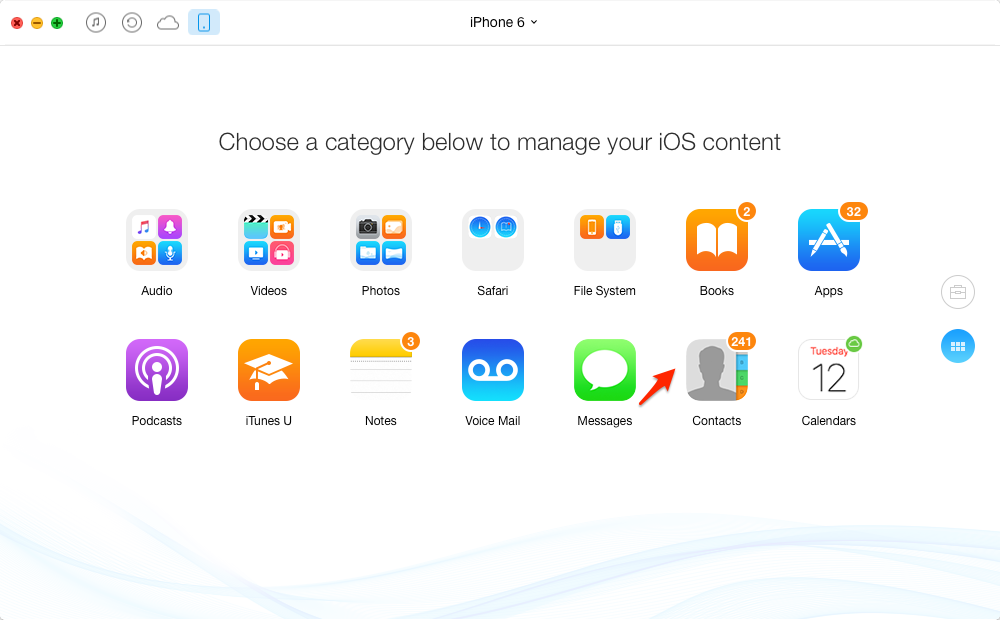
How to Sync Contacts from iPhone to iPad with AnyTrans – Step 1
Step 2: Select Contacts on your iPhone's Main Page of AnyTrans to enter Contacts Manage Page > Choose the Contacts you want to move > Click To Device button in the upper right hand corner.

How to Sync Contacts from iPhone to iPad with AnyTrans – Step 2
You May Like: How to Transfer Contacts from iPhone to Computer >
Note: This method also can be applied to copy contacts from iPad to iPhone iPod touch, or from iPod to iPhone/iPad.
Part 2: How to Sync Contacts from iPhone to iPad with iCloud
Theoretically speaking, syncing with iCloud is the easiest way to get contacts from iPhone to iPad, you just need to set up your iPhone and iPad with the following steps:
Setting > iCloud > Enter your Apple ID and Password > Sign in > Switch on Contacts > Select Merge to combine your contacts with iCloud database.

How to Sync Contacts from iPhone to iPad with iCloud
Note:
- Please perform these steps both on your iPhone and iPad.
- Ensure your iPhone and iPad have a Wi-Fi or 3G connection.
Also Read: How to Transfer Contacts from iPhone to iPhone >
The Bottom Line
With iMobie AnyTrans, not only can you sync contacts from iPhone to iPad, but also you can sync music, photos, videos, messages, calendar, notes and other iOS data to iPad and iPod touch. Why not download AnyTrans and give it a try now? By the way, if you have any question about this post or meet any problem when syncing contacts from iPhone to iPad with AnyTrans, be free to contact us with email or leaving a comment, and we will reply to you as soon as possible!
What's Hot on iMobie
-

Most Common iOS 10 Problems & Solutions > Joy·Sept. 07
-

2016 Best iPhone Data Recovery Tools Review >Joy·August 27
-

How to Set Up Your New iPhone 7/7 Plus > Joy·Sept. 07
-

How to Transfer Data to New iPhone 7/7 Plus > Joy·Sept. 07
-

2016 Best iPhone Backup Extractor Tools > Tom·August 16
More Related Articles You May Like
- How to Recover Deleted Contacts from iPhone - This step-by-step tutorial teaches you to get back deleted contacts on iPhone easily. Read more >>
- How to Remove Duplicate Contacts from iPhone - Read this guide to remove duplicate contacts from iPhone in minutes. Read more >>
- How to Transfer Contacts from iPhone to Computer - AnyTrans helps you get contacts from iPhone to computer with a few clicks. Read more >>
- How to Sync Contacts from iPhone to Mac - This guide teaches you to import contacts from iPhone to Mac easily. Read more >>
- PhoneBrowse - Free iPhone Explorer Software – PhoneBrowse is a free iPhone explorer software made to explore your iPhone, iPad and iPod touch file system. Read More >>
- PhoneClean - Best iPhone Cleaner Software – PhoneClean gives hands-free cleaning, in-depth privacy protection, ultimate speed-up & more iOS cleaning features. Read More >>
- What Is the Best iPhone File Transfer – Need an all-in-one iPhone File Transfer software to keep everything organized? Here is the answer. Read More >>

