3 Methods to Sync Google Contacts with iCloud
Summary
Want to sync Google contacts with iCloud but have no idea? Please refer to this post, which aims to provide you three methods to sync Google contacts to iCloud.
AnyTrans – Best iCloud Files Manager 
This all-in-one iOS data management tool can help you sync Google contacts to iCloud with ease. Now download it to have a quick start.
Google Contacts is a free service for Google users to store and organize contacts online, and each contact includes phone numbers, emails, addresses, etc. If you want to send emails or make calls from your iPhone directly, or you just want to backup the Google contacts to another place, iCloud can make it easily. You can sync Google contacts to iCloud, and then you can view them on all your iDevices that signed with the same iCloud account. Then how to sync Google contacts with iCloud? Please read on, we will show you three methods in detail.
Method 1. Sync Google Contacts with iCloud on iDevice
Step 1. Open Settings > Scroll down and click Contacts > Accounts > Add Account.

Sync Google Contacts with iCloud on iDevice - Step 1
Step 2. Select Google > Input Google account and password > Turn on Contacts > Tap Save.

Sync Google Contacts with iCloud on iDevice - Step 2
Step 3. Open Contacts sync on your iOS device: Settings > Apple ID > iCloud > Turn on Contacts.

Sync Google Contacts with iCloud on iDevice - Step 3
This method will sync all your Google contacts with iCloud, and if you just want to import part of Google contacts to iCloud, please read on.
Method 2. Import Google Contacts to iCloud via AnyTrans
You can also export Google contacts firstly, and then import them to iCloud. AnyTrans can help you make it in an easy way.
AnyTrans is an awarded iOS content manager, and when it comes to manage iCloud content, it can help you access and manage the photos, notes, contacts, etc. in iCloud. And AnyTrans supports importing contents from computer to iCloud, and vice versa. Besides, AnyTrans allows you to export or import multiple formats data, like VCF, CSV. After exporting Google contacts to vCard, and then you can import them to iCloud with AnyTrans.
Now download and install AnyTrans, follow steps below to import Google contacts to iCloud.
Step 1. Open Google Contacts > Select the Contacts you want to sync with iCloud > Click More > And then click on Export.

How to Import Google Contacts to iCloud via AnyTrans - Step 1
Step 2. Launch AnyTrans on your computer > Click iCloud Content > Sign in iCloud.
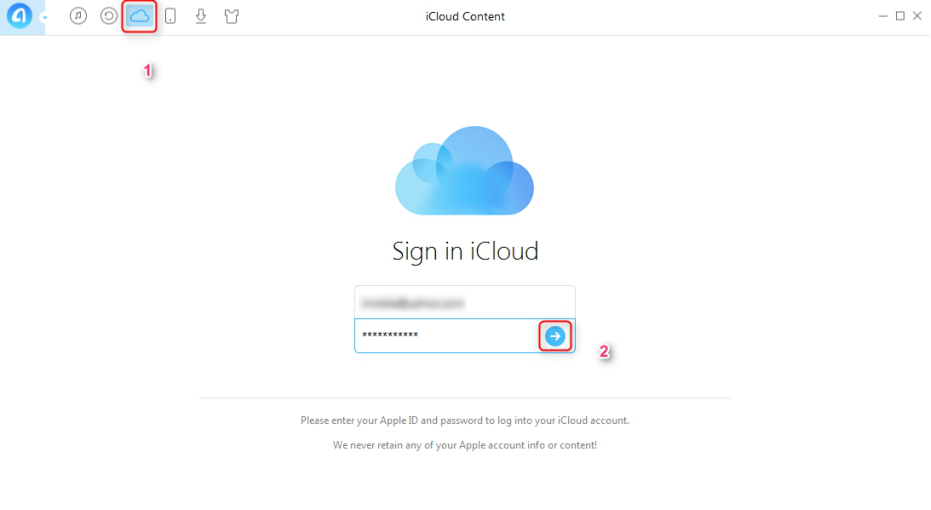
How to Import Google Contacts to iCloud via AnyTrans - Step 2
Step 3. Click iCloud Import > Select the contacts you export in step 1 > Tap Open.

How to Import Google Contacts to iCloud via AnyTrans - Step 3
We have talked about how to import Google contacts to iCloud by AnyTrans, and if you still want to try other methods, please keep reading.
Method 3. Sync Google Contacts with iCloud via iCloud.com
Step 1. Export Google contacts as the step 1 in the 2nd method shows.
Step 2. Open any browser and sign in iCloud account on iCloud.com > Click Contacts icon.
Step 3. Click the gear button in the left corner > Click Import vCard > Select the contacts you exported from Google > Tap Open.

Sync Google Contacts to iCloud via iCloud.com - Step 3
Note: Then you can view the Google contacts from all your iDevices with the same iCloud account after syncing Contacts with iCloud.
The Bottom Line
That's all for how to sync Google contacts to iCloud, and we recommend you to use AnyTrans, because besides importing Google contacts to iCloud, it also can help you transfer content between iCloud and computer easily. Now give AnyTrans a try.
What's Hot on iMobie
-

New iOS Data to iPhone Transfer Guidelines > Tom·August 12
-

2016 Best iPhone Data Recovery Tools Review >Joy·August 27
-

2016 Best iPhone Backup Extractor Tools > Tom·August 16
-

How to Recover Deleted Text Messages iPhone > Joy·March 17
-

How to Transfer Photos from iPhone to PC > Vicky·August 06
More Related Articles You May Like
- How to Transfer Google Calendar to iCloud - This article will show you how to share Google calendar to iCloud. Read More > >
- How to Import Outlook Contacts to iCloud - This post provides you two methods to import Outlook contacts to iCloud. Read More > >
- How to Sync Exchange Contacts with iCloud - Read this guide and learn how to sync Exchange contacts with iCloud. Read More > >
- How to Export iCloud Contacts to Excel Easily - Read this tutorial and try to export iCloud contacts to Excel. Read More > >

