How to Sync Music from iPhone to iTunes
Summary
Can you sync music from iPhone to iTunes? You can read this article below on how to export music from iPhone to iTunes to learn about how to sync music from iPhone to iTunes library on Mac in simple ways.
AnyTrans – #1 iPhone File Manager Tool 
Download AnyTrans and get started syncing iPhone music to iTunes before reading this how to sync music from iPhone to iTunes library guide.
In this new round of "Upgrade to new iPhone", are you ready for upgrading your old iPhone to the new iPhone 7 / iPhone 7 Plus? If not yet, you can take a minute to read our comprehensive and detailed How to Transfer Data from Old iPhone to New iPhone tutorial.
You may have music on your iPhone that was imported from CDs or from other sources that you want to sync to iTunes library on your computer as a backup, or you lose your iTunes library, or your computer crashed and you get a new computer. iOS Devices are engineered by Apple to sync with just one instance of iTunes on one computer at a time. Music is designed to sync one-way, from iTunes to iPhone. iTunes can't help you replace all music from your iTunes library with your iPhone music. Then, how to sync music from iPhone to iTunes?
You May Like: How to Backup Music on iPhone
AnyTrans allows syncing all music from iPhone in a fast way, even for music that is not purchased from iTunes, to iTunes library, with playlists, ratings, artworks, play-counts and all media files. All these can't be done by iTunes. In addition, AnyTrans also can assist you to sync iPhone ringtones, voice memos, movies, videos, photos, contacts, messages, notes, call history, calendar and more to iTunes, to computer or to other iPhone, iPad and iPod touch. Download it for a trial >
Also Read: How to Save iTunes Library to External Drive >
How to Sync Music from iPhone to iTunes Library
AnyTrans will handle it and sync music from iPhone to iTunes in simple 4 steps. Please follow this guide on how to sync iPhone music to iTunes below.
Step 1. Launch AnyTrans > Connect your iPhone to computer.
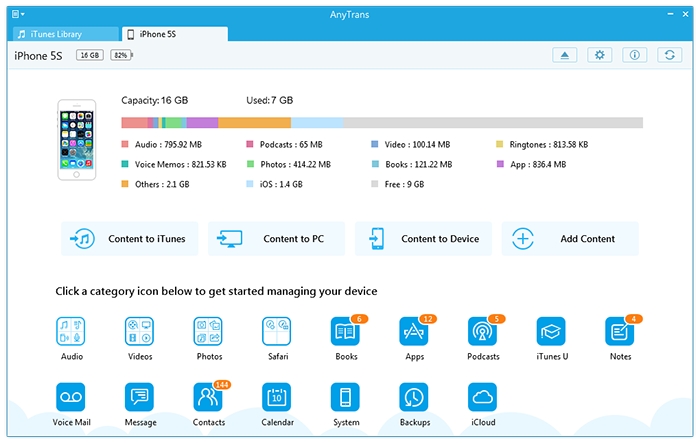
How to Sync Music from iPhone to iTunes - Step 1
Step 2. Tap Audio and select Music.
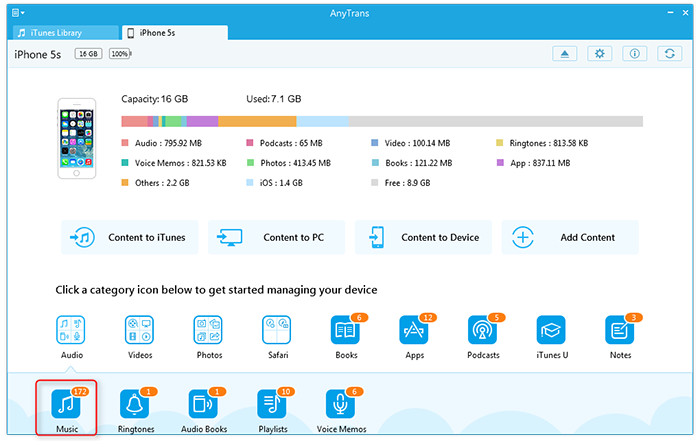
How to Sync Music from iPhone to iTunes - Step 2
Step 3. Preview and select the music you want to sync to iTunes. Here you can delete the songs you don't want to keep.
Step 4. Click Send to iTunes button at the right corner of the AnyTrans interface. Then your music will be synced to iTunes library on your PC or Mac in several minutes with playlists, artworks, play-counts, ratings and more.

How to Sync Music from iPhone to iTunes - Step 4
Finally, this how to sync music from from iPhone to iTunes, and sync music from iPod to iTunes library. Download AnyTrans to get a try.
After syncing iPhone music to iTunes library, want to delete songs from your iPhone to free up more space on your iPhone or keep your iPhone fresh so that you always have the best music available? You can't miss this post, how to delete songs from iPhone.
The Bottom Line
If you found any question in syncing music from iPhone to iTunes library, freely leave them in the Comments Section. If you found this post really helps you, don't forget to share it with more people.
What's Hot on iMobie
-

Most Common iOS 10 Problems & Solutions > Joy·Sept. 07
-

2016 Best iPhone Data Recovery Tools Review >Joy·August 27
-

How to Set Up Your New iPhone 7/7 Plus > Joy·Sept. 07
-

How to Transfer Data to New iPhone 7/7 Plus > Joy·Sept. 07
-

2016 Best iPhone Backup Extractor Tools > Tom·August 16
More Related Articles You May Like
- How to Transfer Music from iPhone to Computer - Read this tutorial to learn about how to copy, transfer music from iPhone to computer. Read more >>
- Transfer Music from Computer to iPhone - Read on this how to transfer music from computer to iPhone guide to manage your iPhone music. Read more >>
- Transfer Text Message from iPhone to Computer - This post helps you transfer and backup your SMS/iMessage text messages from iPhone to computer. Read more >>
- Transfer Contacts from iPhone to Computer - Read this post to learn a way to transfer iPhone iPad contacts to computer in minutes. Read more >>
- PhoneBrowse - Free iPhone Explorer Software – PhoneBrowse is a free iPhone explorer software made to explore your iPhone, iPad and iPod touch file system. Read More >>
- PhoneClean - Best iPhone Cleaner Software – PhoneClean gives hands-free cleaning, in-depth privacy protection, ultimate speed-up & more iOS cleaning features. Read More >>
- What Is the Best iPhone File Transfer – Need an all-in-one iPhone File Transfer software to keep everything organized? Here is the answer. Read More >>

