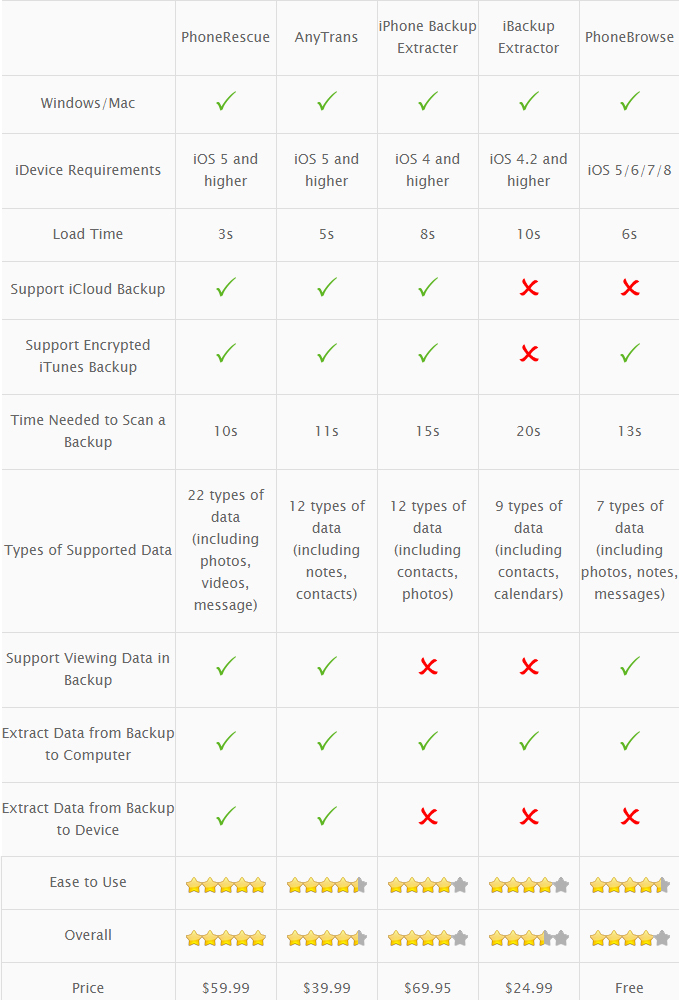Top 6 Best iPhone/iTunes Backup Extractor Software [FREE & PAID]
Need an iPhone backup extractor to retrieve your photos, messages, notes and/or other iOS content from your iPhone / iTunes / iCloud backup? This Top 6 iPhone Backup Extractor Software review will help you choose the best one.
AnyTrans® for iOS – Extract Your iPhone Backup Data in 3 Steps
As the best iPhone iPad backup extractor tool, AnyTrans for iOS helps you extract anything you like from iTunes/iCloud backup with ease. Download AnyTrans for iOS Now.
Read this guide in other languages: Français
Apple encourages everyone to have a regular backup for an iPhone, iPad and iPod. This way, you'll have a backup copy of your information in case your device is ever lost, damaged and replaced. What if the "misfortune" really happens someday? Do you have to buy another iPhone just for extracting your photos or text messages from the iTunes / iCloud backup? Before the iPhone Backup Extractor software comes to life, it seems impossible to recover your important data from your iPhone backup.
With a variety of iOS backup data extracting features, many iPhone Backup Extractor tools allow you to find back your lost information. Some of the best tools include AnyTrans for iOS, PhoneRescue, iPhone Backup Extractor, iBackup Extractor and PhoneBrowse [Free]. The purpose of this review is to cover as many iPhone Backup Extractor solutions as possible, FREE and PAID, to help you make the best choice based on your demand. Let's get it on!
Part 1: What Is Best iPhone Backup Extractor?Part 2: Best iPhone Backup Extractor – PhoneRescue [Recommend]Part 3: Best iPhone Backup Extractor – AnyTrans for iOS [Recommend]Part 4: Best iPhone Backup Extractor – iPhone Backup ExtractorPart 5: Best iPhone Backup Extractor – iBackup ExtractorPart 6: Best iPhone Backup Extractor – PhoneBrowsePart 7: Best iPhone Backup Extractor – iBackup ViewerPart 8: Comparison Chart
Part 1: What Is Best iPhone Backup Extractor - Define Criterions
First thing first. What is iPhone backup?
iPhone backup refers to the copying and archiving of iPhone data with iTunes / iCloud, so it can be used to restore an iPhone from the original after a data loss or iPhone upgrade event (how to back up an iPhone). iPhone backup usually has two purposes. One is to recover iPhone data after an iOS data disaster, be it for rescuing from iOS data deletion. The secondary purpose is to set up an iPhone with the data from an earlier backup (how to transfer data from an old iPhone to new iPhone).
Then, What Is iPhone Backup Extractor?
Whenever an iPhone backs up to your computer or to iCloud server, iTunes/iCloud keeps nearly all of your device's data and settings, like your messages, notes, bookmarks, app settings and so forth. Regarding the iTunes backup on a Mac, files synced from your iPhone are stored in a backup folder in ~/Library/Application Support/MobileSync/Backup. Three common file types are:
- 1. Info.plist file in each folder tells you which folder corresponds to which device.
- 2. Manifest.plist contains an encoded manifest, a list of those files backed up by iTunes along with info like their digital signature, size, permissions and so forth.
- 3. Several backup files using the mdbackup extension contains semi-encrypted versions of all the backed up files.
What an iPhone backup extractor software does is. It locates/downloads your iTunes / iCloud backup folders, reads the Info.plist and Manifest.plist files so as to let you extract files based on a variety of file types. Usually an iPhone backup extractor is capable of extracting data on your computer, but rare ones let you transfer the extracted files directly onto a new device.
Last, What Is the Best iPhone Backup Extractor?
The criterions of the best iPhone backup extractor depend on users' specific demand. Here are some key factors to consider when you're in need of an effective iPhone Backup Extractor solution.
Best iPhone Backup Extractor Criterions #1 - Compatibility
As Apple keeps rolling out new version of iPhone, iPad and iPod touch, the compatibility is one of the key criterions for choosing a suitable iPhone backup extractor. You'd better check the model and iOS of your device to see if it is listed on developer's product specification page.
Best iPhone Backup Extractor Criterions #2 – Design & Easy-to-use
No one can bear the resident apps on his or her computer is ugly or hard to use. That's why the design and usability of an iPhone Backup Extractor are also one of the key criterions. The only two iPhone Backup Extractor tools we reviewed built with modern design (flat, simple and straightforward) are AnyTrans for iOS and PhoneRescue. Download these two if you'd like to take a shortcut.
Best iPhone Backup Extractor Criterions #3 – Cost
It's our failure that we hardly deliver you all the BEST yet FREE iPhone / iTunes Backup Extractor solutions. As recovering your important personal information is crucial to your life, we believe commercial software products with expert support would bring the best result. Therefore, almost all the products we will review are paid software.
Part 2: #1 Best iPhone Backup Extractor – AnyTrans for iOS
The reason of ranking AnyTrans for iOS as the best iPhone Backup Extractor is more than enough. Playing a role of all-in-one iPhone content manager, AnyTrans for iOS is acknowledged as a must-have Apple device companion software. Before explaining its iOS backup extractor options, it's worth having a quick look on other iPhone content management solutions it offers:
1. Save iPhone, iPad and iPod music to computer, view details >
2. Add songs, movies, books and more to idevice, without iTunes, view details >
3. Transfer your photos to reclaim more free space on your iPhone, view details >
4. Copy your messages, contacts, notes and other data to computer, view details >
5. Clone all your data and files from one iPhone to another, view details >
6. Extract files from iPhone / iTunes / iCloud backup, view details >
7. 3 different backup solutions to meet your different demands, view details >
Through the last feature you may have found that AnyTrans for iOS allows to extract your data from iPhone and iTunes / iCloud backup. The more iPhone data extracting methods it offers, the better chance you can get back what you want, and in a way that suits your situation most.
Advantages:
- Fully powered functions, covering iPhone Backup Extracting and all other iOS content management solutions;
- Simple and clear design brings everything into focus, extracting your iPhone backup data in a few clicks;
- Fully compatible with all iPhone / iPad / iPod models and iOS versions;
- Also works perfectly as an iPhone Music / Photos Manager, iTunes / iCloud Backup Viewer and iPhone File Browser.
Disadvantages:
- Free to scan and preview backup files, but you need to pay for it if you want to extract files from backup. And it also guarantees you “60 Days Money Back”, so you can ask a refund if it fails to extract the files from iPhone iPad backup. Buy Now >
How to Use AnyTrans for iOS to Extract Your iPhone Backup Data
Step 1: Free Download AnyTrans for iOS on your Windows or Mac computer > Launch it > Connect your iPhone, iPad or iPod touch to the computer via USB cable.
Get It Now* 60 Days Money Back Guarantee* Lifetime Free Upgrade
Step 2: Click on Device Manager button > Choose Backup Manager option.
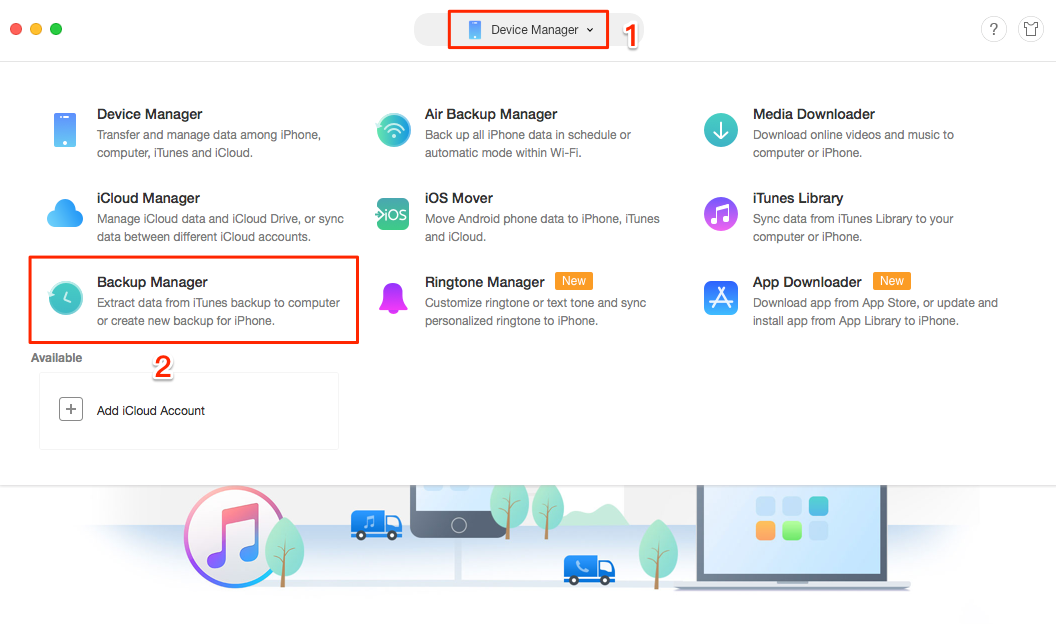
How to Use AnyTrans for iOS to Extract Your iPhone Backup Data – Step 2
Step 3: Choose the Backup contains the files you want to extract > Click on View to check the backup files.
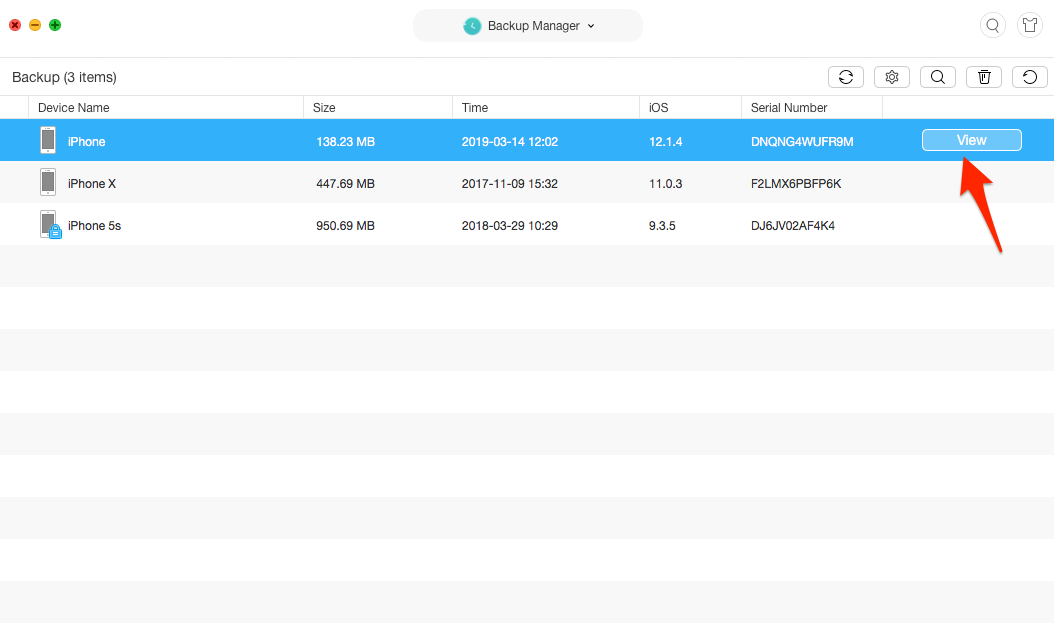
How to Use AnyTrans for iOS to Extract Your iPhone Backup Data – Step 3
If your backup is encrypted, AnyTrans for iOS will ask you to enter your password to decrypt and verify your backup. If you unfortunately forgot your iPhone backup password, you can have a try on all possible passwords or with the aid of some iPhone backup unlocker software to find it out.
Step 4: Choose the Notes, Contacts, Messages or other content you'd like to extract from iPhone / iTunes backup > choose the specific thread and content > choose Export to Computer button to extract your iPhone backup data.
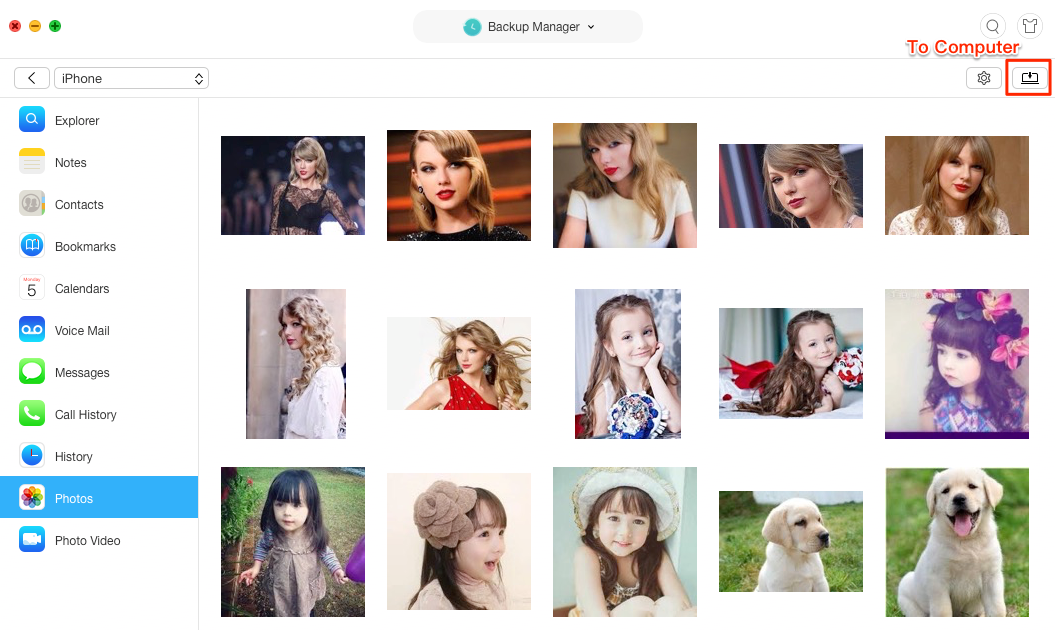
How to Use AnyTrans for iOS to Extract Your iPhone Backup Data – Step 4
How Backup iPhone Automatically
Backing up iPhone manually is not only laborious, but also time-consuming. Then is there a way to backup iPhone automatically? The answer is absolutely YES.
AnyTrans for iOS offers Air Backup function to easily backup your iPhone automatically, wirelessly and silently as scheduled - daily, weekly, monthly... More than anything, it provides Incremental Backup feature, which helps you backup only the changed or added files since previous backup. It largely saves the backup time and your computer space. Here are the steps to do the job:
Step 1: Free Download AnyTrans for iOS on your computer > Run it > Click on “Device Manager” mode > Choose “Backup Manager” function.
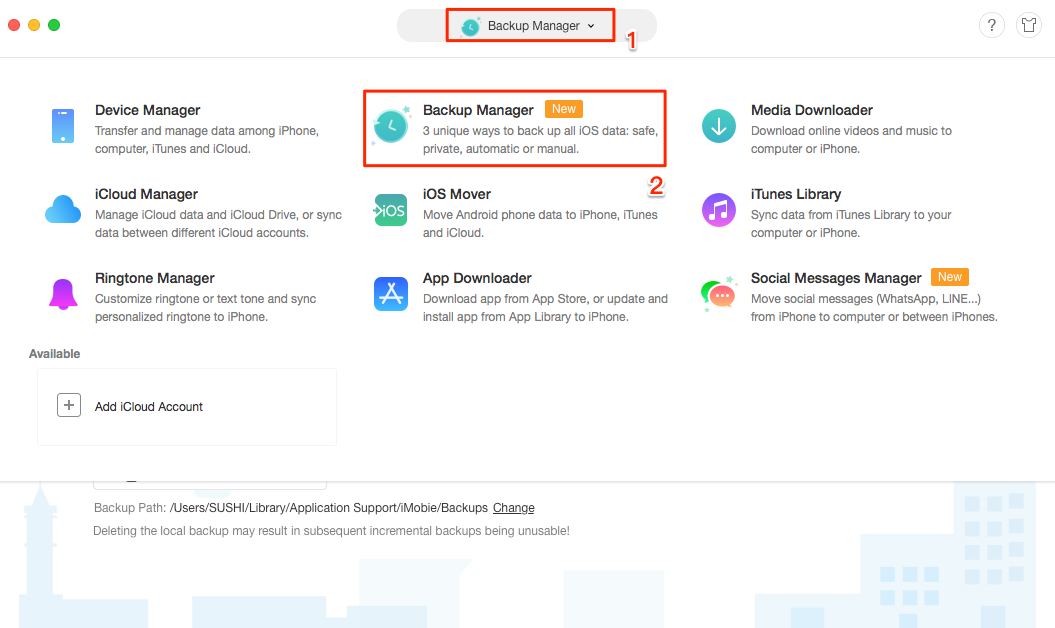
How to Backup iPhone Automatically – Step 1
If it is the first time that you use Air Backup function, please connect your iPhone to the computer via USB cable. And then click “Trust This computer” option on your iPhone to enable this function.
Step 2: Check the Air Backup [your iPhone] Automatically > Connect your iPhone and computer to the same Wi-Fi. It will backup your iPhone automatically.
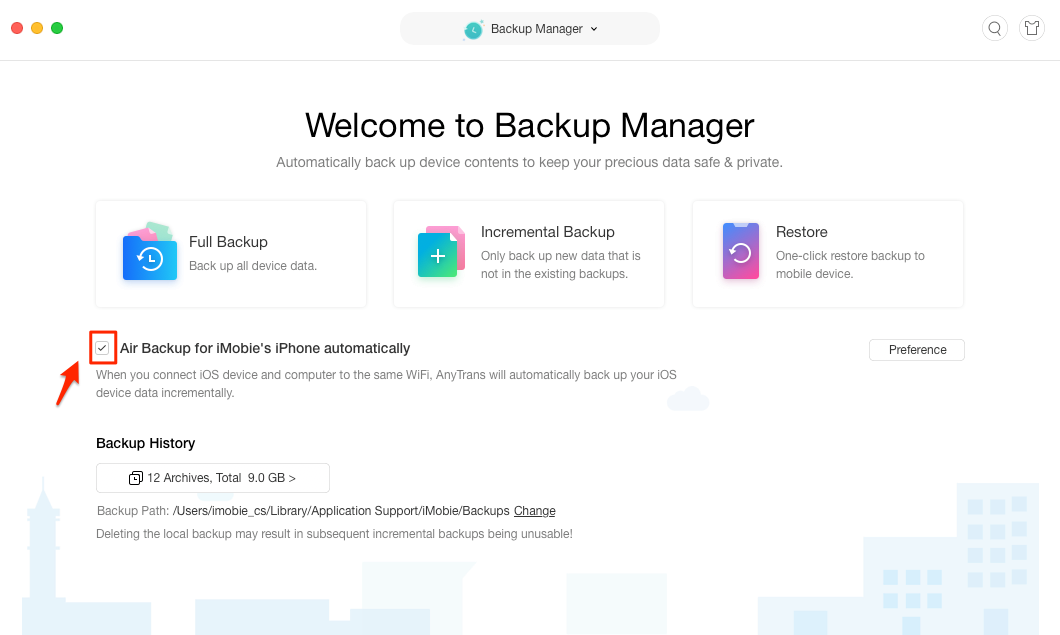
How to Backup iPhone Automatically – Step 2
You can schedule Air Backup frequency and other settings by clicking “Preference” button.
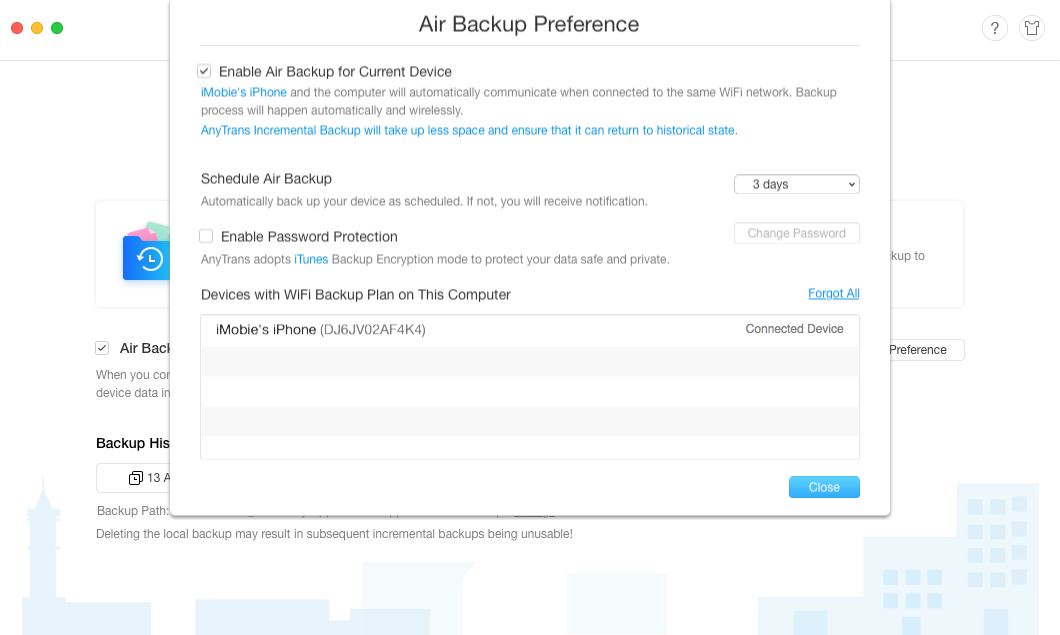
Air Backup Preference
Part 3: Best iPhone Backup Extractor – PhoneRescue
PhoneRescue – iOS data recovery could be your best iPhone backup extractor if you're facing a severe iOS data deletion or corruption disaster. It's fully capable of extracting up to 31+ different types of files from iTunes/iCloud backup without connecting iPhone. Selectively preview and choose certain data types you want, and import them directly to iPhone apps, or to computer. In addition, it is more than one iPhone backup extractor.
You can also use it to recover data from iPhone, such as contacts, call history, SMS messages, safari history, camera roll, app data, voicemail, voice memo and so on. Now, let’s see in detail.
Step 1. Download PhoneRescue (choose Download for iOS) on your PC or Mac. Open it. Choose Recover from iTunes Backup mode and click the arrow button.

Extract Deleted Photos from iPhone Backup with PhoneRescue - Step 1
There are 3 Recovery Modes: Recover from iDevice, Recover from iTunes Backup, and Recover from iCloud. Hence, besides using it to extract data from iTunes backup, you can also extract data from iCloud backup and recover lost from iOS device directly if you have no backups.
Step 2. Select a backup and tick the types of data you want to scan, if you want to scan all data, just tick Select all and click on OK, here take Photos for example.
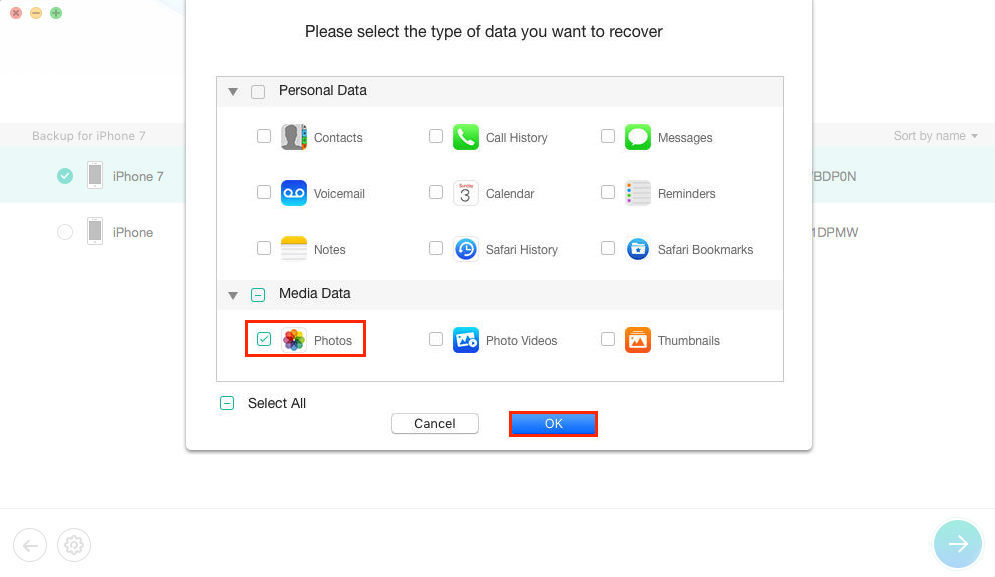
Extract Deleted Photos from iPhone Backup with PhoneRescue - Step 2
 When you select a backup, it will ask you to decide only scan backup or Compare, you can choose each one as you need.
When you select a backup, it will ask you to decide only scan backup or Compare, you can choose each one as you need.
Step 3. Preview and select photos you want to recover. If you connect your device in advance, you can click Recover to Device button to extract them directly to iPhone apps (not just Photos app, also Contacts, Messages, Notes, etc.), or Recover to Computer button to save them on your PC/Mac.
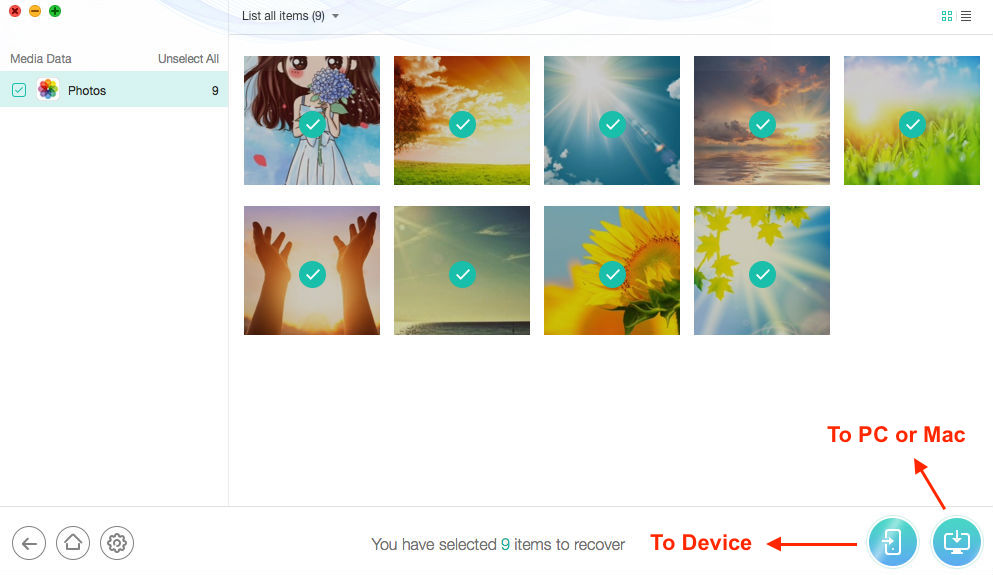
Extract Deleted Photos from iPhone Backup with PhoneRescue - Step 3
Advantages:
- Extract lost/deleted iPhone data from iCloud Backup and iTunes Backup, even it is an encrypted one.
- Exported iOS files can be saved as your wanted formats, such as HTML/ V-Card/VCF/Text.
- Preview data before extracting, which means you can select and extract only your wanted items.
- [NEW] Integrated iOS Repairing Tools - PhoneRescue has expanded the recovering power from specific data to the whole iOS system. When an iOS device runs into a system crash,it can be fully fixed within a single click.
- [NEW] Phone to Phone Recovery - Directly extract data from iPhone / iTunes / iCloud backup and import the data to a new iPhone on the fly.
Disadvantages:
Free to scan and preview, but you need to pay for it if you want to extract some files from iTunes or iCloud backup to computer or iDevice. And it also promises you “60 Days Money Back Guarantee”, so you can ask a refund if it fails to extract what you like. Buy Now >
Get PhoneRescue Now:
Get It Now* 60 Days Money Back Guarantee* Lifetime Free Upgrade
Part 4: Best iPhone Backup Extractor – iPhone Backup Extractor
This software is named as "iPhone Backup Extractor", which is compatible with all the iDevices and available on both Mac/PC operation systems. With it, you can easily get your iTunes backup information and extract data from iTunes backup on computer.
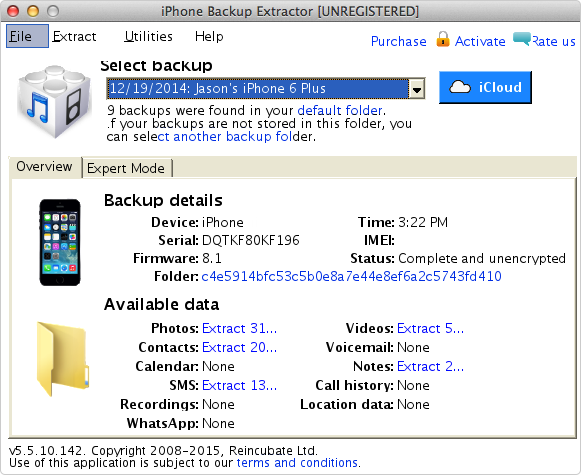
iPhone Backup Extractor Interface
Advantages:
- Available on Mac/PC operation systems.
- Can extract data from iPhone backup or iCloud backup.
- With expert mode to extract iPhone backup.
Disadvantages:
- Cannot fully scan data.
- Cannot preview before extracting.
Part 5: Best iPhone Backup Extractor – iBackup Extractor
iBackup Extractor can find all iPhone, iPod touch and iPad backups on your computer and lets you recover your files with ease. With iBackup Extractor, you can extract iMessages, call logs, bookmarks, calendars and other data from iTunes backup.
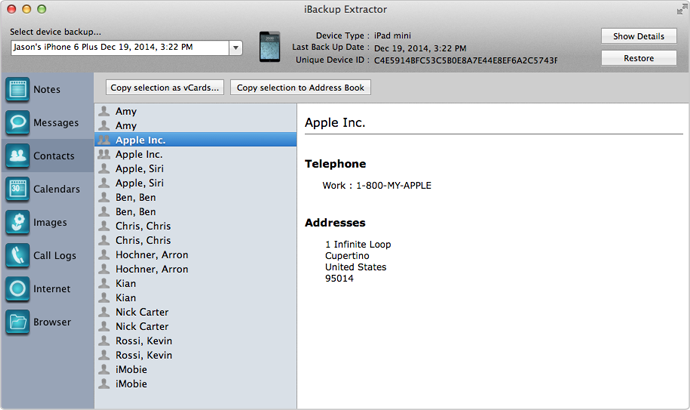
Screenshot of iBackup Extractor
Advantages:
- Can extract files form any iTunes Backup of iOS devices.
- Available on Mac and Windows computer.
- Free trial to extract 50 items and can retrieve deleted iPhone data.
Disadvantages:
- Cannot extract data from iCloud backup.
- Cannot fully scan iTunes backup.
- With few Export-formats available.
Part 6: Best iPhone Backup Extractor – PhoneBrowse [FREE]
PhoneBrowse is well-reputed free iPhone backup extractor software favored by both average and expert users. PhoneBrowse features an easy-to-use, clear, and functional user interface. It performs well and would be suitable for any Windows / Mac user who also uses iOS devices and needs an easy way to extract content from iPhone / iTunes backup.
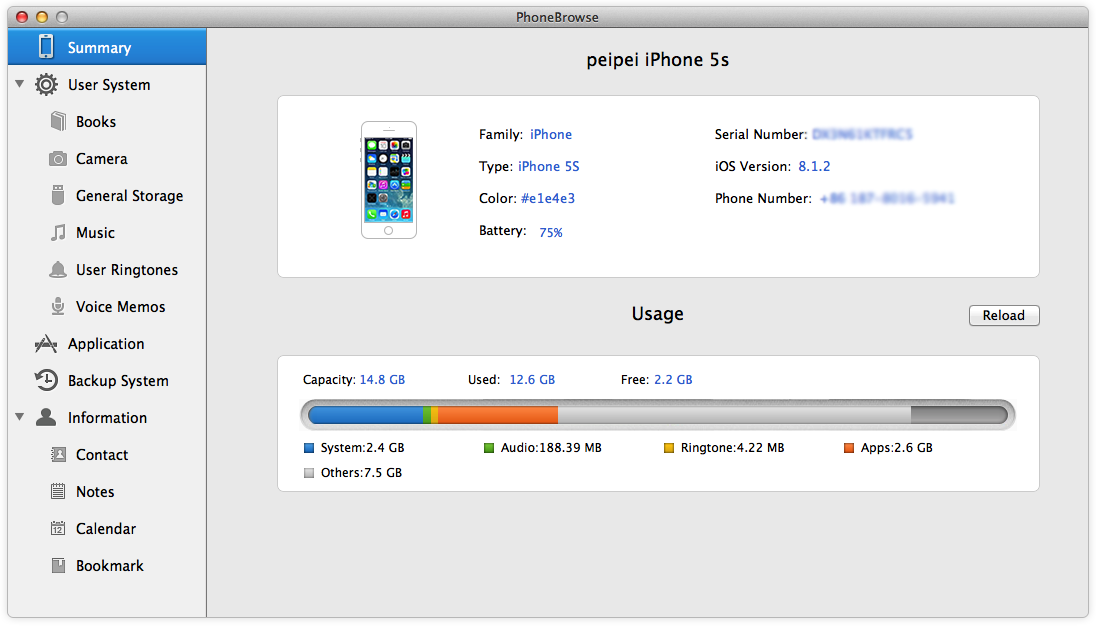
Free iPhone Backup Extractor - PhoneBrowse
Advantages:
- The only truly free iPhone backup extractor software that offers almost every feature delivered by commercial peers.
- PhoneBrowse displays much general information regarding the connected device such as color, iOS version, serial number, and battery percentage, etc.
- Export files from our device to our PC, import files, delete files, rename files, and create new folders.
- Through browsing iOS devices file system, PhoneBrowse can easily backup app save data, and then transfer them onto other devices.
Disadvantages:
- Cannot extract data from iCloud.
Part 7: Best iPhone Backup Extractor – iBackup Viewer [FREE]
iMacTools iPhone Backup Viewer (iBackup Viewer) supports extracting almost all kinds of data from iPhone backup, including contacts, call history, messages, internet, photos and App data. With iBackup Viewer, you can easily scan and view data on your iTunes backup on computer.
Also Read: How to Recover Deleted Photos from iPhone without iTunes Backup >
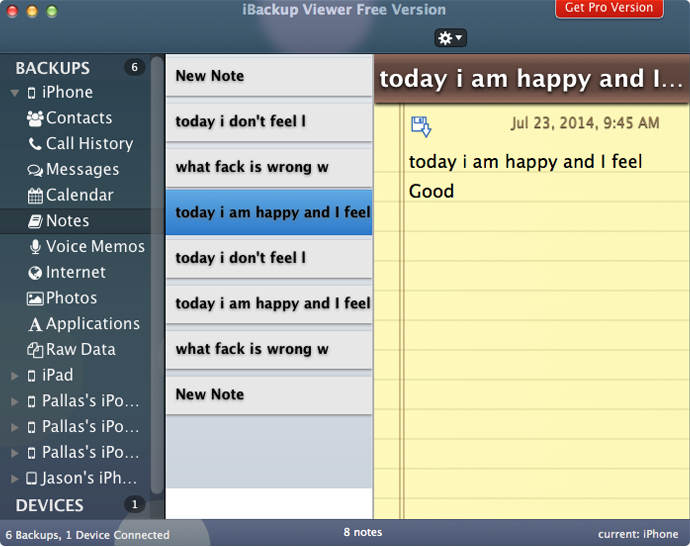
Screenshot of iBackup Viewer
Advantages:
- Can find all of iPhone backups on computer.
- Can Browse and extract data from iTunes backup.
- Simple interface and easy-to-use.
Disadvantages:
- Not a freeware, you have to pay for it.
- Can’t recover the data that have been overwritten (not only PhoneRescue, but also other iPhone backup extactor tool can’t).
Part 8: Best iPhone Backup Extractor – Comparison Chart
| PhoneRescue | AnyTrans for iOS | iPhone Backup Extractor | iBackup Extractor | PhoneBrowse | |
| Windows/Mac | |||||
| iDevice Requirements | iOS 5 and higher | iOS 5 and higher | iOS 4 and higher | iOS 4.2 and higher | iOS 5/6/7/8 |
| Load Time | 3s | 5s | 8s | 10s | 6s |
| Support iCloud Backup | |||||
| Support Encrypted iTunes Backup | |||||
| Time Needed to Scan a Backup | 10s | 11s | 15s | 20s | 13s |
| Types of Supported Data | 31 types of data (including photos, videos, message) | 30 types of data (including notes, contacts) | 12 types of data (including contacts, photos) | 9 types of data (including contacts, calendars) | 7 types of data (including photos, notes, messages) |
| Support Viewing Data in Backup | |||||
| Extract Data from Backup to Computer | |||||
| Extract Data from Backup to Device | |||||
| Ease to Use |
|
|
|
|
|
| Overall |
|
|
|
|
|
| Price | $49.99 | $39.99 | $69.95 | $24.99 | Free |
| Availability | Free Trial | Free Trial | Free Download |
Get the best iPhone backup extractor now:
Get It Now* 60 Days Money Back Guarantee* Lifetime Free Upgrade
The Bottom Line
The basic principle of choosing the best iPhone backup extractor tools is to find data on your iPhone backup and transfer them to directly to your iPhone, instead of saving on the computer. So if you want to transfer files like pictures, voice memos or contacts to your iPhone, it's recommanded to use AnyTrans for iOS. Otherwise, if the content you need has been deleted before, PhoneRescue offers you the pro-level iOS data recovery solution. Go Get AnyTrans for iOS or PhoneRescue to Get Started.
More iPhone Backup Extractor Related Articles You May Like:
- How to Extract Photos from iTunes Backup >>
- How to Extract Text Messages from iPhone Backup Easily >>
- How to Extract Data from iPhone Backup >>
- How to Extract Skype Messages from iTunes Backup with Ease >>
- How to Extract WhatsApp Messages from iPhone Backup Easily >>
- How to Download Backup from iCloud >>

Bella Miller A senior editor, an Apple fan at iMobie Inc.. I love both dancing and helping users to solve iOS & Android related issues by writing various types of tutorials.
Popular Articles & Tips
 How to Transfer Contacts from iPhone to iPhone Directly >
How to Transfer Contacts from iPhone to iPhone Directly >  Top 15 Tips for Saving Battery on iPhone iPad >
Top 15 Tips for Saving Battery on iPhone iPad > 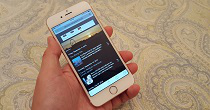 Quick Solution to iTunes Syncing Problems >
Quick Solution to iTunes Syncing Problems >
Product-related questions?