How to Transfer Text Messages from iPhone to iPhone 6/6s (Plus)
Just get a new iPhone and plan to transfer text messages from the old iPhone to iPhone 6/6s? This quick post will show you an easy solution.
In this new round of “Upgrade to new iPhone”, are you ready for upgrading your old iPhone to the new iPhone 7 / iPhone 7 Plus? If not yet, you can take a minute to read our comprehensive and detailed How to Transfer Data from Old iPhone to New iPhone tutorial.
Many owners of an old iPhone 4s/5/5s will choose to get a relatively new iPhone like iPhone 6/iPhone 6s (Plus) for better using experience. And migrating the personal chats in the Messages app between two iPhones is one of the most-asked questions.
Some of you may feel tired of backing up & restoring via iCloud to transfer texts from iPhone to iPhone 6/6s. As we all know that restoring the new iPhone from the iCloud backup will bring back text messages in your old iPhone. However, not only texts, some other content you may not need can also be restored. To transfer only messages from old iPhone to new iPhone 6/6s (Plus), we will introduce you an alternative option to go – with AnyTrans for iOS.
Also Read: How to Transfer Everything from iPhone to iPhone 6/6s >
Check what makes AnyTrans stand out
AnyTrans is an iOS data transferring & managing tool specially made for all iPhone, iPad and iPod. It gives you the chance to transfer SMS/iMessages from old iPhone 4/4s/5/5s/5c to new iPhone 6/6s (Plus) directly, and there is no need to perform the complicated backup & restore procedure. It also allows you to copy iPhone messages to computer as PDF/TXT/HTML format. Besides messages, it supports other files like photos, videos, songs, contacts, notes, calendar, voice memos, etc. Download AnyTrans to take a tour >
Free Download * 100% Clean & Safe
You May Like: How to Access iCloud Messages >
How to Transfer Texts from iPhone 4s/5/5s to iPhone 6/6s (Plus)
Step 1Open AnyTrans on your computer, and connect both your old iPhone and the new iPhone 6/6s to computer > Wait for AnyTrans to load data of your iPhones and then click Merge Device.
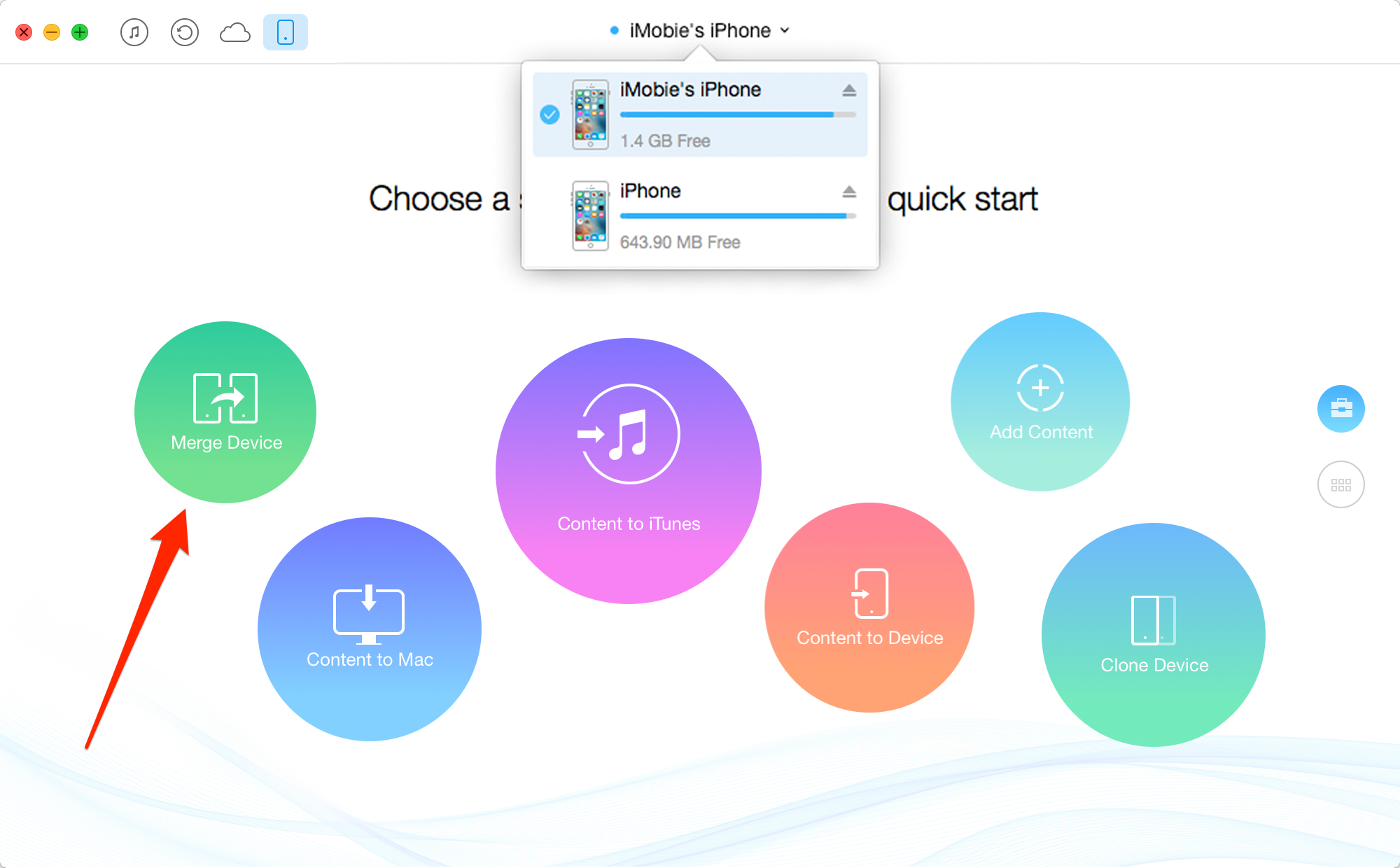
Transfer Texts from iPhone 4s/5/5s to iPhone 6/6s with AnyTrans
Step 2Check whether you have chosen the right target device > Click ![]() button.
button.
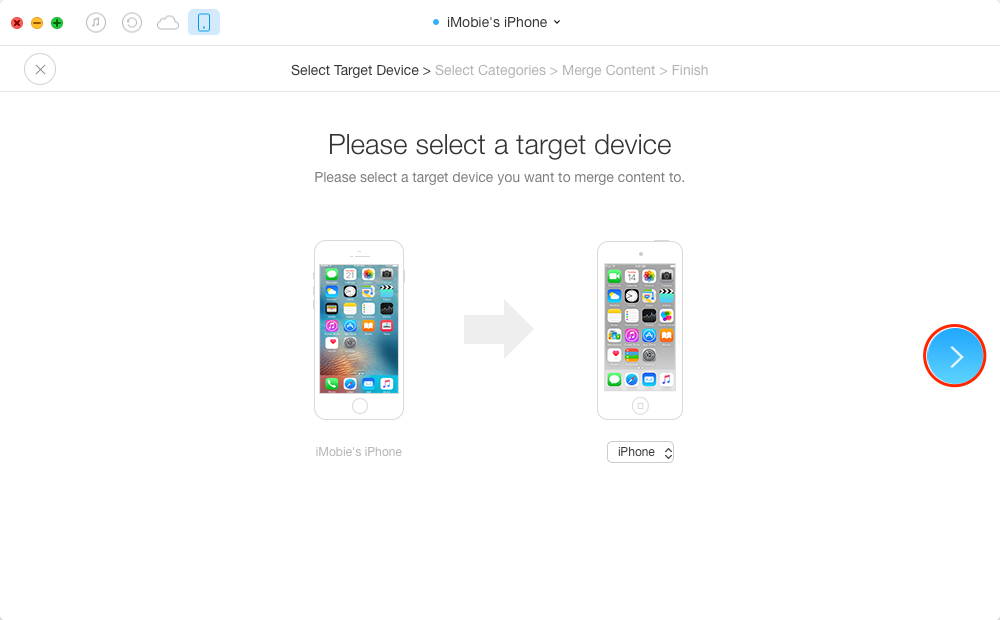
How to Transfer Text Messages from iPhone to iPhone 6/6s with AnyTrans – Step 2
Step 3Select Messages and then click ![]() to start continue. AnyTrans will firstly backup your source device and target device. Once the backup process completes, AnyTrans will start to merge and restore your data. It’s normal for your device will restart during the process. Please keep your device connected and wait patiently.
to start continue. AnyTrans will firstly backup your source device and target device. Once the backup process completes, AnyTrans will start to merge and restore your data. It’s normal for your device will restart during the process. Please keep your device connected and wait patiently.
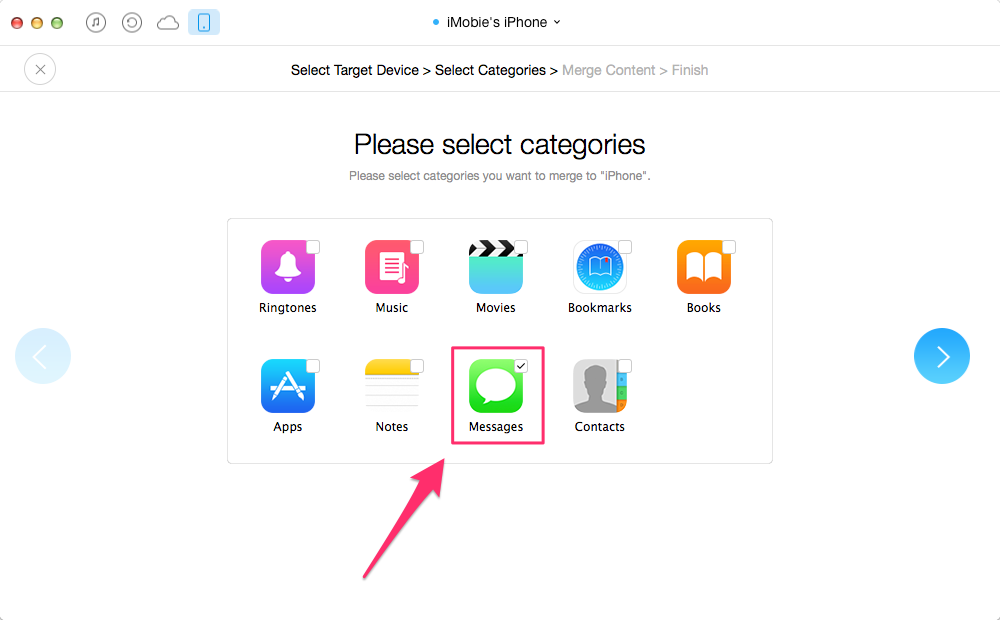
How to Transfer Text Messages from iPhone to iPhone 6/6s with AnyTrans – Step 3
Transferring messages from iPhone to iPhone 6/6s with the Phone Merge function will not erase any previous messages on the target iPhone. If you want to transfer the texts from iPhone to iPhone 6/6s and wipe the messages on the target phone, you can use the Phone Clone function.
You May Like: How to Manage Messages on Your iPhone >
The Bottom Line
AnyTrans would be the most effective way to transfer selected messages, contacts, notes, photos, videos, songs and more from iPhone 4s/5/5s to iPhone 6/6s (Plus). Click here to download and take a tour with AnyTrans now >
More Related Articles
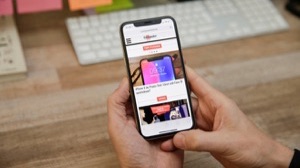
Product-related questions? Contact Our Support Team to Get Quick Solution >

AnyTrans ® for iOS
The best tool to transfer, backup and manage your iPhone iPad content, even iTunes, iCloud backup files. As easy as ABC!
Free Download- * 100% Clean & Safe
Users Served
Mentioned in Top Tech Sites:
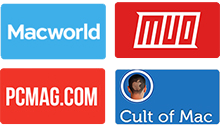
Highly Rated by Users:
based on 7889 Customer Reviews
