How to Transfer Apps from iPhone/iPad/iPod to Computer Easily
Summary
How to transfer apps from iPhone/iPad/iPod to computer? This iMobie guide tells you an easy way to transfer apps from iPhone /iPad/iPod to computer quickly.
AnyTrans - iPhone/iPad Content Manager 
Download and install AnyTrans on your computer to manage & transfer apps, books, music, photos, videos and more after reading this guide on how to transfer apps from iPhone/iPad/iPod to computer.
Q"I just got a brand-new laptop, and I have installed some interesting apps on my iPhone. But now I don't know how to transfer the apps so that it is on my computer as backup? Any ideas, I thought it would be simple enough. Thanks."
Just upgrade to a new computer and now looking for an easy way to transfer apps and more from iPhone to new computer? If yes, you are in the right place. In this tutorial, I will show you how to transfer your iPhone apps to PC/Mac computer or iTunes. Read on this guide to get the solution.
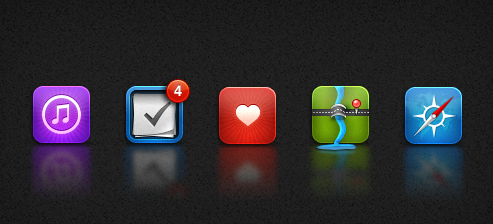
Transfer Apps from iPhone/iPad/iPod to Computer
Tools You Will Need
- An iPhone/iPad/iPod with apps you want to transfer;
- An iPhone /iPad/iPod USB cable;
- A PC or Mac computer;
- An iPhone/iPad/iPod content manager, AnyTrans.
AnyTrans is specially designed to make users Apple life easier and smarter. It supports transferring apps, books, contacts, messages, music, videos, photos and more to computer as a backup. And it also allows you to transfer content to iTunes, to another device and import data from computer to iPhone. In addition, AnyTrans gives you access to iCloud, and even download items to computer, such as, contacts, messages, notes, calendar, app data etc.
You May Like: How to Transfer Apps Between Two iPhones >
How to Transfer Apps from iPhone to Computer with AnyTrans
Download AnyTrans and install it on your computer, and there are two versions for you: Windows & Mac. Then follow the 3-step instruction to transfer apps from iPhone/iPad/iPod to computer.
Step 1. Open up AnyTrans, and connect your iDevice to computer. AnyTrans will show you the storage condition and iOS content of your device.
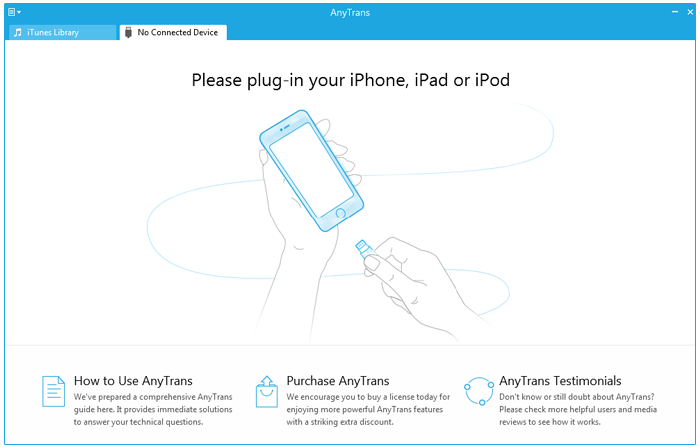
How to Transfer Apps from iPhone/iPad/iPod to Computer with AnyTrans - Step 1
Step 2. On the homepage, choose "Apps" to enter the apps manage page.
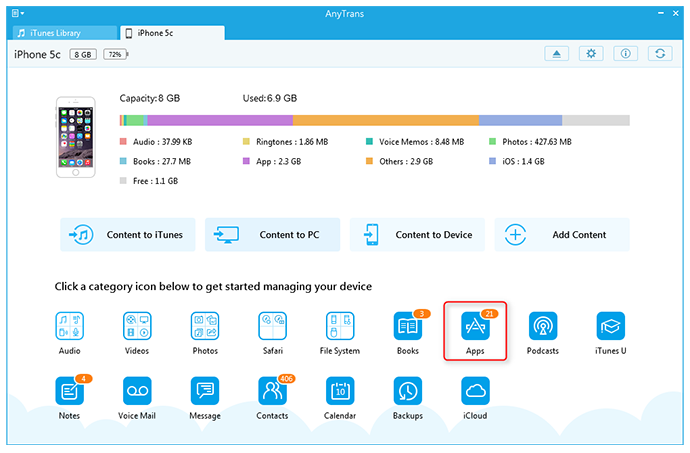
How to Transfer Apps from iPhone/iPad/iPod to Computer with AnyTrans - Step 2
Step 3. Choose the apps you want to move to computer, then click the To PC button to start transferring apps from iPhone/iPad/iPod to computer.
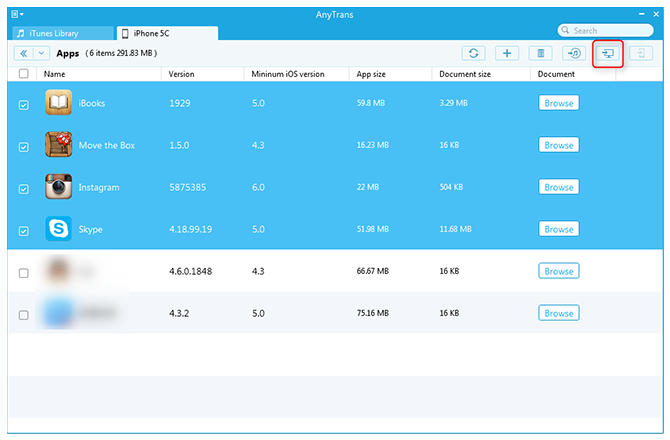
How to Transfer Apps from iPhone/iPad/iPod to Computer with AnyTrans - Step 3
The Bottom Line
AnyTrans is far beyond an iPhone data transfer, it is made for every iPhone, iPad and iPod, including the latest iPhone 6 and iPad Air 2. Download and intsall AnyTrans on your computer to make your Apple life easier. Any question on this guide or AnyTrans is warmly welcomed, at the same time, don't forget to share this guide with your friends.
More Related Articles You May Like
- How to Restore Apps from iCloud for Free - This article provides you the method to retrieve apps from iCloud for free. Read more >>
- How to Get Apps from iCloud - This article tells you how to get apps from iCloud quickly. Read more >>
- How to Download Apps from iCloud - This article will tells you how to download apps from iCloud. Read more >>
- How to Backup Apps on iPhone - You can follow this guide below to learn well about how to backup apps on iPhone. Read more >>

