How to Transfer Audiobooks from Your iPad to iPhone Easily
Summary
If you are looking for a simple way to transfer audiobook from iPad to iPhone, this guide will introduce you a good solution to help you make it.
AnyTrans - File Transfer Software 
Download this all-in-one software to manage and transfer your iOS contents like audiobooks on your iPhone and iPad after reading this guide about how to transfer audiobooks from iPad to iPhone.

Image Credit: events.r20.constantcontact.com
If you like to read books, you can download all kinds of audiobooks to listen when you have spare time. Listening to audiobooks is another way for us to learn about the content of books we love to read.
Apple iPhone is really easier to carry around than iPad. When we get a new iPhone, we may want to transfer audiobooks on our iPad to iPhone. If you have your purchased and non-purchased audiobooks stored in your iTunes library, you can sync them from iTunes to your iPhone directly. If some of non-purchased audiobooks on iPad are not stored in iTunes Library, iTunes couldn't help at this situation and won't give you any option to transfer items from iPad to iPhone. How do you get audiobooks from iPad to iPhone without iTunes? In this guide, we will show you how to transfer audiobooks from iPhone to iPad with the help of an alternative of iTunes – AnyTrans.
Can't Miss: How to Sync Audiobook from Computer to iPhone >
The Tool We Use
AnyTrans is an all-in-one software to transfer and manage content on iOS devices. It allows users to transfer audiobooks from iPad to iTunes, to computer, to iPhone/iPod without erasing the previous data on devices. And it supports transferring purchased and non-purchased audiobooks between two devices. Besides audiobooks, it supports managing the data like books, contacts, messages, videos, photos, notes and more on iOS devices. With it, you don't need to sync your iPhone/iPad/iPod with iTunes to manage your data.
How to Transfer Audiobooks from iPad to iPhone with AnyTrans
Step 1. Free download and install AnyTrans on computer, launch AnyTrans, and plug your iPhone iPad into computer via USB cables.
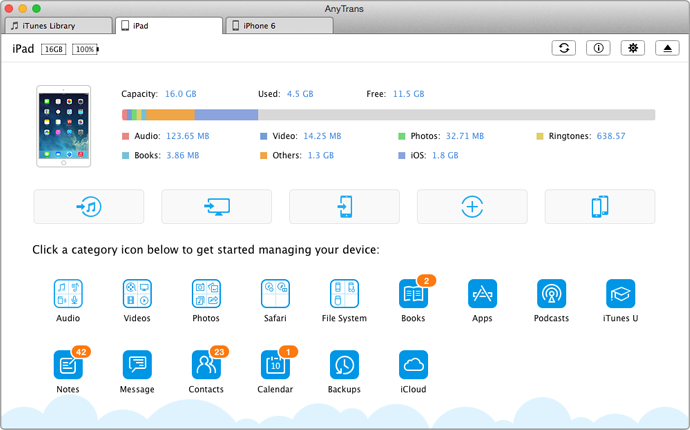
How to Transfer Audiobooks from iPad to iPhone – Step 1
Step 2. Click on "Audio", and then choose "Audio Books" on the homepage.
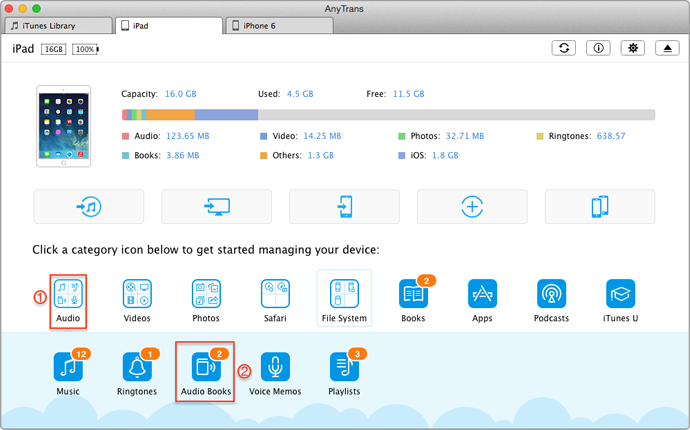
How to Transfer Audiobook from iPad to iPhone – Step 2
Step 3. Preview and choose the audiobooks you want to transfer, and then click on "To Device" button.
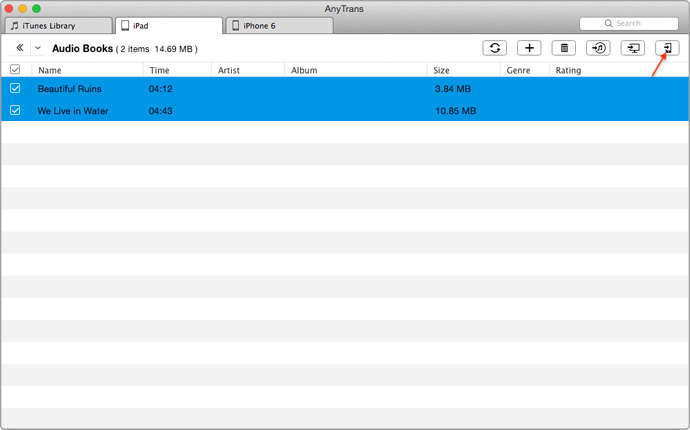
How to Get Audiobook from iPad to iPhone – Step 3
Note: This way is also applied to transfer audiobooks from iPad to iPod.
The Bottom Line
AnyTrans is an easy-to-use iTunes alternative, which is able to make the data transfer of iPhone/iPad/iPod easy to be done. You can download this wonderful software now. If you have any kind of questions or confusions left related to this article, please be free to contact our support team . If you like this guide, don't forget to share it with friends.
More Related Articles You May Like
- How to Sync Ringtones from iPad to iPhone – In this guide, you will learn a good way to transfer ringtones from iPad to iPhone. Read more >>
- How to Transfer Photos from iPad to iPhone – How to transfer photos from iPad to iPhone? This guide will show you four available ways to make it. Read more >>
- How to Move Files from iPhone to iPad – Read on this guide to know how to transfer files from iPhone to iPad with ease. Read more >>
- How to Sync Contacts from iPhone to iPad – You will learn how to transfer contacts from iPhone to iPad after reading this guide. Read more >>

