How to Transfer Audiobooks from iPhone to Computer Easily
Summary
If you want to transfer audiobooks from iPhone to computer with ease, this guide will show you an easy way to solve the problem.
AnyTrans – #1 iPhone File Manager Tool 
To transfer and manage your content on iOS device without limits, you can download this software to help you after reading this guide about how to transfer audiobooks from iPhone to computer.
In this new round of "Upgrade to new iPhone", are you ready for upgrading your old iPhone to the new iPhone 7 / iPhone 7 Plus? If not yet, you can take a minute to read our comprehensive and detailed How to Transfer Data from Old iPhone to New iPhone tutorial.
It becomes very convenient for us to know the content of books we love by listening to audiobooks. We can download various audiobooks on iPhone to listen anytime and anywhere. However, our iPhone have limited space, especially for 8 GB or 16 GB versions. We can transfer some audiobooks that we have listened from iPhone to computer as backups and delete them from iPhone to make more room. The question is how to transfer audiobooks from iPhone to computer.
For purchased audiobooks, you can use iTunes to transfer them from iPhone to computer. For non-purchased audiobooks, you need to find another way to make it because iTunes won't support transferring non-purchased items back to computer. To freely transfer audiobooks from iPhone to computer, we will show you a powerful iPhone transfer software – AnyTrans to give you a hand.
Also Read: How to Move Audiobook from Computer to iPhone >
The Tool We Will Use
AnyTrans can be regarded as the most powerful iTunes alternative. It allows you to transfer audiobooks from iPhone to computer, to iTunes and to another iOS device without erasing any data. With it, you don't need to distinct the items whether they are purchased from iTunes Store or not, you can freely manage them on your iOS devices. Besides audiobooks, you can still use this software to manage books, contacts, notes, music, photos and more on devices.
How to Transfer Audiobooks from iPhone to Computer with AnyTrans
Before starting to transfer audiobooks from iPhone to computer, we need to download and install AnyTrans on our computer and connect our iPhone to computer via a USB cable.
Step 1. Open AnyTrans on your computer, scroll down on the homepage and click on "Audio", and then choose "Audio Books" to enter the manage page.
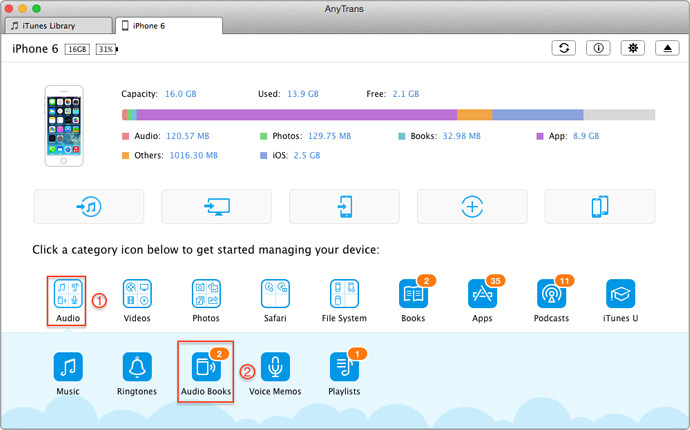
How to Transfer Audiobooks from iPhone to Computer – Step 1
Step 2. Preview and choose audiobooks on iPhone, and the click on "To Computer" button.

How to Sync Audiobooks from iPhone to Computer – Step 2
Can't Miss: How to Transfer Audiobooks from iPad to iPhone Easily >
The Bottom Line
If you have books on your iPhone, you can still use AnyTrans to transfer them from iPhone to computer with ease. For any question about this guide, please be free to contact our support team . If you like this guide, don't forget to share it with your friends. Why not download AnyTrans now?
What's Hot on iMobie
-

Most Common iOS 10 Problems & Solutions > Joy·Sept. 07
-

2016 Best iPhone Data Recovery Tools Review >Joy·August 27
-

How to Set Up Your New iPhone 7/7 Plus > Joy·Sept. 07
-

How to Transfer Data to New iPhone 7/7 Plus > Joy·Sept. 07
-

2016 Best iPhone Backup Extractor Tools > Tom·August 16
More Related Articles You May Like
- How to Transfer Books from Computer to iPhone – Read on this guide to know how to sync books from computer to iPhone with ease. Read more>>
- How to Sync Files from Mac to iPhone – If you want to find a way to transfer files from Mac to iPhone, this guide will show you how to make it. Read more >>
- How to Copy Contacts from iPhone to Laptop – This guide will introduce you a simple way to copy contacts from iPhone to laptop. Read more >>
- How to Transfer Photos from iPhone to Laptop – This guide will show you two ways to transfer photos from iPhone to laptop. Read more >>
- PhoneBrowse - Free iPhone Explorer Software – PhoneBrowse is a free iPhone explorer software made to explore your iPhone, iPad and iPod touch file system. Read More >>
- PhoneClean - Best iPhone Cleaner Software – PhoneClean gives hands-free cleaning, in-depth privacy protection, ultimate speed-up & more iOS cleaning features. Read More >>
- What Is the Best iPhone File Transfer – Need an all-in-one iPhone File Transfer software to keep everything organized? Here is the answer. Read More >>

