How to Transfer Audiobooks from iPhone/iPod/iPad to iTunes
Summary
If you want to transfer audiobooks on your iPhone/iPod/iPad to iTunes, this guide will show you how to make it with a step-by-step tutorial.
AnyTrans – iPod/iPhone/iPad Transfer Software 
If you want to efficiently manage and transfer iOS content on your devices, you can download this professional software to help you after reading this guide about how to transfer audiobooks from iPhone/iPod/iPad to iTunes.
Paper books and eBooks are two common ways for us to learn a book in detail. Absolutely, we can gain a lot of knowledge and information by reading paper books or eBooks. In order to protect our vision health, we can also listen to audiobook to learn the content about a book.

Image Credit: webinars.baker-taylor.com
Listening to audiobooks on iPhone/iPad/iPod could make our reading full with enjoyment. But the disadvantage is that our iPhone/iPad/iPod has limited space to store data, especially for 8 GB or 16 GB iDevices. Having lots of audiobooks saved on our iDevice can eat up the limited space, so transferring these audiobooks from iPhone/iPod/iPad to iTunes and then deleting them from the device is a good way to make more room. By the way, we can freely listen to these imported audiobooks via iTunes on computer. But the question is how to transfer audiobooks from iPhone/iPod/iPad to iTunes?
For purchased audiobooks from iTunes Store, we can transfer them to iTunes, go to open iTunes on your computer > Connect your device to the computer, and then wait for its icon to appear in iTunes > Go to File > Devices > Choose Transfer Purchased from "device name". For non-purchased audiobooks, iTunes won't offer any option for you to transfer them from iPhone/iPod/iPad to it. Therefore, in this guide, we show you a simple and direct way to transfer purchased and non-purchased audiobooks from iDevices to iTunes with ease.
You May Like: How to Download Audiobooks on iPhone >
The Tool We Will Use
AnyTrans is a powerful & easy-to-handle iPhone/iPod/iPad transfer software. It allows us to transfer audiobooks from iPhone/iPod/iPad to iTunes, to computer, and to another device without removing the previous audiobooks. With this professional software, we can manage and transfer purchased and non-purchased audiobooks on iOS device without the limits of iTunes. Besides audiobooks, we can manage other items like books, notes, messages, contacts, photos, videos and more on our iPhone/iPod/iPad. In addition, it is compatible with Mac and Windows.
How to Transfer Audiobooks from iPhone/iPod/iPad to iTunes with AnyTrans
Step 1. Download and install AnyTrans on your computer > Plug in your iOS device.
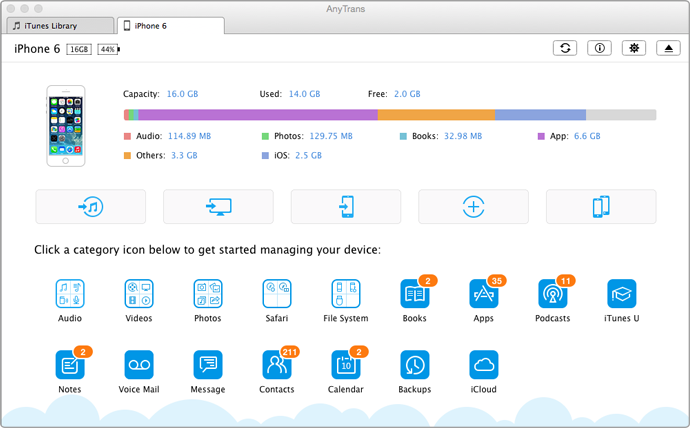
How to Transfer Audiobooks from iPhone/iPod/iPad to iTunes – Step 1
Step 2. Click on "Audio" > Choose "Audio Books".
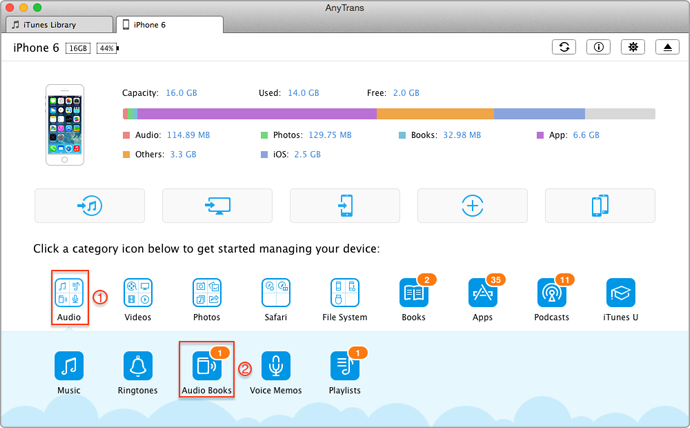
How to Transfer Audiobooks from iPhone/iPod/iPad to iTunes – Step 2
Step 3. Choose the audiobooks you want to transfer to iTunes > Click on "To iTunes" button.
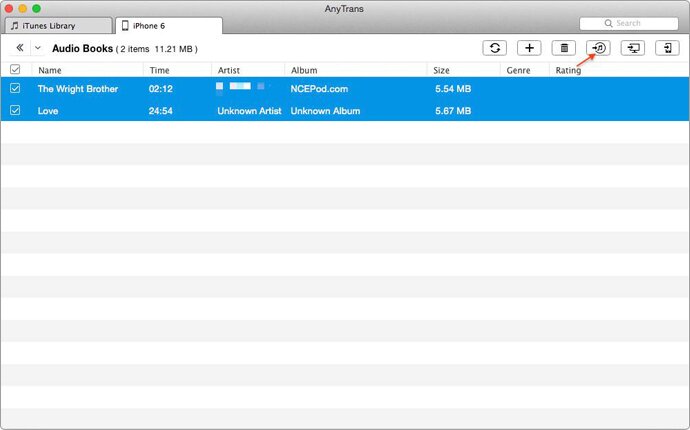
How to Transfer Audiobooks from iPhone/iPod/iPad to iTunes – Step 3
Can't Miss: How to Sync Audiobooks from iPad to iPhone >
The Bottom Line
AnyTrans can be regarded as an alternative of iTunes. It allows us to transfer our items from device to computer and vice versa without the limits of iTunes. You can download it now to manage your iOS content. If you still have any question about this guide, please contact our support team . If you like this guide, please share it with your friends.
More Related Articles You May Like
- How to Transfer Music from iPad to iTunes – Read on this guide to know how to transfer music from iPad to iTunes in a simple way. Read more >>
- How to Sync Videos from iPhone to iTunes – If you want to know how to transfer videos from iPhone to iTunes, this guide will show you how to make it. Read more >>
- How to Send Ringtones from iPhone to iTunes – Learn about how to transfer ringtones from iPhone to iTunes after reading this guide. Read more>>
- How to Transfer Movies from iPhone to iTunes – Read on this guide to find a simple way to transfer movies from iPhone to iTunes. Read more >>

