How to Transfer Bookmarks from iPad to PC/Mac Computer Directly
Summary
If you have saved bookmarks on your iPad, you may want to transfer them from your device to PC/Mac to visit the webpages. This guide is written to show you a simple way to transfer bookmarks from your device to PC/Mac.
AnyTrans – Best iPhone Transfer Software 
This software is designed to help you transfer iOS data to computer, to another device, and to iTunes. You can download it to help you transfer bookmarks from iPad to PC/Mac computer.
An increasing number of people are finding that using an iPad to surf the Internet is easier and far more convenient that using a PC/Mac computer. Certainly, the Safari on iPad absolutely enhances this experience. At the same time, we can save the webpages we visit often as bookmarks on our iPad. The more frequently we use our iPad, the more bookmarks we will save our device for convenience. Nevertheless, there is a chance that we may lose some important bookmarks by chance, like mistaken deletion, or iOS upgrade. To avoid this situation, we had better transfer bookmarks from iPad to computer as backups and then we can visit these webpages on our machine without typing the webpages manually.
Some people are likely to use iTunes or iCloud to transfer bookmarks from iPad to Mac/PC computer. As the matter of fact, the whole process is a little complicated for users who just want to find simple solutions to save time and energy. Thus, in this guide, we show you another direct way to transfer bookmarks from iPad to Mac or PC computer.
You May Like: How to Sync Bookmarks from iPhone to iPad >
The Tool We Will Use
AnyTrans is a professional and functional iOS data transfer software. It can work well on both Windows and Mac platforms. It supports transferring bookmarks from iPad/iPhone/iPod touch to computer as backups and further use, to another device and vice versa. With it, you can edit, add and delete bookmarks on your device. More than anything, it also allows you to have access to iCloud backups to preview and download items like bookmarks, calendar, apps, notes, call history and other data from it.
Also Read: How to Backup iPhone/iPad/iPod touch Bookmarks >
How to Transfer Bookmarks from iPad to PC/Mac Computer Easily
Step 1. Download and install AnyTrans on your computer. Open it, and you will see the main interface of it, asking you to connect your iPad to computer via a USB cable.
Step 2. Click on "Safari" > Choose "Bookmarks".
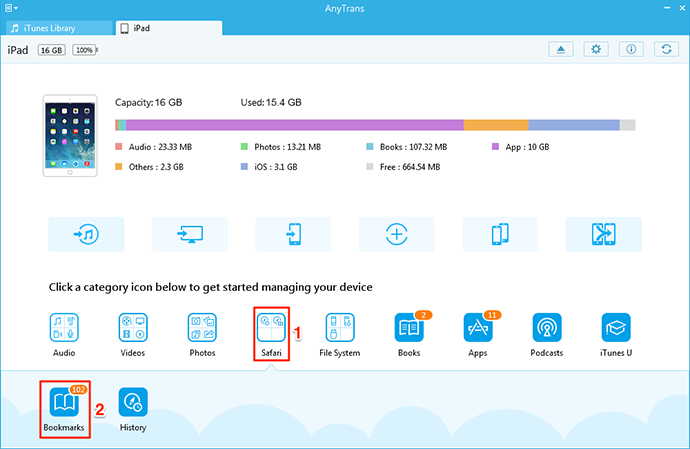
How to Transfer Bookmarks from iPad to PC/Mac Computer Easily – Step 2
Step3. Preview and choose bookmarks you want to transfer to computer as backups > Click on "To PC/Mac".
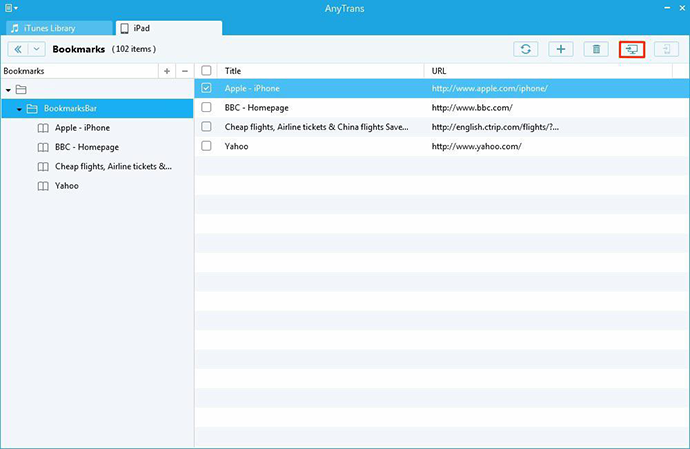
How to Transfer Bookmarks from iPad to PC/Mac Computer Easily – Step 3
The Bottom Line
As you can see, the whole process of transferring with AnyTrans is quite simple. If you want to transfer other content like music, videos, photos, books, notes and more from iPad/iPhone/iPod touch, AnyTrans is powerful enough to help you solve the problem. For have any question about this guide, you can contact our support team . If this guide is helpful for you, don't forget to share it with your friends. Why not download AnyTrans now?
More Related Articles You May Like
- How to Send Photos from iPad to Computer Easily – Don't know how to copy photos from iPad to computer? This guide will show you a simple way to make it. Read more >>
- How to Transfer Video from iPad to Computer Easily – This guide will show you how to transfer videos from iPad to computer in a simple way. Read more >>
- How to Copy Contacts from iPad Air/mini to Computer – Read on this guide to know how to transfer contacts from iPad to computer with ease. Read more>>
- How to Sync Music from iPad to Computer – You will learn how to transfer music from iPad to computer without iTunes. Read more >>
Share Your Thoughts With Us
Copyright © 2015 iMobie Inc. All rights reserved. iPod®, iPhone®, iPad®, iTunes® and Mac® are trademarks of Apple Inc., registered in the U.S. and other countries. iMobie's software is not developed by or affiliated with Apple Inc.
Privacy Policy | Terms of Use | Site Map | News | About Us | Affiliate Program
Choose your language: English | Deutsch | Français | 日本語 | Español


