How to Transfer Books from iPad to Computer with Ease
Summary
If you have many books on your iPad and want to transfer these books to computer for backup or continue reading, this guide will show you a good way to make it.
AnyTrans – iPhone File Manager 
Go to download this wonderful software to manage and transfer your books on iPhone/iPad/iPod after reading this guide about how to transfer books from iPad to computer.
Reading books could bring us a lot of knowledge and broaden our horizon. If you are a book lover, you may have downloaded many books on your iPad so that you can read at your leisure time. The iPad with Retina display and high definition makes words clear to read, especially for the old people, but it also has a disadvantage that the battery doesn't last long enough to read a full-length novel.
Image that, when you are immersed in reading an interesting book on iPad, but a notification pops up and says the iPad is running out of power, and pleased connect it to a power source. What would you do? Absolutely, you can transfer books from iPad to computer for continuing reading and also creating backups on computer for accidental data loss, but the question is how to transfer books from iPad to PC /Mac computer.
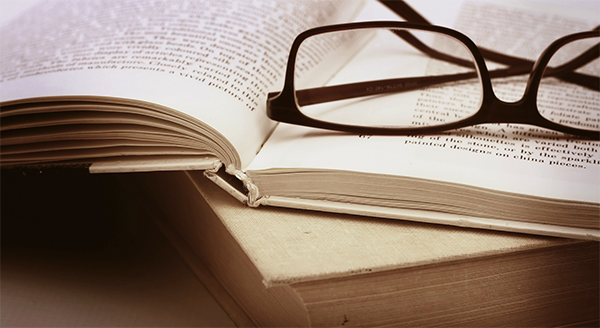
Image Credit: thenextweb.com
Apple's iTunes could help you sync purchased books from iPad to computer, but doesn't support the non-purchased books from the Internet instead of iTunes Store. To transfer purchased books to your computer, you need to plug in your iPhone > Open iTunes on computer > File > Devices > Choose Transfer Purchases from "device name", but how to transfer non-purchased books from iPad to computer, or is there any way for you to transfer books including purchased and non-purchased from iPad to computer? The answer is yes, in this guide, we will show you an easy and fast way to transfer books from iPad to computer. Absolutely, you can't make it directly, therefore, next let's make a brief introduction to the tool we till use – AnyTrans.
You May Like: How to Sync Books from iPhone to Computer Easily >
The Tool We'll Use
AnyTrans is an excellent software to transfer and manage your data on iOS devices. It allows you to selectively transfer purchased and non-purchased books from iPad to PC/Mac, to another device without erasing the previous data. At the same time, it is compatible with all the models of iPhone, iPod, and iPad Besides books, it also allows users to transfer other content like notes, messages, contacts, photos, music, videos and more on iDevice.
You May Like: How to Copy Files from iPad to PC Computer >
How to Transfer Books from iPad to Computer(Including Purchased Books and Non-purchased Books)
Before staring transferring books from iPad to computer, you need to download and install AnyTrans on computer firstly, and then connect iPad to computer via a USB cable.
Step 1. Open AnyTrans on computer, and then click on Books on the homepage.

How to Transfer Books from iPad to Computer – Step 1
Step 2. Preview and choose the books you want to transfer, and then click "To PC/Mac" button to transfer books from iPad to computer.
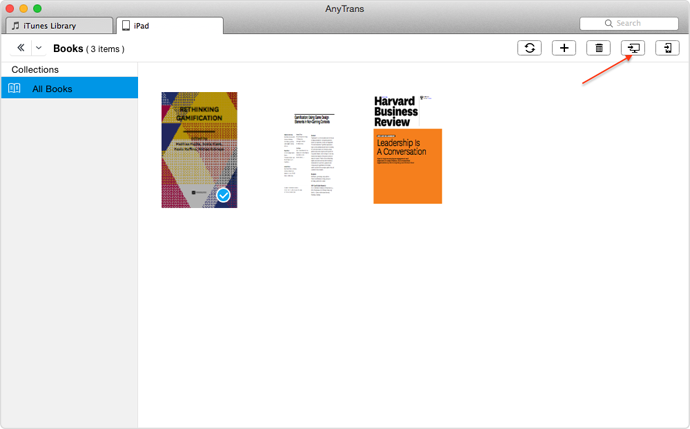
Transfer Books from iPad to Computer – Step 2
The Bottom Line
AnyTrans can be worked as an alternative to iTunes. It allows users to transfer data between two iOS devices, from computer and iTunes to devices. If you still have any question about this guide, please contact our support team . If you like this guide, please share it with your friends. Why not have a try on AnyTrans now?
More Related Articles You May Like
- How to Copy Contacts from iPad Air/mini to Computer – Read on this guide to know how to transfer contacts from iPad to computer with ease. Read more>>
- How to Sync Notes from iPad to Mac – If you want to transfer notes from iPad to Mac, you can read on this guide to find a right way. Read more >>
- How to Send Photos from iPad to Computer Easily – Don't know how to copy photos from iPad to computer? This guide will show you a simple way to make it. Read more >>
- How to Transfer Video from iPad to Computer Easily – This guide will show you how to transfer videos from iPad to computer in a simple way. Read more >>

