How to Transfer Books from iPad to iPhone
Summary
If you want to know how to transfer books from iPad to iPhone, this iMobie guide will show you a simple way to make it.
AnyTrans – #1 iPhone File Manager Tool 
If you want to transfer files from one device to another, you can download this wonderful software to help you after reading this guide about transferring books from iPad to iPhone.
Are you ready for iPhone 7 – Apple's latest flagship smartphone, with upgraded cameras, water resistance and a longer battery life? To have a smooth and pleasant "Upgrade to new iPhone" journey, please have a check on this How Do I Transfer Data from Old iPhone to New iPhone tutorial to have a quick start.
With the Retina display and high definition on iPad, we love to read our books on our iPad. However, when we go outside, it isn't convenient for us to take iPad with us. Apple iPhone is the one that can accompany us all the time and is so small that we can hold it in our hand. So you may want to transfer books from iPad to iPhone for read when you have extra time like on your way to work or travel.
If the books including purchased and non-purchased on iPad are also in iTunes Library, we can transfer books from iTunes to our iPhone, go to open iTunes on your computer > Plug in iPhone > Click iPhone icon at the top pane > Click Books > Choose "Sync Books" > Choose books you want to transfer > Click Apply.
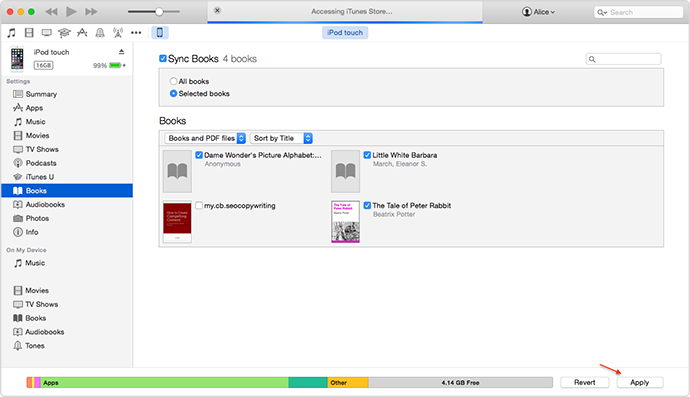
How to Transfer Books from iPad to iPhone
If some of non-purchased books on iPad are not in iTunes library, iTunes could not help at this situation and won't allow you to sync books from one device to another one. Here, in this guide, we will show you another powerful tool - AnyTrans to transfer books from iPad to iPhone.
You May Like: How to Sync Books from iPhone to Mac >
The Tool We Will Use
AnyTrans is an award-winning software to help people manage their books on iPhone/iPod/iPad. It allows users to transfer books from iPad to computer, to iPhone/iPod/iPad without erasing the previous books on devices. Besides books, it also allows users to transfer the content like music, photos, notes, videos, ringtone, contacts and more on devices. With this wonderful software, you can preview items like notes, contacts, bookmarks, calendar, voicemail, and messages in Cloud backup and download selected items from them.
How to Transfer Books from iPad to iPhone with AnyTrans
Step 1. Free download and install AnyTrans on your computer > Run AnyTrans and connect your iPhone and iPad to computer via USB cables > Select your iPad and then click ![]() .
.
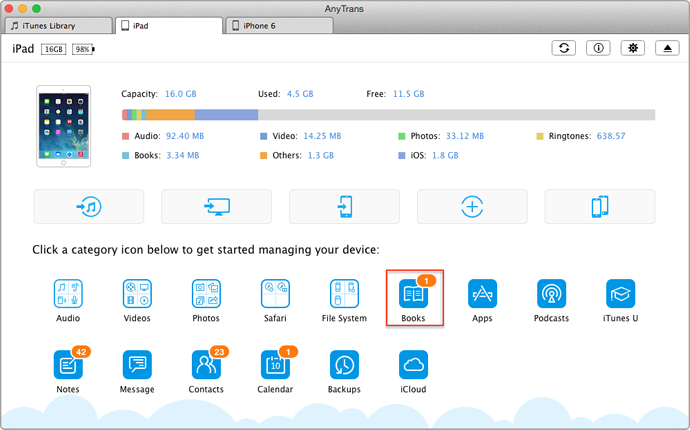
How to Transfer Books from iPad to iPhone – Step 1
Step 2. Click Books to proceed.
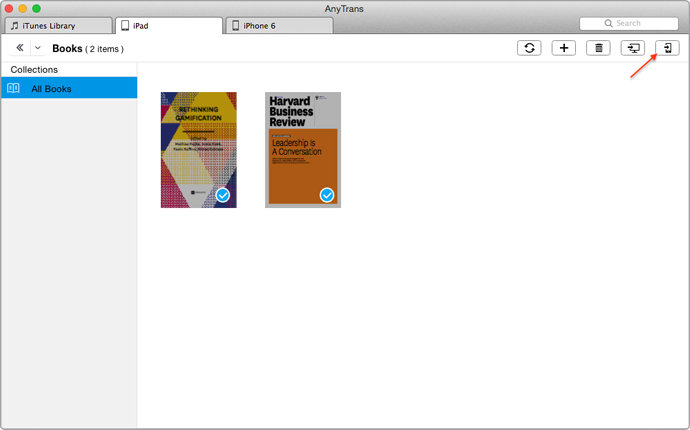
How to Transfer Books from iPad to iPhone – Step 2
Step 3. Preview and choose the books you want to transfer from iPad to iPhone > Click on "Send To Device" to start transferring.

How to Transfer Books from iPad to iPhone – Step 3
Note: This way is also applied to transfer books from iPhone to iPad and from iPad to iPad.
The Bottom Line
As you can see, AnyTrans can be regarded as an alternative of iTunes to transfer and manage content like books, notes, messages and more on your devices. For any question, please contact our support team . If you like this guide, don't forget to share it with your friends and family. Why not have a try on it now?
What's Hot on iMobie
-

New iOS Data to iPhone Transfer Guidelines > Tom·August 12
-

2016 Best iPhone Data Recovery Tools Review >Joy·August 27
-

2016 Best iPhone Backup Extractor Tools > Tom·August 16
-

How to Recover Deleted Text Messages iPhone > Joy·March 17
-

How to Transfer Photos from iPhone to PC > Vicky·August 06
More Related Articles You May Like
- How to Transfer Books from Computer to iPhone – Read on this guide to know how to transfer books from computer to iPhone. Read more>>
- How to Sync Files from iPhone to iPhone – You will learn a good way to transfer files from iPhone to iPhone with ease. Read more >>
- How to Copy Files from Mac to iPhone – If you want to know how to transfer files from Mac to iPhone, this guide will show you how to make it. Read more >>
- How to Send Books from iPhone to Computer Easily – Want to know how to sync books from iPhone to computer? This guide will show you a simple way to make it. Read more >>
- PhoneBrowse - Free iPhone Explorer Software – PhoneBrowse is a free iPhone explorer software made to explore your iPhone, iPad and iPod touch file system. Read More >>
- PhoneClean - Best iPhone Cleaner Software – PhoneClean gives hands-free cleaning, in-depth privacy protection, ultimate speed-up & more iOS cleaning features. Read More >>
- What Is the Best iPhone File Transfer – Need an all-in-one iPhone File Transfer software to keep everything organized? Here is the answer. Read More >>

