Transfer Contacts from iPad to iPhone/iPod touch without iCloud Syncing
Summary
How to transfer contacts from iPad to iPhone or iPod touch? This guide offers you a quick and easy way to transfer iPad contacts to another iDevice, and without losing or omitting any existing contact.
AnyTrans – #1 iPhone File Manager Tool 
Download AnyTrans to start a free trial, and then follow this iMobie guide to transfer contacts from iPad to iPhone or iPod touch with a few clicks. Quick, easy and safe!
Are you ready for iPhone 7 (plus), which comes with an all-new design and all-new features? In this exciting and pleasant "Upgrade to new iPhone" season, please have a look on our How to Transfer Contacts from Old iPhone to New iPhone tutorial to have a quick start.
Question: The last sync I did with iTunes and my iPhone deleted all my contacts. This actually happened twice, so the backup I had is gone. I do have my Contacts in my iPad, and would like to know if I can transfer them over to my iPhone through a sync. Thanks!
-- A User from Yahoo Answers
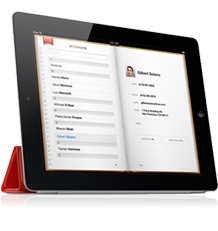
Image Credit: Tapsmart.com
Analysis: Normally, if you are stuck on this situation, there are two options for you. One is getting some iOS data recovery software to recover deleted contacts on iPhone, and the other one is transferring contacts from iPad to iPhone. To be honest, the first option sounds great, but it isn’t an ideal choice, because data recovery is based on the assumption that all the deleted contacts are not overwritten, or nobody or nothing tool can help you get them back. Without doubt, we should transfer contacts from iPad or other iDevice to iPhone.
When it comes to transferring contacts from iPad to iPhone or iPad to iPod touch, most of us will choose iCloud syncing without any hesitation. However, iCloud syncing is not an ideal method to move iOS data or contents between two iDevices.
- Firstly, it is not enough safe. Many people have experienced the same tragedy – losing photos, contacts, reminders or other personal data after syncing. If you don’t believe this, you can Google "lose contacts after iCloud syncing", and you will get a large number of results about “Lost contacts through iCloud sync, please help". That sounds pretty bad. Do you want to be one of them, espeacilly the iPad contacts are your last straw.
- Secondly, you have to sync all the contacts from one iDevice to another iDevice, and can’t decide what to transfer or not.
- Thirdly, you have using the same Apple ID on both of your iDevices, and your network is enough fast, and stable.
To help you avoid the potential inconvenience and risk, here we recommend you an iPhone to iPad transfer tool and offer you a step-by-step guide to transfer contacts from iPad to iPhone/iPod touch directly and safely.
You May Like: How to Transfer Contacts from iPhone to iPhone SE >
The Tool You'll Need
To transfer contacts from iPad to iPhone safely, without doubt you need to choose a professional iOS data transfer tool that is expert at getting contacts between different iOS devices. iMobie AnyTrans is the best choice for you. Why?
- Supports transferring more than 20 kinds of iOS contents, like Music, Photos, Videos, Messages, Contacts, Calendar Events, etc. Whatever you want to transfer, AnyTrans can help you make it.
- Supports exporting contacts from iPad to iPhone, or iPad to iPod touch directly, without iTunes or iCloud syncing. And you can freely decide what to transfer or not, transfer a piece of contact, multiple or all contacts to another iDevice.
- When exporting contacts from iPad to iPhone with AnyTrans, not only phone numbers, but only contact name, contact picture, email and address also will be transferred. Anyway, without losing any existing contact, without omitting any contact info.
- Except transferring iPad contacts to another iDevice, AnyTrans also allows you to transfer contacts to computer for backup, even directly to Mac’s Contacts App. And also can edit iPhone iPad contact on computer, and delete multiple or all contacts from iDevice at once. More than anything, AnyTrans supports all the models of iPhone, iPad and iPod touch, and also works well with all iOS versions, from the oldest iOS 6 to the latest iOS 9.2.
Now Download AnyTrans to Start a free trial >
Can't Miss: How to Remove Duplicate Contacts from Your iPhone >
How to Transfer Contacts from iPad to iPhone/iPod touch without Data Loss
Step 1: Install and launch AnyTrans on your computer (Mac or Windows) > Connect your iPhone and iPad to computer with USB cable.
Step 2. Enter iPad's Manage Page on AnyTrans, and click the button at right.

How to Transfer Contacts from iPad to iPhone – Step 2
Step 3. Choose Contacts among various types of iOS data.
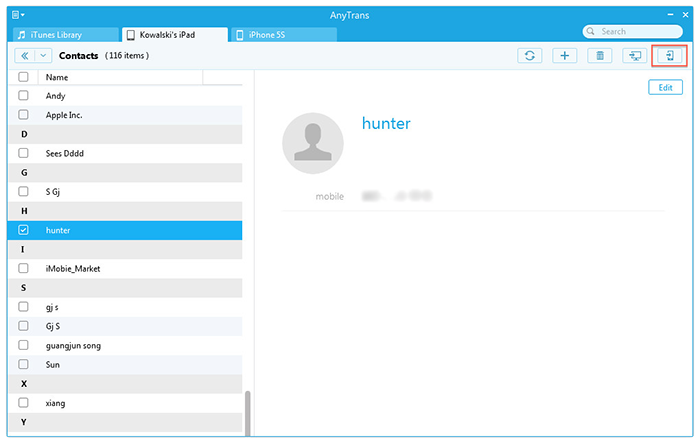
How to Transfer Contacts from iPad to iPhone – Step 3
Step 4. Choose contacts on your iPad, and click the Send to iDevice button to transfer to your iPhone.

How to Send Contacts from iPad to iPhone with AnyTrans – Step 4
Note:
- This tutorial also can be applied to transfer contacts from old iPhone to new iPhone.
- If you have only one USB cable, you also can use AnyTrans to export contacts from iPad to computer, and then import contacts to iPhone.
- After transferring contacts to iPhone, you can set them as emergency contacts and put them on iPhone lock Screen. Please refer to How to Put Emergency Contacts on iPhone Lock Screen >
You May Like: How to Transfer Contacts from iPhone to iPad >
The Bottom Line
After reading this tutorial about how to transfer contacts from iPad to iPhone, you must have gotten a way to get contacts from iPad to iPhone safely. Why not download AnyTrans and try it now?
Absolutely, if you have any question about this post, or you meet any problem when transferring contacts from iPad to iPhone with AnyTrans, be free to contact us, we assure you of our best services! By the way, don't forget to share this guide with others, maybe it is what they are looking for!
What's Hot on iMobie
-

New iOS Data to iPhone Transfer Guidelines > Tom·August 12
-

2016 Best iPhone Data Recovery Tools Review >Joy·August 27
-

2016 Best iPhone Backup Extractor Tools > Tom·August 16
-

How to Recover Deleted Text Messages iPhone > Joy·March 17
-

How to Transfer Photos from iPhone to PC > Vicky·August 06
More Related Articles You May Like
- Transfer Contacts to New iPhone 6/6s – Read this guide to transfer contacts from old iDevice to new iPhone 6/6s with ease. Read More >>
- How to Delete All Contacts from iPhone At Once – Follow this tutorial to remove multiple or all contacts from your iPhone. Read More >>
- How to Get Back Deleted Contactst on iPhone – This guide will show you a quick way to recover deleted or lost iPhone contacts. Read More >>
- How to Restore Contacts from iTunes Backup – Read this post to learn how to restore contacts from iTunes backup. Read More >>
- How to Transfer Contacts from iPhone to iPhone – Want a way to transfer from the old iPhone contacts to the new? Check this guide to learn more. Read More >>
- How to Transfer Photos from iPhone to Mac – Learn how to offload your Camera Roll photos from iPhone to your Mac in few clicks. Read More >>

