How to Transfer Contacts from iPhone 4/4s to iPhone 6/6s/SE
Summary
Want to sync contacts from iPhone 4/4s to a new iPhone 6s/6 or iPhone SE? Read this guide to get a simple solution.
AnyTrans – iPhone Contacts Transfer 
Take a tour with AnyTrans so you can freely transfer data between two iPhones. Now read this guide to learn how to transfer contacts from iPhone 4/4s to iPhone 6/6s/SE.
Are you ready for iPhone 7 (plus), which comes with an all-new design and all-new features? In this exciting and pleasant "Upgrade to new iPhone" season, please have a look on our How to Transfer Contacts from Old iPhone to New iPhone tutorial to have a quick start.
When it comes to sharing contacts between two iPhones, sending a message or email is a good choice if there are only a few contacts to transfer. If you get a whole contact list to transfer from an old iPhone like an iPhone 4s to your newly bought iPhone SE/6s/6, the mentioned way is not recommended.
With iTunes or iCloud, you can also sync contacts between two iPhones, but you are not allowed to transfer selectively and the contacts on the target iPhone 6/6s will be replaced. So is there some way to transfer contacts from iPhone 4/4s to iPhone 6/6s/SE flexibly?
Related Reading: How to transfer photos from iphone 4s to iPhone 6/6s
Tools We'll Use to Freely Transfer Contacts Between Two iPhones
No matter how many contacts you want to selectively transfer from iPhone 4s to iPhone 6/6s, you can actually directly make it by using the tools below:
1. AnyTrans - an iOS content manager that allows you to transfer selected contacts from old iPhone 4/4s to iPhone 5/5s/6/6s/SE or to iPad/iPod touch. (AnyTrans also enables you to transfer contacts from iPhone 4/4s/5/5s/6/6s/SE to computer as backup.
2. One computer (Mac or PC).
3. Two USB cables for your two iPhones.
Now free download AnyTrans to computer and follow the 3-steps below to transfer contacts from your old iPhone 4s to new iPhone 6 or iPhone 6s.
How to Transfer Contacts from iPhone 4s to iPhone 6/6s
Step 1. Launch AnyTrans on computer > connect two iPhones with USB cables.
Step 2. Choose iPhone 4s tab > click Contacts.
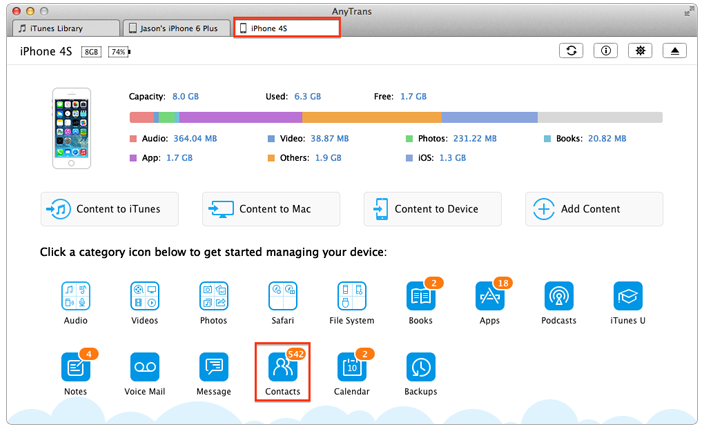
How to Transfer Contacts from iPhone 4s to iPhone 6 Plus – Step 2
Step 3. Select Contacts > click To Device button to transfer contacts to your iPhone 6/6s.
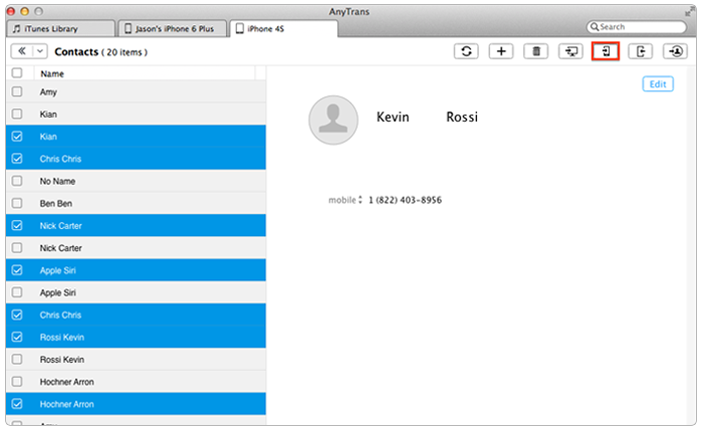
How to Transfer Contacts from iPhone 4s to iPhone 6/6s – Step 3
The Bottom Line
It is quick and easy to transfer iPhone contacts to another iPhone with AnyTrans just like the guide shows. And AnyTrans will also be helpful when transferring data from your computer to iPhone, or from iPhone to computer. What you need to do now is just to download it and have a free try.
What's Hot on iMobie
-

New iOS Data to iPhone Transfer Guidelines > Tom·August 12
-

2016 Best iPhone Data Recovery Tools Review >Joy·August 27
-

2016 Best iPhone Backup Extractor Tools > Tom·August 16
-

How to Recover Deleted Text Messages iPhone > Joy·March 17
-

How to Transfer Photos from iPhone to PC > Vicky·August 06
More Related Articles You May Like
- Transfer Text Messages from iPhone to iPhone - This guide is helpful if you want to transfer text messages from iPhone 4s to new iPhone 6. Read more >>
- Transfer Music from iPhone to iPhone 6/6s - This guide shows you how to transfer music/songs from old iPhone to new iPhone 6 or iPhone 6s. Read more >>
- How to Transfer Data between Two iPhones - Read this article to know how to transfer data between two iPhones. Read more >>
- How to Transfer Notes from iPhone to iPhone - This guide provides iPhone users a way to transfer notes from iPhone to iPhone 4s/5s/6s. Read more >>
- How to Transfer Contacts from iPhone to iPhone – Want a way to transfer from the old iPhone contacts to the new? Check this guide to learn more. Read More >>
- How to Transfer Photos from iPhone to Mac – Learn how to offload your Camera Roll photos from iPhone to your Mac in few clicks. Read More >>

