How to Transfer Contacts from iPhone 5/5s/6/6s to iPad Pro
Summary
How to transfer contacts from iPhone to iPad Pro? This guide tells you a direct way to transfer selected or all contacts from iPhone to iPad Pro.
AnyTrans – #1 iPhone File Manager Tool 
Download this full-way iOS data-managing tool to transfer data among iDevice, iTunes, and computer. Now read on this guide to know how to transfer contacts from iPhone to iPad Pro.
Are you ready for iPhone 7 – Apple's latest flagship smartphone, with upgraded cameras, water resistance and a longer battery life? To have a smooth and pleasant "Upgrade to new iPhone" journey, please have a check on this How Do I Transfer Data from Old iPhone to New iPhone tutorial to have a quick start.
As the latest iPad model, iPad Pro is the biggest, fastest, most powerful Apple tablet to date. It is a widely known fact that you can make a phone call on your iPad Pro as long as your iPad Pro and iPhone are both running iOS 8 and later, and are on the same Wi-Fi connection. If you get an iPad Pro as your new tablet, you will absolutely want to transfer selected or all contacts from iPhone 4s/5/5s/6/6s to your iPad Pro so that you can make a phone call or FaceTime call conveniently.
You May Like: How to Transfer Data to Your New iPad Pro >
Here comes the question: How can I transfer contacts from iPhone to my iPad Pro? Can I just transfer part of the contact number without the whole syncing of iCloud? Of course YES, in this guide, we will show you a simple method to transfer selected or all contacts from iPhone 5/5s/6/6s to iPad Pro.
An Introduction to the Tool We Need
Among all iOS transfer tools, AnyTrans is regarded as one of the best. It is made for transferring data among iOS devices, iTunes and computers. AnyTrans supports copying contacts from iPhone to iPad Pro directly, and you can preview and choose the items you want to transfer as you need. Moreover, it allows transferring contacts from iPhone/iPad to computer and the opposite direction. The files AnyTrans supported including photos, videos, music, contacts, messages, notes, apps, ringtones, voicemail, etc.
Also Read: How to Transfer Contacts from iPhone to iPhone >
How to Transfer Contacts from iPhone to iPad Pro with AnyTrans
Step 1. Download AnyTrans and install it on your computer > Run AnyTrans and connect your iPhone and iPad Pro to computer > Select your iPhone and then click ![]()
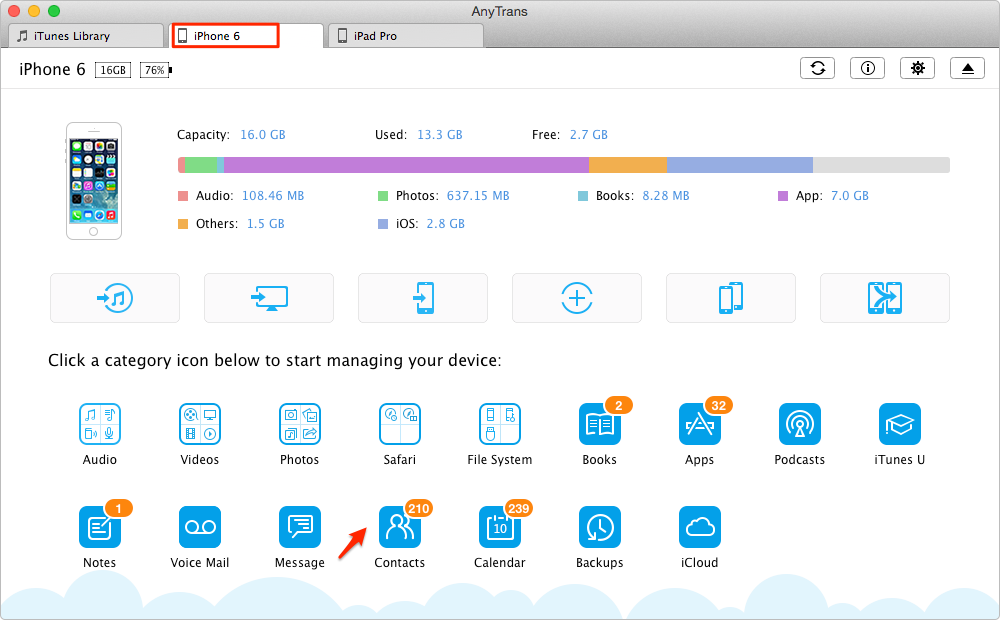
Transfer Contacts from iPhone to iPad Pro with AnyTrans – Step 1
Step 2. Choose Contacts.
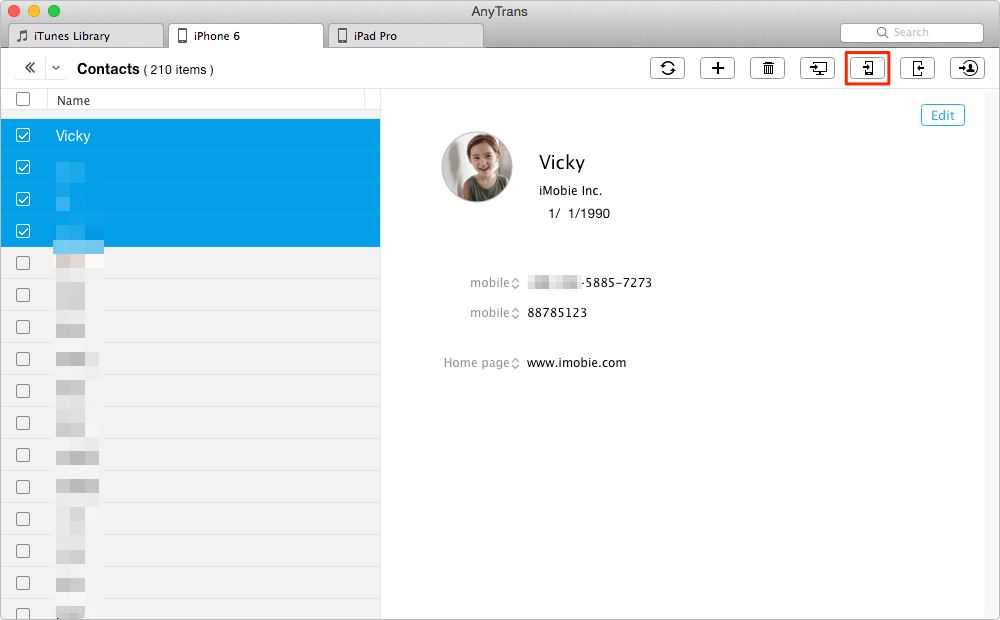
Transfer Contacts from iPhone to iPad Pro with AnyTrans – Step 2
Step 3. Select the contacts you need > Click Send To Device button to copy contacts from iPhone to iPad Pro.

How to Import Contacts from iPhone to iPad Pro – Step 3
Also Read: How to Export iPhone Contacts Easily >
The Bottom Line
Besides contacts, AnyTrans manages to transfer photos, videos, music and more from iPhone to iPad Pro with few clicks. You can download it to have a try now. Have any other questions on this guide or AnyTrans? Please contact our support team via .
What's Hot on iMobie
-

New iOS Data to iPhone Transfer Guidelines > Tom·August 12
-

2016 Best iPhone Data Recovery Tools Review >Joy·August 27
-

2016 Best iPhone Backup Extractor Tools > Tom·August 16
-

How to Recover Deleted Text Messages iPhone > Joy·March 17
-

How to Transfer Photos from iPhone to PC > Vicky·August 06
More Related Articles You May Like
- Should I Buy a New iPad Pro – Read this post to make a decision on whether you should buy an iPad Pro or not. Read more >>
- How to Transfer Photos from iPhone to iPad Pro – Here are three methods to transfer photos from iPhone to iPad Pro. Read more >>
- How to Transfer Music from iPhone to iPad Pro - This tip offers you a quick solution to transfer songs from iPhone to iPad Pro. Read more >>
- How to Transfer Contacts from iPhone to Mac Address Book – This guide tells a direct way to transfer iPhone contacts to Mac Contacts App. Read more >>
- PhoneClean - Best iPhone Cleaner Software – PhoneClean gives hands-free cleaning, in-depth privacy protection, ultimate speed-up & more iOS cleaning features. Read More >>
- What Is the Best iPhone File Transfer – Need an all-in-one iPhone File Transfer software to keep everything organized? Here is the answer. Read More >>

