How to Transfer Contacts from One iCloud Account to Another Easily
Summary
Want to transfer contacts between iCloud accounts but don’ t know how? Read this guide to get the easiest method to transfer contacts from one iCloud account to another.
AnyTrans – iCloud Contacts Management tool 
Don’t hesitate to get this well-rounded iOS data manager-AnyTrans and follow this guide to transfer contacts from one iCloud to another with ease.
Just sign up for a new iCloud account for more free storage space, but with time find it’s a troublesome thing to manage the content, like contacts, messages and notes, in two different iCloud accounts? Or want to move the important contacts information from a family shared iCloud account to the individual one? If you happen to be in such situation and still looking for an efficient method to help you transfer contacts from one iCloud account to another, congratulations, now you are in the right place. In this post, we’ll introduce you a professional iOS data management tool - AnyTrans to help you share contacts between iCloud accounts easily and quickly.
Also Read: How to View Text Message on iCloud >
The Tool We Use to Transfer Contacts Between iCloud Accounts
As an all-in-one iOS data management software, AnyTrans can make job easier for you. With it, you can manage and transfer the data in various types, like photos, messages, notes, music, movies and so on among iPhone/iPad, computer, iTunes library and other iDevice. Moreover, recently AnyTrans refined its functions on managing iCloud data, and added some new features, like:
1. With the new added multi-accounts sync feature, you can manage the different iCloud accounts at the same time and transfer contacts between iCloud accounts easily.
2. It enables you to directly view, edit and download the iCloud content. You can selectively transfer and download the needed contacts.
3. It supports transferring data between iDevice and iDevice, iDevice and computer, iDevice and iTunes. Besides transferring contacts to another iCloud account, you can also transfer them to another iDevice and computer.
How to Transfer Contacts between iCloud Accounts
Step 1. Download and launch AnyTrans on computer > Click the iCloud button on the top > Sign in your iCloud account.
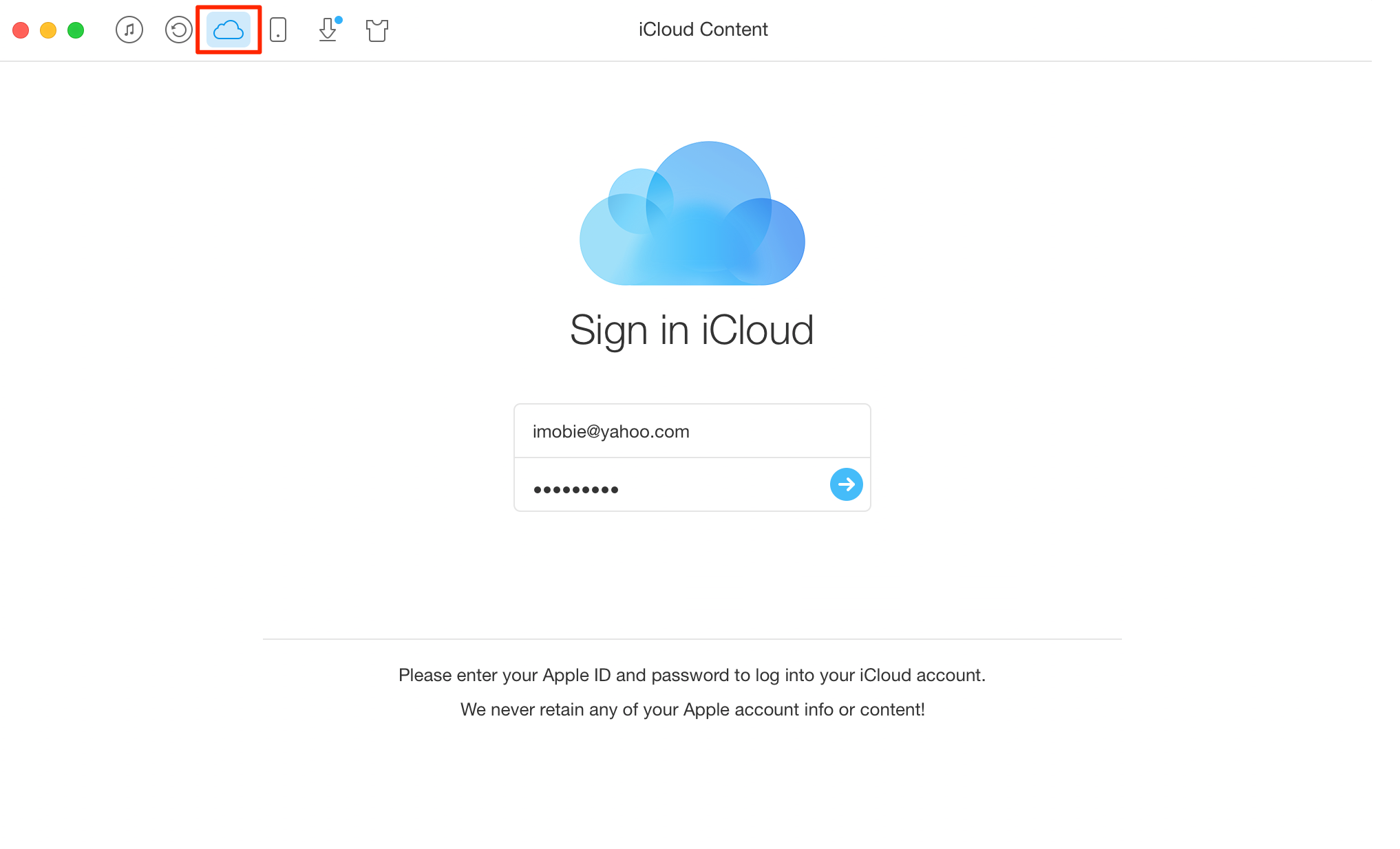
How to Transfer Contacts from One iCloud Account to Another – Step 1
Step 2. Click the Add Account button to add the needed iCloud account > Scroll down or click the button at right > Click Contacts.
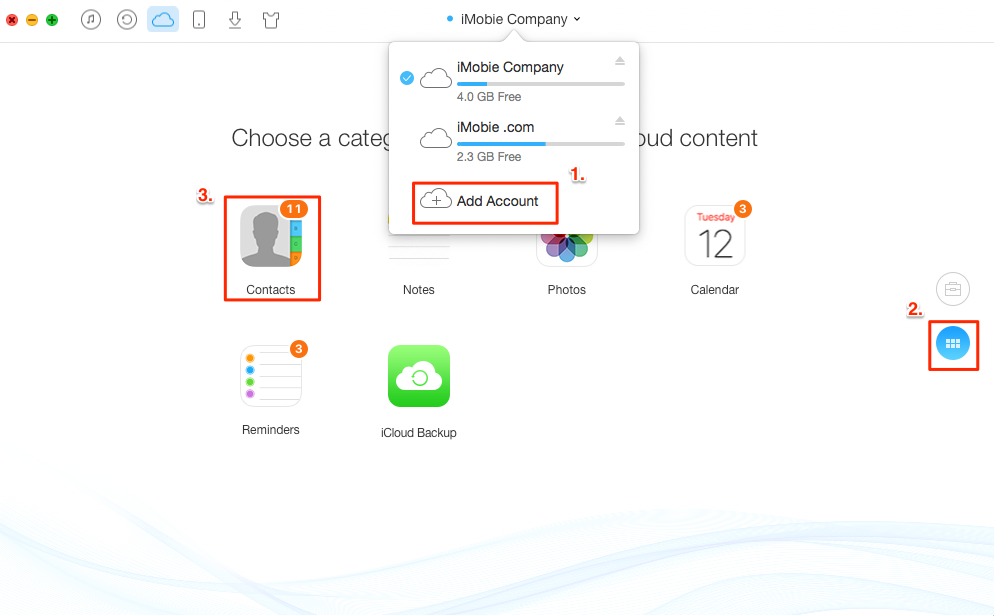
How to Transfer Contacts from One iCloud to Another – Step 2
Step 3. Select the contacts you want to transfer > Click the To iCloud button.
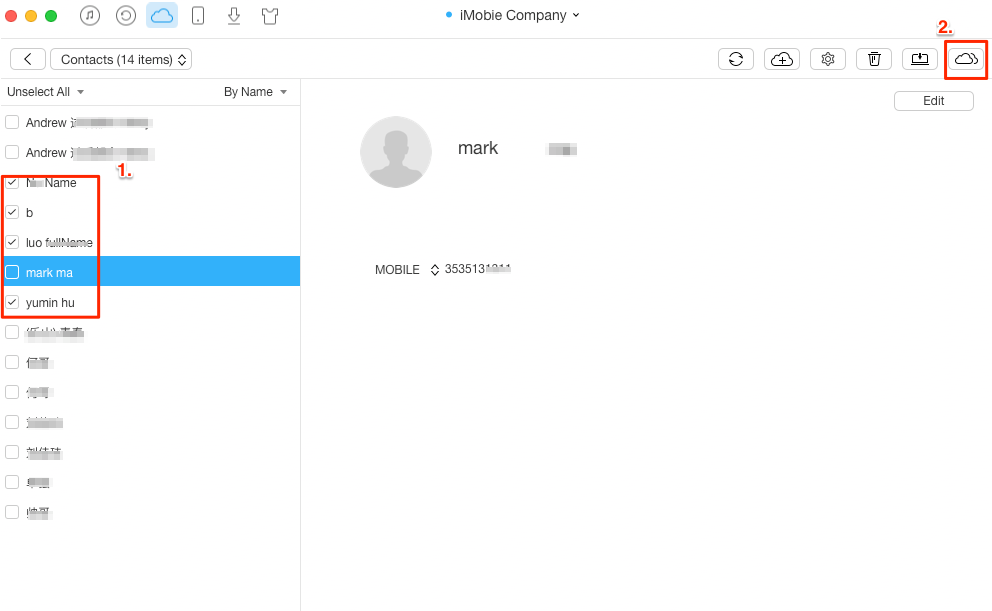
Transfer Contacts Between iCloud Accounts – Step 3
Note:
1. AnyTrans enables you to log in 5 iCloud accounts at the same time.
2. Wait patiently for the syncing process. And if the target account doesn’t display the contacts you just transferred, try clicking the Refresh button.
The Bottom Line
As you can see, transferring contact between different iCloud accounts is such an easy thing. So what are you waiting for? Now just get AnyTrans and follow this guide to transfer contacts from one iCloud account to another.
What's Hot on iMobie
-

New iOS Data to iPhone Transfer Guidelines > Tom·August 12
-

2018 Best iPhone Data Recovery Tools Review >Joy·August 27
-

2018 Best iPhone Backup Extractor Tools > Tom·August 16
-

How to Recover Deleted Text Messages iPhone > Joy·March 17
-

How to Transfer Photos from iPhone to PC > Vicky·August 06
More Related Articles You May Like
- How to Retrieve Photos from iCloud Backup – Follow this tutorial to recover photos from iCloud to iPhone/iPad/ iPod touch easily. Read More >>
- How to Access & View iCloud Backup – Read this guide to get two typical methods to access your iCloud backup. Read More >>
- How to Download iCloud Backup to PC/Mac Computer – This post will introduce one simple method to download iCloud backup to PC/Mac. Read More >>
- How to View Text Messages on iCloud – Follow this step-by-step tutorial to get a simple & fast way to view iCloud texts. Read More >>

