How to Transfer Contacts from PC to iCloud
Summary
Need to transfer contacts from PC to iCloud but don't know how? Read this post and you will find the answer.
AnyTrans – Your Best-value iCloud Content Transfer 
This award-winning software - AnyTrans could help you transfer contacts from PC to iCloud effectively. Download it now and have a try.
Question: I have a few hundred contacts on my PC from my old Android phone, but now I need those contacts on my iPhones. What should I do now?
iCloud is a perfect place to store data and keeps all your iDevices synced. To transfer contacts from PC to all iOS devices, transferring those contacts to iCloud and then syncing them to all iDevices is a good way to go. The question is how to transfer contacts from PC to iCloud. In this post, we will offer you two ways to make it.
Method 1. Transfer Contacts from PC to iCloud via icloud.com
Step 1. Go to icloud.com, log in your iCloud account.
Step 2. Click Contacts.

Transfer Contacts from PC to iCloud via icloud.com - Step 2
Step 3. Click the small tab on the down left, choose Import Vcard, and choose the file with your contacts. The contacts will appear on your iCloud in no second.

Transfer Contacts from PC to iCloud via icloud.com - Step 3
Note: Only contacts in the form of VCF could be transferred to iCloud, but normally the contacts you transferred from your phone are in the form of VCF.
Method 2. Transfer Contacts from PC to iCloud via AnyTrans
Convenient transferring contacts from PC to iCloud through icloud.com is, but it is ineffective as you can only transfer contacts from PC to iCloud one by one via icloud.com. AnyTrans, however, allows you transfer multiple contacts from PC to iCloud once. Except for transferring contacts to iCloud, AnyTrans could also help you transfer other content to iCloud, such as photos in the format of JPG, notes in the format of CSV. AnyTrans could also help you download iCloud content to computers. Now, let's see how AnyTrans helps you transfer contacts from PC to iCloud.
Step 1. Download AnyTrans and start it on your computer then log in your iCloud account.
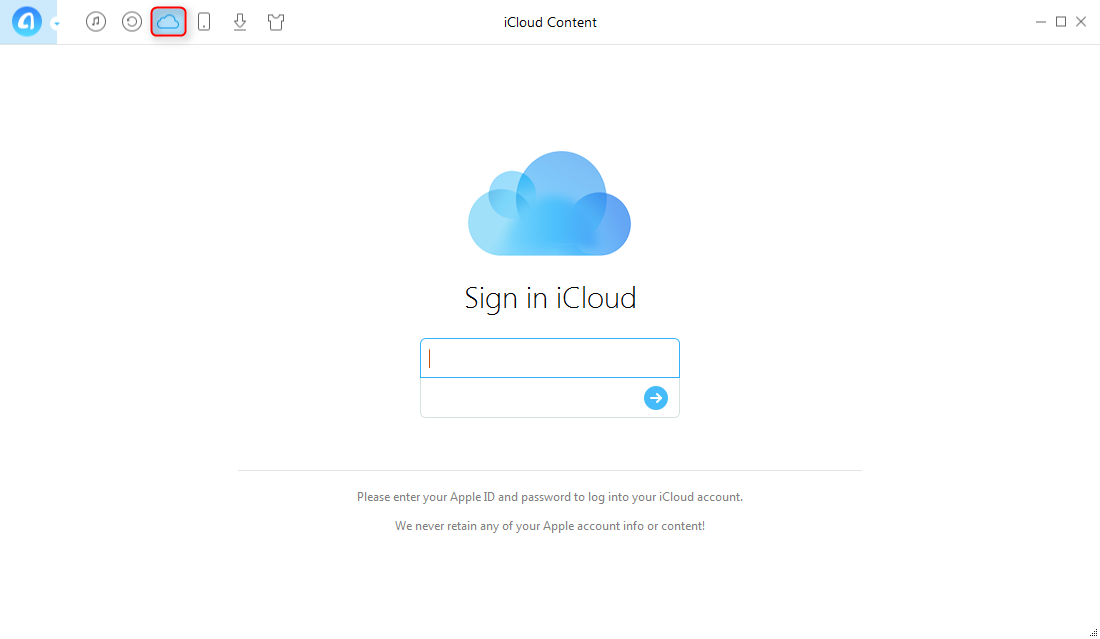
Transfer Contacts from PC to iCloud via AnyTrans - Step 1
Step 2. Click the small tab to your right. Then select iCloud Import.

Transfer Contacts from PC to iCloud via AnyTrans - Step 2
Step 3. Select the file with your contacts, confirm and contacts will appear soon.
1. Please turn off double authentication before logging in iCloud account in AnyTrans for Apple doesn't allow iCloud account to be logged in on third-party software.
2. AnyTrans only supports transferring contacts in the form of VCF from computer to iCloud. If your contacts are in the form of CSV, please transfer them to VCF form.
The Bottom Line
That's all for how to transfer contacts from PC to iCloud. Hope this post could solve your problem. By the way, don't forget to try AnyTrans, if you find it helpful, please share it with your friends.
What's Hot on iMobie
-

New iOS Data to iPhone Transfer Guidelines > Tom·August 12
-

2016 Best iPhone Data Recovery Tools Review >Joy·August 27
-

2016 Best iPhone Backup Extractor Tools > Tom·August 16
-

How to Recover Deleted Text Messages iPhone > Joy·March 17
-

How to Transfer Photos from iPhone to PC > Vicky·August 06
More Related Articles You May Like:
- How to Save Files to iCloud – This guide tells you three ways to save files to iCloud. Read More >>
- How to Transfer Photos from one iCloud Account to Another – This post introduces you one way to transfer photos from one iCloud account to another. Read More >>
- How to Open and View iCloud Backup – This article shows you two ways to open and view iCloud backup. Read More >>
- How to Transfer Music from iPhone to Computer – Read this guide and learn how to transfer music from iPhone to computer. Read More >>

