Switched from an Android phone to a new iPhone (iPhone 8/X), and looking for a reliable way to transfer important data from Android to iPhone? This guide will show you 2 simple & efficient ways to help you transfer data to new iPhone (iPhone 8/X) with ease.
Download this tool on your computer prior, and then follow the guide below to transfer data from Android to new iPhone with it. It is capable of almost all Android models like Samsung, HTC, Sony, HUAWEI, etc.
 Free Download
Free Download
Read this guide in other languages: Français
Apple released its new iPhone (iPhone 8/X) alongside the latest iOS version (iOS 11), which bring users lots of excellent features and significant improvements, including facial recognition, wireless charging, OLED displays, Person-to-Person payment in message, etc. All those wonderful features attracted plenty of Android users to switch their Android phone to the iPhone 8 (Plus)/X.
If you are the one and have just got a new iPhone 8 (Plus)/X, then you may concern more about how to transfer your valuable data from old Android phone to new iPhone. Since these two are running different operating systems, you can’t transfer files from Android to iPhone directly. Fret not, here in the following, we will share you 2 reliable and efficient methods to help you transfer all your precious data from Android to iPhone with no effort.
Don’t Miss: How to Transfer Contacts from Samsung to iPhone >
Part 1. How to Transfer Data from Android to iPhone (iPhone 8 (Plus)/X) without Data Loss Part 2. How to Transfer Data from Android to iPhone (iPhone 8 (Plus)/X) with Move to iOS (Restricted)
The Tool You Need to Transfer Data from Android to New iPhone
If you prefer a 100% safe & efficient way to transfer data from Android to iPhone, then this #1 Android to iOS data transfer tool – AnyTrans is your first choice. Now, let’s check it.
1. Just a few minutes are needed to transfer – it will quickly & successfully transfer all your data from Android to iPhone.
2. Transferring various files types – it allows you to transfer almost all your data like photos, contacts, calendar, music, call logs, text messages and more files from Android to iPhone in a few clicks.
3. Compatible with most of Android phones and iOS devices – it works perfectly with Android models like Samsung, LG, Huawei, HTC, Sony, etc. and iOS devices like iPhone X/8(Plus)/7/6s/6/SE/5s/5/4S/4, iPad, iPod.
Part 1. How to Transfer Data from Android to iPhone (iPhone 8/X) without Data Loss
Step 1. Download and install AnyTrans on your Mac/PC computer.
Step 2. Launch it > Connect both your Android phone and iPhone 8 (Plus)/X to the computer > Choose Content to iOS mode.

How to Transfer Data from Android to iPhone (iPhone 8/X) – Step 2
Step 3. Check the data you want to transfer > Click right arrow to start the transferring process. Do not disconnect the two devices to the computer until the entire process is completed.
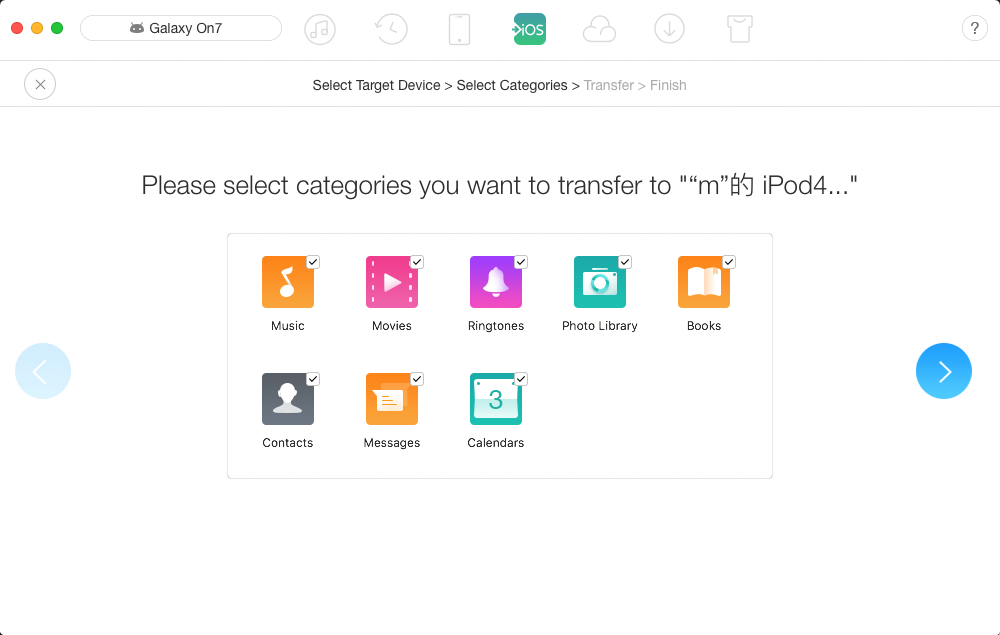
How to Transfer Data from Android to iPhone (iPhone 8/X) – Step 3
 Before we start from this part, there’s something you must clear that your existing data and settings on new iPhone will be erased by using Move to iOS app to transfer data from Android to iPhone. Many users reported that it is not a time-saving way and have many restricted conditions. This app is not stability and sometimes even goes wrong during the transferring process, leading to data loss. But you can still give it a try, as it’s free.
Before we start from this part, there’s something you must clear that your existing data and settings on new iPhone will be erased by using Move to iOS app to transfer data from Android to iPhone. Many users reported that it is not a time-saving way and have many restricted conditions. This app is not stability and sometimes even goes wrong during the transferring process, leading to data loss. But you can still give it a try, as it’s free.
Part 2. How to Transfer Data from Android to New iPhone with Move to iOS
Firstly, make sure your device satisfy the following conditions:
- Your iPhone/iPad/iPod is running iOS 9 or later
- The Android version your phone instated is 4.0 or later
- Both the two devices are connecting with Wi-Fi
- Both your Android and new iPhone have enough power
- Download and install Move to iOS app on your Android phone
Step 1. Follow the setup process on your new iPhone 8 (Plus)/X > Reach the Apps & Data screen and choose Move Data from Android option > Tap Continue to get the ten-digit code.
Step 2. Launch Move to iOS app on your Android phone and tap Continue > Agree the user agreement, then tap Next.

How to Use Move to iOS on iPhone/iPad/iPod – Screen Overview
Step 3. Enter the 10-digit code you get on iPhone to your Android phone > Select the categories of data you want to transfer to your new iPhone > Tap Next to start the transferring process > Tap Done on Android phone and tap Continue on your new iPhone after the process finished.
The Bottom Line
Hope you have succeeded in moving your precious data from Android to new iPhone 8 (Plus)/X with above 2 methods. And as you can see from above, AnyTrans is the easiest & fastest way to finish the job. So, just give it a try now and use it to move data from Android to iPhone with great ease.
More Upgrade to iPhone 8/X Related Articles:
-
 A Complete Guide to Upgrade to New iPhone 8/X >
A Complete Guide to Upgrade to New iPhone 8/X >
-
 How to Back Up Old iPhone 4s/5s/6/6s/7/SE >
How to Back Up Old iPhone 4s/5s/6/6s/7/SE >
-
 How to Set Up and Activate New iPhone 8/X >
How to Set Up and Activate New iPhone 8/X >
-
 How to Import SIM Contacts to iPhone 8/X >
How to Import SIM Contacts to iPhone 8/X >
-
 How to Transfer Data from Old iPhone to New iPhone 8/X >
How to Transfer Data from Old iPhone to New iPhone 8/X >
-
 How to Transfer Files from Computer to New iPhone 8/X >
How to Transfer Files from Computer to New iPhone 8/X >
-
 How to Sync iTunes Library with New iPhone 8/X >
How to Sync iTunes Library with New iPhone 8/X >
-
 How to Restore iPhone 8/X from iCloud Backup >
How to Restore iPhone 8/X from iCloud Backup >
-
 How to Restore iPhone from iTunes Backup >
How to Restore iPhone from iTunes Backup >
-
 Top Tips & Tricks to Maintain New iPhone 8/X >
Top Tips & Tricks to Maintain New iPhone 8/X >
-
 How to Speed Up iPhone to Make It Run Faster >
How to Speed Up iPhone to Make It Run Faster >
-
 How to Save Battery Life on iPhone 8/X >
How to Save Battery Life on iPhone 8/X >
-
 How to Spare More Available Storage on iPhone 8/X >
How to Spare More Available Storage on iPhone 8/X >
- Home
- Upgrade to New iPhone 8/X
- How to Transfer Data from Android to iPhone 8/X/7/6s
