How to Transfer Data from iPhone 4s to iPhone 6/6s (Plus)
Summary
Have upgraded to one iPhone 6/6s and want to transfer data from iPhone 4s to iPhone6/6s before selling or giving away the old iPhone? Just read this guide to know how to easily make it.
AnyTrans – Best iPhone 4s to 6/6s Transfer 
Download AnyTrans to transfer data from iPhone 4s to 6/6s without iTunes/iCoud, and without erasing info on the target iPhone 6/6s.
If you own one old iPhone 4s and plan to upgrade to new iPhone 6/6s (Plus), you may want to copy/transfer some data from iPhone 4s to 6/6s (Plus) before giving away or selling the old iPhone, especially when there are some valuable information, or important data on your old device.
Don't Miss: What to Do Before Selling Used iPhone
We have posted 3 ways to copy content to new iPhone 6/6s, including transferring with iTunes and iCloud. And in this post, we are talking about how to transfer data from iPhone 4s to iPhone 6/6s (Plus) without iTunes or iCloud, and without erasing data on the target iPhone.
iPhone to IPhone Transfer Tool We'll Use – AnyTrans
AnyTrans is produced specially for managing and transferring Apple iOS contents. With AnyTrans, you can selectively transfer data from iPhone 4s to 6/6s (Plus) without erasing data on the targeted iPhone. There are some features of this software you may be interested in:
1. Selectively transfer: You can preview your data in your iPhone 4s, select what you want and move them to your new bought iPhone 6 or 6s (Plus).
2. Support transferring 10+ file types between two iPhones: Music, Ringtones, Audio Books, Voice Memos, Playlists, Movies, Camera Roll, Photo Library, Bookmarks, Books, Apps, Notes and Contacts.
Don't Miss: Selectively Transfer Contacts from iPhone 4s to iPhone 6
How to Transfer Data from iPhone 4s to iPhone 6/6S (Plus)
Requirements: One Computer, your iPhones and USB cables for your iPhones.
Step 1. Download AnyTrans to computer, install and launch AnyTrans.
Step 2. Connect iPhone 4s and iPhone 6/6s to computer with USB cables.
Step 3. Choose iPhone 4s on AnyTrans > Click Content to Device.
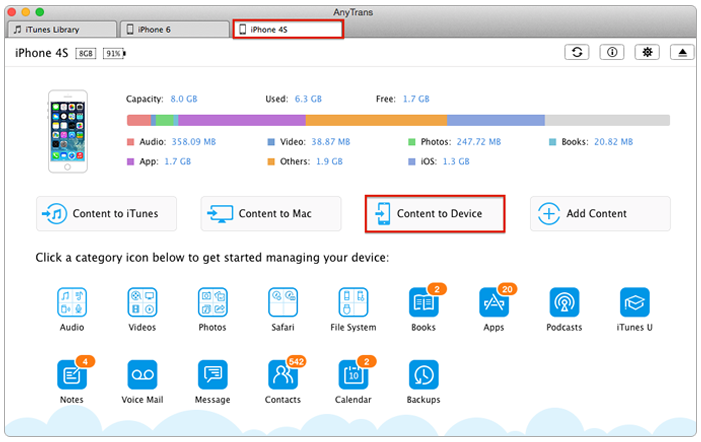
How to Transfer Data from iPhone 4s to iPhone 6 – Step 3
Step 4. Select categories and click Start to transfer them to your new iPhone.
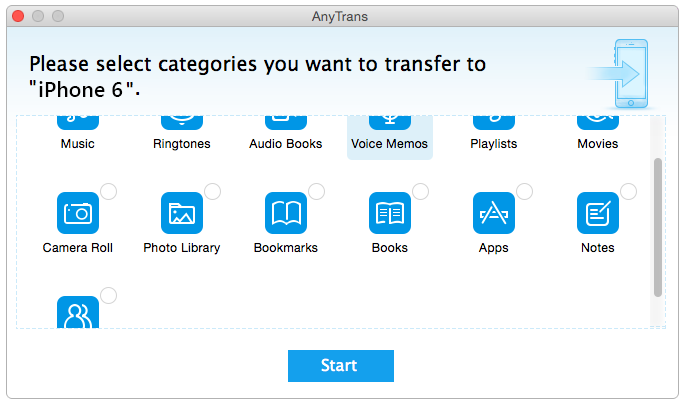
How to Transfer Data from iPhone 4s to iPhone 6 – Step 4
Note: Of course, you can selectively transfer any file type between your iPhones with AnyTrans. For example, you can selectively transfer photos from iPhone 4s to iPhone 6 with AnyTrans.
The Bottom Line
With AnyTrans, you can easily choose your wanted data and transfer them from your iPhone 4s to new iPhone 6/6s. Beyond that, you can also transfer contents from iPhone to computer, from computer to iPhone with AnyTrans. So why not have a free trail now >
More Related Articles You May Like
- How to Transfer Files from iPhone to Computer - There are some ways to transfer data from iPhone to Computer. Read more >>
- How to Move Files from Computer to iPhone with AnyTrans - This user guide tells you how to use AnyTrans to move files from computer to iPhone. Read more >>
- How to Get Photos from iCloud Easily - This post offers you detailed tutorial to get your Camera Roll photos from iCloud. Read more >>
- How to Transfer Data from iPhone to iPhone - This article shows you how to transfer all data from iPhone to iPhone. Read more >>

