How to Transfer Data, Files and Everything from Old iPhone to New iPhone 6/6s (Plus)/SE
[Last Updated on Mar. 31, 2016]
It’s has been almost half of year since the announcement of Apple iPhone 6s and iPhone 6s Plus. Without doubt that most of Apple fans have already upgraded to the new iPhone 6/6s, but there still some people just get a new one, even some of them are green hand switched from Andriod. Or you are a lover of smartphone with small screen, and now you just get the newly released iPhone SE preordered from Apple Store. When getting a new iPhone, the first thing you need to do is setting up and activatting it, and then another vital task is transferring iOS contents from old iPhone or iPad to your new iPhone 6/6s (Plus) or iPhone Se, including photos, videos, music, contacts, messages, notes, voice memos, voice mails, etc.
You know, to transfer data or files from old iPhone to new iPhone, normally, Apple offers you two choices. One is restoring your iDevice with iTunes or iCloud backup, and other one is syncing with iCloud. To be honest, neither of them is an ideal choice. By restoring iDevice, you never know what you will restore to new iPhone, and you can’t decide what to transfer or not. Using iCloud syncing, it will take a long time, and also have high requirement of your network. What’s worse, you may lose some important data or files during restoring or syncing.
Therefore, to help you transfer data to new iPhone 6/6s (Plus) or iPhone SE, in this guide we will recommend you a wonder iOS management – AnyTrans, which helps you one-click to transfer personal info (like Messages, Notes, Contacts, etc), media files (like photos, videos, music, Apps, etc) and and everything from one iDevice like iPhone iPad or iPod touch to new iPhone directly, and also offer you a detailed tutorial.
A Brief Introduction to AnyTrans
Before transferring data to new iPhone 6/6s (Plus)/SE with AnyTrans, you need to know what it can do for you, and what makes it faster and easier than using iTunes and iCloud.
1. As an all-in-one iOS content manager tool, AnyTrans supports transferring and managing 20 + types of iOS files and data, like Photos, Videos, Music, Contacts, Messages, Voice Memos, Voice Mails, Ringtones, Notes, etc. Anyway, whatever you want to transfer, AnyTrans helps you make it.
2. Supports transfer info between iPhone/iPad and computer, iPhone/iPad and iTunes, even from iPhone/iPad to another iDevice, like iPhone, iPad or iPod. Wherever you want to transfer to, Anytrans is the way to go.
3. Allows you to extract what you want from iTunes and iCloud backup without data loss and restoring your new iPhone 6/6s/SE.
4. Fitted with two fantastic features – Phone Merge and Phone Clone. It helps you one-click to transfer photos, contacts, messages, notes, calendar events, and everything to new iPhone 6/6s without restoring iDevice. More than anything, you also can freely decide what to transfer or not.
5. Also allows you to one-click to add files to iPhone from computer, or from iPhone to computer for backup.
6. More than anything, AnyTrans supports both of Windows and Mac operating system, and all the models of iPhone, iPad and iPod. No matter what device you want to transfer data from, AnyTrans works well with it.
How to Transfer Data from iPhone to New iPhone 6/6s (Plus)/SE with AnyTrans
Step 1: Free download AnyTrans, install and run it on your computer. And then connect both of your iPhones to computer with their USB cables.
Step 2: Click on the tab of old iPhone, and then on homepage of AnyTrans click Phone Clone or Phone Merge.
- Phone Clone - suits for those whose new iPhone is totally new, and hasn’t any data on it. Phone Clone will clone all the data and files to new iPhone 6/6s/SE, and the data on new iPhone will be erased during transferring.
- Phone Merge - suits for those who already have started using new iPhone and have some data on it. Phone Merge will transfer all the data from old iPhone to new iPhone 6/6s/SE, and the existing data on new iPhone will remain intact during merging.
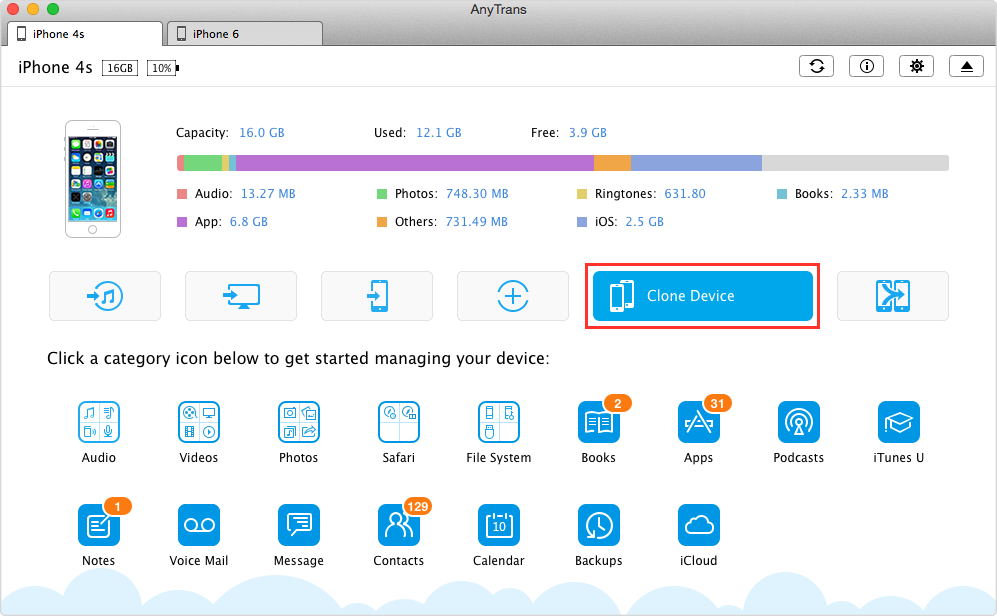
Transfer Data to New iPhone 6/6s Directly with AnyTrans
Step 3: According to your situation, and make a right choice. In this guide, I will take Phone Clone as an example. Click Phone Clone > select the target device > click Next.

Clone Data to New iPhone 6/6s with AnyTrans – Step 3
Step 4: Select the categories you want to transfer to your new iPhone 6/6s, and then click Start. And then wait for the process to finish.

Transfer Music/Apps/Notes/Messages to New iPhone 6/6s with AnyTrans – Step 4
Note:
1. Although this tutorial is about how to transfer data from one iPhone to another, but this also can be applied to transfer data, files from iPad or iPod (touch) to new iPhone 6/6s/SE.
2. If you just want to transfer some items of some category, like some messages, or some photos of someone, you can select the specific category on homepage and select the items you want to transfer. Here are some guides you may like:
If you still want to transfer data to new iPhone 6/6s or iPhone SE by restoring your iDevice with iTunes or iCloud backup, you can refer to the following tutorials:
You should now be able to use your new iPhone 6/6s (Plus)/SE, as everything has be transferred to your new iPhone. Just enjoy it. Furthermore, you can feel free to leave your comments in the Comment Section below if you've any question.
More iPhone 6/6s Plus Related Articles
-
 How to Upgrade to New iPhone 6/6s (Plus) Smoothly >
How to Upgrade to New iPhone 6/6s (Plus) Smoothly >
-
 3 Ways to Backup Old iPhone Before iPhone 6/6s Upgrade >
3 Ways to Backup Old iPhone Before iPhone 6/6s Upgrade >
-
 How to Set Up New iPhone 6/6s to Activate it >
How to Set Up New iPhone 6/6s to Activate it >
-
 How to Switch Android to New iPhone 6/6s Smoothly >
How to Switch Android to New iPhone 6/6s Smoothly >
-
 What to Do Before Selling Old iPhone >
What to Do Before Selling Old iPhone >
-
 Top Maintenance Tips and Tricks for iPhone 6/6s (Plus) >
Top Maintenance Tips and Tricks for iPhone 6/6s (Plus) >
-
 Should I Upgrade to iPhone 6s/6s Plus >
Should I Upgrade to iPhone 6s/6s Plus >
-
 Best Apps for iPhone 6/6s >
Best Apps for iPhone 6/6s >