How to Transfer Files from iPhone to iPhone
Summary
Don't know how to transfer files from iPhone to iPhone? This iMobie guide will show you a good way to make it.
AnyTrans - iPhone File Manager 
Download and install AnyTrans on your computer to manage and transfer your files on iPhone/iPad/iPod after reading this guide about how to transfer files from iPhone to iPhone.
Apple upgrades their iPhone every year and brings many new outstanding features to people for new iPhone. The newly released iPhone is doomed to be the discuss center of people and the new star of iPhone fans. When you own a new iPhone, you may want to use it at once to have a new experience in your life. For your old iPhone, you may want to give it to a friend or another family member. Before using your new iPhone or giving your old iPhone to other people, you may try to transfer files like contacts, notes, photos, and music from your old iPhone to the new one without retyping or purchase, but you may not know how to transfer files from iPhone to iPhone.

Image Credit: enyonam.com
The two main common ways you can find on the Apple official website are using iTunes or iCloud. You need to back up your iPhone by using iTunes/iCloud at first, and then go to turn on your new iPhone > Slide your finger across the bottom when it says slide to set up > Choose language > Select country or region > Choose a Wi-Fi network > Choose Restore from iCloud/iTunes Backup. The whole process may be a little complicated for you and you will find it won't allow you to selectively transfer files you need from these backup but all of them. Besides the two ways mentioned above, if you need a simple and direct way to transfer files you need between two devices, in this guide, we show you another simple way to transfer files from iPhone to iPhone.
You May Like: How to Move Files from iPad to iPad >
The Tool We will Use
AnyTrans is an amazing software to transfer and manage files on your iOS devices. It supports transferring files from iPhone/iPad/iPod to computer, to iTunes, to another device without removing the previous data. It even allows you to transfer the specific file you need from iPhone to another one. With it, you can also transfer files like music, videos, photos and more from computer to iPhone. In addition, it will give users access to preview items like contacts, messages, and call history on iCloud backups and download selected items you need from these backups to computer.
How to Transfer Files from iPhone to iPhone with AnyTrans
Before starting transferring files from iPhone to iPhone, free download and install AnyTrans on computer, and then connect your devices to computer via USB cables.
Step 1. Click "Content to Device" on the homepage of AnyTrans.
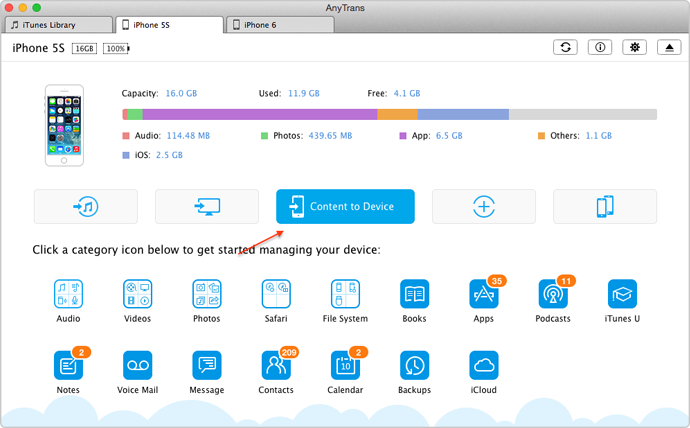
How to Transfer Files from iPhone to iPhone – Step 1
Step 2. Choose the files you want to transfer, and then click on "Start".

How to Transfer Files from iPhone to iPhone – Step 2
Must Read: How to Sync Files from Computer to iPhone >
The Bottom Line
If you want to transfer a specific file you need like contacts, you can click "Contact" on the homepage of AnyTrans to transfer data from iPhone to iPhone, and you can delete or edit some contacts you need on this wonderful software without limits. If you still have any question about this guide, please contact our support team , they will reply to you within 24 hours. If you like this guide, don't forget to share it with your friends. Have a try on AnyTrans now.
More Related Articles You May Like
- How to Sync Data from iPhone to Mac – This guide will show you how to transfer data from iPhone to Mac in an easy way. Read more>>
- How to Move Files from iPhone to PC – Read on this guide to know how to transfer files from iPhone to PC. Read more >>
- How to Sync Call History from iPhone to iPhone – You will learn a simple way about transferring call history from iPhone to iPhone. Read more >>
- How to Sync Calendar from iPhone to iPhone – This guide will show you how to transfer calendar from iPhone to iPhone. Read more >>
Share Your Thoughts With Us
Copyright © 2015 iMobie Inc. All rights reserved. iPod®, iPhone®, iPad®, iTunes® and Mac® are trademarks of Apple Inc., registered in the U.S. and other countries. iMobie's software is not developed by or affiliated with Apple Inc.
Privacy Policy | Terms of Use | Site Map | News | About Us | Affiliate Program
Choose your language: English | Deutsch | Français | 日本語 | Español


