How to Transfer Files from Samsung to iPhone/iPad with Ease
Summary
How to transfer files from Samsung to iPhone? This post tells you an easy way to move files from Samsung to iPhone/iPad.
Best Android Data Transfer tool 
With this powerful Android & iOS data transfer tool, you can transfer all the kinds of files, like photos, contacts, music, videos, messages from Samsung to iPhone/iPad with ease.
Just get a new iPhone, and eager to transfer your photos, contacts, messages, music, videos and all other files from your old Samsung phone to the new iPhone? If you are wondering how to make it, then you can’t miss this post, which will introduce you the easiest way to transfer files from Samsung to iPhone in one click only.
Also Read: How to Transfer Photos from Samsung Galaxy to iPhone with Ease >
The Tool We Use to Transfer Files from Samsung to iPhone
With this easy-to-use Android data transfer tool, we can transfer files from Samsung to iPhone/iPad with only one click. And there are other outstanding features of this amazing software.
1. This powerful Android data transfer tool enables you to transfer photos, music, videos, calendar, contacts, messages, etc. almost everything you want from your Android phone to iPhone/iPad.
2. Works perfectly with Apple, Samsung, HTC, LG, Sony, Google, HUAWEI, Motorola, ZTE, and more smartphones and tablets. So you can transfer data among any Android and iOS device.
How to Transfer Files from Samsung to iPhone
Step 1. Install and run this Android to iPad transfer tool on your computer > Click Phone to Phone transfer mode to start.

How to Transfer Files from Samsung to iPhone – Step 1
Step 2. Connect your Samsung phone and iPhone to the computer (After detecting, your Samsung will be regarded as source device, iPhone as the destination device, if it’s not, you can click the Flip to switch the side) > Select the data you want to transfer > Click Start Transfer button.
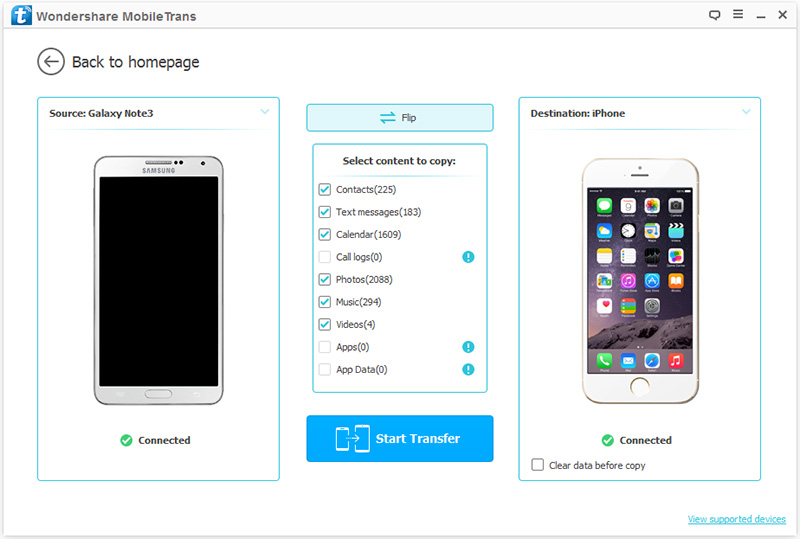
How to Transfer Files from Samsung to iPhone – Step 2
Step 3. After clicking Start Transfer button, the process to transfer data from Samsung to iPad will start. Please wait patiently for the transferring.

Transfer Files from Samsung to iPhone – Step 3
The Bottom Line
After reading this post you’ll know moving data between Android and iOS phone is not complicated as you imagine. So why not give this powerful tool a try.
What's Hot on iMobie
-

New iOS Data to iPhone Transfer Guidelines > Tom·August 12
-

2016 Best iPhone Data Recovery Tools Review >Joy·August 27
-

2016 Best iPhone Backup Extractor Tools > Tom·August 16
-

How to Recover Deleted Text Messages iPhone > Joy·March 17
-

How to Transfer Photos from iPhone to PC > Vicky·August 06
More Related Articles You May Like
- How to Transfer Photos from iPhone to Android – Read this post to learn a quick way to transfer pictures from iPhone to Android phone. Read More >>
- How to Transfer Music from Android to iPhone – This tutorial tells you an easy way to get music from Android to iPhone. Read More >>
- How to Transfer Photos from One iCloud Account to Another – Read this guide to share your photos between two iCloud accounts easily. Read More >>
- How to Transfer Contacts from Android to iPhone – This post will introduce three simple methods to help you move contacts from Android to iPhone. Read More >>

