How to Transfer Music from Computer to iPad Air/Air 2 and iPad mini 2/mini 3
Summary
You may have downloaded some beautiful melodies on your computer but don't know how to transfer them from computer to your iPad Air/iPad mini? This guide will offer you an easy way to make it.
AnyTrans - iPhone & iPad Data Manager 
Free download this excellent software to transfer your music from computer to iPad Air/iPad mini. This guide will show the details about the steps.
Music could make us feel relax and peaceful even we are in a bad mood. Thus it is common to see that people like to listen to music when they go to work, take a walk in the nearby garden, wait for a subway, have a hot cup coffee in a coffee shop, and stay at home with family. We just take the music with ourselves anywhere and anyplace.
You may notice that some people are fond of using iPad Air/mini to listen to music while doing other things like reading, writing. The Apple's iPad Air/mini is designed to work seamlessly and able to play the music smoothly. If you prefer to enjoy the music on iPad Air/mini like people mentioned above, you are willing to transfer some beautiful melodies downloaded on your computer to iPad Air/mini. So the question is how to transfer music from computer to iPad Air or iPad mini?
In order to help you transfer music from computer to iPad Air/mini, we will introduce your two methods to make it.
You May Like: How to Move Music from Mac to iPad/iPod >
Part 1. Transfer Music from Computer to iPad Air/iPad mini with iTunes.
Step 1. Open up iTunes on computer > Tap on the iPad Air/mini device icon on the left top > Click "Summary" menu tab at left pane > Enable the Manually manage music and videos by clicking the check box. At last, click the "Apply" button to save settings.
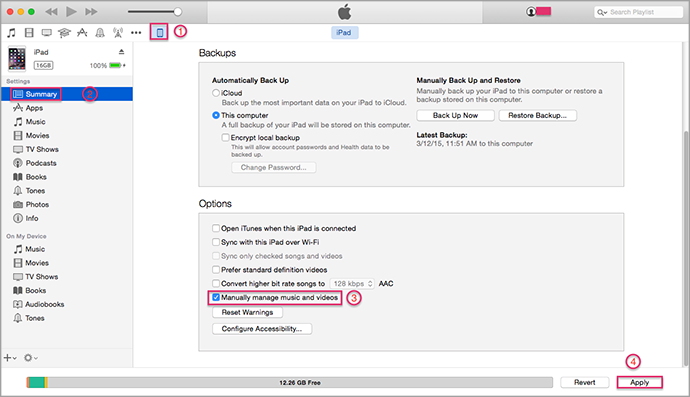
How to Download Music from Computer to iPad Air/mini – Step 1
Step 2. Click music icon on the top left pane > Click on the "Music" under "Library".
Step 3. Drag & drop your music from computer into iTunes (after putting music from computer to iTunes, you will see the music imported in Playlist or My Music) > Drag and drop each song you like from the Playlist to iPad's name (in the left pane under Devices).
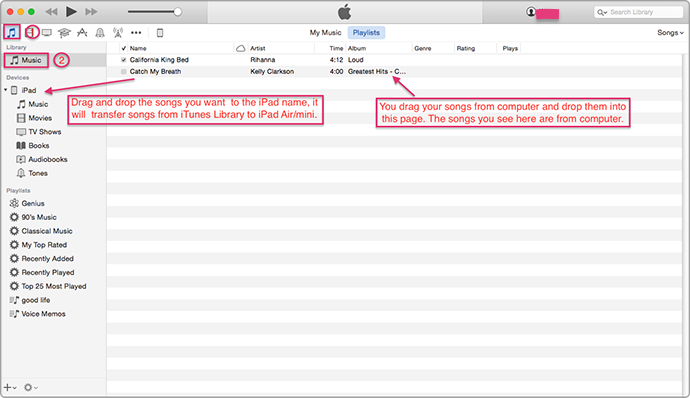
How to Copy Music from Computer to iPad Air/mini – Step 3
Step 4. If you want to transfer multiple songs, you can use keyboard shortcuts. Hold on the [CTRL] key of PC & [command] key of Mac and choose the songs you want to transfer.
Note: When you use iTunes to transfer music from computer to iPad Air/iPad mini by following the steps above, you have to add music from computer to iTunes Library firstly, and then sync music from iTunes to device. The whole process is a little bit complicated for iTunes users, not to speak of a newbie. If you don't set "Manually manage music and videos" on iTunes, using iTunes to transfer music from computer to iPad Air/mini will erase the previous music on device. So we will provide you a simple and easy way to transfer music from computer to iPad Air/mini without removing the existed music, please continuing reading the part 2.
Also Read: How to sync Music from iPad to iTunes >
Part 2. Transfer Music from Computer to iPad Air/iPad mini with AnyTrans.
Before starting this tutorial, let's learn about the tool we will use.
AnyTrans is a comprehensive iPad content transfer & management software to download music from computer to iPad Air/mini. And it will also allow users to transfer music from iPad Air/mini to computer, to iTunes, and to another device without losing any data. What's more, it makes users access to iCloud backup, and download the music from iCloud to computer. Besides music, it supports transferring data like music, photos, ringtones, contacts, videos, messages, notes, and more.
Step 1. Free download and install AnyTrans on your computer > connect your iPad Air/mini to computer via a USB cable > click ![]() .
.
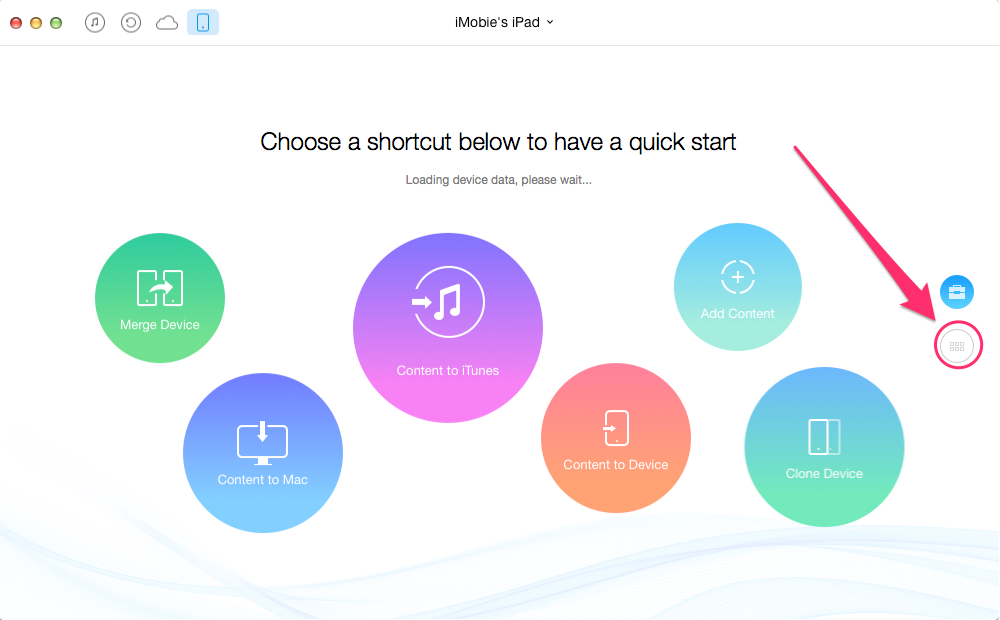
How to Transfer Music from Computer to iPad Air/Air 2 and iPad mini 2/mini 3 – Step 1
Step 2. Run AnyTrans, click on "Audio" tab, then choose "Music" to enter the music manage page.
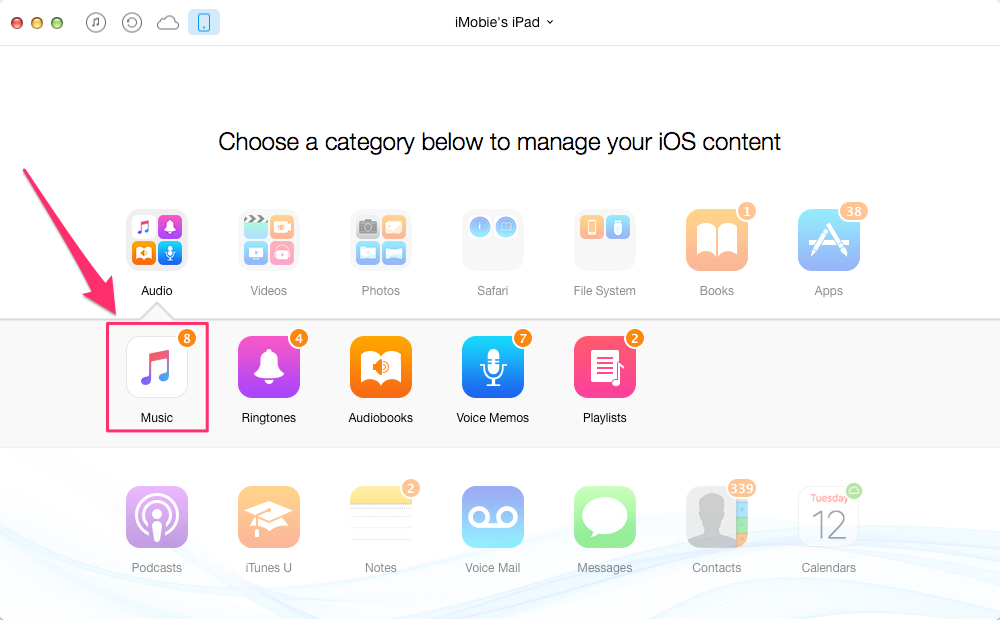
How to Transfer Music from Computer to iPad Air/Air 2 and iPad mini 2/mini 3 – Step 2
Step 3. Click on the "+" button on the top right pane, select the music files from computer, and click on "Open" button to start syncing.
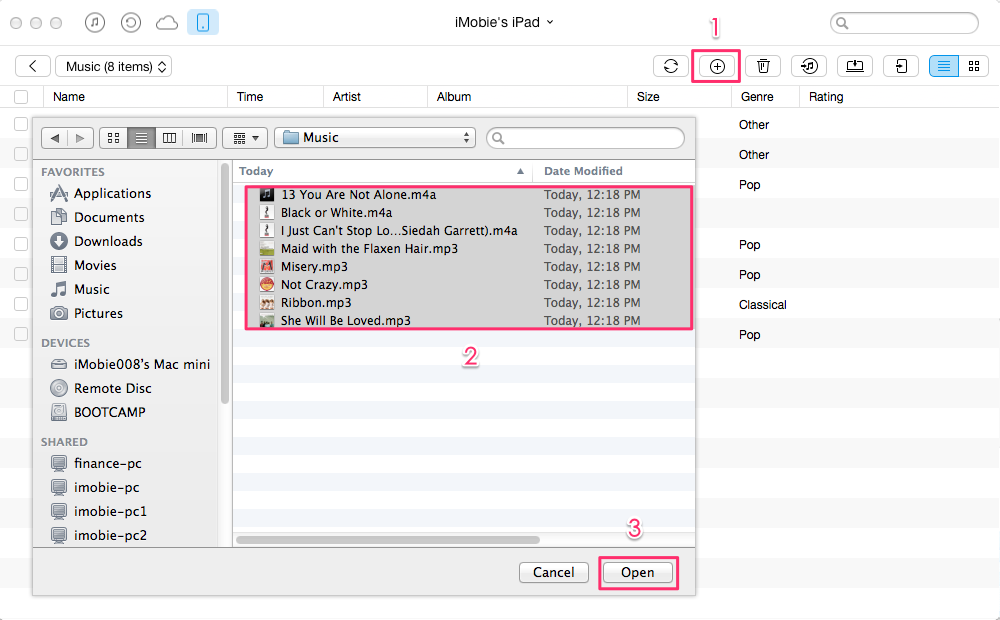
How to Download Music from Computer to iPad Air/Air 2 and iPad mini 2/mini 3 – Step 3
Can't Miss: Send Music from iPad to Computer Easily >
The Bottle Line
As you can see, it is very easy to download music from computer to iPad Air/iPad mini with the help of AnyTrans, which is a professional iOS data management tool. For any question, please be free to contact our support team by , they will reply to you within 24 hours. If this guide is very useful for you, please share it with your friends. Why not have a try on AnyTrans now?
What's Hot on iMobie
-

New iOS Data to iPhone Transfer Guidelines > Tom·August 12
-

2016 Best iPhone Data Recovery Tools Review >Joy·August 27
-

2016 Best iPhone Backup Extractor Tools > Tom·August 16
-

How to Recover Deleted Text Messages iPhone > Joy·March 17
-

How to Transfer Photos from iPhone to PC > Vicky·August 06
More Related Articles You May Like
- How to Backup iPad Air/mini to Computer – Read on this guide to know how to back up iPad Air or iPad mini to computer. Read more >>
- How to Sync Contacts from iPad to Mac - You will know how to transfer contacts from iPad to Mac by reading this post. Read more >>
- How Send Apps from Computer to iPad – Read on this guide to know how to transfer apps from computer to iPad. Read more >>
- Sync Photos from iPad to iPad Easily – This post will show you how to send photos from iPad to iPad easily. Read more >>

