How to Transfer Music from Computer to iPad
Summary
how do I put music on my iPad from my computer? In this guide, we will show you a simple way to transfer music from PC or Mac to iPad.
AnyTrans – iPhone iPad Music Transfer 
Download AnyTrans to try its powerful features on music management for iPhone iPad and iPod. Now read on to learn how to transfer music from computer to iPad.
"I got a 16 GB iPad Air 2 as my birthday gift yesterday, and now I want to transfer some songs to my pad. I am a newbie with Apple products, and I don't want to use the confusing iTunes 12. Does anyone know any easy and quick way to put music on iPad without using iTunes?"
-- A User from Apple Support Communities
An iPad Air or handy iPad mini can be regarded as a stellar tablet device for playing games or watching movies, and it's also a perfect digital music player. Although adding music to iPad via iTunes is not a tough task, before syncing music with it, you have to bear the rule in your mind: You may suffer from data loss because iTunes will erase the existed music on your iPad.
In that way, if iTunes disappointed you or you don't want to take a risk on losing data, this guide gives you an alternative way to go.
Tools We will Use
- An iPad;
- An iPad USB cable;
- A PC/Mac computer;
- An iOS Music Manager, AnyTrans.
AnyTrans is an iOS content manager as well as music transfer for all iPad, iPhone and iPod users. It allows you to transfer music from computer to iPad without iTunes, and works for both PC and Mac. When add music to your iPad Air/mini/Pro, AnyTrans won’t wipe any existing data. Plus, it’s also very easy to transfer songs from iPad to computer or to another iDevice with AnyTrans.
You May Like: How to Transfer Music from iPhone to iPad >
How to Transfer Music from Computer to iPad with AnyTrans
Step 1. There are two versions of AnyTrans for you: Windows and Mac. Download and install AnyTrans on your computer > Run AnyTrans and connect your iPad to computer. And click ![]() .
.
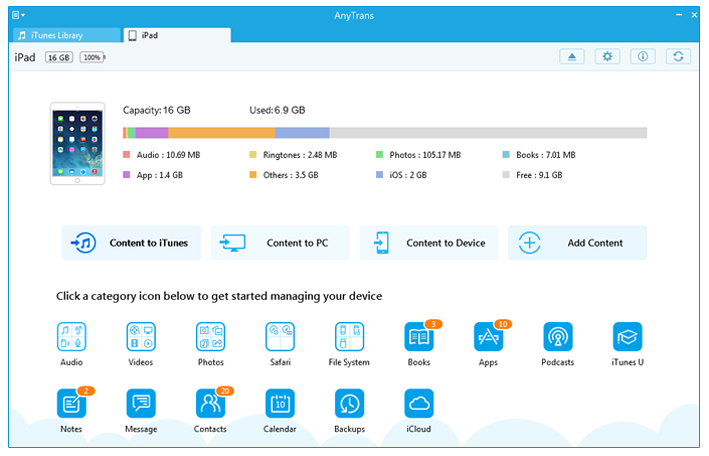
How to Put Music on iPad with AnyTrans - Step 1
Step 2. On the homepage of AnyTrans, click on "Audio" > Choose "Music".

How to Put Music on iPad with AnyTrans - Step 2
Step 3. Click on the "+" button on the top-right of this window > Browse the songs on your computer > Choose the music and click "Open" to start transferring.
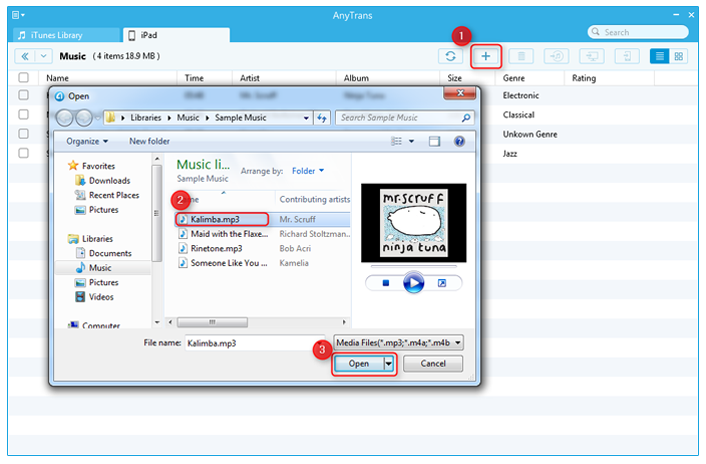
How to Put Music on iPad with AnyTrans - Step 3
Also Read: How to Transfer Music from iPhone 6 (Plus) to Mac >
The Bottom Line
AnyTrans is far beyond an ordinary iPhone data transfer, it is a comprehensive iOS content manager that made to make your Apple life easier and smarter without the limitations of iTunes. Any questions on this guide or AnyTrans is warmly welcomed, please feel free to contact us. At the same time, don't forget to share this guide with your friends. Download the free trial of AnyTrans now >
What's Hot on iMobie
-

New iOS Data to iPhone Transfer Guidelines > Tom·August 12
-

2016 Best iPhone Data Recovery Tools Review >Joy·August 27
-

2016 Best iPhone Backup Extractor Tools > Tom·August 16
-

How to Recover Deleted Text Messages iPhone > Joy·March 17
-

How to Transfer Photos from iPhone to PC > Vicky·August 06
More Related Articles You May Like
- How to Put Music on iPhone 6 - Read this guide to know how to transfer music from your compute to iPhone 6. Read more >>
- How Can I Transfer Music from iPod to iPhone - This how to transfer music from iPod to iPhone guide will show you an easy solution. Read more >>
- How to Transfer Music from Old iPhone to iPhone 6 - Read this guide to get an answer on how to transfer music from iPhone to iPhone. Read more >>
- How To Sync Music from iPhone 6 to Computer - This guide tells you how to transfer music from iPhone 6 to computer. Read more >>

